

Visual Aids In Presentations: The Complete Guide

@danishd This is a sample bio. You can change it from WordPress Dashboard, Users → Biographical Info. Biographical Info
Published Date : August 21, 2020
Reading Time :
A picture, they say, is worth a thousand words. Using visual aids in presentations helps you pass a lot of information in a relatively shorter time. With the right visual aids, you can create the desired impact that you want your presentation to make on your audience. Learning how to use visual aids effectively will boost the quality of your presentations. We discuss some of the top visual aids in our recent YouTube video :
Visual Aid Definition
What are visual aids? Simply put, visual aids are things that your listening can look at while you give your speech or presentation. Visual aid appeals to the audience’s vision more than any other sensory organ.
Why use visuals for presentations?
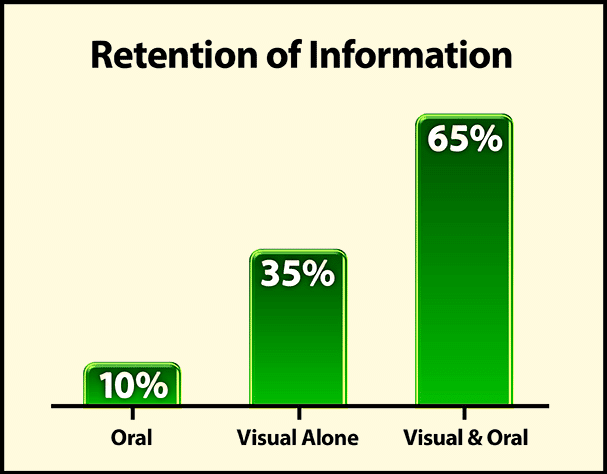
There is no such thing as a perfect speech . However, there are ways to make a presentation closer to perfection. What are they? Simple: Visual aids. Visual aids can bring life back into a tedious speech , and they take less time to come up with than long notes. This article discusses how you can use visual aids effectively and conquer an audience. Before that, we discuss how visuals can help you achieve a better presentation.
They help you structure your work.
Using the right types of visual aids can help you create a perfect picture of what you want your audience to see in your presentations. Instead of struggling to condense a lot of information into a long text, you can present your information in one straightforward image or video and save yourself the stress.
It is easier to engage the audience.
An excellent visual setup can help elicit audience interest and sometimes their input in the presentation. When the audience is engaged, they tend to be more interested in the presenter’s work. Also, an interactive audience can boost your morale and encourage you.
You save time on your presentation.
When presenting, time is of the essence. So, you can effectively reduce your presentation time if you have useful visual aids and use them properly. Would you prefer to go on and on for minutes about a topic when you can cut your speech down by inserting a few images or videos?
What are visual aids?
A visual aid is any material that gives shape and form to words or thoughts. Types of visual aids include physical samples, models, handouts, pictures, videos, infographics, etc. Visual aids have come a long way, including digital tools such as overhead projectors, PowerPoint presentations, and interactive boards.
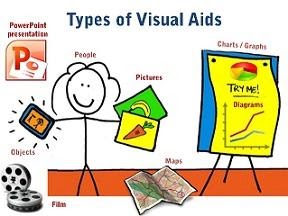
Different Types Of Creative Visual Aid Ideas To Awe Your Audience
Have you ever been tasked with making a speech or a presentation but don’t know how to make it truly remarkable? Well, visual aid is your answer.
Giving a presentation or speech is hard. You have to strike a balance between persuading or informing your audience while also maintaining their attention. The fear of your audience slipping away is very real. And a visual aid can help.
We surveyed the Orai community to vote for their preferred visual aid. Here are the top ten creative visual aid ideas that you could use in your next presentation:
Videos emerged as the clear winner in all our surveys. We ran these surveys on all our social handles and contacted successful speakers. 27.14% of all respondents prefer visual aids because they are easy to understand, can be paused during a presentation, and can trigger all sorts of emotions. That being said, it is also very tough to create good videos. However, more and more tools are available to help you create amazing videos without professional help.
Hans Rosling’s TED talk, titled ‘the best stats you have ever seen,’ is one of the best speeches. He uses video for the speech ’s entirety while not diverting the audience’s attention away from him. He does all this while also bringing out some optimism for the world’s future. We highly recommend this TED talk to learn how to use videos effectively as a visual aid and inject some positivity into your lives during these trying times.
2. Demonstrations
Demonstrations, also known as demos, are undoubtedly among the most effective visual aids for communication. You can use demonstrations in two ways. One as a hook to captivate your audience. Prof. Walter Lewin was famous for using demonstrations as a hook during lectures. In his most famous lecture, he puts his life in danger by releasing a heavy pendulum to show that a pendulum’s period remains constant despite the mass.
Demonstrations can also be used to show how some things are done or work. We use demonstrations to showcase how Orai works and how you can use them to improve your speaking skills.
18.57% voted for demonstrations because they are unique, interactive, up close, and have a personal touch.
3. Roleplays
Jokes aside, why do you think comedy shows are memorable? You guessed it right. Roleplays! Role – play is any speaking activity when you put yourself into somebody else’s shoes or stay in your shoes but put yourself into an imaginary situation!
Nothing is more boring than a comedian delivering lines straight from a joke book. Legendary comedians like George Carlin, Kevin Hart, Chris Rock, and Bill Burr use roleplays effectively and make a mundane joke genuinely memorable.
Jokes aside, you can use roleplays in business presentations and speeches. Use real-life stories or examples in your role plays to make them authentic.
15.71% of the survey respondents voted for roleplays because they are very close to real life and do not take the audience’s attention away from the speaker.
With 12.86% of the votes, Props is number 4. A prop is any concrete object used to deliver a speech or presentation. Props add another dimension to our speech and help the listeners visualize abstract concepts like vision, milestones, targets, and expectations. It ties verbal to visual. Introducing a prop into your speech or presentation should not seem forced. Use them sparingly to highlight your address’s most critical points or stories.
People voted for props because they feel 3D visualization is more useful than 2D visualization. Props will make your presentations stand out because few people use them today.
When we sent out the survey to the Orai community and some highly successful speakers, we were sure that slides/presentations would come out on top. However, we were surprised by the results. With 12.86% votes, slides are number five on our list.
Presentations are effortless to create and, therefore, the most commonly used visual aid in business communications. Today, dozens of software programs are available to help you make beautiful presentations. Microsoft PowerPoint is the pioneer in the space and holds a significant market share.
Whatever is your preferred software, you need to keep your audience at the center while making presentations.
People described the ease of creation and the ability to incorporate other visual aids when asked why they chose presentations as their top visual aid.
The inclusion of Audio in this list can appear controversial. But it got a significant vote share in our survey and cannot be ignored. Audio can add a new dimension to your presentations where the audience is hearing your voice and other sound cues that can trigger various emotional responses. Especially when coupled with other visual aids, audio can be a powerful tool for making impactful presentations.
Vote share:
Audio aid is number six, with 4.29% of the votes.
7. Handouts
What is a handout.
A handout is a structured view of your presentation or speech that you can distribute to the audience.
What are the benefits of a handout?
Like how this blog gives more information than our YouTube video on the different visual aids, handouts can be used to furnish more information than your discourse itself. They give your audience something to take away after your presentation, making you and your presentation more memorable.
Are you going to be speaking about something overly technical? Then handouts are your friends. Handouts are also an opportunity to facilitate follow-ups if you specify your contact details.
Handouts are tied with whiteboards and got 2.86% of the votes in our survey.
8. Physical & Online Whiteboards
What is a whiteboard.
Traditionally, whiteboards are white, shiny, and smooth boards on which texts and diagrams are made using non-permanent markers. It is widely used in professional presentations, brainstorming sessions, and group discussions. Post-COVID, more and more companies are moving to online whiteboards. Online whiteboards are software that provides a space where individuals across the globe can collaborate online. Many companies have moved beyond the whiteboard and started using online whiteboards for meetings and discussions.
What are the benefits of a whiteboard?
A whiteboard helps listeners better visualize thoughts, concepts, and ideas. It is also a better alternative to the blackboard for a smaller audience as it is tidier and easier to use. Online whiteboards can be used instead of traditional whiteboards without being limited by space constraints. Online whiteboards will transform virtual meetings into a collaborative experience.
With 2.86% of the votes, whiteboards stand at eight on our list.
9. Blackboard
What is a blackboard.
A blackboard (aka chalkboard) is a surface on which texts or diagrams are made using chalk made from calcium sulfate or calcium carbonate. Blackboards are typically used in classrooms for large groups of students.
What are the benefits of blackboards?
Blackboard is one of the foremost and most popular teaching aids. Blackboard is useful for teaching as it helps instructors move from easy to complex topics in an organized manner. Diagrams, symbols, charts, and drawings can be introduced in discourse to bring life to rather dull topics. Blackboards are highly interactive, where the teacher and students can participate during a speech .
With 1.43% of the vote share, the blackboard stands at the bottom, along with flipcharts.
10. Flipchart
What is a flipchart.
Flipcharts consist of a pad of large sheets of paper bound together. It is typically fixed to the upper edge of a whiteboard or canvas. Flipcharts are easy to create and inexpensive fit for small groups of people.
What are the benefits of presenting using a flipchart?
Nowadays, everybody seems only interested in making presentations powered by computer-generated slide decks. However, the flip chart has its charm. Since most presentations consist of less than ten people, flip charts can be a refreshing change to the standard slide deck. Moreover, flipchart does not require electricity. No electricity and no software means fewer of those last-minute hick-ups.
Flipchart got 1.43% of the vote and shared the bottom position with its counterpart, which we will discuss in the next section.
Master the art of speech , practice with Orai
How to make an informative speech with visual aids in presentations
If you have a presentation coming up soon, you can follow the instructions below to learn how you can take advantage of visual aids:
Determine your overall objective
The aim of your presentations depends on you, what information is being presented, and your audience. The motivational speaker and the classroom teacher may approach the same types of visual aids differently due to differences in overall objectives. For instance, if you aim to inspire and remind your audience of salient points, a poster template should serve well; infographics work well when trying to show relationships between complex information. A chart will be quite effective if you seek to explain a given data set. For additional inspiration, you might consider using an AI poster generator to create visually appealing and informative posters that captivate your audience.
Choose appropriate visual aids in presentations.
After identifying the overall aim of your presentation, you have to match it with the right visual aids example. Will a graph, picture, or video suffice?
If you use the PowerPoint Presenter, focus mainly on the media that best conveys your message. Make sure that the notes you add are bold and brief. Try to keep your sentence in one line of text.
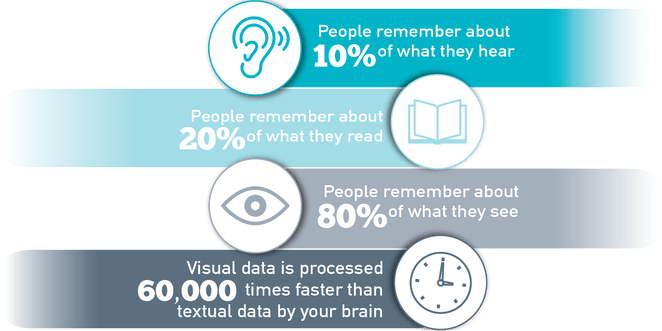
Prepare thoroughly
You will spend some time preparing your visual aids before the day of your presentation. It is good to allow yourself enough time to prepare so you can perfect your work accordingly. Take note of when, where, and how you will use your visual aids. If you discover some inconsistencies, you can compensate for them by adjusting your choice or using visual aids in presentations.
After you have a final draft of your visual aids, run a series of sessions with them. Let your friends or colleagues be your audience and ask for their honest feedback. Make appropriate adjustments where necessary.
During presentation
First, you need to be comfortable and confident. A neat and appropriate dress should boost your confidence . Follow the tips below during presentations.
- Keep your face on your audience. It may help to look a little above their heads while presenting.
- Only point to or take the visual aid when needed. When you do, explain what you mean immediately.
- Do not read texts on your visual aids verbatim.
- Once a visual aid has served its purpose, you should keep it away from your audience’s view.
If you need more help boosting your confidence , we have written a detailed piece on how to conquer your fear of speaking in front of people.
What is the importance of using visuals in giving a presentation?
Visual aids in presentations are invaluable to you and the audience you hope to enlighten. They make the job easier for you, and the audience leaves feeling like they learned something. Apart from their time-saving abilities, here are some reasons why you need to incorporate visual aids in your presentations:
- Visual aids can help your audience retain the information long-term.
- The human brain processes images faster than text, so visuals make us understand things faster.
- Using visual aids makes your presentations more enjoyable, interactive, and memorable.
- Visual aids help your audience connect and relate with you better
- Presentations with visual aids are less likely to be misunderstood or misrepresented. They are usually easier to understand and leave little room for confusion
- Visual designs help stimulate cognition and they are great for people with learning disabilities.
- Visual aids act as key cards and pointers for the presenter and help you keep track of what you’re saying
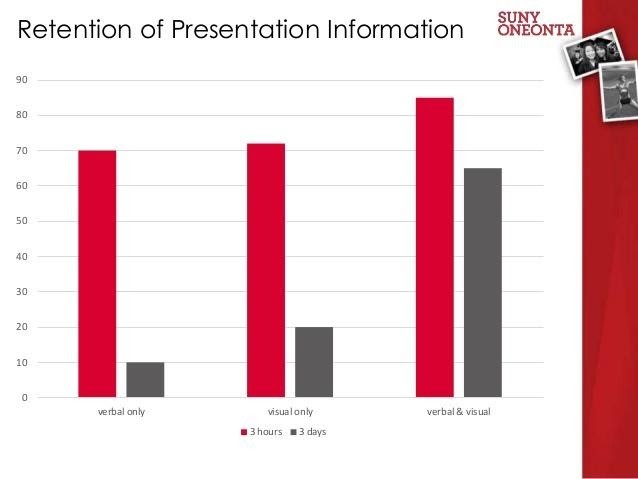
What are the ideas for speech topics using visual aids?
- Use a picture or image that closely represents the topic. A one-hundred-dollar note can suggest topics revolving around money and finances.
- Use a chart showing trends or statistics that your audience finds appealing. You can use popular sayings or quotes to generate topics your audience can relate to.
- Newspaper headlines on related issues can be good starters for opinion-based topics.
Why is the use of color important in presentations, according to research?
Color plays a crucial role in presentations, boosting audience engagement with its ability to enhance motivation and create visually appealing visuals. By understanding color theory and using shades thoughtfully, presenters can ensure their work is professional and organized and accessible to a diverse audience, considering color blindness and cultural associations.
What are the key points to consider when using visual aids in a presentation?
Ensure effective and engaging visuals in your presentation by considering the space, practicing beforehand, utilizing and limiting color strategically (considering color blindness), and maintaining consistency throughout your presentation.
What are some tips for using objects or artifacts as visual aids in presentations?
Objects in presentations can captivate your audience! Choose relevant objects for demonstrations or explanations. In small groups, pass the object around but manage time. For larger audiences, move it around for clear visibility. Reveal the object at the right moment with context and explanation. If demonstrating, use deliberate movements and explain each step clearly to keep them engaged.
What are some tips for using visual aids to engage the audience and maintain their interest?
Capture and keep your audience’s attention with impactful visuals! Ensure clear visibility, maintain eye contact, and use visuals to complement your spoken words, not replace them. Explain each visual promptly and remove it seamlessly when finished to refocus attention on your message.
How can visual aids be tailored to suit the audience and make the presentation more effective?
Craft impactful presentations by tailoring visuals to your audience and goals. Choose relevant and resonant visuals, be it a graph, picture, or video, accompanied by clear, concise notes. Prepare thoroughly, refining visuals and considering timing, context, and integration. Seek feedback to fine-tune for optimal audience connection.
How should one prepare and use visual aids effectively during a presentation?
Prepare polished visuals beforehand, considering timing, context, and integration. Seek feedback. During your presentation, prioritize clarity , avoid overwhelming the audience, and use visuals purposefully to enhance, not replace, your message. Practice beforehand and maintain audience engagement through confident delivery.
The visual aid definition is very clear on how much impact using visual aids in public speaking has on an audience. With a great selection of visual aids, you can transform your presentations into a pleasant experience that you and your audience will always look forward to.
Become a confident speaker. Practice with Orai and get feedback on your tone, tempo, conciseness , and confidence .
You might also like

2024 Complete Guide to Presentation Templates 📊
How to improve your speaking skills: 50 experts reveal their secrets [In...
Quick links.
- Presentation Topics
Useful Links
- Start free trial
- The art of public speaking
- improve public speaking
- mastering public speaking
- public speaking coach
- professional speaking
- public speaking classes - Courses
- public speaking anxiety
- © Orai 2023

Microsoft 365 Life Hacks > Presentations > 5 reasons to use visual aids for speeches and presentations
5 reasons to use visual aids for speeches and presentations
A whopping 65 percent of humans are visual learners . This makes sense, considering the brain processes visual information about 60,000 times faster than text.
It also explains why it’s so important for speakers to incorporate compelling visual aids into their presentations . Impactful visuals help us communicate our ideas and messaging more effectively—no matter what type of audience we are trying to reach.

Here are 5 facts that drill home the importance of visual aids when it comes to delivering a memorable presentation or speech.

Grow a business
Use free apps and tools from microsoft for your small business and side gig.
1. Presentation visuals grab an audience’s attention—and keep it
Human beings are naturally curious creatures but we have a short attention span—and it’s gotten worse in our current era of information overload and non-stop scrolling. When listening to a speech or presentation, audience interest peaks around the 10-minute mark and then drops precipitously depending on the content and communication style of the speaker. (A Ben Stein soundalike drolling on about duality quantum algorithms? Godspeed.) That’s why so many experts insist on capping lectures at 15 to 20 minutes or mixing up the format with 20-minute blocks. Interesting visual aids can help you do that.
They spark interest when the brain is feeling fatigued, making it easier to receive and process complex information. Think of each new visual or animation as little shots of adrenaline—capturing the waning attention of an audience and re-energizing the room. This can be especially effective when embedding picture polls, or visuals that require audience members to pull out their phones and interact with the content you’ve presented.
2. Presentation visuals make complex ideas easier to understand
Not everyone computes information at the same speed. Infographics make data-heavy presentations more digestible—breaking statistics and other figures or timelines into bite-sized chunks. They’re also more persuasive. According to a study conducted at the Wharton School of Business, 67 percent of audience members were more convinced by the content of a verbal presentation with accompanying visuals versus 50 percent with a verbal-only presentation.
3. Presentation visuals build emotional bridges with the audience
They say a picture is worth a thousand words—it’s cliché but true. Images make viewers feel things that words cannot and give presenters a way to connect with their audience on a more visceral level. (Yes, even if your audience is a bunch of humorless academics.) Instead of listing off dull facts about global warming, pop in a few slides depicting recent floods or forest fires to drive home your point. Powerful imagery, including 3D effects and visually appealing templates , resonate with audiences and makes them care more deeply about what you’re saying.
4. Presentation visuals help audiences retain information
Researchers have found that people who are asked to recall information after a three-day period retained just 10 percent of what they heard during an oral presentation, 35 percent from a visual presentation, and 65 percent from an oral presentation with visuals. You’ve worked too hard preparing your address to have the audience walk away remembering only a tiny fraction of what you said. Embracing visuals will improve the odds by six times.
5. Presentation visuals keep your speech on track
Peppering your presentation with visual aids will help you organize your talking points, avoid off-topic rambling, and even jog your memory if you get hit with a bout of stage fright.
But remember: While thoughtful visuals will make a speech or presentation much stronger, they won’t save you if you show up unprepared. The purpose of a visual aid is to engage the audience, boost their understanding of your content, ignite an emotional response, and help you convey important messaging—but it is never a substitute for preparation .

Get started with Microsoft 365
It’s the Office you know, plus the tools to help you work better together, so you can get more done—anytime, anywhere.
Topics in this article
More articles like this one.

4 presentation trends for 2025
Learn which latest presentation trends can make or break your PowerPoint’s message and leave your audience captivated.

How to make your PowerPoint presentations accessible
Check out tips for using PowerPoint accessibility features, so your audience won’t miss any part of your presentation.

How to make your presentations more attractive
Explore tips on how to make your PowerPoint presentation design aesthetically pleasing, no matter the subject.


How to introduce yourself in a presentation
Gain your audience’s attention at the onset of a presentation. Craft an impressionable introduction to establish tone, presentation topic, and more.
Everything you need to achieve more in less time
Get powerful productivity and security apps with Microsoft 365

Explore Other Categories

Improve your practice.
Enhance your soft skills with a range of award-winning courses.
Using visual aids during a presentation or training session
June 21, 2018 - Gini Beqiri
Visual aids can enhance your presentations – they can increase the audience’s understanding of your topic, explain points, make an impact and create enthusiasm. It has become more important to make information visual:
“Something is happening. We are becoming a visually mediated society. For many, understanding of the world is being accomplished, not through words, but by reading images” – ( Lester, 2006 )
In this article, we discuss how to use visual aids for presentations or training sessions.
What are visual aids?
Visual aids are items of a visual manner, such as graphs, photographs, video clips etc used in addition to spoken information. Visual aids are chosen depending on their purpose, for example, you may want to:
- Summarise information.
- Reduce the amount of spoken words, for example, you may show a graph of your results rather than reading them out.
- Clarify and show examples.
- Create more of an impact, for example, if your presentation is on the health risks of smoking, you may show images of the effects of smoking on the body rather than describing this. You must consider what type of impact you want to make beforehand – do you want the audience to be sad, happy, angry etc?
- Emphasise what you’re saying.
- Make a point memorable.
- Enhance your credibility .
- Engage the audience and maintain their interest.
- Make something easier for the audience to understand.

Preparation and use of visual aids
Once you have decided that you want to use a visual aid, you must ensure that the audience is able to quickly understand the image – it must be clear. They can be used throughout your speech but try to only use visual aids for essential points as it can be tiring for the audience to skip from one visual to another.
Preparation
- Think about how can a visual aid can support your message. What do you want the audience to do?
- Ensure that your visual aid follows what you’re saying or this will confuse the audience.
- Avoid cluttering the image as it may look messy and unclear.
- Visual aids must be clear, concise and of a high quality.
- Keep the style consistent, such as, the same font, colours, positions etc
- Use graphs and charts to present data.
- The audience should not be trying to read and listen at the same time – use visual aids to highlight your points.
- One message per visual aid, for example, on a slide there should only be one key point.
- Use visual aids in moderation – they are additions meant to emphasise and support main points.
- Ensure that your presentation still works without your visual aids in case of technical problems.
- Practice using the visual aids in advance and ask friends and colleagues for feedback. Ask them whether they can clearly see the visual aid and how they interpret it.
During the presentation
- Ensure that the visual aids can be seen by everyone in the audience.
- Face the audience most of the time rather than the image.
- Avoid reading from the visual aid.
- As soon as you show the visual aid the audience’s attention will be drawn to it so you must immediately explain it. You will be ignored if you talk about something else.
- Make it clear to the audience why you are using it.
- When you no longer need the visual aid ensure that the audience can’t see it.
Tailor to your audience
Choose your visual aids tactically so you appeal to your audience. This means finding images your audience can relate to, images they will find familiar and images they will like. Also think about what style of visual aid is suitable for the audience; is it quite a serious presentation? Can you be humorous? Is it more formal or informal?
Example of using visual aids
When watching this video, notice how the presenters:
- Talk to the audience while writing
- Turn their body to the audience while writing
- Don’t spend too long writing in one session
Types of visual aids
There are a variety of different types of visual aids, you must decide which will suit your presentation and your audience.
Microsoft PowerPoint is widely used for presentations because it’s easy to create attractive and professional presentations and it’s simple to modify and reorganise content compared to other visual aids. You can insert a range of visual items into the slides which will improve the audience’s focus. Also, the audience can generally see slideshows better than other visual aids and you don’t have to face away from them. However, your presentation can look unprofessional if this software is used poorly.
- Have a clear and simple background.
- Avoid using too many different types of fonts or font sizes.
- Only use animations for a purpose, such as, to reveal the stages of a process, otherwise this can be distracting and look amateurish.
- Use a large font size – a minimum of 24pt.
- Use bullet points to summarise key points.
- Consider providing handouts of diagrams because the audience will find the diagrams easier to read.
- Avoid putting too much text on a slide.
- Avoid using red or green text as it’s difficult to read.
- There should only be one key point for each slide.
- Always have a back-up plan in case there is a technical issue and you cannot show the visuals on the day, for example, bring handouts or a poster.
Whiteboards
Whiteboards are great for providing further explanations, such as, showing the order of a process, creating diagrams or explaining complex words or phrases. They’re often used to display headings and write down audience suggestions. Whiteboards are also ideal for displaying important information for the entire duration of the presentation, such as, key definitions, because the audience can just glance at the whiteboard for a reminder.
- Ensure that enough time has passed for the audience to take notes before rubbing something off of the whiteboard.
- Write concisely to avoid facing away from the audience for too long.
- Handwriting must be large and legible.
- Practice beforehand as you may feel nervous about writing in front of an audience at the time.
Handouts are papers that contain key information from your presentation or they may provide further information. They prevent you from overwhelming the audience as there will be less information on the slides and therefore less information they need to write down.
You must consider when you want to give the audience the handouts:
- If given at the beginning and middle of your presentation the audience may be reading rather than listening to you or they might not pay attention to what you’re saying as they already have the information.
- If given at the end of your presentation the audience may be trying to take lots of notes which may reduce the amount of information they are actually understanding.
To manage this, provide the audience with partially completed handouts so they will have to listen to what you’re saying to be able to fill in the gaps. Providing the audience with graphs and charts beforehand is also beneficial because the audience will find them easier to read than, for example, from a slide.
- Tips on creating handouts for your presentation

Video clips
Using videos are a great wait to engage the audience and increase their interest. Use video to bring motion, images and audio into your presentation.
- Ensure that any videos used are relevant to the presentation’s content.
- Only show as much of the video as necessary.
- Never show a really long clip.
- Videos can be difficult to fit into the structure of a presentation so ensure that you tell that audience why you’re showing them a clip and tell them what to look for.
- Inform the audience how long the video will last.
Flip charts offer a low cost and low tech solution to record and convey information as you speak. They’re more beneficial for smaller audiences and they are favoured for brainstorming sessions as you can gather ideas easily. Flip charts are also widely used for summarising information and, like with a whiteboard, you can use them to show permanent background information.
- Before your presentation, place the flip chart in a location that you can easily access.
- Prepare any sheets you can in advance, even if you can only write down the headings.
- Flip charts can be moved so you can avoid facing away from the audience – stand next to it and continue to face the audience.
- Have only one main idea per sheet.
- Write legibly, largely and in block capitals so it’s more visible.
- Check with the audience that they can read the text – do not use a flipchart if there is a large audience.
- Only write in black and blue ink. Red ink is good for circling or underlining.
- Using a pencil write notes to yourself beforehand so you remember what to include – the audience will not see this writing. Also drawing lines in pencil beforehand can keep your handwriting straight.
- Flip back through the sheets to consolidate points.
- Practice writing on the flip chart advance as you may feel nervous at the time of presenting.
Poster boards can be created using a variety of visual devices, such as graphs and images. They’re generally quite portable and you can make them as elaborate as you want. However, they can be expensive to produce if the poster is quite complex.
- One poster per message or theme
- Use block capitals
- Avoid using posters when presenting to large audiences as they will not be able to see the content
Product, objects or artefacts
Objects can be useful tools for making an impact or even for making a dull topic more interesting. Sometimes they’ll be needed for technical and practical reasons, such as, showing a model or conducting an experiment.
- If you are presenting to a small audience consider passing the object around but provide enough time so they won’t have to divide their attention between the object and what you’re saying.
- If the audience is large ensure that you move the object around so everyone sees it.
- The audience will be more distracted from what you’re saying when they’re looking at the object so keep it hidden until the right time and provide the background information before revealing it.
- Explain why you’re using the object.
- If you are conducting an experiment or demonstration, move slowly with exaggerated movements so the audience can follow. Also explain precisely what’s going on.
Two examples of live product demos:
Key points for using visual aids
Try to find out what the presentation room is like beforehand, such as, the layout of the room, the equipment etc, so you can see if your visual aids are appropriate and whether they will work there but always have a contingency plan regardless. Also remember that the audience should be able to understand an image almost immediately.
Before your presentation, ensure that you practice with your visual aids so you know how to operate the equipment. If something goes wrong you’ll have a better chance of solving the problem.
Research suggests that using colour increases people’s motivation to read and their enthusiasm for a presentation. Software like PowerPoint is great for producing colour visuals.
Using the colour wheel can help when choosing your presentation’s colours:
- Colours opposite each other in the wheel are complementary and they create contrast. Using complementary colours makes your text more readable.
- Colours next to each other are analogous and they are harmonious. Using analogous colours makes your presentation more unified.

The Adobe colour wheel , which helps you pick complementary colours for your presentation design.
Avoid using too many colours in your presentation as this can look cluttered and unprofessional and keep your colour themes continuous, for example, if you highlight all the key words on one slide in blue, continue to do this throughout the presentation. Also be careful with colour associations, for example, in many cultures red is linked to danger. Try to represent your words and topics with colours that make sense and are appropriate.
Many people are blue-green or red-green colour-blind so avoid putting these colours next to each other’s in, for example, a graph. If you cannot avoid placing these colours next to each other then use text to clearly label items.
Research suggests that information displayed visually is well remembered: “retention of information three days after a meeting or other event is six times greater when information is presented by visual and oral means than when the information is presented by the spoken word alone.” ( U.S. Department of Labor OSHA Office of Training and Education, 1996 )
There is also significant evidence suggesting that most learning occurs visually – some researchers suggest that 83% of human learning happens visually. The psychologist Bruner conducted multiple studies which suggest that people remember 80% of what they see and do, 20% of what they read and only 10% of what they hear.
Visual aids are worth including in your presentations because they can help you explain information more coherently which makes presenting easier for you and learning easier for the audience. They also help add variety to your presentation thus making it more interesting for the audience. If the audience understand what you’re saying and they are more engaged, they’re more likely to be persuaded by you.

10 Presentation Aids To Enhance Your Presentation
Table of contents.
You’re putting together a presentation and you’ve considered using presentation aids but don’t know where to begin?
Whether you’re a seasoned veteran presenter or new to the industry and looking on how to become a better presenter , we’ve got you covered with tips and tricks and everything you need to know about presentation aids.
We’ve put together this comprehensive list of 10 presentation aids you should incorporate in your next presentation, seminar, public speaking event or any other audience engagement to ensure your key messages are retained and you remain at the forefront of people’s minds.
Whether it’s visual aids, creative design or new ideas you wouldn’t necessarily think of to use in your line of work, we’ve broken down the bias to help give you a fresh mind on some presentation aids you should use.
What Are Presentation Aids?

A presentation aid is a complementary tool you can and should use in order to have your presentation stand out and enhance it.
They are sensory aids to help elevate your speech, performance or powerpoint presentation.
Where words fail, presentation aids come in to support.
A presentation aid can be used alone or in combination with other presentation aids. More often than not, it is encouraged to combine a couple of presentation aids to target the different senses – hearing, vision, smell, & taste.
The more senses you target, the more likely your presentation will be remembered.
For example, audio and video clips might be sprinkled throughout your presentation slide deck. Although these are all different presentation aids, using them in a combined way will enhance the overall presentation and increase audience engagement.
Presentation aids work because they tap into the presentation psychology ; the underpinning of our minds and how we perceive and remember great presentations. Whether someone is an auditory or visual learner, using additional presentation aids that target these senses will help take your presentation from average to phenomenal.
Why Do Presenters Use Presentation Aids?

Every presenter has their reasoning for selecting the presentation aids they use.
With the advancement of technology, presenters have been using more and more visual aids in their presentations in order to enhance the overall audience experience and create a great visual presentation .
Whether your presentation is in-person or instead a virtual presentation , the objective is always the same. Get your key messaging across with minimal miscommunication. Getting your key message across to your audience members can be done with the help of effective presentation aids.

Both informal and formal presentations incorporate some degree of presentation aids.
Presentation aids provide many benefits to a presenter. A presenter may use a combination of both visual aids and auditory aids to increase audience engagement and to help deliver their message.
Let’s break it down as to why a presenter would use visual aids and why a presenter would use auditory aids.
At a high level, it first depends on the audience. You should always begin crafting your presentation by understanding who your audience is and what you want them to take away from your presentation. This will help define the aids you select.
If your audience has a shorter attention span such as young adults or children, consider using more visual aids like videos or imagery. You may do this by adding videos into your PowerPoint presentation or adding images.
Perhaps you want your audience to remember things or act on something after the presentation has already concluded. A brochure or presentation handout might be a great aid to use as it leaves a physical, tangible item with the audience.
Trying to get funding or convert audience members into sales? A demonstration or live performance of the product can help people envision themselves using the product.
Presentation aids are used to help deliver your message and influence people. Understand your audience and the message you want them to take away and you’re halfway done deciding which complementary presentation tool you should use.
10 Types Of Presentation Aids
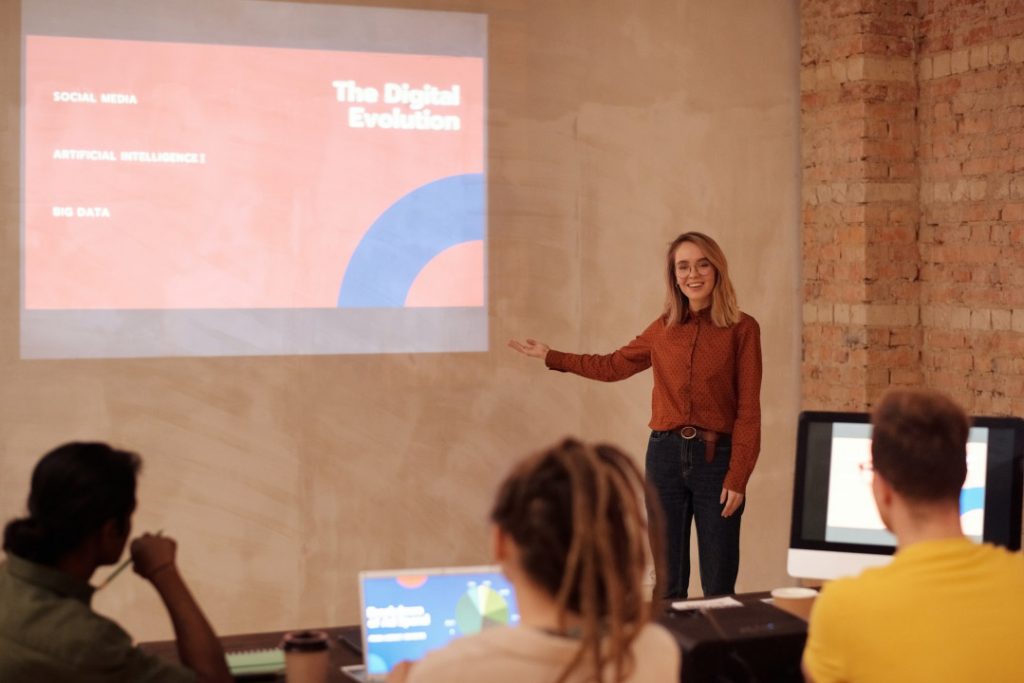
Before we begin going through the list of presentation aids you should use, we want to first preface with a word of caution.
Don’t overdo it.
As tempting as it may be to incorporate all 10 presentation types of presentation aids into your allotted time, don’t. You may be doing yourself a disservice.
Too many presentation aids may begin to distract your audience rather than support your messaging.
If you give your audience a handout, have them glance at an image with some written text all on one slide all the while you’re speaking over everything, there is too much going on. Your audience won’t know where to place their attention.
Also, some presentation aids don’t work in the environment in which the presentation is being held.
For example, if your presentation is virtual with absolutely no in-person audience members, a demonstration or live performance might not make practical sense.
Use these tools sparingly.
With that being said, let’s dive into the top 10 types of presentation aids we believe you should incorporate into your next presentation based on presentation feedback we’ve received over the years as presentation designers.
1 – PowerPoint Slides, Google Slides & Prezi Slides

One of the very first presentation aids we’ve all been taught to use and have more than likely used at least once in a school or work environment is a presentation slide deck.
Almost all presentations nowadays have a slide deck accompanying the presentation since it has been engrained in our minds as an essential for every presentation.
Whether it’s a motivational speech, client pitch presentation , RFP presentation , virtual presentation or an investment pitch presentation , they typically always use a slide deck.
Slide decks are great because they’re often easily customizable and there are plenty of well designed templates you can find online.

Slide decks such as PowerPoint Slides, Google Slides and Prezi Slides also allow a presenter to incorporate additional presentation aids such as videos, images or graphs seamlessly. Rather than having to jump back and forth between tabs, monitors or computers, a presentation slide deck consolidates all the information into one place.
When presenting to a large audience, a slide deck also allows audience members who are seated at the back of the venue to still take away the key points you’re trying to highlight. When highlighting key points, they will often be mentioned in the slide deck which is often displayed using a large projector and screen or video monitor.
Lastly, a presentation slide deck is a great tool to use as a reference.
The key details should be illustrated in the slide deck. Once the presentation is over, the slide deck can be a stand alone takeaway the audience or client can reference at a later date once the presentation has long past.
2 – Visual Aids, Audio And Video Clips
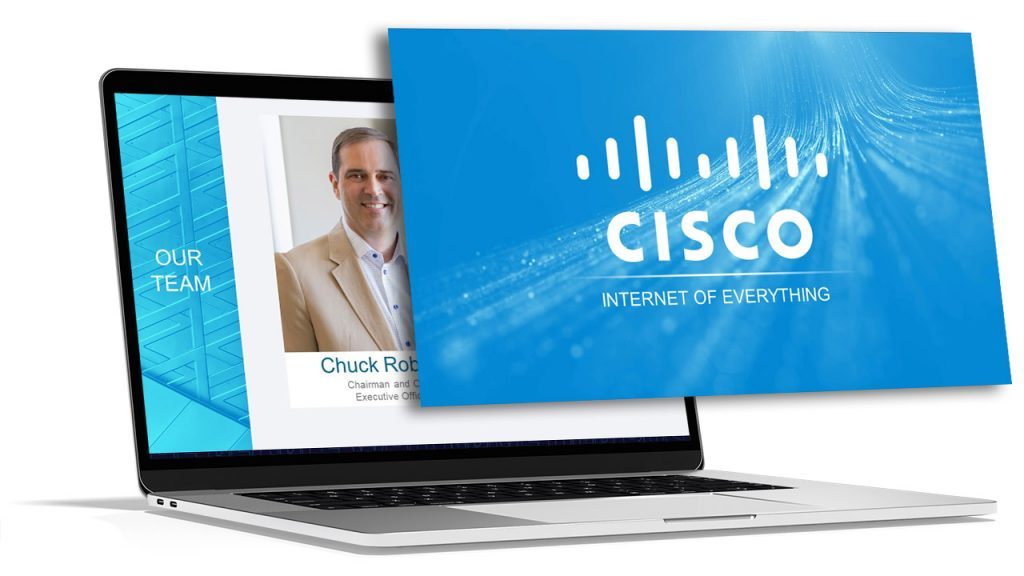
At a minimum, you should have at least one of the following presentation aids – imagery, audio or video.
Imagery can be more than just a photo. Imagery encompasses your slide deck, the color theory you use such as brand colors, how you embellish quotes and more.
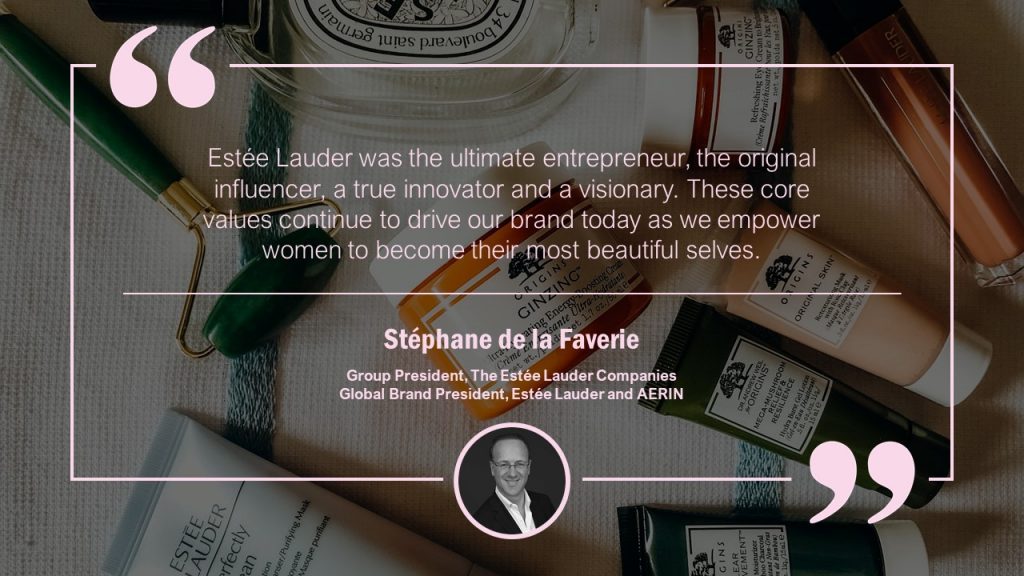
For example, rather than sticking a text block on your slide deck with a quote, try enhancing the quote with the some visual appeal. You may consider adding a photo of the person who said the quote, stylizing the font with script writing so it seems more humanized and lastly using colors to highlight key words you want to bring to the audience’s attention.
Audio is another great tool to use, especially if you plan on incorporating motion graphics in your presentation. It also adds a layer of depth.
Since the audience will likely be hearing you speak for a majority of the presentation, having a pre-recorded narration over motion graphics will help create a “unique moment” in your presentation – almost like a bookmark. This will help your audience segment your presentation and retain information better.
Finally, videos have continued to grow in popularity as it is a combination of both visual aids and auditory aids.
Your video can be a live action video with real actors or it can be a stop motion animation. Whatever video style you decide, a video clip will help get your message across and enhance audience memory.
By combining all three aids, you’re targeting a combination of both visual and auditory senses. This combination will help your presentation stick out as human learning occurs visually and through auditory.
3 – Sizzle Reels
Although similar to videos, sizzle reels add a bit of flair traditional videos often lack.
Sentiment wise, videos can be positive, neutral or even negative while a sizzle reel’s sentiment is usually always positive.
Sizzle reels are very promotional in the sense that they are created with an intended purpose to have the audience act or feel in a certain way.
Unlike a video which may be used to support an argument or provide raw, unfiltered visual dialogue, a sizzle reel is typically created with a specific purpose for persuasion or selling.
Oftentimes, a sizzle reel is used to demonstrate or highlight a specific idea, product or sample of work usually presented with positive connotation. The presenter is trying to get the audience to be on the same page as them.
Like a video, a sizzle reel can be live action or animated – it is the intention of the video which makes it a sizzle reel or not.
4 – Motion Graphics
Keep your audience’s eyes stimulated by incorporating motion graphics into your presentation.
Motion graphics use the illusion of motion or rotation to make something which is typically stationary to appear as though it’s moving.
Motion graphics are great when they are used effectively. Too much motion graphics or improperly used motion graphics takes away your presentation’s credibility as it may begin to appear too animated and comical.
Depending on your presentation niche, motion graphics can really help enhance your presentation.
If your presentation primarily deals with lots of text, consider using motion graphics to help liven things up.
PresGeek Portfolio - Flowmill Explainer Video from Presentation Geeks on Vimeo .
You may be thinking to yourself, “Well, why not just use video?”. To that we say video isn’t for every industry. Although video may seem like the best option, it can often hurt your presentation more than it benefits it.
Consider a historical speech, one with a powerful message. Would you rather just watch a video of the person speaking, or perhaps a carefully curated kinetic typography motion graphic?
In this instance, although a video is still acceptable, you would be better off with motion graphics.
Motion graphics aren’t to be confused with animation. The difference between motion graphics and animation is motion graphics convert a typically stationary object into a moving one. Motion graphics don’t follow a typical storytelling narrative.
Animation on the other hand takes the audience on an emotional journey through storytelling which is an additional presentation aid we will discuss.
5 – 3D Modeling & Animation
If motion graphics aren’t enough, try using 3D Modeling and animation to bring your ideas to life and help tell a story!
3D Modeling and animation help bring hard to conceptualize ideas into a more tangible reality.
For example, if you’re presenting a prototype of a car, home or the latest piece of tech, spending money into developing a fully functional or full-scale product may not be feasible – especially if you’re merely pitching the idea to get funding in the first place.

3D modeling allows your audience to see how the product will look and perform if it were real.
Animation helps connect your messaging to your audience through the art of storytelling. Animation allows you to tell stories far beyond the scope of what is in our reality and can really help emphasize your brand’s essence.
For example, Red Bull did a great job with their advertising using the art of animation. Red Bull’s slogan of “Red Bull gives you wings” is personified through animation as their animated characters are given wings after drinking their product. They’re also put in high-intensity situations. Although often comical, animation helped bring the brand essence to life.
This could still be done with live-action actors and CGI, but the cost is far more than animation.
Animation is a cost-effective storytelling tool to bring even the most extremes of situations into a digestible reality.
6 – Maps
Our world has shifted to become a global village.
It is almost impossible to go about your day without hearing a piece of international news.
Whether it’s news, politics, culture or business, we are connected to different nations around the world. As you progress in your life, you’ll soon encounter yourself presenting to people around the world whether virtually or in-person.
If you are presenting to people around the world whether it be for politics, culture or business, adding a map is another great presentation aid to help visualize the interconnectedness between each other.
A map can be used to highlight geographical hotspots, geographical trends and more.
Here are some examples we’ve put together of when you would use a map.
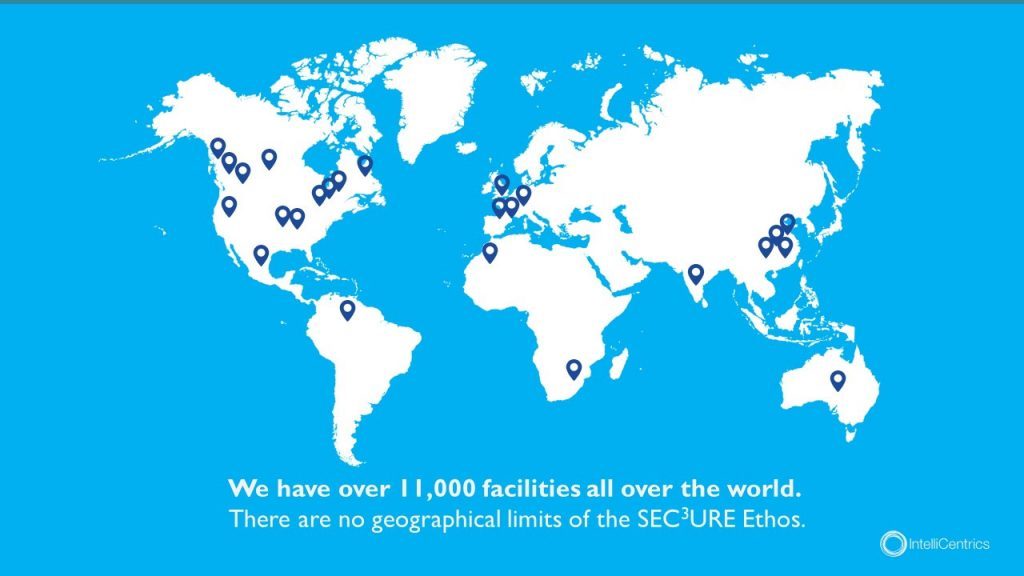
Planning to expand your business? Why not include a map pinpointing all your existing locations relative to your new expansion.
Planning to show how diseases spread throughout the world and relative hotspots of infections? Consider adding a map with varying degrees of color to highlight infection densities.
Maps don’t need to be international either depicting every country – they can be used for small businesses showcasing a localized region.
Lastly, maps help put things into perspective. Tying back to presentation psychology, people are more likely to express emotions or feel connected to something the closer they are to it, physically. By using a map, you can put your message into perspective for your audience.
7 – Infographic Charts & Graphs
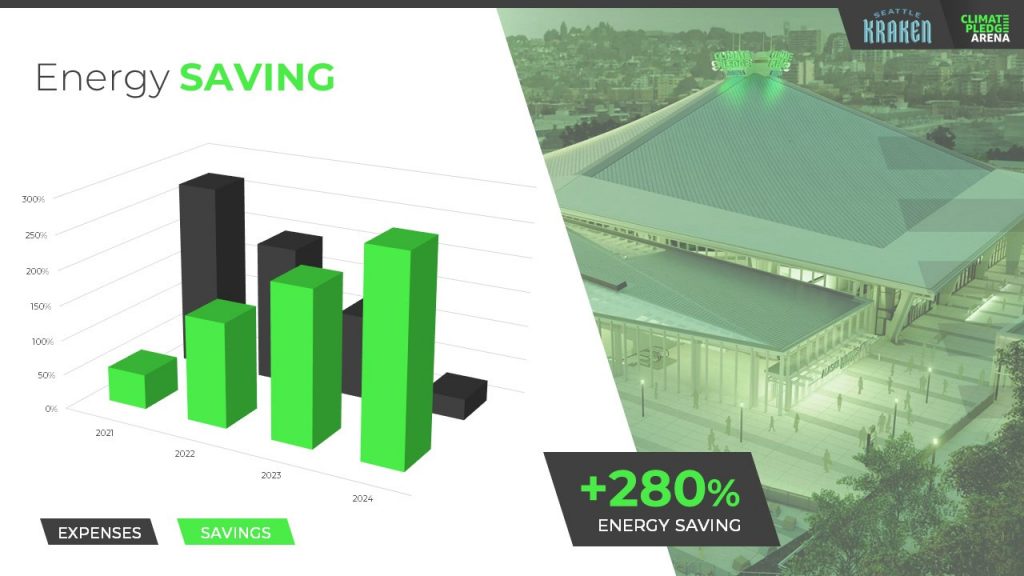
Rather than simply putting a few numbers up on a slide deck and calling it a day, try inputting these numbers in a chart or graph.
You have to consider your audience and not everyone learns or absorbs information by simply reading. They need to visualize comparisons and differences. Charts and graphs are one great way to do this.
Let’s take a look at the example above. It could’ve been easy enough to show there was a 280% increase in energy saving, but we were missing a big chunk of the story which was expenses were declining. You also don’t see the scale of energy savings relative to expenses with just words.
Instead, opting to put numbers into a visual format, the audience members can easily understand the advantages and compare it to the change over time.
Remember – try and avoid very complex graphs. When you start to input complex graphs into a presentation, you’ll begin to lose the audience as they will be too busy focusing on understanding the graph.
If possible, leave the audience with resources they can look back to after the presentation such as a brochure or handout where they can take as much time as they need to digest more robust graphs.
8 – Infographic Diagrams
Unlike charts and graphs which primarily focus on data and numbers, a diagram focuses on the appearance, structure, flow or workings of something.
A diagram is a great presentation aid to use as it helps break complex ideas into step-by-step sections the audience can follow along with.
Not only does it provide clear steps, but it can help speak to key points of a product or timeline.
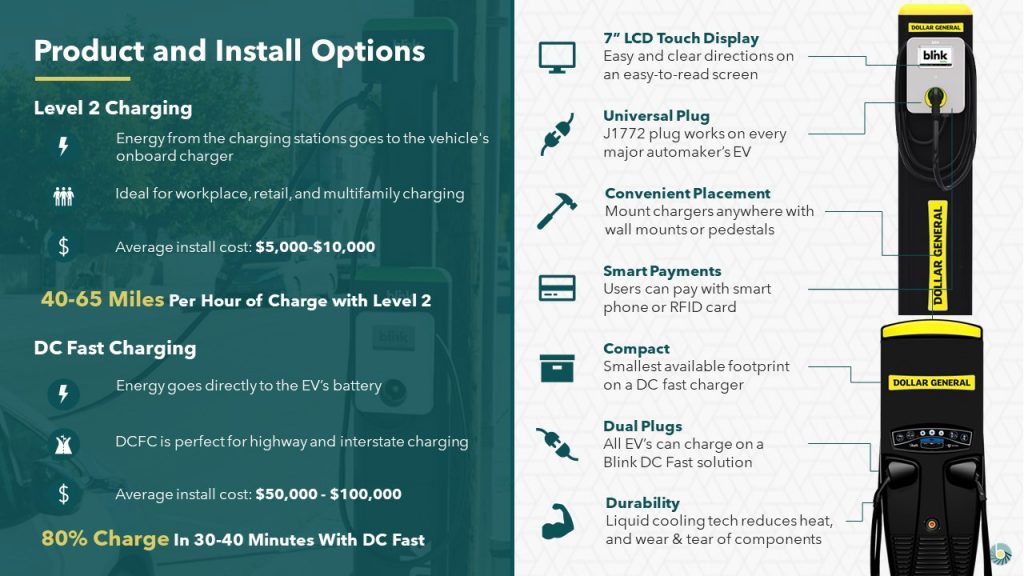
For example, this diagram goes over the structure of an EV charger.
Rather than just showing an image of the charger with bullet points off to the side, a diagram provides clear connection lines from the point being made and where it’s located on the final product.
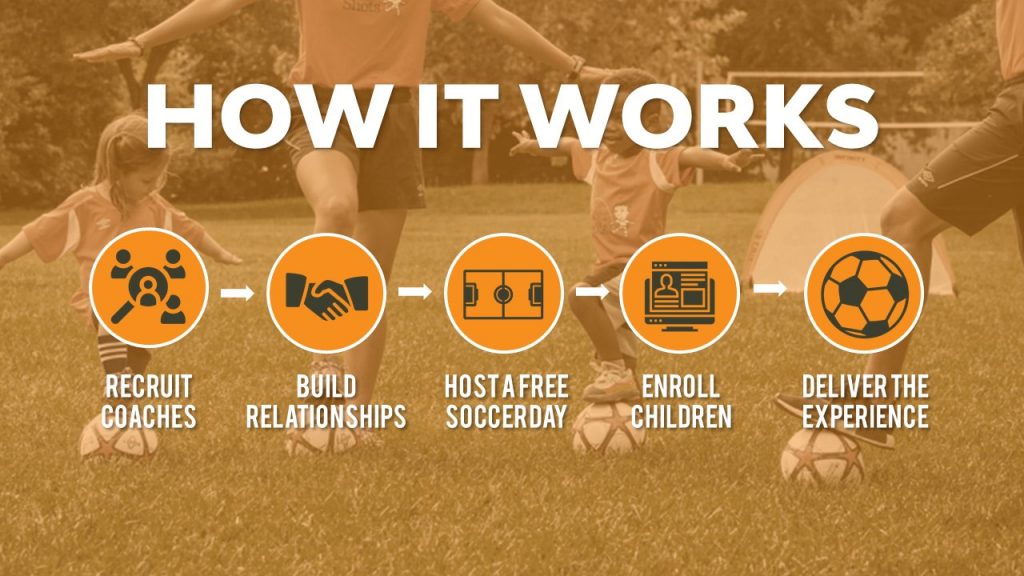
Diagrams also help illustrate flow. Whether it be the customer journey, your product development or your company’s growth, diagrams are great ways to show consistent progression in a logical, step-by-step pattern.
9 – Brochures & Presentation Handouts
One way to really connect with your audience and almost guarantee they’ll leave the presentation remembering something is with a brochure or handout.
A brochure or handout is a physical printout which could be a combination of images, written text and diagrams.
Oftentimes, brochures and handouts are used to elaborate on information already being presented but in further detail. Depending on the scope of your presentation, you may want to opt to have a brochure or presentation handout.
If the nature of your presentation requires thorough research, data and insight such as business or healthcare, a handout can allow your audience to review the information at their own pace at a later time.
A brochure or handout also allows audience members to jot down information.
This is important if you’re trying to encourage audience participation.
By enabling the audience to jot down their own notes and have time near the end of your presentation for them to collaborate and speak to points throughout your presentation, you’ll be engaging in a discourse with your audience.
10 – Demonstration or Live Performance

The last presentation aid we recommend is also one of the hardest to pull off – a demonstration or live performance.
A demonstration or live performance is when you’re presenting the truth and validity of something. For example, you might do a demonstration of how your product performs. Or, instead of playing music, you could have a live performance.
One of the most well-known presenters to do demonstrations or live performances is Steve Jobs. At the unveiling of any new Apple product, Steve Jobs was there on stage with the product in-hand ready to demonstrate its state of the art capabilities.
Demonstration or live performances are one of the best presentation aids to use as they often go hand in hand with public relations. Whether the performance goes well or bad, you can almost be sure there will be press coverage of it afterwards.
A great example of a demonstration which went south was Tesla’s Cybertruck and their armored windows . What was supposed to be strong, armored glass came to a shattering end when a Tesla employee threw a steel ball at not just one window, but both the front and rear window leaving both of them shattered. The hope was for the steel ball to ricochet off the window to demonstrate their durability, but instead they failed.
Although this might seem like a failure, the coverage it got after the presentation was a complete publicity success.
Advantages & Disadvantages Of Using Presentation Aids
As with everything in life, there are always two sides of the coin – positives and negatives.
The same goes for using presentation aids.
Rather than experimenting yourself and learning the hard way of advantages and disadvantages, we’ve put together this short yet informative section to help guide your decision making.
Presentation aids are great complementary tools you should use in every presentation. They allow you to connect with audience members in new and unique ways.
One of the advantages of using presentation aids is to appeal to different audiences.
Everyone has a different attention span. Everyone also learns and absorbs information differently. By disseminating your key message using new and unique methods, you’re able to appeal to a larger audience.
Secondly, presentation aids allow the lifespan of your presentation to be extended.
Imagine your presentation was only you speaking. The moment you’re done talking, the presentation is over and it begins to fade from people’s memory. With the help of presentation aids, you avoid this outcome and extend how long your presentation is remembered for.
For example, if you used a slide deck to accompany your presentation, the slide deck can be made available to audience members after the presentation to reference.
Lastly, presentation aids help reduce the attention that’s put on you and allow you to take breaks while presenting.
If you’re a beginner, it can be intimidating to be the center of attention. With the added use of presentation aids, you can break up your presentation to allow the aids to do the work. If you have a video, once you begin to play it, the audience’s attention will be redirected to the video. This will allow you time to pause, recollect your thoughts, take a drink of water if needed and continue on with the presentation afterwards.
Disadvantages
Presentation aids are not the miracle solution.
If you don’t have a solid foundation on which your presentation is built upon, it doesn’t matter how many or which presentation aids you decide to use. You need to ensure your presentation is properly structured from the beginning.
Presenters can also get carried away with using too many presentation aids.
When you don’t take the time to reflect on the presentation aids you are using and just begin spitballing every presentation aid into your presentation just because you know of these tools, doesn’t mean you should. They begin to become a distraction and takeaway from the messaging you’re trying to get across.
Conclusion – Should You Use Presentation Aids?
The short and sweet answer is yes. You should absolutely use presentation aids.
Unless your plan is to only be a storyteller letting the audience create an image in their mind, then you should consider using at least one of the presentation aid types mentioned above.
Not only will presentation aids help your audience learn and retain the information better, it may actually help you!
Presentation aids require you to contribute more work to the final product. It requires you to carefully think of the story you’re trying to convey to your audience and which best method to do so. By taking this extra bit of time to sit down and reflect on your presentation and actually produce well-crafted aids, you’ll be setting yourself up as a thought-leader on the topic.
If You’re looking for a Pitch Deck Design Agency , we can help. Just click the button below to start your journey!
Author: Ryan
Related posts.

FREE PROFESSIONAL RESOURCES DELIVERED TO YOUR INBOX.
Subscribe for free tips, resources, templates, ideas and more from our professional team of presentation designers.

- PRESENTATION SKILLS
- Working With Visual Aids
Search SkillsYouNeed:
Presentation Skills:
- A - Z List of Presentation Skills
- Top Tips for Effective Presentations
- General Presentation Skills
- What is a Presentation?
- Preparing for a Presentation
- Organising the Material
- Writing Your Presentation
- Deciding the Presentation Method
- Managing your Presentation Notes
Working with Visual Aids
- Presenting Data
- Managing the Event
- Coping with Presentation Nerves
- Dealing with Questions
- How to Build Presentations Like a Consultant
- 7 Qualities of Good Speakers That Can Help You Be More Successful
- Self-Presentation in Presentations
- Specific Presentation Events
- Remote Meetings and Presentations
- Giving a Speech
- Presentations in Interviews
- Presenting to Large Groups and Conferences
- Giving Lectures and Seminars
- Managing a Press Conference
- Attending Public Consultation Meetings
- Managing a Public Consultation Meeting
- Crisis Communications
- Elsewhere on Skills You Need:
- Communication Skills
- Facilitation Skills
- Teams, Groups and Meetings
- Effective Speaking
- Question Types
Subscribe to our FREE newsletter and start improving your life in just 5 minutes a day.
You'll get our 5 free 'One Minute Life Skills' and our weekly newsletter.
We'll never share your email address and you can unsubscribe at any time.
Visual aids are an important part of presentations. They can help to keep your audience engaged, make your point for you—there is a reason why people say that a picture tells a thousand words—and remind you what you want to say.
However, you can also take them too far.
If good use of visual aids can make a presentation, poor use can ruin it. Who, after all, has not be subject to ‘death by PowerPoint’, in one of its many forms? This page explains more about how to use visual aids effectively in presentations and helps you to avoid being remembered for all the wrong reasons.
What Are Visual Aids?
Visual aids are exactly what they sound like: a visual support to you standing up and speaking.
They are commonly something like slides setting out your main points, or a video. They can also take the form of a handout, either of your slides, or a summary of your presentation, the use of a flip chart, or even something interesting that you have brought along to show your audience and make a point.
If visual aids are used well they will enhance a presentation by adding impact and strengthening audience involvement. They can also be a helpful to reminder to you of what you wanted to say.
You should only use visual aids if they are necessary to maintain interest and assist comprehension in your presentation.
Do not use visual aids just because you can, or to demonstrate your technological competence. Doing so may make it harder to get your messages across clearly and concisely.
For each visual aid or slide, ask yourself why you are using it. If there is no real purpose, don’t include it.
Thinking Ahead—Planning Your Visual Aids
Most visual aids will need advance preparation. You will need to know how to operate the equipment effectively.
Check beforehand what facilities are available so that you can plan your presentation accordingly.
Also check whether you need to send your presentation in advance to be loaded up, or whether you can bring it on a memory stick or similar.
You can find more about preparing a presentation in our dedicated page on the subject.
Presentation software
It is now common to use presentation software such as PowerPoint.
Indeed, few presenters would dare to attend an event without a PowerPoint file. However, it is still possible to manage without. Some of the very best lecturers and speakers do not use PowerPoint. At most, they might draw on a flip chart or whiteboard. What they have to say, and the style in which they say it, is compelling enough to hold their audience.
For most of the rest of us, PowerPoint is likely to be the way forward, however.
Top tips for using PowerPoint
Keep it simple. Use no more than three to five bullet points per slide and keep your bullet points to a line of text, if possible. Your slides should be a guide to what you are going to say, not a verbatim account.
Don’t use visual effects unless they actually add to your presentation. PowerPoint has some very nice options for adding and subtracting text, but they can be very distracting. Stay away unless you really know what you’re doing.
Keep it short. A half-hour presentation can usually be summarised into six to ten slides at most.
Don’t use the notes function. PowerPoint has a ‘notes’ function that allows you to write notes under the slides for your benefit. Don’t. You will try to read them off the screen, and stop talking to your audience. Instead, use cue cards held in your hands and focus on your audience.
Other common visual aids include:
- Whiteboards and interactive whiteboards
- Flip charts
Whiteboards and Interactive Whiteboards
Whiteboards are good for developing an explanation, diagrams and simple headings.
They can also be used for recording interaction with, and comments from, the audience during brainstorming sessions .
Remember that writing on a whiteboard takes time and that you will have to turn your back to the audience to do so. If using a whiteboard, you should ensure that your handwriting is legible, aligned horizontally, and is sufficiently large to be seen by all the audience. Also ensure that you use non-permanent pens (sometimes referred to as dry-wipe pens) rather than permanent markers so that your writing can be erased later.
Bear in mind that the white background of a whiteboard can cause contrast problems for people with impaired vision.
Interactive whiteboards can be used for PowerPoint presentations, and also to show videos, as well as to write on and record interactions with the audience. They are, effectively, projector screen/whiteboard combinations, with attitude. If you plan to use an interactive whiteboard, you should make sure you know how it works, and practice using it, before your presentation. It is NOT a good idea to make first use of one in a major presentation.
Flip Charts
A flip chart is a low cost, low tech solution to recording interactive meetings and brainstorming sessions.
At many venues, however, they have been replaced by interactive whiteboards.
A flip chart can be prepared in advance and is portable, it requires no power source and no technical expertise. Flip charts are ideal for collecting ideas and responses from the audience and are good for spontaneous summaries. However, if the audience is large, a flip chart will be too small to be seen by everyone.
Top tips for the effective use of a flip chart:
Arrive early and position the flip chart so that you can get to it easily when you need it.
Position the flip chart so that you can stand next to it and write while still at least half-facing your audience. Do not turn your back on your audience.
Make sure you have several marker pens that work.
Only use blue or black marker pens. It will be difficult for those at the back of the room to see any other colours. You can use red pens to accentuate blue or black.
Make your letters at least 2-3 inches tall so that everybody can see what you have written.
Draw lines in pencil on blank pages before your presentation, to help you keep your writing legible and straight.
If you are using a flip chart as an alternative to PowerPoint:
- Plan out your pages as you are writing the outline for your presentation;
- Write notes to yourself, in pencil, on the flip chart to remind you of the points you want to make. Your audience will not see the pencil notes.
If you have something that you want to present and then accentuate during the presentation or discussion, write out the flip chart page beforehand so that you can just flip the page to it—or just use a PowerPoint slide.
If you need to refer to something that you wrote on a page at a later point in your presentation, rip off the page and fix it to the wall.
Videos are particularly good for training purposes. Short videos can also be embedded into a PowerPoint presentation to make a point, or provide an example. This is becoming increasingly popular with the advent of YouTube, because far more videos are available. Smartphones have also made recording your own videos much easier.
However, as with any visual aid, make sure that you are using video for a purpose, not just because you can.
Handouts summarising or including the main points of a presentation are an excellent addition, but must be relevant.
Presentation software packages such as PowerPoint can automatically generate handouts from your presentation slides. You can also prepare a one-page summary of your presentation, perhaps as a diagram, if that seems more appropriate. This may be particularly useful if you are asked to do a presentation as part of an interview .
If you do provide handouts, it is worth thinking carefully about when to distribute them.
Giving out handouts at the start of a talk will take time and the audience may start to read these rather than listen to what the speaker is saying. However, if your presentation contains complex graphs or charts, the audience will appreciate receiving the handout before the presentation starts since they may find it easier to view these on paper than on the projection screen. The audience may also appreciate being able to make their own notes on the printed handout during the presentation.
Consider the best time and method to distribute any handouts, including either placing them on seats prior to the start or giving them out at the end of your presentation. You may also consider emailing copies of handouts to participants after the event. If your talk includes questions or discussion this will give to time to summarise this and communicate it back to the attendees.
A final take-away
There is no question that visual aids, used well, will enhance your presentation. They add a more visual element to the auditory aspect of you speaking. They therefore help to engage your audience on more levels, and also keep them interested.
The key to avoiding ‘death by PowerPoint’ is to focus on the purpose of each slide or visual aid, and ask yourself:
How does this add to what I am saying?
‘Adding’ may of course include ‘providing a summary’, but if your slide adds nothing to your spoken words, then do not include it.
Continue to: Managing the Presentation Event Presenting Data
See also: Preparing for a Presentation Organising the Presentation Material How You Can Improve Your Video Editing Skills Typography – It’s All About the Message in Your Slides

Presentation Training Institute
A division of bold new directions training, the role of visual aids in presentations.
Did you know that 65% of people are visual learners? This makes sense, considering the fact that the brain processes visual information nearly 60,000 times faster than text. It also explains why it is so important for presenters to incorporate visual aids into their presentations. Visual aids are powerful tools that enhance your message and clarify your key points. Good visual aids help you communicate more effectively and make your presentation more engaging. Here are a few reasons why visual aids are so important in presentations.
They Capture Attention
One of the most important tasks for a presenter is to capture and maintain the attention of the audience. Visual aids are a great way to attract attention and peak interest. They also break up the monotony of spoken word and text and add a little variety to your presentation. Visual aids help to make your presentation a multi-sensory experience and keeps the audience engaged in your topic.Â
They Clarify Your Message
Not everyone understands information the same way and at the same speed. Visual aids make it easier for the audience to understand complex or abstract concepts or data in a clear and concise way. They are especially useful for explaining statistics, timelines, or other figures.Â
They Build an Emotional Connection with the Audience
As the saying goes, “A picture is worth a thousand words.†It may be cliche but it’s true. Images make people feel things that words cannot and it allows presenters to connect with their audience on a deeper level. Instead of listing dull facts, photographs and powerful imagery will resonate with the audience and get them to care more deeply about your message.
They Help Audiences Retain Information
Research has shown that after three days people can only recall about 10% of what they heard during an oral presentation but 65% from a presentation that included both oral and visual content. You’ve worked too hard creating a presentation just to have your audience forget the majority of what you said.
They Reinforce and Emphasize Key Points
Visual aids are useful for reinforcing your key points and making them more memorable. They help you to highlight important information and increase audience engagement and retention.Â

IMAGES