

How to Create a Summary Slide in PowerPoint?
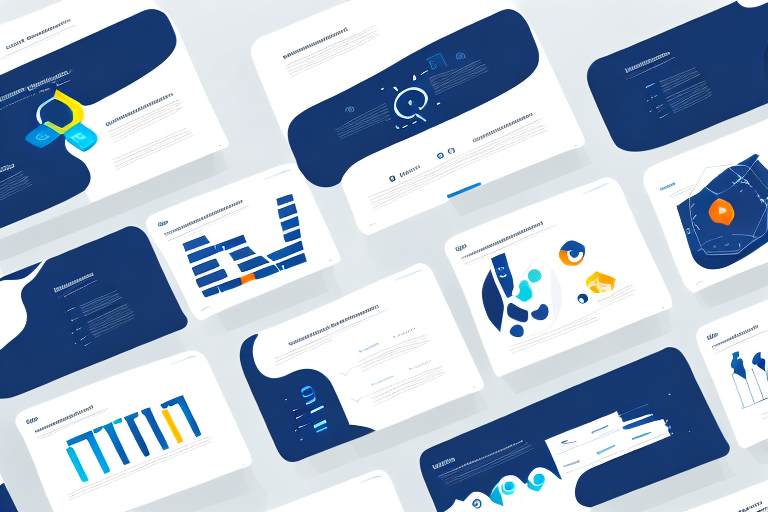
Creating a summary slide in PowerPoint is an essential part of putting together a presentation that grabs and holds your audience’s attention. Not only does it help to reinforce the key themes of your presentation, but it also serves as a powerful tool for summarizing complex information and data in an easy-to-understand format for your audience. In this article, we will explore the importance of a summary slide in PowerPoint presentations, how to plan and design an effective summary slide, and some best practices and tips for creating an engaging and informative summary slide.
Table of Contents
The Importance of a Summary Slide in PowerPoint Presentations
One of the key reasons why a summary slide is so important in PowerPoint presentations is its ability to reinforce the main themes and ideas of your presentation. By highlighting the most important points and takeaways, a summary slide can help to ensure that your audience remembers your presentation long after it is over. Additionally, a summary slide provides a clear and concise way to summarize complex data or information, helping to make your presentation more accessible and engaging for your audience.
Another benefit of including a summary slide in your PowerPoint presentation is that it can serve as a roadmap for your audience. By providing a clear overview of the topics covered in your presentation, a summary slide can help your audience to follow along and stay engaged throughout the entire presentation. This can be especially helpful for longer presentations or those that cover a lot of complex information.
Finally, a summary slide can also be a useful tool for reinforcing your call to action or key message. By summarizing the main points of your presentation and highlighting the key takeaways, you can help to ensure that your audience understands the importance of your message and is motivated to take action. This can be particularly important in business or marketing presentations, where the ultimate goal is to persuade your audience to take a specific action or make a purchase.
Understanding the Purpose of a Summary Slide in Your Presentation
Before you start creating your summary slide, it’s essential to understanding its purpose in your overall presentation. The summary slide is typically the last slide of your presentation, and it should summarize the most important points covered in your presentation along with a memorable final thought. For example, if you’re delivering a sales pitch, your summary slide should highlight the key benefits of your product or service and provide a clear call to action for your audience.
Another important aspect of a summary slide is that it helps your audience to remember the key takeaways from your presentation. By providing a concise summary of the main points, your audience is more likely to retain the information and be able to recall it later. Additionally, a well-crafted summary slide can also serve as a visual aid to reinforce your message and leave a lasting impression on your audience.
Planning Your Summary Slide: What to Include and What to Leave Out
When planning your summary slide, it’s important to strike the right balance between including enough information to summarize your presentation effectively while also avoiding overwhelming your audience with too much detail. Some key elements to consider including in your summary slide include the main themes and ideas covered in your presentation, key data points or statistics, any notable quotes or testimonials, and a final call to action. However, be sure to leave out any extraneous information that isn’t directly relevant to your main message or themes.
Another important factor to consider when planning your summary slide is the visual design. Your summary slide should be visually appealing and easy to read, with clear and concise text and graphics. Use a consistent color scheme and font throughout your presentation to create a cohesive and professional look. Additionally, consider using visual aids such as charts, graphs, or images to help illustrate your main points and make your summary slide more engaging for your audience.
Step-by-Step Guide to Creating a Summary Slide in PowerPoint
Creating a summary slide in PowerPoint is a straightforward process that can be accomplished using a few simple steps. First, choose the template or design for your summary slide. Most PowerPoint templates include a suitable summary slide layout, so you don’t need to start from scratch. Next, consider the key message and themes of your presentation and decide what information to include in your summary slide. Be sure to keep your text concise and focused, and use bullet points or other visual aids to help keep things clear and easy to understand. Finally, add any relevant images, charts, or graphs to your summary slide, and make sure to use fonts and colors that are consistent with your overall presentation design.
It’s important to note that the summary slide should be the last slide in your presentation. This slide should provide a quick overview of the key points and takeaways from your presentation. It’s also a good idea to include a call to action or next steps on this slide, so your audience knows what to do next. Remember, the summary slide is often the slide that your audience will remember the most, so make sure it’s clear, concise, and visually appealing.
Designing an Eye-Catching Summary Slide for Your Presentation
While the content of your summary slide is essential, the design also plays a crucial role in creating an engaging and memorable summary slide. To design an eye-catching summary slide, consider using bold colors and fonts, incorporating relevant images or graphics, and using animations or slide transitions to help emphasize key points. Remember to keep your design consistent with your overall presentation theme and style.
Another important aspect to consider when designing your summary slide is the placement of information. You want to make sure that the most important information is prominently displayed and easy to read. This can be achieved by using larger font sizes or bolding key words. Additionally, consider using bullet points or numbered lists to break up information and make it easier to digest.
Finally, don’t forget about the importance of white space. A cluttered summary slide can be overwhelming and difficult to read. Leave enough space between elements to create a clean and organized design. This will not only make your summary slide more visually appealing, but it will also make it easier for your audience to understand and remember the information presented.
Tips and Tricks for Creating an Effective Summary Slide in PowerPoint
When creating your summary slide, there are a few tips and tricks that can help you to ensure its effectiveness. First, consider using a strong headline or tagline that sums up the main message or takeaway from your presentation. Second, use bullets or numbers to break down complex information into manageable chunks, making it easier for your audience to understand. Finally, use visuals like images or charts to help illustrate your key points, making them more memorable and engaging for your audience.
Another important tip to keep in mind when creating a summary slide is to keep it simple and concise. Avoid cluttering the slide with too much information or unnecessary details. Stick to the most important points and use clear and concise language to convey your message effectively.
Additionally, it can be helpful to include a call to action on your summary slide. This could be a request for feedback, a call to visit your website or social media pages, or an invitation to continue the conversation after the presentation. Including a call to action can help to keep your audience engaged and interested in your message beyond the presentation itself.
How to Customize Your Summary Slide with Animations and Transitions
PowerPoint offers a wide range of options for customizing your summary slide with animations and transitions. Animations can be used to bring attention to key points or data, while transitions can help to create a seamless flow between slides. When using animations and transitions, be sure to use them sparingly and consistently throughout your entire presentation.
Best Practices for Using Images and Graphics on Your Summary Slide
Images and graphics can be powerful tools for enhancing the impact of your summary slide. When using images and graphics, be sure to choose visuals that are relevant to your presentation and that help to reinforce your main message or themes. Additionally, use high-quality images and graphics that are visually appealing and easy to understand for your audience.
Adding Charts and Graphs to Your Summary Slide: A Comprehensive Guide
If your presentation includes complex data or information, charts and graphs can be an effective way to present it in a clear and easy-to-understand format. When adding charts and graphs to your summary slide, consider using simple designs and labels that are easy to read and interpret. Additionally, be sure to only include the most important data points or information on your summary slide, leaving out any unnecessary information that could confuse your audience.
Creating a Memorable Conclusion with Your Summary Slide
The last slide of your presentation should leave a lasting impression on your audience. To create a memorable conclusion with your summary slide, consider including a final call to action or memorable quote that reinforces your presentation’s main message. Additionally, use images, graphics, or animations to help emphasize your main points and leave a lasting impression on your audience.
How to Use a Summary Slide to Engage Your Audience
A summary slide can also be an effective tool for engaging your audience throughout your presentation. By previewing your summary slide at the beginning of your presentation, your audience will have a clear understanding of what to expect and will be more engaged and attentive throughout the rest of your presentation. Additionally, use your summary slide to encourage audience participation by asking questions or soliciting feedback on your key messages.
Examples of Amazing Summary Slides: Inspiration for Your Next Presentation
Looking for some inspiration for your next summary slide? There are plenty of examples of amazing summary slides that you can draw inspiration from. Some great examples include TED Talks and other presentations from thought leaders in your industry. Take note of how they use visuals, text, and other design elements to create engaging and memorable summary slides.
Common Mistakes to Avoid When Creating a Summary Slide in PowerPoint
When creating your summary slide, there are a few common mistakes to avoid. These include including too much information or detail, using fonts or colors that are difficult to read, and failing to use visuals or other design elements effectively. Additionally, be sure to proofread your summary slide carefully to avoid any spelling or grammatical errors that could detract from your message.
Wrap Up: Final Thoughts on Creating a Perfect Summary Slide in PowerPoint
Creating an effective summary slide is a crucial part of any PowerPoint presentation. By following the tips and best practices outlined in this article, you can create a summary slide that not only reinforces the key themes and ideas of your presentation but also engages and informs your audience in a memorable and effective way.
By humans, for humans - Best rated articles:
Excel report templates: build better reports faster, top 9 power bi dashboard examples, excel waterfall charts: how to create one that doesn't suck, beyond ai - discover our handpicked bi resources.
Explore Zebra BI's expert-selected resources combining technology and insight for practical, in-depth BI strategies.

We’ve been experimenting with AI-generated content, and sometimes it gets carried away. Give us a feedback and help us learn and improve! 🤍
Note: This is an experimental AI-generated article. Your help is welcome. Share your feedback with us and help us improve.


One Time Code
< Go back to Login
Forgot Password
Please enter your registered email ID. You will receive an email message with instructions on how to reset your password.

Top Summarization Techniques that Pro Presenters use
There is an expression experience presenters often use: “I don’t want to drain the slides, so here are the key ideas.” An audience on the verge of drifting to another side suddenly changes its mind and refocuses.
This is just an example of the power of summarization and the risks of too much information. A presentation that drags on and on can make the audience bored, uninterested, and inattentive to the information being presented.
One of the most important skills for a business communicator is brevity: getting your point across in as few words as possible.
In this blog, we will talk about
- Why do We Need to Summarize Our Presentations?
Types of Summarizations
How to Structure a Summary Slide?
Why Do We Need to Summarize Our Presentations?
Summarization is a necessary part of presentations as they allow for information to be transmitted concisely. As such, these are some of the reasons why we need to summarize our presentations.
The audience will tend to wander off when presented with too much content. Summarization helps focus since it keeps the mind engaged in filling the information that is not being presented. It creates an engagement at a subtle level and lends focus. Most importantly, it forces the presenter to think from the perspective of the receiver of the message and naturally improves the focus of the presented content.
Reiteration of Points
Summarization is also often used to reiterate important points made in the presentation to refresh the audience’s memory. These are often done using executive summary slides at the end of presentations, as well as audience engagement to review the information just presented.
Simplify Complex Information
Presentations often contain complexity. This includes slides containing data, results of analytics, explanations of phenomena, etc. By summarizing at the end of the presentation, a presenter can emphasize key messages and points to ensure the main ideas are not lost in complexity.
Retain Audience Attention
Research suggests that, on average, you get about 8 seconds of focused attention span from the audience before the attention starts to drift. These 8 seconds then become crucial in engaging an audience. Using summarization techniques, a presenter can make the most of what is available and cultivate interest in what is to come during the presentation.
Using PowerPoint slides to summarize ideas can be quite powerful and can indicate your intent to respect your audience’s time and attention. These slides ideally incorporate visual elements along with text to create a good impact on the audience.
Here are some ideas to use these elements in practice. Each of these ideas serves different purposes and can be picked depending on one’s individual context.
- One Page Summary
- Infographics
- Timelines, Roadmaps, and Diagrams
1. Dashboards
Dashboards are one of the most effective summarization tools for business communication. They are highly customizable and tend to be heavier on visual elements. Dashboards are also often used as summarization pages for project reports or status reports. They are used to collate all the data for that project into one cohesive and easy-to-follow view.
Dashboard Templates
Source: Dashboard Templates by SlideUpLift
A dashboard allows a presenter to present various bits of information from multiple sources into a single slide. This is done through the effective use of space on a slide with the help of shapes, images, charts, tables, and gauges. Check out more variety of dashboard templates .
2. One Page Summary
Different from dashboards by way of the type of content, one-page executive summary slides consist of bullet points, timelines, graphs, or business matrices. The emphasis is on text-heavy information that cannot be easily quantified and has to be presented neatly set up brief blocks of text.
Executive Summary Slides
Source: Executive Summary Templates by SlideUpLift
One-page summaries involve multiple parameters for the information it attempts to summarize and present in a chronological or logically consistent sequential manner. Here are the vast collection of executive summary templates and on-page marketing plan templates. Learn how to ace an executive summary .
3. Infographics
The perfect mix of visual and text elements, infographics allow presenters to give the audience short and crisp summary points, accompanied by compelling visuals about the presented information.
3D Infographic PowerPoint
Source: 3D Infographic PowerPoint Templates by SlideUpLift
Infographics are growing in popularity for information summarization. They help add interest to otherwise banal-looking data and bullet points. Savvy presenters make clever use of charts, icons, graphs, and variable font sizes and colors to catch attention and improve content comprehension. Learn more about the types of infographic templates to make effective presentations.
4. Timelines, Roadmaps, and Diagrams
Timelines , roadmaps , matrices, and diagrams are all established frameworks that are used within business communication. Using visual elements such as SWOT analysis , or a prioritization matrix , as ways to communicate vast information in bite-sized pieces can be great tools for summarizing entire presentations.
Timeline PowerPoint
Source: Timeline PowerPoint by SlideUpLift
Know about the must-have timeline PowerPoint templates for every business professionals. Learn how to make a timeline in PowerPoint . Timelines act as a great visualization technique in organizing information in executive summary slides.
Structuring executive summary slides require some basic understanding of how the audience’s attention works and what elements are considered the most important within a presentation.
Create a Presentation Agenda
Remove Excess Information
Use Keywords
Call to Action
To understand what’s most important in your presentation, have a presentation agenda ready before starting your summary slide. Then, in your summary slide, ensure that the larger presentation agenda is being conveyed through a reiteration of focal points made throughout the presentation to that effect, communicating your core message to the audience.
Presentations contain examples, anecdotes, case studies, and statistics to validate the point we’re trying to make. However, none of these actively further the main message of your presentation. Instead, these act as validating forces for your information. Thus, avoid using them in your executive summary slides and move straight to the point, i.e., what was the point of those examples, rather than what those examples were.
Regardless of the type of summarization tool you use, avoid writing out exactly what you intend to convey. Sounds counterintuitive? Sure. However, it is true that by relying on keywords and phrases rather than articulate sentences in your presentation, you will increase audience intrigue and reduce clutter on your slides. A summary should not inadvertently turn into a regurgitation of the entire presentation. Instead, highlight the key points using keywords that pertain to them.
At the end of a presentation, it is essential to ensure that the audience understands the key takeaways. Having a Call to Action in your summary help reinforce the information in the audience’s minds as they are now expected to act on it in some way. This also forces your audience to critically engage with the presentation they were just exposed to and understand the information in a more nuanced manner.
Executive Summary slides are important in ensuring that the audience retains the information presented in a presentation and carries home the takeaways of a presentation. They are also a great way of keeping your presentation engaging and attracting the gift of attention from your audience. Indeed, the best presenters know how to say more with less using powerful and effective summarization techniques.
Now you don’t have to scour the web to find out the right templates. Download our PowerPoint Templates from within PowerPoint. See how ?
Related Articles

Table Of Content
Related posts from the same category.

2 Jul, 2021 | SlideUpLift
4 Decision Frameworks That Will Change The Way You Make Decisions
Decision-making is the process of gathering information, evaluating alternatives and resolutions. According to the Oxford Advanced Learners Dictionary, the word "decision making" means "the process of deciding what is important
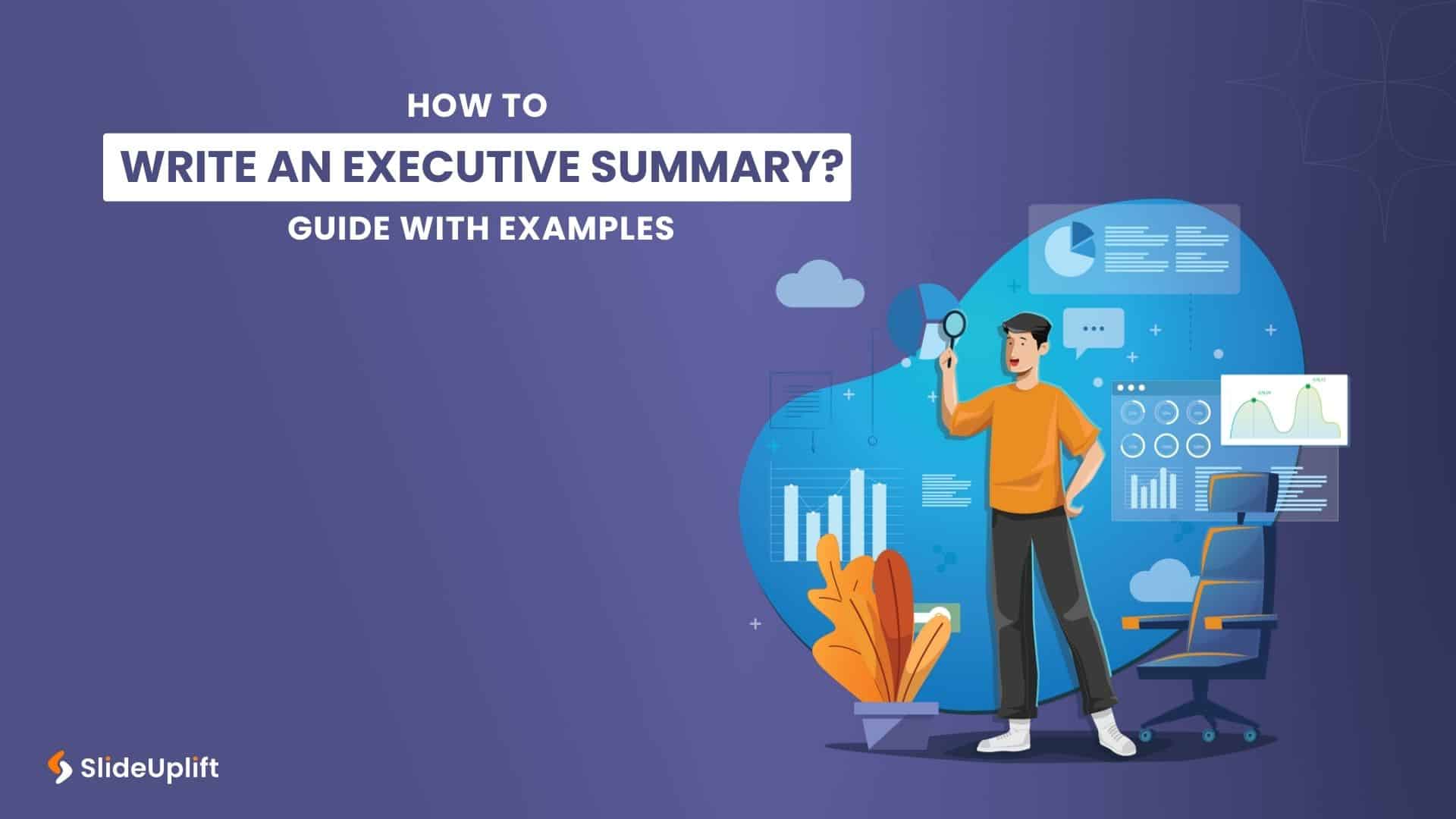
20 Oct, 2022 | SlideUpLift
How To Write An Executive Summary Plus Examples Templates
Nowadays, it is becoming challenging to grab the attention of business executives. With jam-packed schedules, quick decisions to make, and not much time to spare, the executives are always looking

21 Dec, 2022 | SlideUpLift
6 Tips for Excelling in Executive C Level Presentation
Executives determine the destiny of a corporation. They rely significantly on their team to get the information to make decisions. These decisions are often made during or after high-stakes discussions

23 Apr, 2021 | SlideUpLift
Four Prioritization Frameworks To Help You Nail Work-Life Balance
Work can be overwhelming, especially in the current pandemic - we seem to be all busy all the time, many of us teetering at the edge of fatigue. Prioritization is
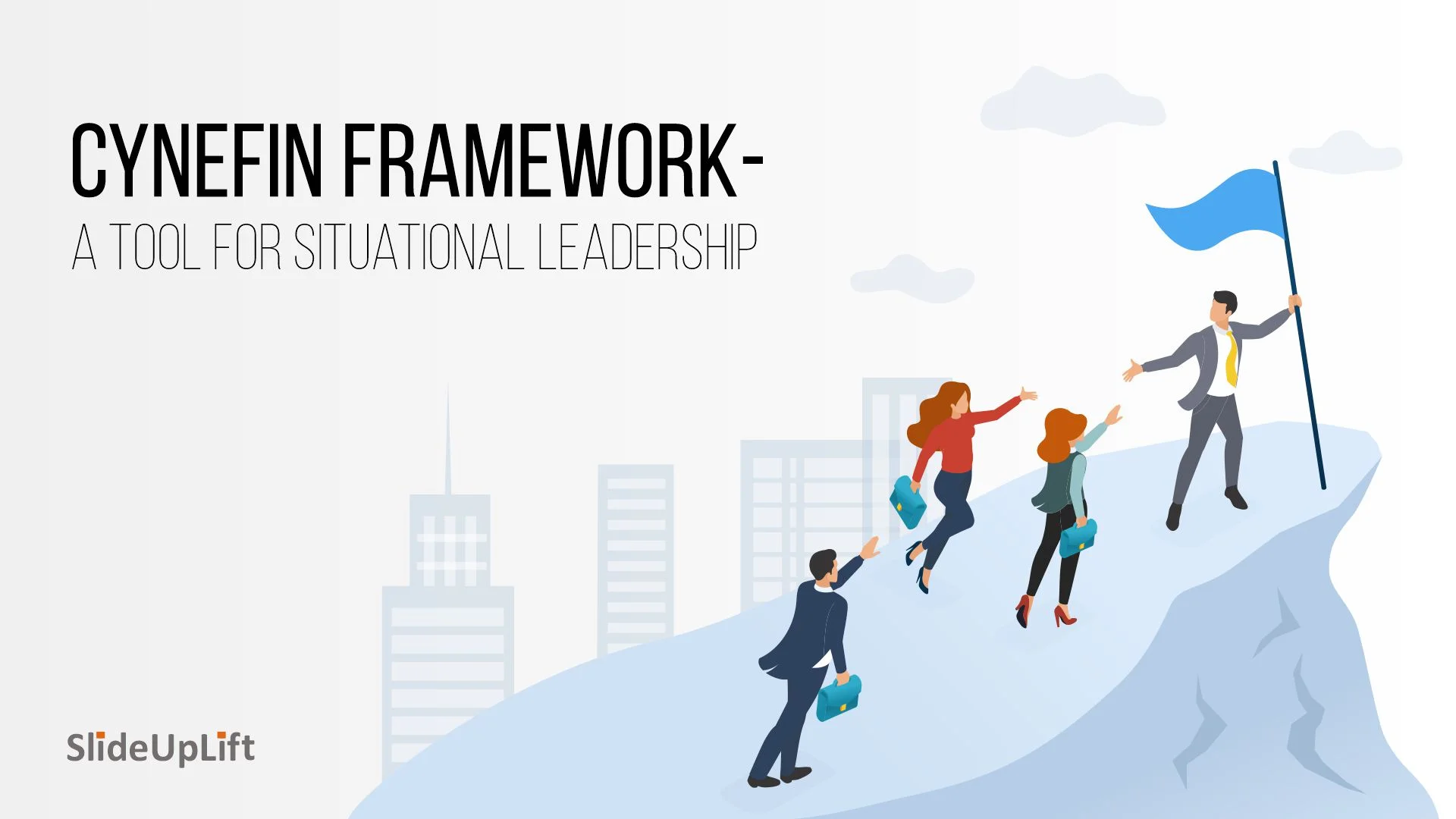
26 Nov, 2021 | SlideUpLift
Cynefin Framework – A Tool For Situational Leadership
The most effective managers recognize that problem solving is not a one-size-fits-all process. They know that their actions will be based on situations and they have to make informed decisions

9 May, 2023 | SlideUpLift
6 Steps For Designing A Mind Map Presentation (With Templates)
Have you ever been tasked with creating a presentation, only to find yourself struggling with organizing your ideas? Many of us have experienced this situation, and it can feel overwhelming.

13 Sep, 2022 | SlideUpLift
The 5 Most Essential Google Slides Themes Every Business Professional Must Have
Making powerful and memorable Google slides presentations is a highly specialized talent that business people sometimes undervalue yet need it to thrive in the corporate world. However, that's easier said

17 Sep, 2021 | SlideUpLift
Action Plan: The Missing link between Goals and Execution
Action planning is a crucial element of the execution process and facilitates proactive collaboration amongst teams on getting things done. Individuals and organizations can use action plans to attain the

4 May, 2022 | SlideUpLift
What Is A Key To Problem Solving? CATWOE Analysis Has The Answers
What lies at the core of addressing thorny business issues? We believe it is problem-solving. The most common and difficult obstacle to resolving problems using first principles is defining the
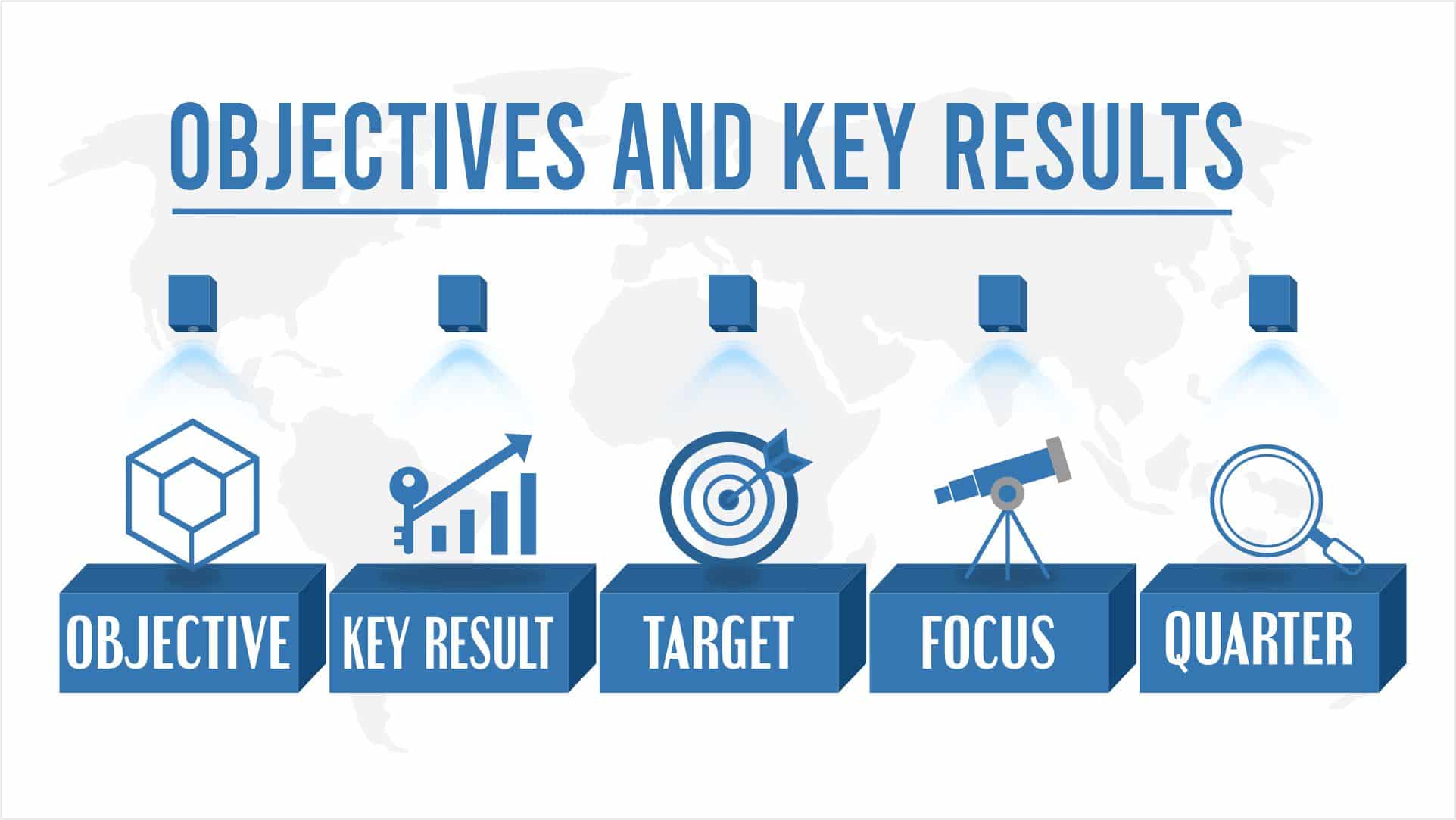
11 Feb, 2021 | SlideUpLift
OKR: The perfect goal-setting framework for ultimate productivity (plus OKR Templates)
The process we go through in our business journey can sometimes be overwhelming. Looking back and reflecting on past mistakes can only get us so far. The real progress is
Forgot Password?
Privacy Overview
Necessary cookies are absolutely essential for the website to function properly. This category only includes cookies that ensures basic functionalities and security features of the website. These cookies do not store any personal information
Any cookies that may not be particularly necessary for the website to function and is used specifically to collect user personal data via ads, other embedded contents are termed as non-necessary cookies. It is mandatory to procure user consent prior to running these cookies on your website.
How to Create the Perfect Executive Summary Slide [Examples and Templates]
![Cover image for an article on How to Create The Perfect Executive Summary Slide with Templates and Examples How to Create the Perfect Executive Summary Slide [Examples and Templates]](https://slidebazaar.com/blog/wp-content/uploads/2023/02/Cover-image-for-an-article-on-How-to-Create-The-Perfect-Executive-Summary-Slide-with-Templates-and-Examples.jpg)
Most business communication necessitates a quick overview – a precis of the information that follows. While it is called an executive summary, even personnel in non-executive positions benefit from this summary. They are commonly used in business settings but are also used in scientific discussions, education, projects, and so on.
Getting the design of the executive summary template for PowerPoint and ensuring its clarity can be pretty challenging. After all, it is the abridged version of the business document that follows, and yet, it has to impress the viewer and convey the message properly. We can guide you if you’re worried about creating a good executive summary slide.
Check out our collection of PowerPoint templates for executive summary slides here.
What is an Executive Summary?
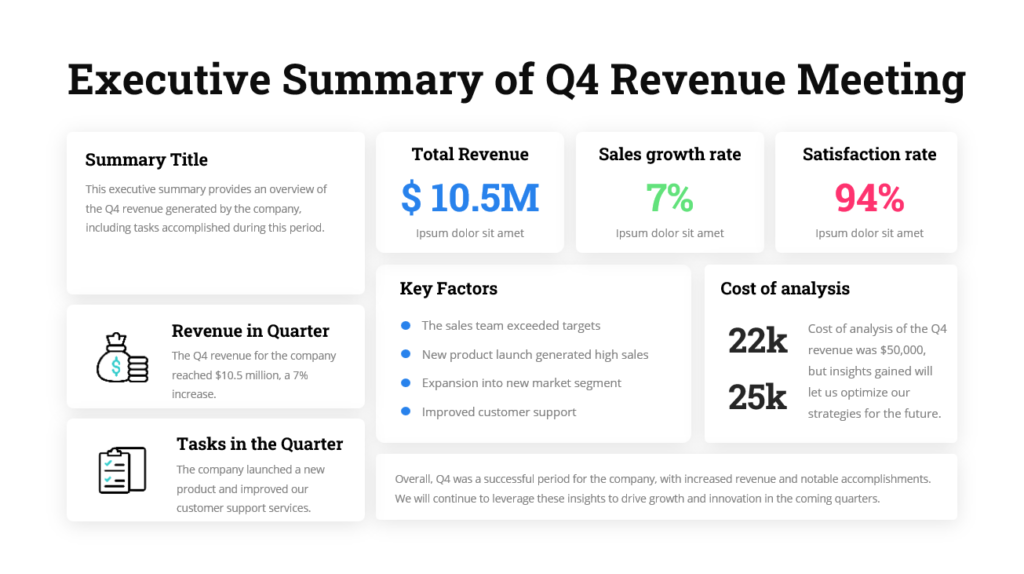
It is simply a summary of business documents like whitepapers, business plans, or annual reports, which provides the important points of discussion in a concise preview of the main document. This helps the audience understand the contents to follow before they dive headlong into the details.
A more detailed definition is provided by The University of Arizona, which says that an executive summary should:
- Reiterate the aim of the following document.
- Emphasize the important points of discussion and crucial facts.
- Mention prominent outcomes, suggestions, or conclusions.
Much effort goes into creating the ideal executive summary as you have to squeeze in a great deal of information in a short space.
Executive Summary Examples
Almost all documents have executive summaries, and some are structured and presented in a better manner than others. Here are some of the most effective executive summary slide examples we collected:
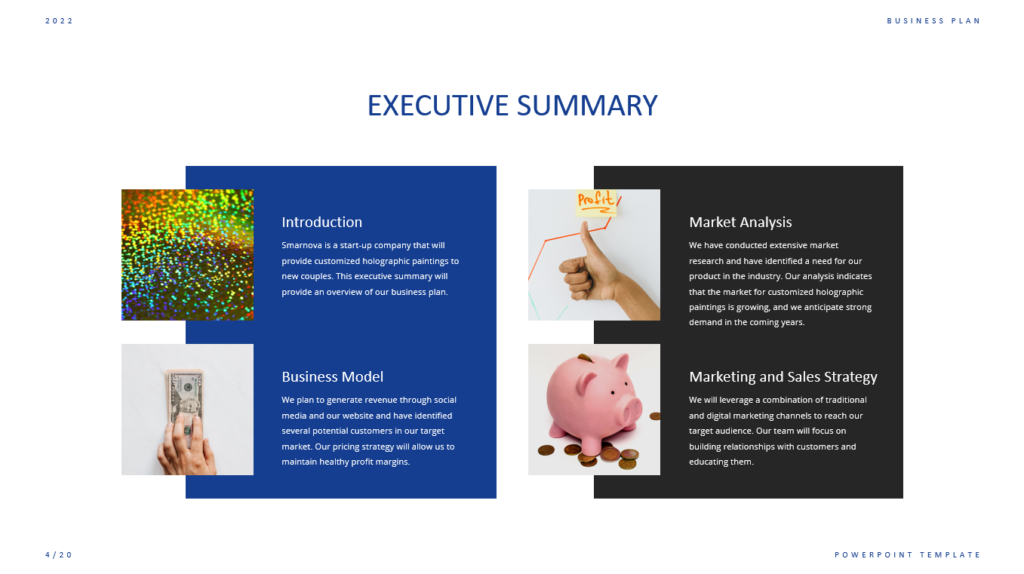
Executive Summary Format
There isn’t any single format that can be touted as ideal for an executive summary slide. It all depends on the type of document to be presented, the purpose behind it, and what it contains. However, there are certain norms it needs to follow, like conveying important information at a single glance, offering a preview of the main document, highlighting outcomes and suggestions, and so on. Most readers or viewers expect to see these on the first page as it is.
An executive summary should ideally have these sections:
- A generic introduction and explanation of the important points to be discussed
- A statement of the main issue
- Handpicked outcomes, recommendations, etc.
- The importance of the points discussed.
You are likely to present this summary to other stakeholders. It may be a good idea to keep this structure as a bulleted list. You can then move the important ideas to your executive summary in PowerPoint slides.
You also need expertise in PowerPoint to ensure that your executive summary looks appealing – eye-catching, neat, and clear. It is important to make good use of white space. You can use icons and other minor visual elements to reduce text blocks; use crisp headings and subheadings to make the slide look leaner. If you’re unsure how to do this, check out the templates listed in this article.
Length of your Executive Summary
Ideally, an executive summary should be one page, or about 500 words maximum, depending on the font, of course. If the document to be presented is voluminous, you could have a two-page summary, but it is always better to be brief. Think of an executive summary as a trailer for a movie: you reveal just enough to pique the reader’s interest.
The need for Executive Summary Slides
Your audience can easily lose interest in a PowerPoint slide deck, or lose interest in it. After all, you need to remember the information presented in the previous slide and follow the argument presented, and then link everything into a narrative that makes sense to you.
This is where executive summary slides help:
- They provide the reader with context and explain the importance of the topic of the PowerPoint slide deck.
- They convey the high-level argument prior to the reader getting into the details, which allows the reader to understand your slide deck and its details.
- These slides function like a map for the viewer to refer to in case they lose the trail of the argument or report in the slide deck.
Executive Summary Slide Templates
There is no ‘perfect’ look for an executive summary slide; presenters use custom slides to align with the content they want to project. However, there are some universal examples like these below:
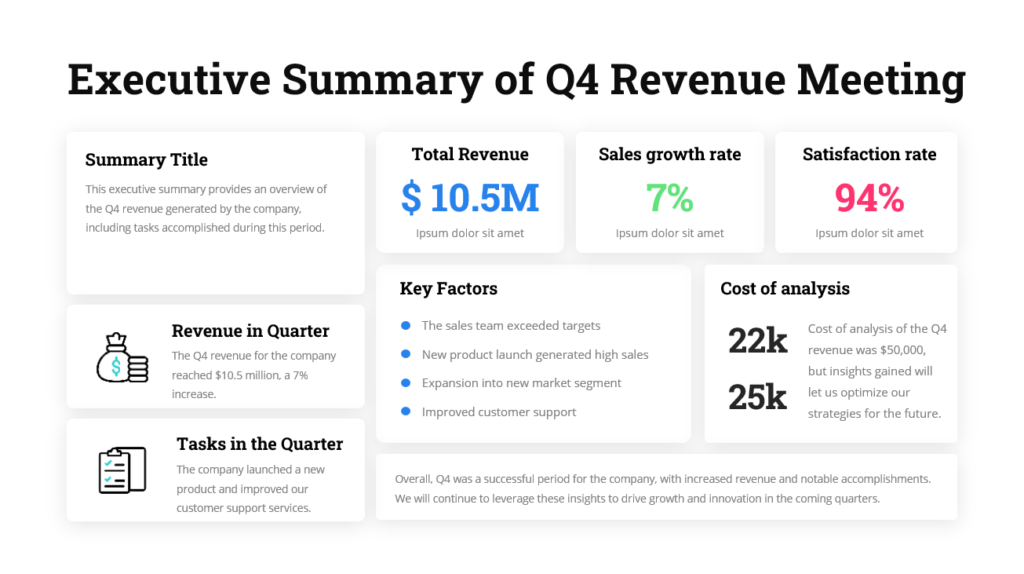
How to Write an Executive Summary for a Presentation
Here are some ideas we collected from various sources that can help you create a solid draft executive summary for a presentation:
1. State the Problem
Your first paragraph is akin to the first slide of a presentation, which means you need to create an impact and convey the agenda – set the scene, so to speak. This can be achieved by stressing the urgency of the matter, showcasing the importance of the issue to be discussed, or explaining the background behind the research. You can then go on to convey the chief goals of the report or other document.
2. Talk About the Main Discussion Points
Expand the points or the report scope to fulfill the audience’s expectations. For example, utilize the subheads in the report as the main points of discussion; you can even create more descriptive and appealing statements. Here are some tips:
- Break down big blocks of text into bullet points.
- Use figures for the most important findings.
- Be sure to clarify the scope of the report and what it does not include.
- Talk about the resources and methods of research used.
- If space permits, include a summary of the findings as a conclusion, or keep it as a featured quote to catch the viewer’s attention to critical information.
3. List the Next Steps
Towards the bottom of the page, dedicate a small paragraph to stress the outcomes and deductions and what follow-up action you expect your viewer to take. Finally, summarize what you found during your research and if there’s any solution or action you have recommended.
When this is done, get feedback from team members who have not seen the report to be presented, and ask if they can say what is included in the report after reading the summary. For example, does it pique their interest, and can they understand it without getting additional context? Use their feedback to make necessary improvements.
Tips to Make the Summary Engaging
1. use a consistent tone.
Ensure you continue with the same voice tone and choice of words in the summary slide as you have in the main document. Significant differences in the tone and terms between the presentation and the summary can cause your audience to get confused and lose interest.
2. Tell a Story
Your audience will get time to read the report in its entirety; when you present it before them, you need to focus on getting them to pay attention to the most critical issues, highlight the value contained within the report, and get them interested enough to go through the entire document later. The summary must thoroughly outline the whole communication with a proper starting, middle, and ending. Most people tend to focus their summaries on the data or observations without a proper introduction or conclusion – and you can lose the audience this way. Formulating a clear narrative in your mind at the outset is important.
3. Use Bullet Points
We’ve already touched on this point briefly. People today prefer snippets of information; with attention spans dwindling, short sentences and phrases are preferred. Trim your text and resist the urge to overload your audience with information. Bulleted lists present information crisply and quickly.
4. Cut Down on Data
While figures and data visualizations are great, going overboard with data slides does not create a bigger impact – in fact, the opposite happens. You should convey what the data means, rather than the data itself. By showcasing a lot of numbers, you won’t be able to convince your audience as they cannot process all those figures. Stick to a couple of important data points in the executive summary slide – and maybe you can elaborate on why these are depicted here.
5. Give an attention-grabbing slide title
The title or heading is where anyone’s attention naturally gravitates to at first; use this to your advantage. The title must clearly state the important takeaway and set the stage for the rest of the slide.
6. Ensure it can be scanned
Even summary slides can have tons of information, making them difficult to go through; you can make it easy for your audience to consume such a slide by cutting it up into sections that can be easily noticed. For example, you could put graphs and related text in the same group. You can also use text headings for every section so that any person who is skimming through for a few seconds will get the important points. You can also do the same for visuals – like bar charts, for example.
To Conclude
As your executive summary is the very first page or slides your audience will see, it is critical to perfect it. Now, with these tips and tricks, we’re sure it’s no longer a problem! Do you have any more tips for creating a compelling executive summary slide? Let us know.

At SlideBazaar, we help you create engaging and memorable presentations. Choose from our collection of professional templates or opt for our custom design services for a personalized touch. Your presentations deserve to be elevated to new heights, and we’re here to help you achieve just that!
BROWSE BY CATEGORY
- PowerPoint Templates
- Keynote Presentations
- Infographic
- Free slides
QUICK LINKS
- Frequently Asked Questions
- Terms & Conditions
- Privacy Policy
- DMCA Policy
EMAIL NEWSLETTER
Get updates of our PowerPoint templates and slide designs before anyone else.
How To Write Consulting Executive Summary Slides [BCG Example]
Table of contents.
If you’re anything like me, then y ou build all of the main body slides in your slide decks, sharpen the text , perfect your visualizations … and then quickly throw together an executive summary slide.
The problem? The executive summary slide is the first impression of your deck and the only place that the reader can get a complete overview of your argument.
Therefore, executive summary slides shouldn’t be an afterthought. In fact, it’s important to spend significant time writing a strong executive summary that clearly articulates your argument and inspires your reader to act.
What is an executive summary slide?
An executive summary is a written overview of the main points or arguments of a larger document, memo or other report.
Strategy consultants also write executive summaries for their presentations or slide decks.
An executive summary slide is the first slide in your presentation that fully summarizes the argument, storyline, and supporting evidence of the body slides.
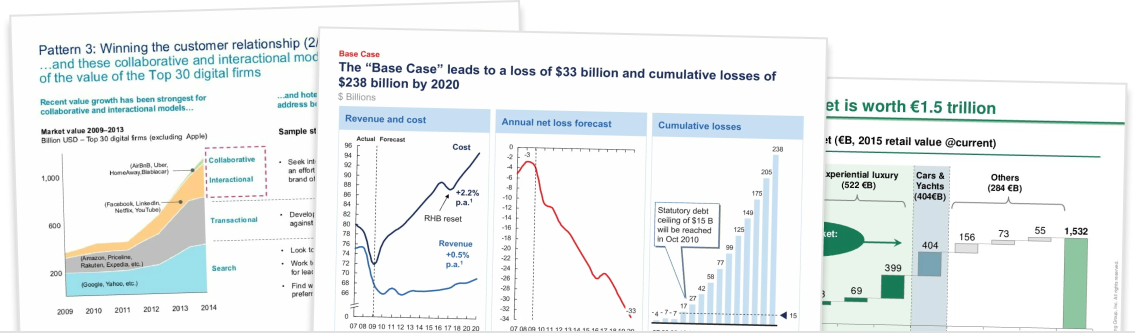
Download 120+ strategy consulting presentations for free
Looking for slide inspiration? Download 120+ consulting slide decks from top strategy consulting firms, such as McKinsey, BCG and Bain!
Why do you need executive summary slides?
As a reader, it’s so easy to get lost in a PowerPoint slide deck. You need to keep previous slides and messages in your mind, follow the line of argument, and somehow put everything together into a coherent story that you can make sense of.
Executive summary slides help the reader “follow along” with your slide deck. There are a few main benefits:
- Executive summaries provide context to help the reader understand why the topic of the slide deck is important.
- Executive summaries communicate the high-level argument before the reader gets into the body of the slide deck. This helps the reader understand your more detailed body slides.
- Executive summaries are a “map” that the reader can reference back to if they start losing the line of argument in the body of the deck.
How to write executive summary slides
To understand the best practices of writing executive summary slides, we’re going to break down a BCG executive summary.
In doing so, we’re going to learn the simple framework for writing executive summary slides that is used by strategy consultants, such as McKinsey & Co, Bain, and BCG.
Below you can see an example of a BCG executive summary. This slide deck is a BCG report on “Melbourne as a Global Cultural Destination” and can be downloaded here .
Here are the two main executive summary slides:
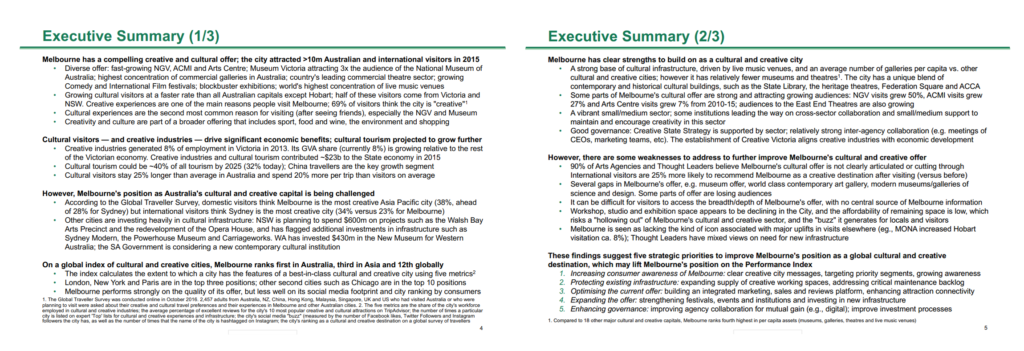
These BCG executive summary slides are a great example of an executive summary done well. So we’ll use them to describe best practices.
Best practice #1: Bold text for summary sentences, bullet points for supporting data
One of the first things you’ll notice about the BCG executive summary is the bold-bullet structure.
The bold sentences denote key statements or claims, and the bullet points support those statements (usually with data).
If there was no evidence to support their claims — or if the evidence was buried deep in the slide deck — then the reader could quite easily doubt the validity of the claim, and ultimately the end conclusion of the slide deck.
So one of the key aspects of strategy consulting slide decks is that no claim is made without evidence. And that includes the executive summary.
Let’s zoom in on one example:
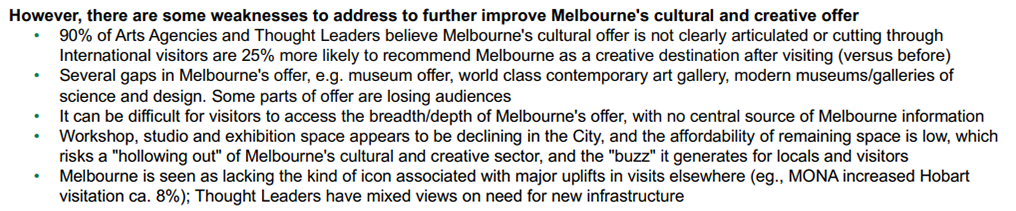
The key statement in this part of the executive summary is “there are weaknesses in Melbourne’s cultural and creative offer”.
This claim is supported by a bunch of data points, such as 90% of agencies and thought leaders believe the cultural offer is not clearly articulated.
Best practice #2: Bold summary sentences can be read alone to tell a story
Executives are busy people and many of them aren’t interested in diving into the supporting bullet points. They will simply read through your bolded summary sentences to understand the high-level argument and recommendations.
This means that your executive summary should be “skimmable by design”.
In other words, your bolded summary sentences should tell a complete and logical story without requiring the supporting data in the bullet points below.
Let’s read just the bolded sentences in our BCG executive summary:
Melbourne has a compelling creative and cultural offer; the city attracted >10m Australian and international visitors in 2015. Cultural visitors and creative industries drive significant economic benefits; cultural tourism projected to grow further. However, Melbourne’s position as Australia’s cultural and creative capital is being challenged. On a global index of cultural and creative cities, Melbourne ranks first in Australia, third in Asia and 12th globally. Melbourne has clear strengths to build on as a cultural and creative city. However, there are some weaknesses to address to further improve Melbourne’s cultural and creative offer. These findings suggest five strategic priorities to improve Melbourne’s position as a global cultural and creative destination, which may lift Melbourne’s position on the Performance Index.
It reads just like a narrative!
Despite ignoring all the bullet points, we can still fully understand the argument that BCG is making in their executive summary (which is also reflected in the body of the slide deck).
Best practice #3: The executive summary should reflect the ‘SCR storyline’ structure of the slide deck
It’s not good enough to just “tell a story”, you need a tell the story using a particular structure.
The structure used by strategy consulting firms, such as McKinsey & Co, Bain, and BCG, is the ‘situation, complication, resolution’ structure.
As an aside, you can learn more about how to craft a compelling argument and SCR storyline for your slide deck in our Complete Guide To Building Strategy Presentations . If you haven’t read that guide, you should check it out.
Let’s take a look at how the SCR storyline applies to your slide deck:
- What baseline knowledge do people need to have before they understand our argument?
- How did this problem come about?
Complication
- What is the problem we need to solve?
- Why is this particular problem important to solve?
- How do we respond / solve the problem?
- What are the specific recommendations and/or next steps?
Your executive summary slide should communicate the complete storyline in your slide deck. And thus it should also follow the situation, complication, resolution structure.
In our BCG example, you can clearly see the SCR structure in action:
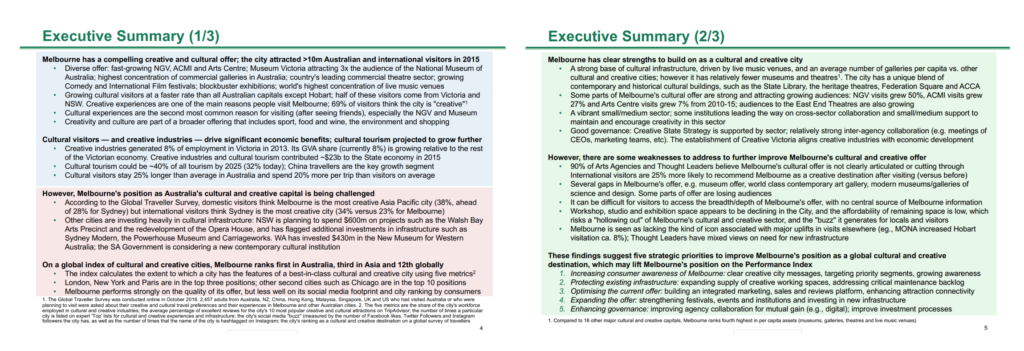
It’s important to set the context with the situation, as there’s no guarantee that all of you readers will have the background knowledge to understand your argument. It also gives you the opportunity to explain the causes of the problem that you’re addressing in the slide deck.
Then, in the complication section, you should succinctly define the problem and why it is important to solve. Some people suggest that you use a question format, for example “How can Melbourne improve its position as a global cultural and creative destination?”, although that’s really just a matter of style.
Finally, you need to clearly articulate your proposed resolution or “answer” to the problem. You’ll note that most of the executive summary real-estate is spent on the resolution component. From a reader’s perspective, the recommendations are the most important part of the slide deck.
Executive summary slide examples
Below you’ll find examples of executive summary slides from consulting firms like Bain & Co, BCG, L.E.K. Consulting, Oliver Wyman, and others.
![How To Write Consulting Executive Summary Slides [BCG Example] Bain executive summary slide](https://slidescience.co/wp-content/uploads/2021/09/Bain-executive-summary-slide.jpg)
Creating an Executive Summary PowerPoint Presentation in 2024: Expert Tips and Techniques
- By Judhajit Sen
- March 20, 2024
What is an Executive Summary in PowerPoint Presentations?
A n executive summary slide gives a quick peek into a more extended presentation, usually found at the start of a slide deck. Its job is to summarize the main points so readers don’t have to go through the whole thing. These slides often have more text than regular slides because they’re meant to be read, not presented live. It’s important to keep live presentations engaging by avoiding too much text on slides.
Think of an executive summary as a short version of a big document, giving important info in an easy-to-understand way. Even though it’s short, an excellent executive summary must focus on the main message. Executives and decision-makers, who are often busy, like presentations that get to the point quickly and professionally. If you can’t do that, you might seem unprepared or unable to communicate well.
An executive summary PPT slide makes presenting vital info from a bigger report or business plan easier. It usually includes a title slide, an agenda or outline slide, and a few summary slides. This helps quickly share critical details like the problem you’re addressing, solutions, expected outcomes, and budget plans.
An executive summary template condenses a more extended presentation into crucial points. It aims to catch readers’ interest, clarify the presentation’s goals, and prepare the audience for the discussion. A good executive summary grabs attention and sets the stage for a complete understanding of the topic.
What are the Benefits of an Executive Summary in Slide Presentations?
In slide presentations, a business plan executive summary is a crucial connection between the presenter and the audience, giving a quick look into what’s coming up. Stakeholders often need to understand proposals, project details, or research quickly, especially in business. Creating a well-organized executive summary ensures that essential points are easy to see, setting the stage for deeper exploration if needed.
In the midst of a PowerPoint slide deck, it’s easy for readers to get lost, trying to remember earlier slides and the main story. Executive summary slides help guide readers through the presentation. They have a few main jobs:
1. Providing Context: Executive summaries provide background information, explaining why the slide deck’s topic is important, which helps the audience understand better.
2. Showing the Main Argument: Executive summaries help readers understand the main idea of the presentation before getting into the details by summarizing the central argument right away.
3. Acting as a Guide: These summaries work like maps for readers, helping them stay on track with the presentation’s story.
Executive summaries, especially in PowerPoint, are handy in the business world. They’re the first thing the audience sees, grabbing attention and making people curious by summarizing long and potentially dull content. The benefits of using an executive summary PowerPoint template include:
1. Saving Time: Executive summaries save presenters and audience members time by condensing important points from long reports or presentations.
2. Clear Organization Overview: These summaries give a quick and optimistic overview of the organization, showing its successes and goals, which makes the audience want to learn more about it.
Executive summaries in slide presentations are crucial for smoother communication and ensuring everyone can easily understand important information. By guiding the audience to deeper insights, they make engagement and understanding easier, moving the story along with clarity and purpose.
How To Write an Effective Executive Summary Slide

To ensure clarity and engagement, crafting a compelling executive summary for slide templates involves several key steps.
1. Start with a Clear Problem Statement: Think of your first paragraph as the opening slide of a presentation. You need to make a strong statement that immediately communicates the agenda. Address the urgency of the issue, highlight its importance, or provide background information to set the scene. Clearly outline the chief goals of the report or document and always communicate in an Active voice. However, an online paraphraser tool can also aid in this situation.
2. Present the Main Discussion Points: Expand on the points or scope of the report to meet audience expectations. Break down large blocks of text into bullet points for easier digestion. Use figures to highlight key findings and quantify significant results. Discuss the research methods and data sources, and mention any report limitations. Summarize the conclusions in a paragraph or as a featured quote to highlight critical information. Use concise language throughout the executive summary. For this, an AI summary generator is a useful solution. It uses AI technology to accurately summarize your information around the key points.
3. List Recommendations or Next Steps: Allocate a section at the bottom of the summary to emphasize outcomes, conclusions, and follow-up actions expected from the reader. Summarize the research findings and identify any recommended solutions or actions. Seek feedback from team members who have not seen the full report to ensure the summary effectively conveys the document’s content and piques interest without additional context.
By following these steps, you can create an executive summary that effectively communicates the main points of your presentation and encourages audience engagement.
How To Make an Executive Summary Engaging

A creative executive summary presentation involves several vital strategies to capture your audience’s attention and convey the main points effectively.
1. Create an Engaging Slide Title: The title of your slide is the first thing your audience will see. Make it count by clearly stating the main takeaway and setting the tone for the rest of the slide.
2. Use Basic Story Structure: Your summary should provide a complete presentation overview, including a clear beginning, middle, and end. Many summaries focus solely on insights or data without providing a proper introduction or conclusion.
3. Ensure Scannability: Executive summary slides often contain lots of information, making them dense and challenging to navigate. Make it easier for your audience by organizing information into easily discernible sections. Group related text and graphs together, and include text headers for each section so even those scanning will understand the main points.
4. Maintain Consistent Tone: Ensure that the tone and language used in your slide match those of the primary document. Consistency in tone prevents confusion and keeps the audience engaged.
5. Focus on The Story: While stakeholders may have time to read the full report later, your goal during the presentation is to draw their attention to the most critical issues and highlight the value within the report, enticing them to delve deeper.
6. Use Bullet Points: Present information in bullet points to keep it concise and easily digestible. Avoid overloading your audience with long lists or full sentences, as this can overwhelm them and diminish the impact of your presentation.
7. Limit Data Overload: While data is essential, too much of it can overwhelm your audience. Choose three main data points to highlight on your executive summary slide and provide context for why these points are significant.
8. Utilize Professional Presentation Templates: Consider using presentation templates designed specifically for executive summaries. These help you create visually appealing slides that enhance your message and engage your audience. Prioritize white space and use icons and simple visualizations to minimize clutter and make your slides visually appealing.
By incorporating these strategies, you can create an executive summary slide that conveys important information and keeps your audience curious and engaged.
Crafting a compelling executive summary in slide presentations is essential for conveying critical information concisely and engagingly.
By following strategies such as creating an engaging slide title, using basic story structure, ensuring scannability, maintaining a consistent tone, focusing on the story, using bullet points, limiting data overload, and utilizing professional presentation templates, presenters can captivate their audience’s attention and communicate their main points effectively.
An engaging executive summary sets the stage for a deeper exploration of the topic and facilitates smoother communication, ultimately leading to better stakeholder understanding and engagement.
Frequently Asked Questions (FAQs)
1. What is the purpose of an executive summary slide in a presentation?
An executive summary PPT slide gives a quick overview of a more extended presentation, usually at the beginning of a slide deck. It summarizes the main points so readers don’t have to review the entire presentation. These slides are more text-heavy because they’re meant to be read, not presented live.
2. Why is it essential to have an executive summary in slide presentations?
Executive summaries are a crucial connection between presenters and audiences, offering a glance into the content ahead. They help stakeholders quickly understand proposals, project details, or research findings. By guiding readers through the presentation and providing context, they ensure that important points are easily grasped, setting the stage for deeper exploration if needed.
3. What are the key sections typically included in an executive summary?
An executive summary usually includes sections such as introduction, problem statement, outcomes/recommendations, and importance. These sections help readers understand the document quickly. It’s common to organize them into a clear outline using bullet points to make them easier to turn into slides for a PowerPoint presentation.
4. How can I make an executive summary slide engaging?
Crafting a creative executive summary slide involves:
- Creating an engaging slide title.
- Using basic story structure.
- Ensuring scannability.
- Maintaining a consistent tone.
- Focusing on the story.
- Using bullet points.
- Limiting data overload.
- Utilizing professional presentation templates.
Presenters can capture their audience’s attention by incorporating these strategies and effectively communicate their main points.
Ready to Transform Your Presentations?
Are you looking to elevate your presentations to new heights? Look no further than Prezentium! With our AI-powered services, including overnight presentations, Prezentation Specialists, and Zenith Learning workshops, we’re here to make your presentations shine.
Whether you need a stellar deck delivered by tomorrow morning or expert guidance on transforming ideas into captivating slides, Prezentium has you covered. Don’t settle for mediocre presentations—join the ranks of satisfied clients who trust Prezentium to deliver excellence every time.
Get started today and experience the power of impactful presentations with Prezentium!
Why wait? Avail a complimentary 1-on-1 session with our presentation expert. See how other enterprise leaders are creating impactful presentations with us.
Communication Methods: 5 Ways to Communicate at the Workplace
Corporate communication functions and its importance, barriers to effective communication: 14 common communication barriers.
How to Summarize a PowerPoint Presentation: A Step-by-Step Guide
Summarizing a PowerPoint presentation is a skill that can come in handy in various situations. Maybe you’ve just watched a colleague’s presentation and need to report back to your team, or perhaps you’re studying for an exam and want to condense the material. To summarize a PowerPoint effectively, you’ll need to identify the key points, understand the presentation’s purpose, and distill the information into a concise format. By mastering these steps, you’ll be able to communicate the essence of any presentation to your audience efficiently.
Once you’ve summarized the PowerPoint presentation, you’ll have a handy reference that captures the main ideas and supporting details without the fluff. This summary can serve as a study aid, a quick refresher, or a tool to brief others who may not have the time to go through the entire presentation.
Introduction
Let’s face it, sitting through a lengthy PowerPoint presentation can sometimes feel like a chore, especially when all you need are the highlights. Maybe you’re a busy professional with back-to-back meetings, a student juggling multiple assignments, or just someone who values efficiency. Whatever the case, being able to summarize a PowerPoint presentation is a valuable skill that can save you time and keep you informed.
Why is this ability so important? For starters, it helps you to quickly sift through information and focus on what’s essential. In our fast-paced world, time is of the essence, and being able to distill a lengthy presentation into a few key points can be a game-changer. Moreover, it’s not only about personal convenience; summarizing skills are crucial when you have to convey the gist of a presentation to others. Whether you’re briefing a colleague, preparing notes for a study group, or delivering a report to a client, a well-crafted summary can make all the difference. So, let’s dive into the how-to of summarizing a PowerPoint presentation, shall we?
Step by Step Tutorial: How to Summarize a PowerPoint Presentation
Before we jump into the steps, let’s establish what we’re aiming for. A good summary of a PowerPoint presentation should capture the main ideas, the supporting details, and the presenter’s intended message, all while being brief and easy to understand.
Step 1: Review the Entire Presentation
Start by going through the entire PowerPoint presentation.
Reviewing the presentation in its entirety allows you to get a sense of the overall flow and the key themes. Pay attention to the title slides and the concluding slides, as they often contain the main message and summary points.
Step 2: Identify the Key Points
Look for the main ideas in each slide.
Each slide usually focuses on a single main idea. Look for bullet points, bolded text, or headings as clues to what the presenter considers important. Make note of these points as they will form the backbone of your summary.
Step 3: Understand the Purpose
Determine the purpose of the presentation.
Understanding why the presentation was created helps to frame your summary. Was it to inform, persuade, or instruct? Knowing the intent will guide you in deciding what details are crucial for your summary.
Step 4: Condense the Information
- Condense the information into a concise format.
Now that you have the key points and the purpose, start writing your summary. Aim to express the ideas as simply and clearly as possible, without losing the original meaning. If a slide’s content can be said in one sentence instead of three, do it.
Step 5: Review and Edit
Review your summary and refine it.
Go through your summary to ensure it’s coherent and that it accurately reflects the presentation’s content and purpose. Edit out any redundancies or unclear statements.
| Benefit | Explanation |
|---|---|
| Saves Time | Summarizing a presentation can significantly cut down the time required to understand its content, freeing up valuable time for other tasks. |
| Enhances Understanding | By focusing on the main points, a summary helps to clarify the presentation’s message, making it easier to grasp and remember. |
| Improves Communication | Summaries can be shared with others, providing a quick and efficient way to convey the presentation’s key information without overwhelming them with details. |
| Drawback | Explanation |
|---|---|
| Potential for Oversimplification | Summing up complex presentations may result in oversimplified summaries that omit crucial nuances or context. |
| Risk of Misinterpretation | The act of summarizing involves interpretation, which carries a risk of misrepresenting the presenter’s original intent or meaning. |
| Dependent on Note-Taker’s Skill | The quality of a summary largely depends on the summarizer’s ability to discern and articulate the main points effectively. |
Additional Information
When summarizing a PowerPoint presentation, it’s essential to keep the audience in mind. Who will be reading your summary? What do they need to know? Tailoring the summary to the needs of your audience can make it more effective. Additionally, consider using visual aids from the original presentation, such as charts or graphs, if they help illustrate a point more clearly.
Remember, a good summary is not just a list of points but a coherent mini-version of the presentation. It should flow logically and be engaging to read. Lastly, practice makes perfect. The more you practice summarizing presentations, the better you’ll become at capturing the essence of the content. So next time you sit through a PowerPoint, why not give it a try?
- Review the entire PowerPoint presentation.
- Identify the key points in each slide.
- Understand the purpose of the presentation.
- Review and edit your summary.
Frequently Asked Questions
What if the powerpoint presentation is very long.
Start by breaking it down into sections, and summarize each section before attempting to summarize the whole presentation. This will make the task more manageable.
Can I include quotes from the presentation in my summary?
Yes, but use them sparingly and only if they emphasize a key point effectively.
Should I use the same slide titles in my summary?
You can, but it’s not necessary. The aim is to capture the main ideas, not to replicate the presentation’s structure.
Is it okay to leave out examples used in the presentation?
If the examples are used to illustrate key points, briefly mention them. Otherwise, focus on the main ideas and leave out specific examples.
How long should my summary be?
There’s no one-size-fits-all answer, but a good rule of thumb is to make it as brief as possible while still covering all key points.
Summarizing a PowerPoint presentation is an art and a skill that can be honed with practice. Whether you’re a student, a professional, or simply someone who values brevity, being able to condense information efficiently is incredibly valuable. Remember, the goal is to capture the essence of the presentation, not to replicate it.
Use your judgment to determine what’s essential and what can be left out. With the steps and tips outlined in this article, you’re well on your way to becoming an expert summarizer. So next time you’re faced with a lengthy presentation, don’t despair. Embrace the challenge and flex those summarizing muscles!

Matthew Burleigh has been writing tech tutorials since 2008. His writing has appeared on dozens of different websites and been read over 50 million times.
After receiving his Bachelor’s and Master’s degrees in Computer Science he spent several years working in IT management for small businesses. However, he now works full time writing content online and creating websites.
His main writing topics include iPhones, Microsoft Office, Google Apps, Android, and Photoshop, but he has also written about many other tech topics as well.
Read his full bio here.
Share this:
Join our free newsletter.
Featured guides and deals
You may opt out at any time. Read our Privacy Policy
Related posts:
- How to Save Powerpoint as PDF with Notes
- How to Set Time for Slides in Powerpoint
- How to Add Page Numbers in Powerpoint 2010
- How to Loop a Slideshow on Powerpoint 2013
- How to Delete a Slide in Powerpoint 2010
- How to Unhide a Slide in Powerpoint 2013
- How to End Powerpoint on Last Slide in Powerpoint 2010
- How to Make a Powerpoint Slide Vertical in Powerpoint 2013
- How to Hide a Slide in Powerpoint 2010
- How to Create a PowerPoint Presentation Step by Step: 2024 Guide
- How to Change Hyperlink Color in Powerpoint 2010 (An Easy 5 Step Guide)
- How to Rotate a Slide in PowerPoint: A Step-by-Step Guide
- How to Make All Columns the Same Width in Excel 2013
- How to Email a PowerPoint Slideshow: A Step-by-Step Guide
- How to Use a Mac With PowerPoint: A Step-by-Step Guide
- How to Add a New Slide to PowerPoint: A Step-by-Step Guide
- Can I Convert My Powerpoint to Google Slides?
- How to Duplicate a Slide in Powerpoint 2010
- How Is Microsoft PowerPoint Used in Business: A Comprehensive Guide
- How to Insert Slide Number PowerPoint: The Ultimate 2024 Guide
- Collections
- Executive summary
Executive Summary Presentation Templates
Make your executive summaries stand out with our executive summary powerpoint templates and google slides themes. crafted for clarity and impact, our 100% editable designs help you highlight key points and present data persuasively. ideal for professionals aiming to impress free downloads are available. make every summary an opportunity to excel..
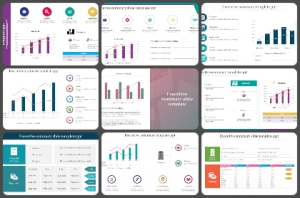
We're here to help you!
What is an executive summary.
An Executive Summary is a brief and clear overview of a larger document prepared for business purposes, such as business plans, company descriptions, investment or project proposals, financial information, market analysis, etc.
What are Executive Summary Presentation Templates?
An Executive Summary Presentation Template can help you present the key components related to your business in a summarized form. It will deliver your content appealingly to unlock new business opportunities.
Where can we use these Executive Summary Slides?
Every business can use these Executive Summary Slides to give a quick overview of essential information to the stakeholders and investors.
How can I make Executive Summary Slides in a presentation?
You can make creative Executive Summary Slides with innovative infographics, charts, and tables to make your summary easy to follow. Our tips and tutorial page will guide you to design the best presentation from scratch.
Who can use Executive Summary Presentation Templates?
CEOs, business executives, department heads, and supervisors can use Executive Summary Presentation Templates to present the summary.
Why do we need Executive Summary Presentation Slides?
Executive Summary Presentation Slides can help you deliver a summary of a larger document clearly and precisely to persuade decision-makers.
Where can I find Executive Summary Presentation Templates for Free?
You can search the internet to find a collection of Free slides for your needs. SlideEgg also has a cluster of 80+ Executive Summary Presentation Templates to help to prepare professional-looking presentations.

August special: Financial Reporting PPT Templates. Save with bundles 30%
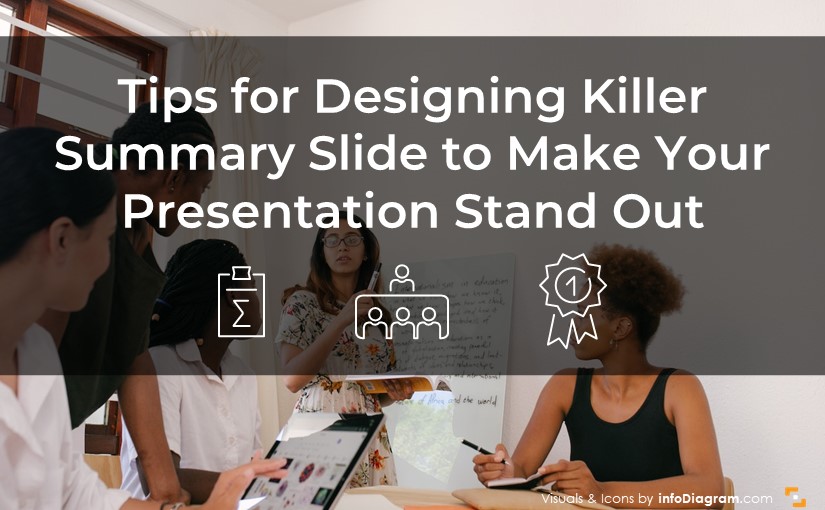
3 Tips for Designing a Killer Summary Slide to Make Your Presentation Stand Out

- February 14, 2023
- Design Tips for PPT Slide Design
When it comes to presenting information, one of the most important aspects is the ability to summarize insights effectively. A summary slide is a powerful tool that can help you conclude your presentation concisely while highlighting the most important aspects.
In this blog, we will share inspiration on how to create such a wrap-up slide that will make your presentations more impactful and memorable.

Three things to remember while creating the summary slide
A summary slide typically highlights the top 3 to 5 crucial points discussed during a presentation, while being visually appealing and attention-grabbing. Summaries aid in the recollection of critical details.
In our summary slide example, three key components can be identified: a header section, a section for a more detailed description, and an icon representing the content. Each summary point is an individual element enclosed in a simple arrow shape.
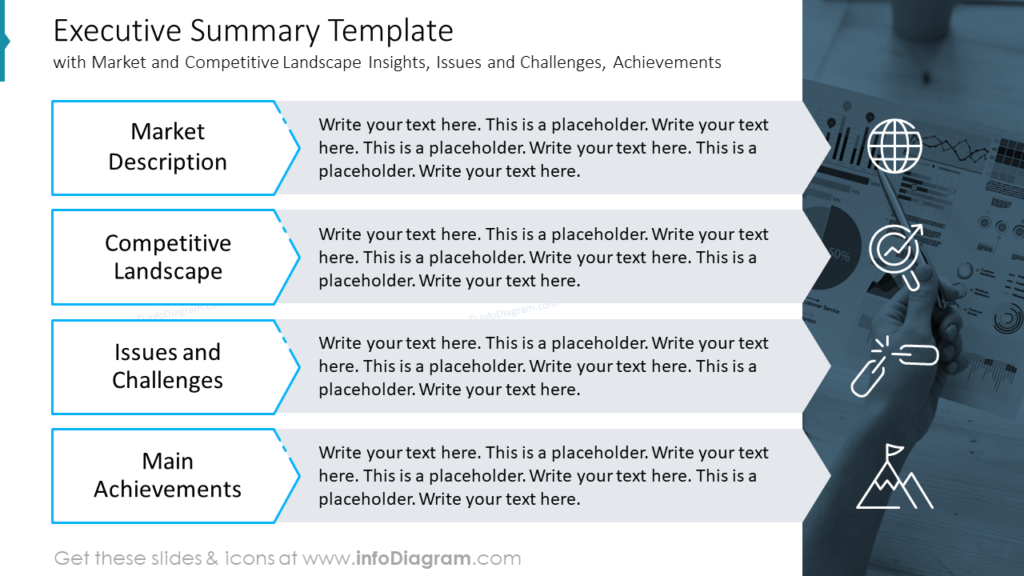
Proper differentiation of text is crucial, such as using a larger font size for headers and underlining them with colored borders (e.g. blue). Icons are overlaid on a background, which is preferably a thematically-related photo to the slide or presentation. The background should occupy roughly a quarter of the slide, rather than split it evenly. This design approach prevents slide overload and creates a visually appealing result.
More slide inspiration
Here are more summary slide examples for your inspiration:
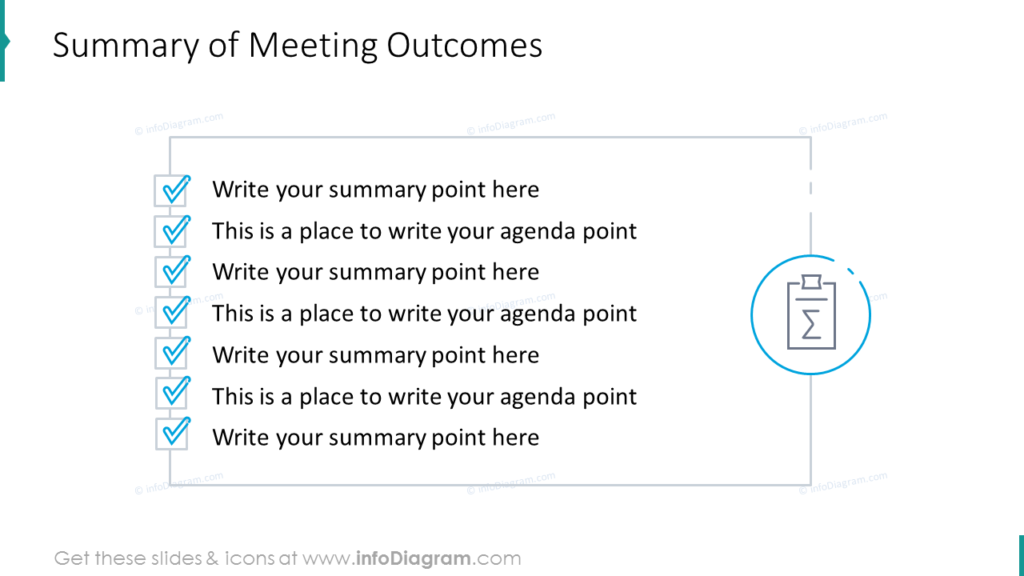
Whether you are a business professional, or a public speaker, these simple tips will help you create effective summary slides.
Creating a summary slide is an essential aspect of effective communication. Remember to keep your recap slide simple, focused, and visually appealing, and you will be sure to capture your audience’s attention and leave a lasting impression. We hope that our blog has provided you with valuable insights and practical tips to enhance your presentations.
Explore more ideas and inspiration related to illustrating the highlights in the annual report here .

infoDiagram Co-founder, Visual Communication Expert
Related Posts
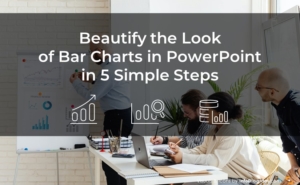
Beautify the Look of Bar Charts in PowerPoint in 5 Simple Steps
- May 20, 2024
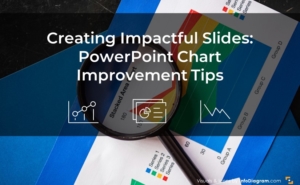
Creating Impactful Slides: PowerPoint Chart Improvement Tips
- May 13, 2024
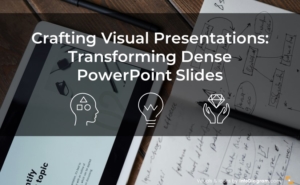
Crafting Visual Presentations: Transforming Dense PowerPoint Slides
- May 6, 2024

Improve your practice.
Enhance your soft skills with a range of award-winning courses.
Design Ideas for your Presentation Summary Slide
November 7, 2017 - Dom Barnard
As mentioned in this article , a summary slide will be more beneficial to your audience than a ‘Thank You’ slide. It gives the audience a chance to recap on the main points of the presentation and gives them areas to think about for any audience questions.
What should be included in the summary slide?
A summary slide should include the main points of your presentation which support the message you are trying to get across. You can also add your contact details, such as email address, as people are likely to photograph this slide which their mobiles to remind them of the presentation. Keep the summary slide up when you are going through the questions and answers session.
When going through the summary, briefly explain each point and if possible, highlight the summary point in a different colour when you are talking about it. This keeps it as simple as possible for the audience as their attention span will have reduced by end of your presentation .
Design and content tips
MS PowerPoint offers different well designed layouts for your summary slide, go to Home – Slides Panel – Layout and choose a suitable layout.
Another tip is to hyperlink the points in your summery slide, in case you are asked a question about one of the points and you want to quickly refer to that slide in more detail.
You can also include visual images in the summary if they were used earlier in the presentation. People are much better at remembering images than verbal information. When talking about a summary point, you can bring up an image from that section of the presentation to jog the audiences memory.
Some simple examples
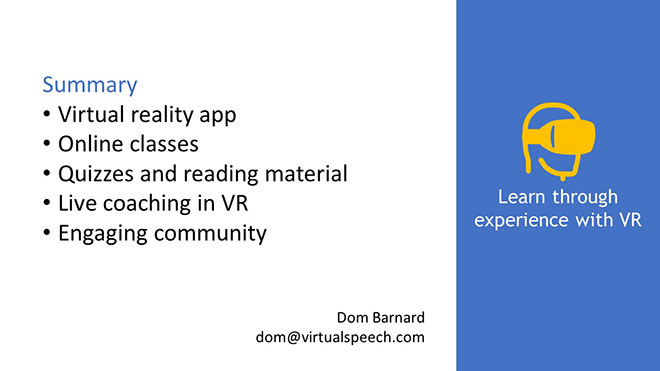
Basic summary slide with main points and contact information on it. The key message of the presentation is highlighted on the right hand side.
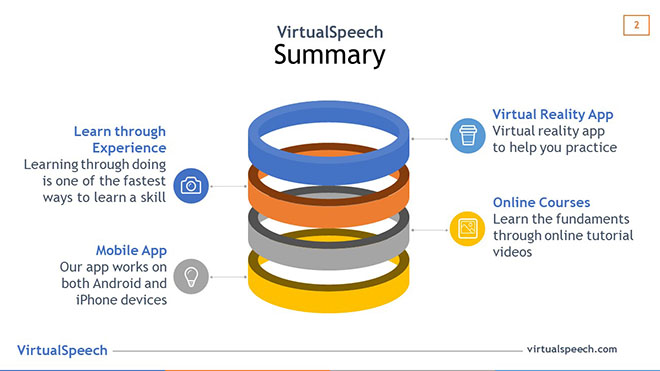
This summary slide is a little more visual, with the key points still mentioned on the slide.
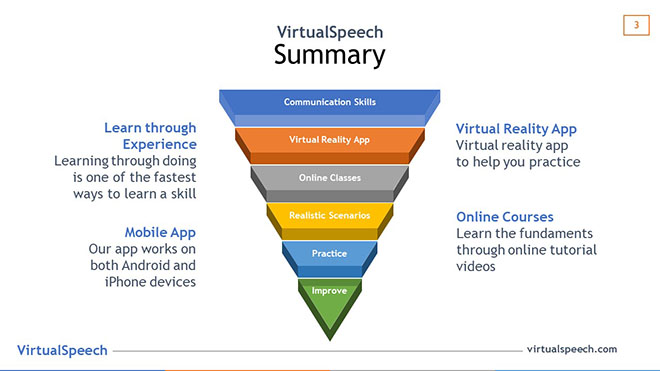
This diagram gives the audience a little more context to the information around it. The audience can see how this information leads to improving skills.
Got any suggestions?
We want to hear from you! Send us a message and help improve Slidesgo
Top searches
Trending searches

101 templates

39 templates

art portfolio
100 templates

24 templates

43 templates
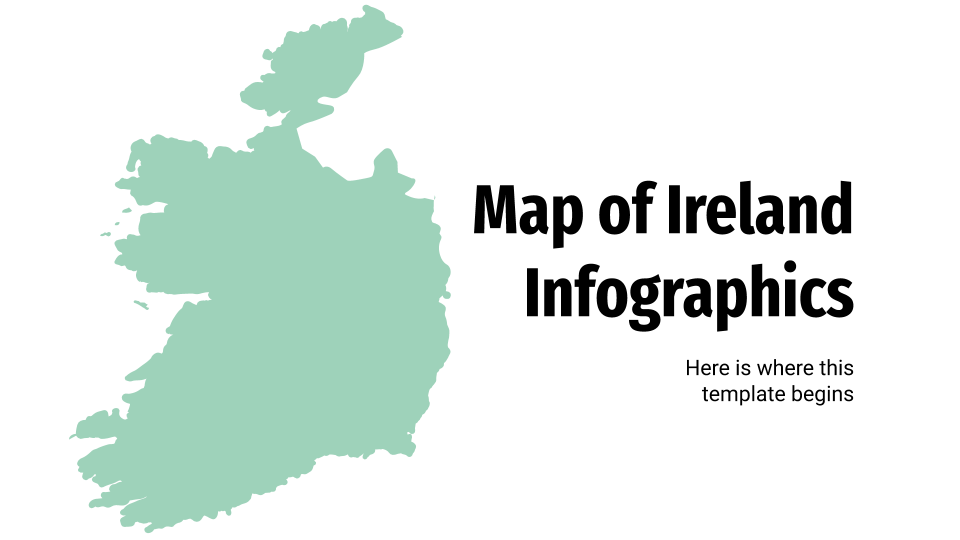
9 templates
Executive Summary for Business
It seems that you like this template, executive summary for business presentation, premium google slides theme, powerpoint template, and canva presentation template.
In business, we're sure you've had to explain lots of things about your company, but time was limited. OK, we've got you covered with this new template, which has been designed to sum up the most important data and present it in a simpler way. How? With white backgrounds, some photos and some orange rectangular strips (where you can add text such as the title of the presentation or the section). There are some circular gradients on the corners too, just as a little decorative touch!
Features of this template
- 100% editable and easy to modify
- 38 different slides to impress your audience
- Contains easy-to-edit graphics such as graphs, maps, tables, timelines and mockups
- Includes 500+ icons and Flaticon’s extension for customizing your slides
- Designed to be used in Google Slides, Canva, and Microsoft PowerPoint
- 16:9 widescreen format suitable for all types of screens
- Includes information about fonts, colors, and credits of the free and Premium resources used
What are the benefits of having a Premium account?
What Premium plans do you have?
What can I do to have unlimited downloads?
Don’t want to attribute Slidesgo?
Gain access to over 29900 templates & presentations with premium from 1.67€/month.
Are you already Premium? Log in

Register for free and start downloading now
Related posts on our blog.

How to Add, Duplicate, Move, Delete or Hide Slides in Google Slides

How to Change Layouts in PowerPoint

How to Change the Slide Size in Google Slides
Related presentations.
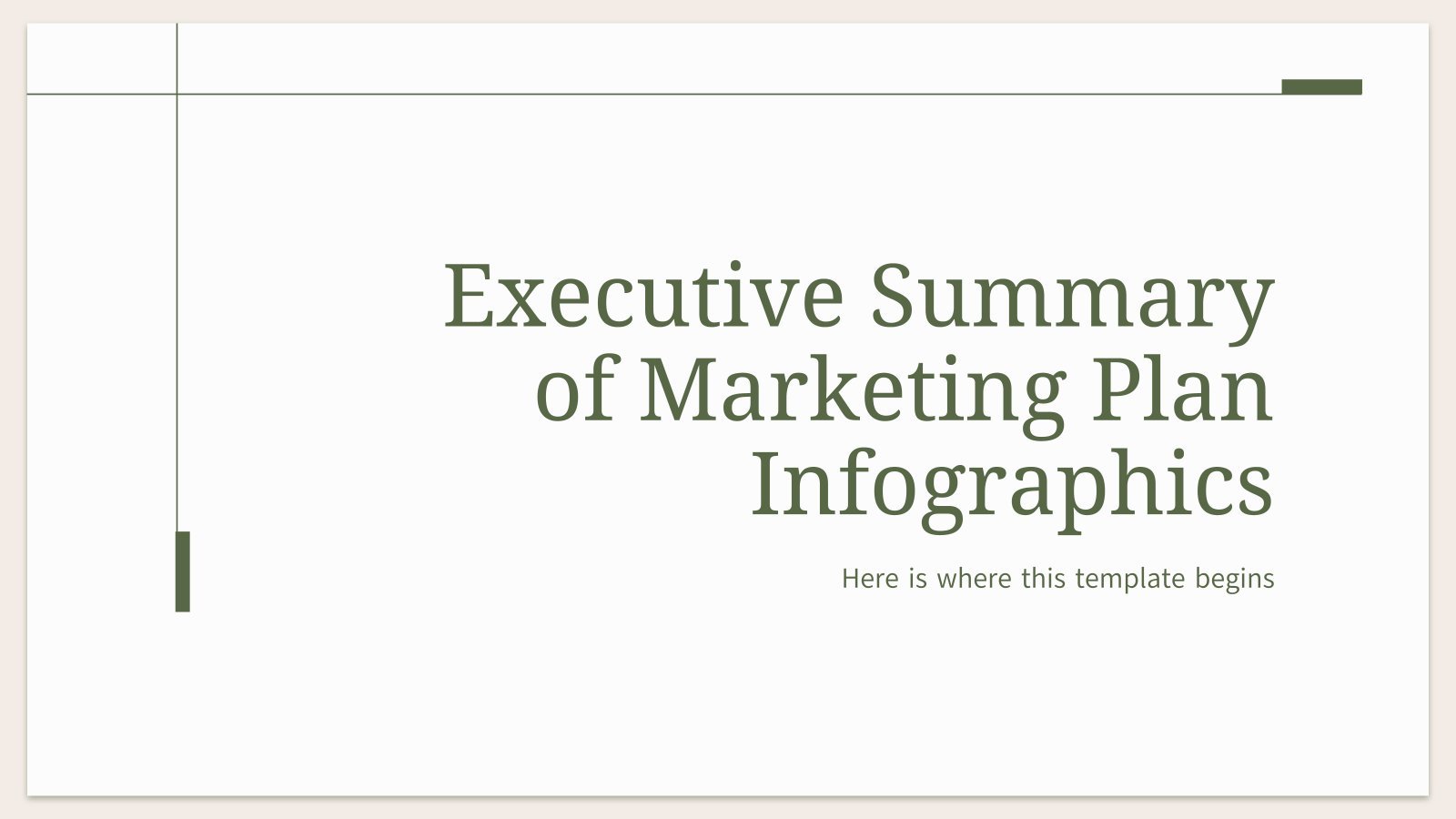
Premium template
Unlock this template and gain unlimited access
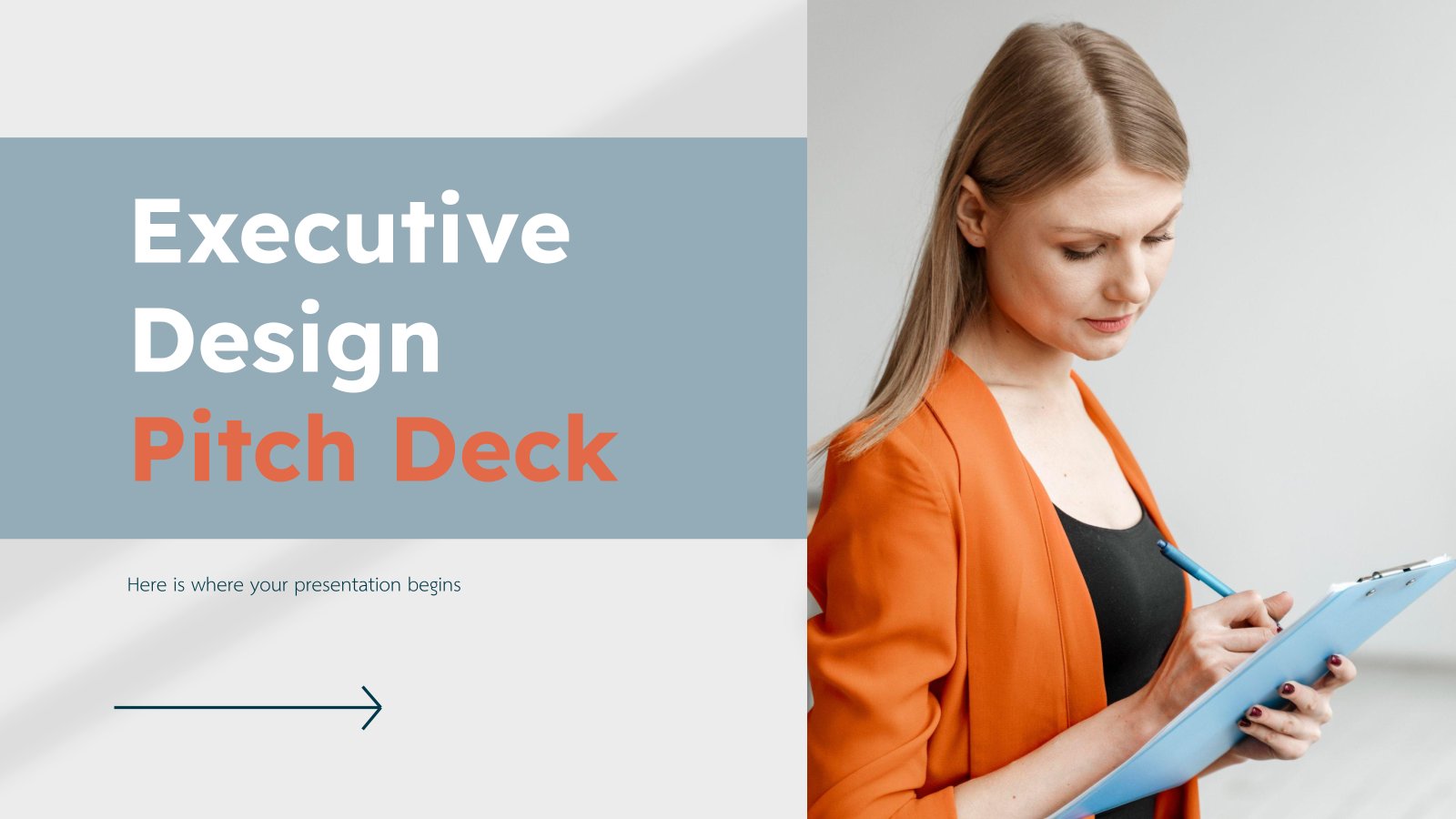

Executive Summary PowerPoint Presentation Template PPT Slide
Customize our effective executive summary PowerPoint template today at Venngage.
- Design style light
- Colors icon, illus
- Size Custom (1024 x 576 px)
- File type PNG, PDF, PowerPoint
- Plan business
Executive summary PowerPoint templates are a vital part of any business deck. An executive summary template is an overview of the entire document in a concise form. It summarizes what the entire presentation is about, and it lets the audience know why they should spend their time listening to you. Executive summaries can help your PowerPoint become more convincing by succinctly communicating all of your points in less time. Executive summary PowerPoint templates are an efficient way to get the point across, allowing you to get more done in less time. Executive summary PowerPoint templates are useful for anybody who creates business presentations. Create a professional executive summary PowerPoint using Venngage’s executive summary PowerPoint template. If you think that you need to be a designer in order to create your own executive summary PowerPoint, then you're wrong. In fact, if you don't have any design experience at all and don't download any design tools then we've got just the thing for you! Our executive summary PowerPoint template is a good example of how you can create an infographic
Read more >
Explore more
Related presentations.
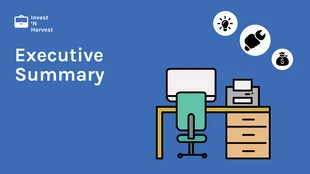
Home Templates Best Summary Google Slides & PowerPoint Templates
Best Summary Google Slides & PowerPoint Templates
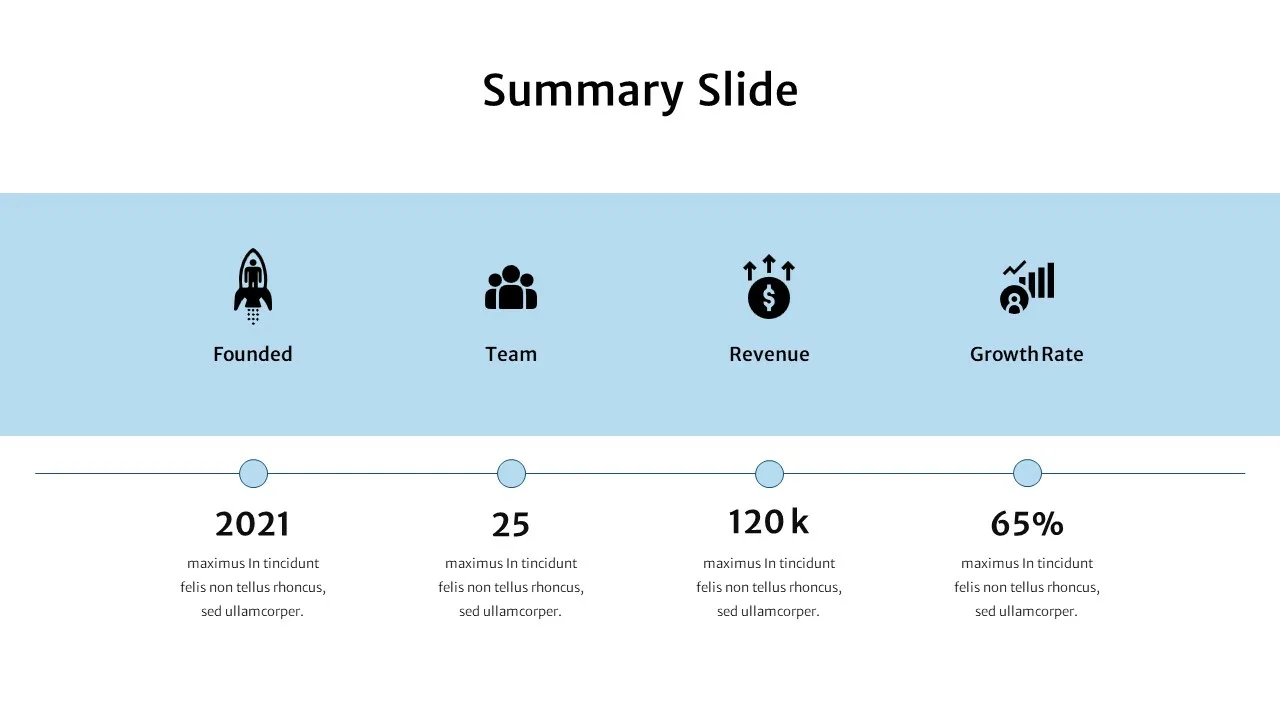
Do you need a step-by-step presentation layout or table design as your summary slides? Come and pick our latest summary slides for google slides themes to outline a business profile. You can highlight an important aspect of your business in the easy-to-read snapshot. This is a duotone mix-themed presentation design having a timeline design and tree diagram templates as comparison slides.
Besides, the graphics have special visual effects you can understand when looking at the slides. For example, two section summary slide for comparison contains protruding 3-D effects in the icon callout designs. Furthermore, the sky blue, black, and white combination structure ensures audience attention with maximum engagement. In addition, each template has special metaphor designs that you can change according to your topic. Download these fully customizable google slides templates now!
Like this template
Get access to this template
No. of Slides
Aspect Ratio
You May Also Like These Presentation Templates
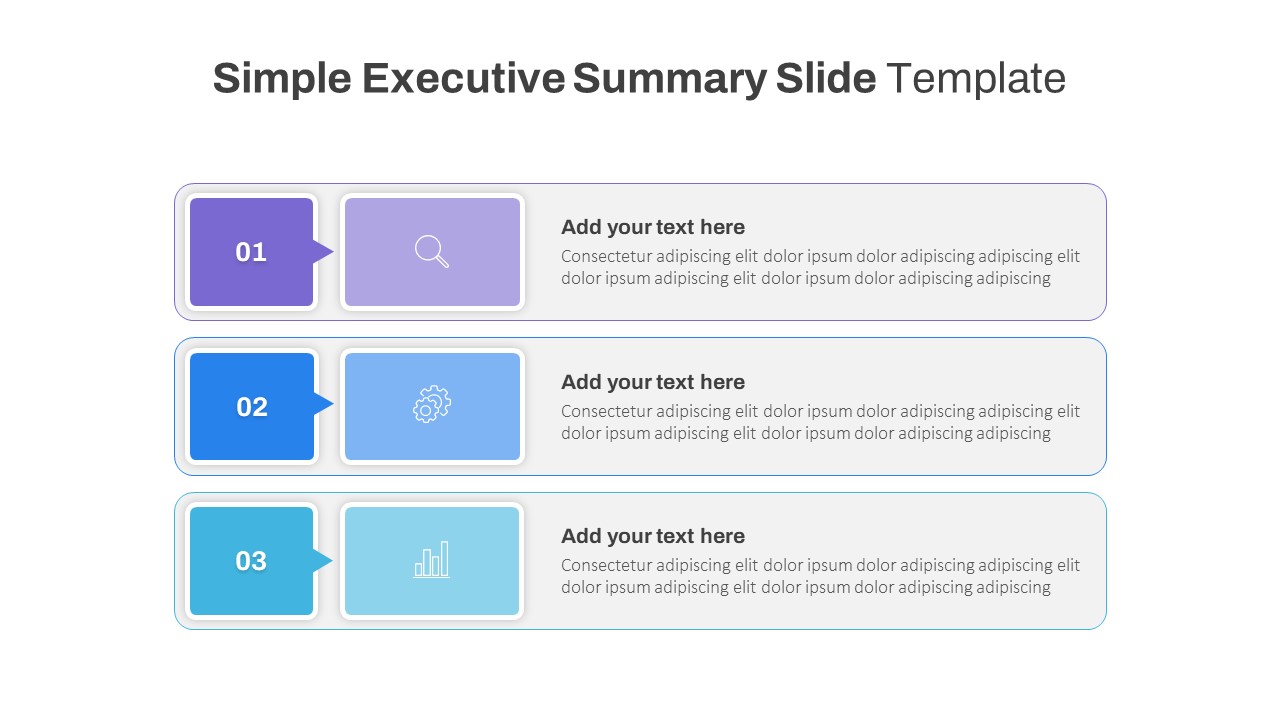
Simple Executive Summary Slide
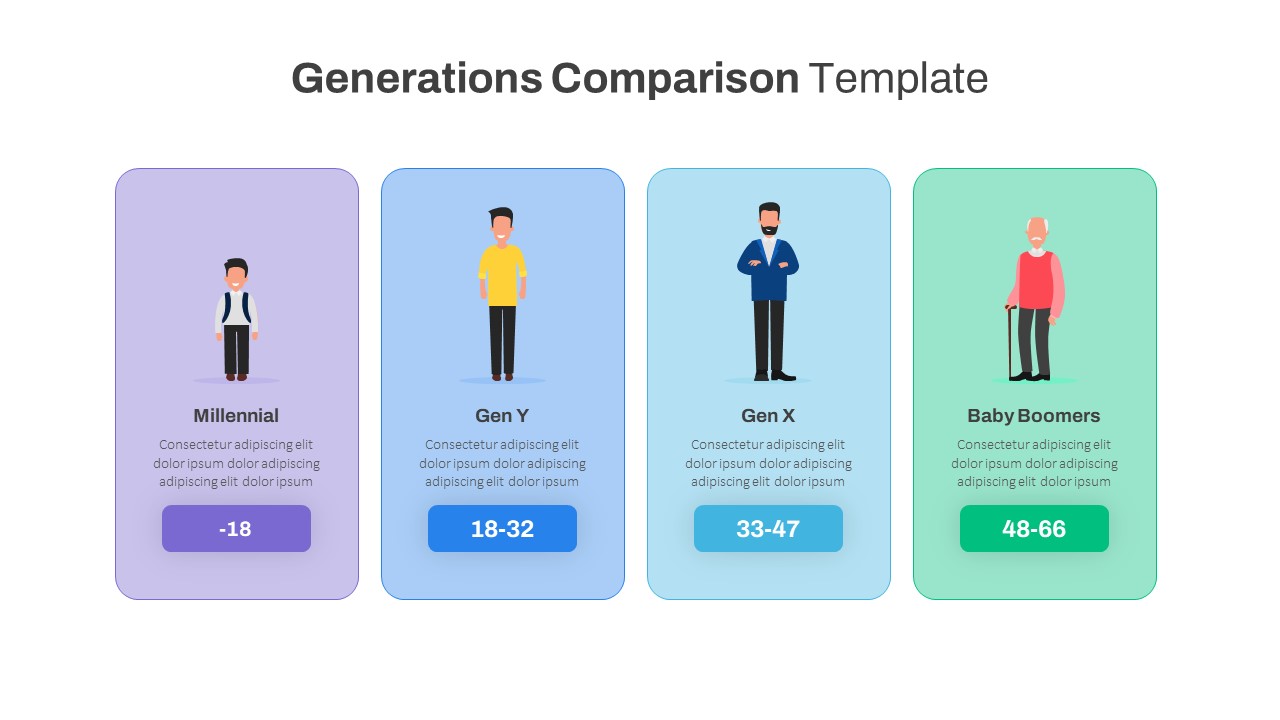
Generations Comparison Slide Template
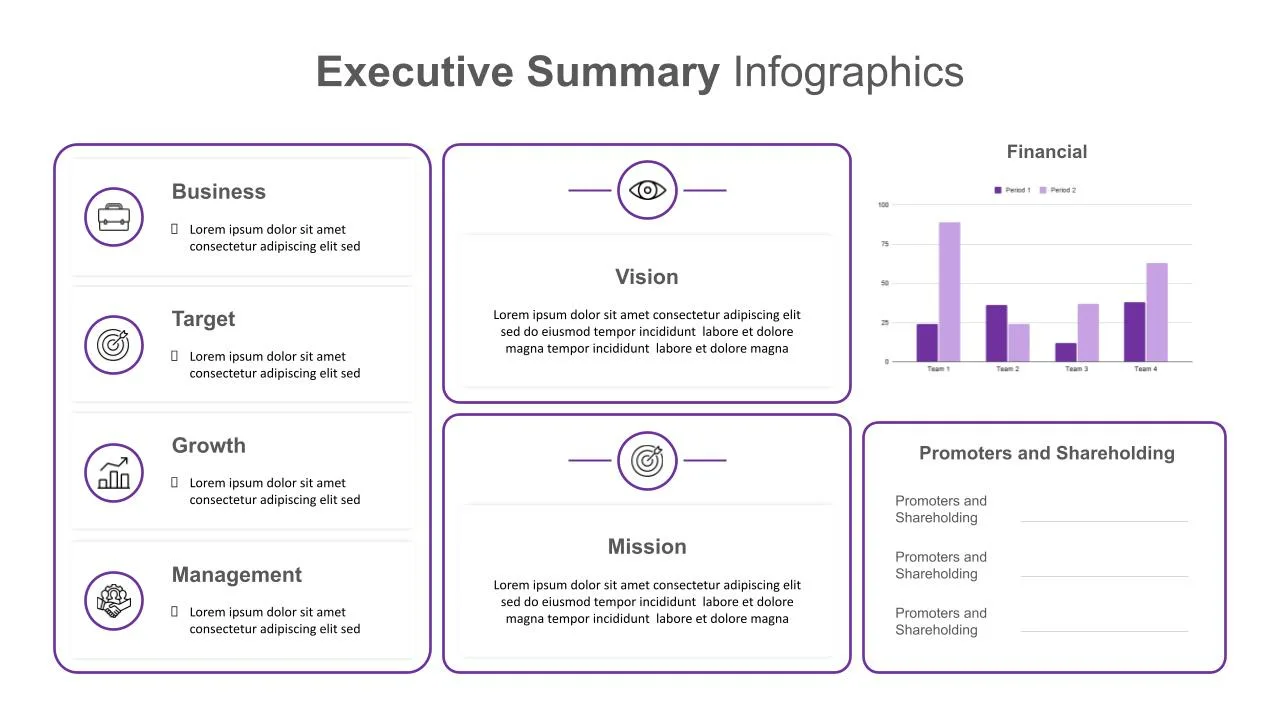
Executive Summary Presentation PowerPoint Template
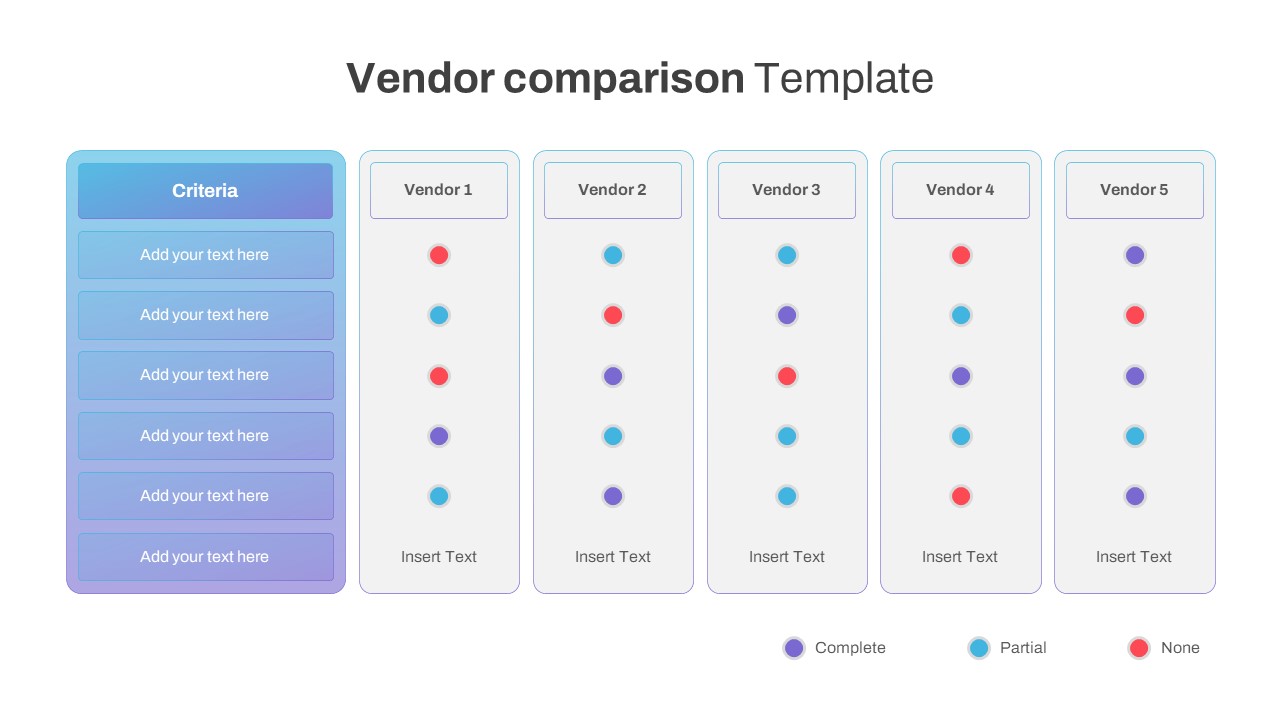
Vendor Comparison Slide Template
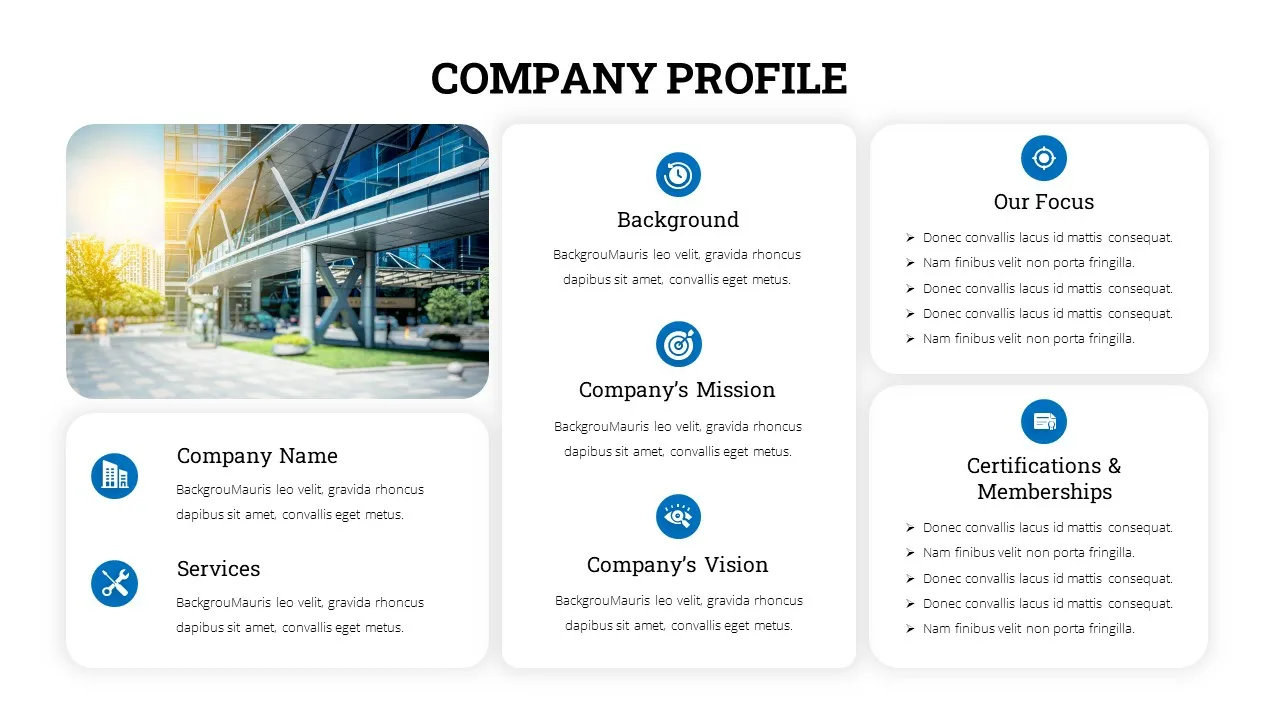
Company Profile Introduction Slides
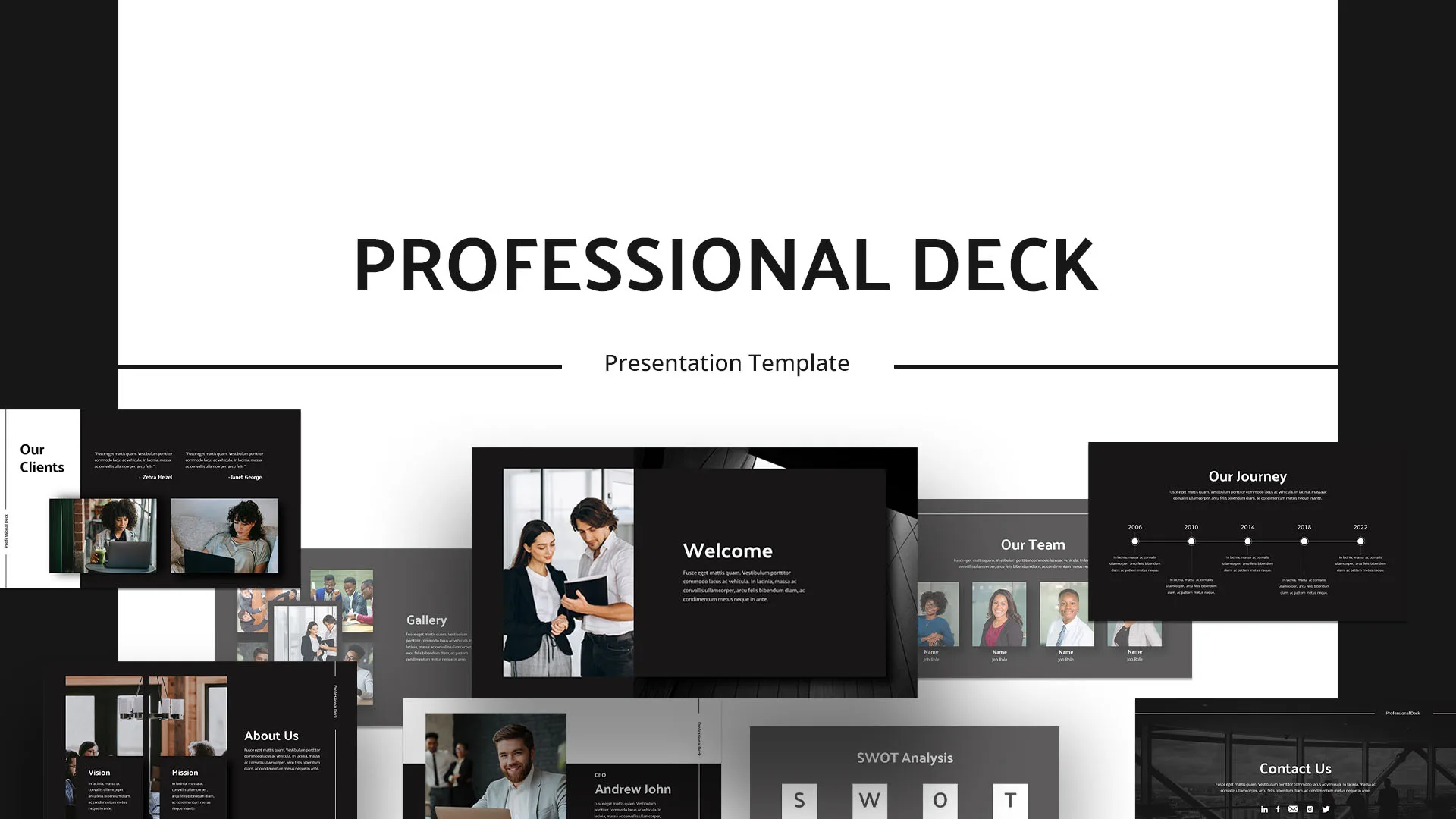
Animated Professional Deck Presentation Template
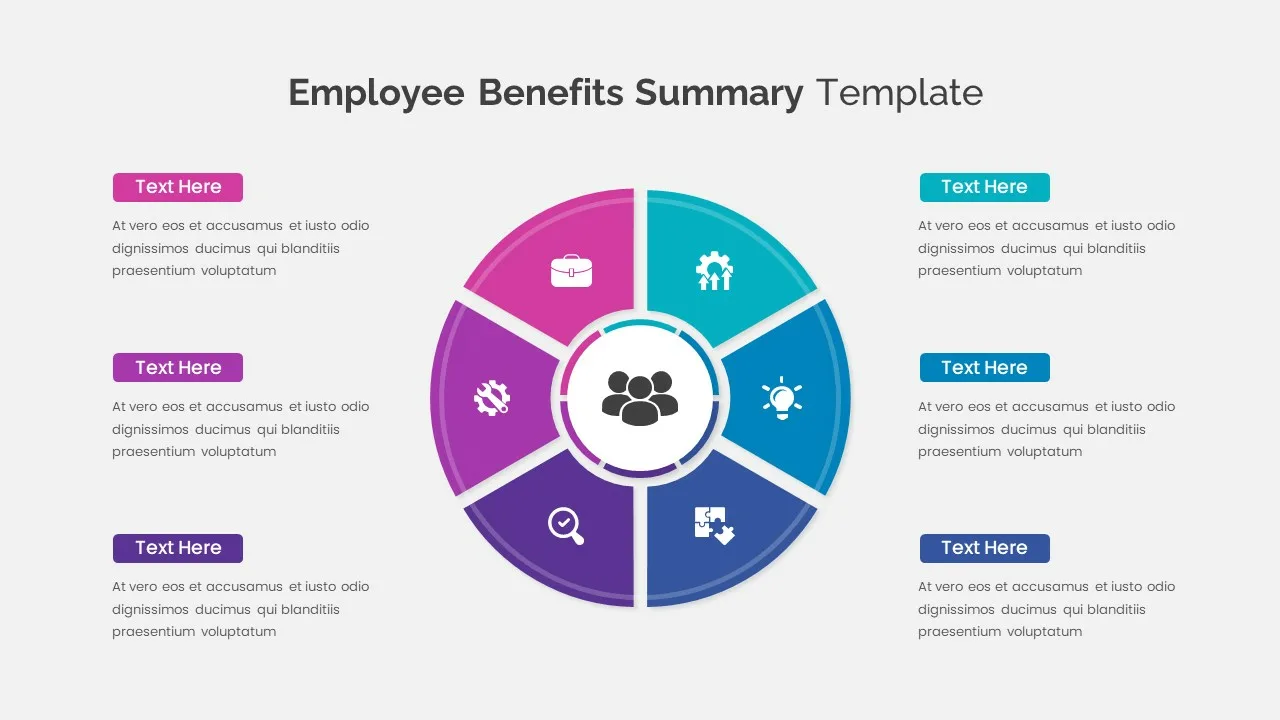
Employee Benefits Summary Presentation Templates
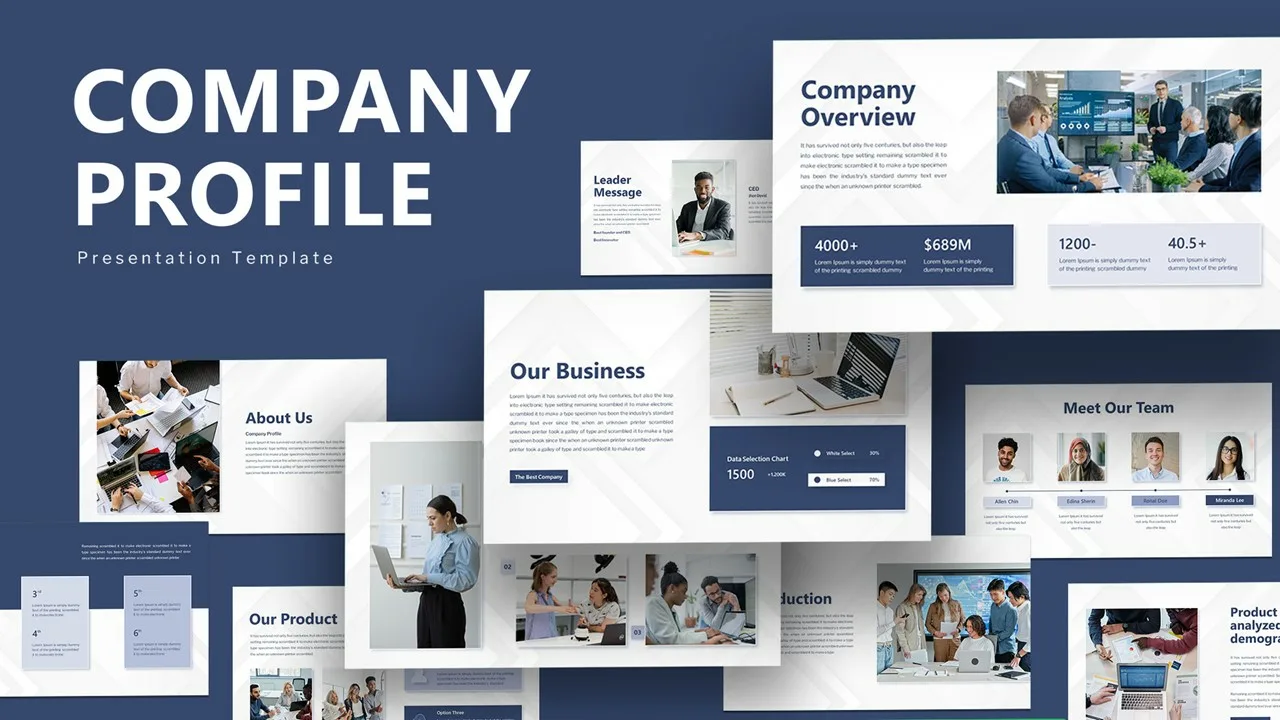
Creative Company Profile Presentation Template

Digital Marketing Presentation Slide
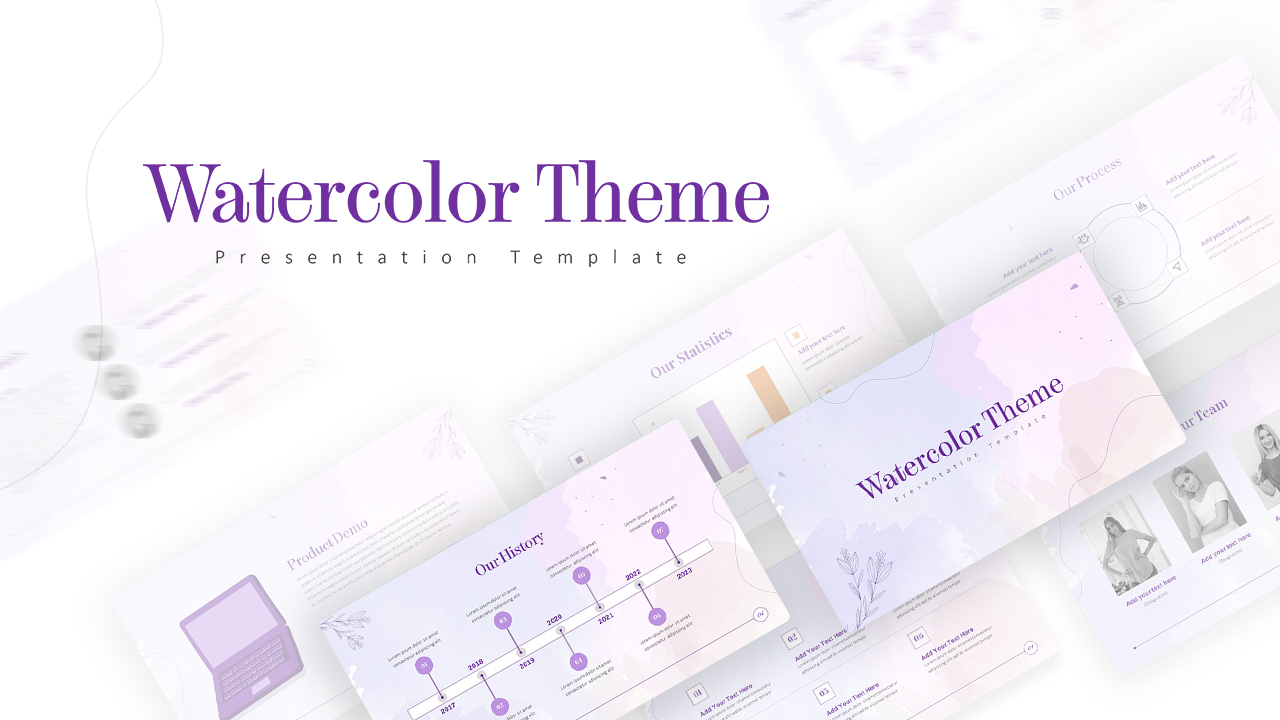
Watercolor Presentation Template
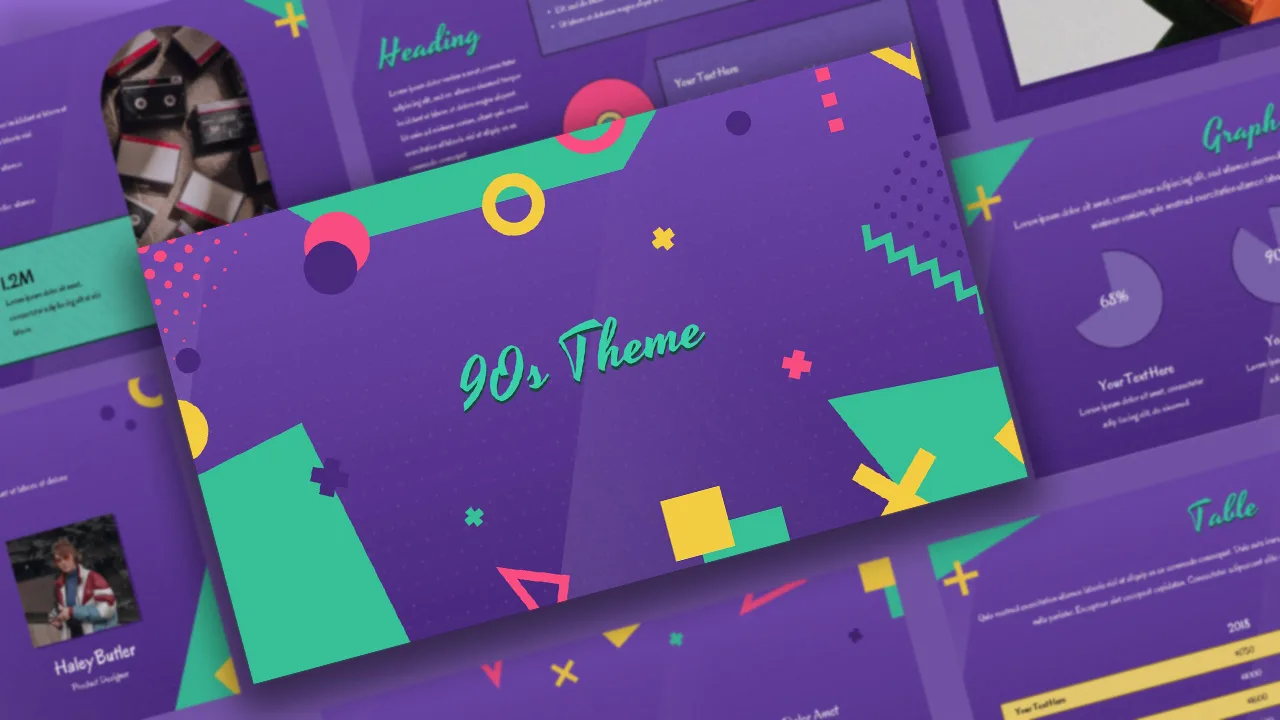
Free 90’s Google Slides Presentation Theme
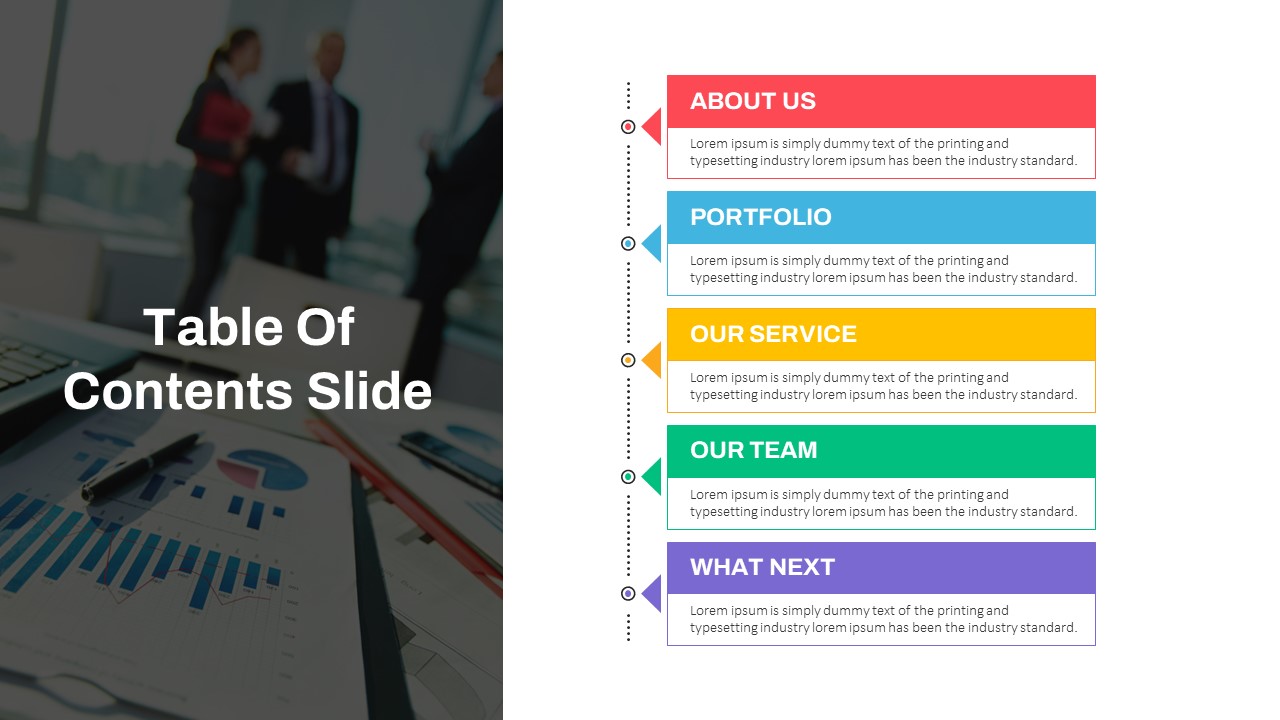
Table of Contents Slide Template
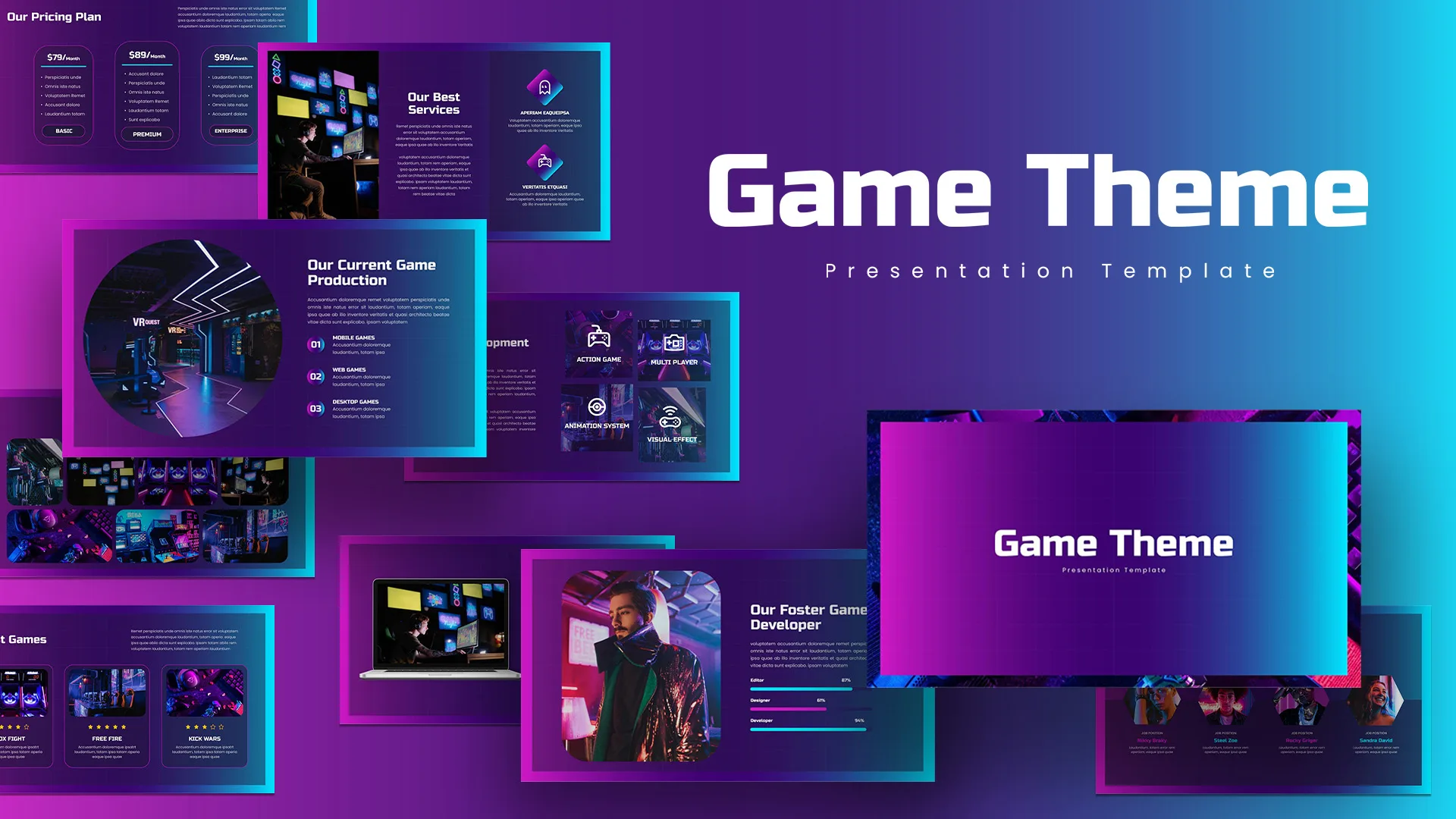
Google Slides Game Theme Templates
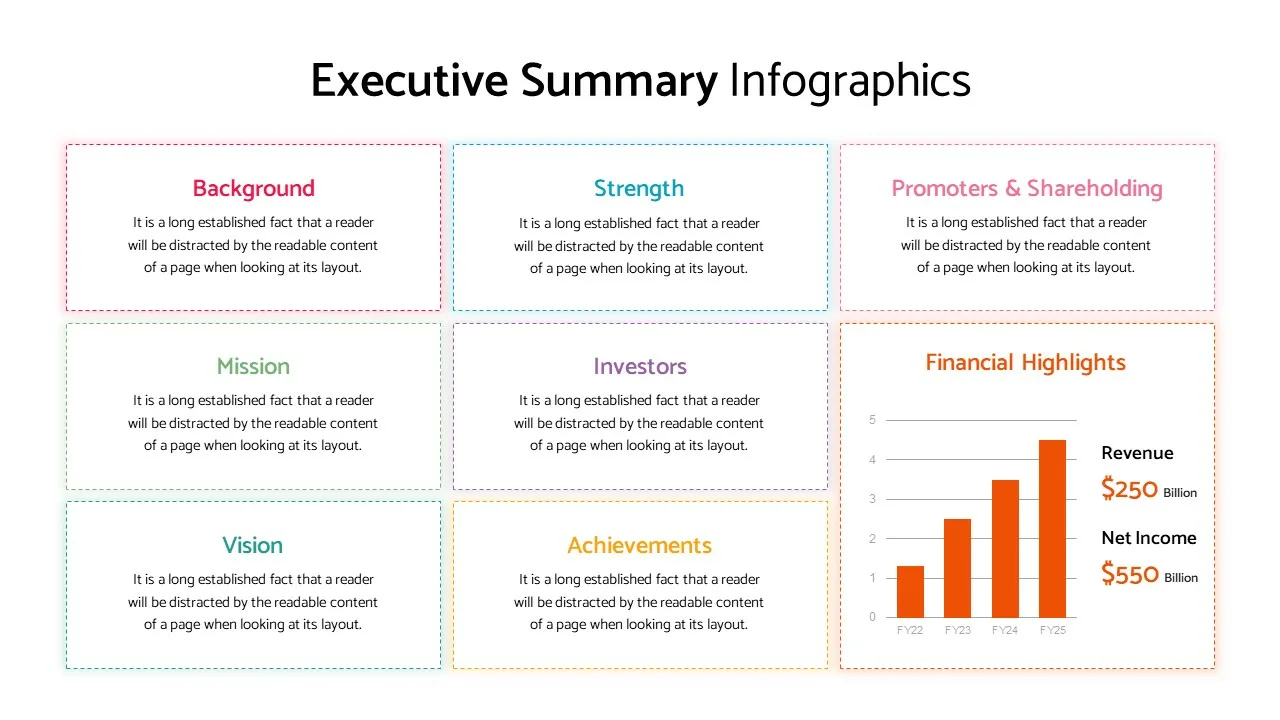
Executive Summary Presentation Template
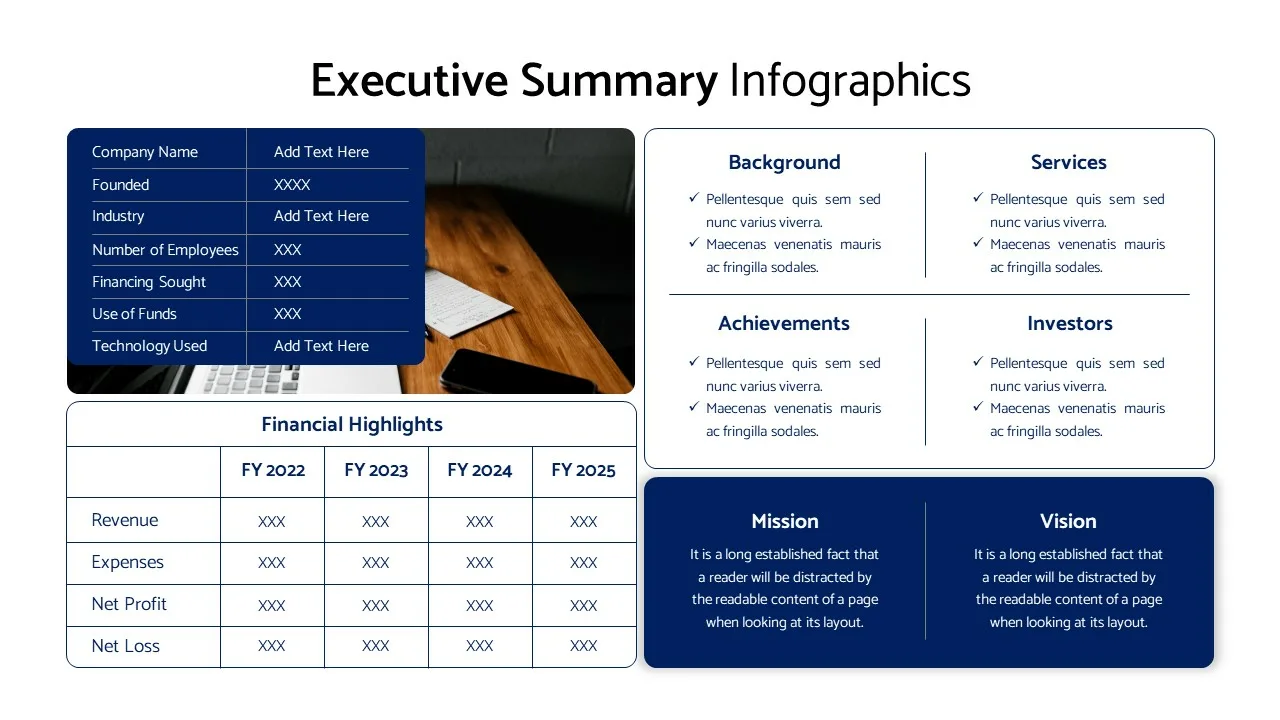
Executive Summary Template for Presentation
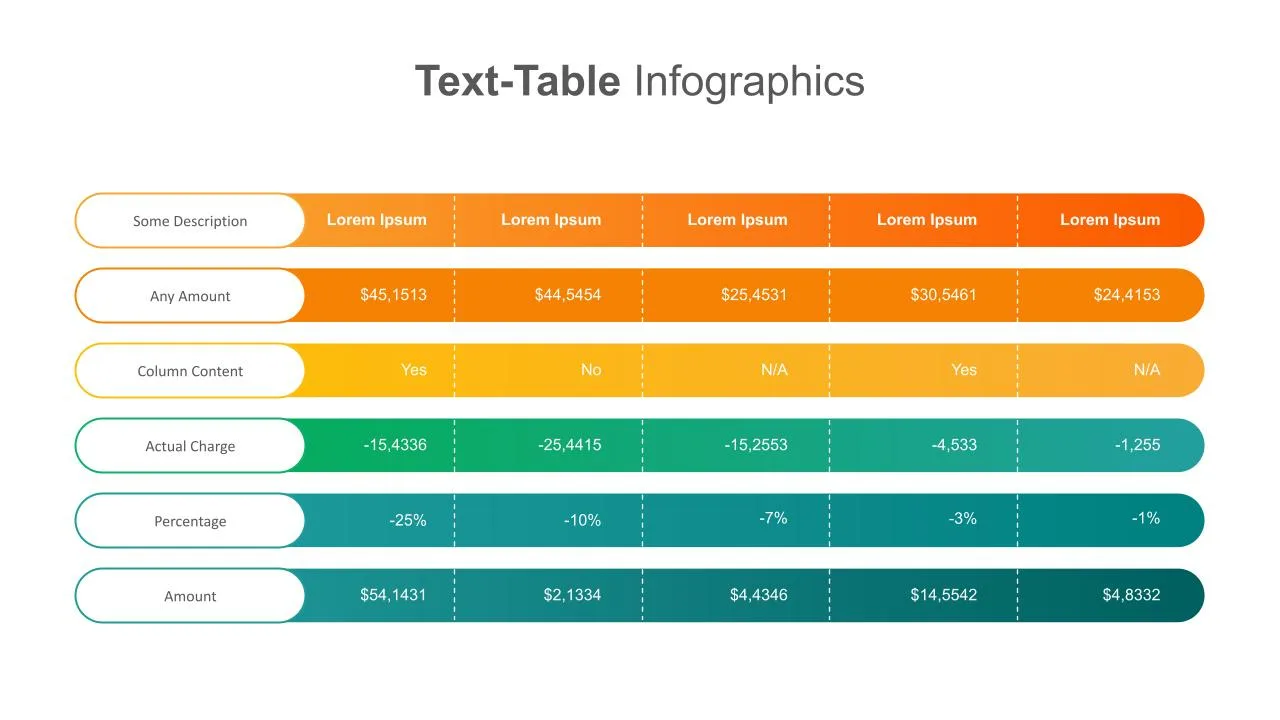
Text-Table Templates For Presentation
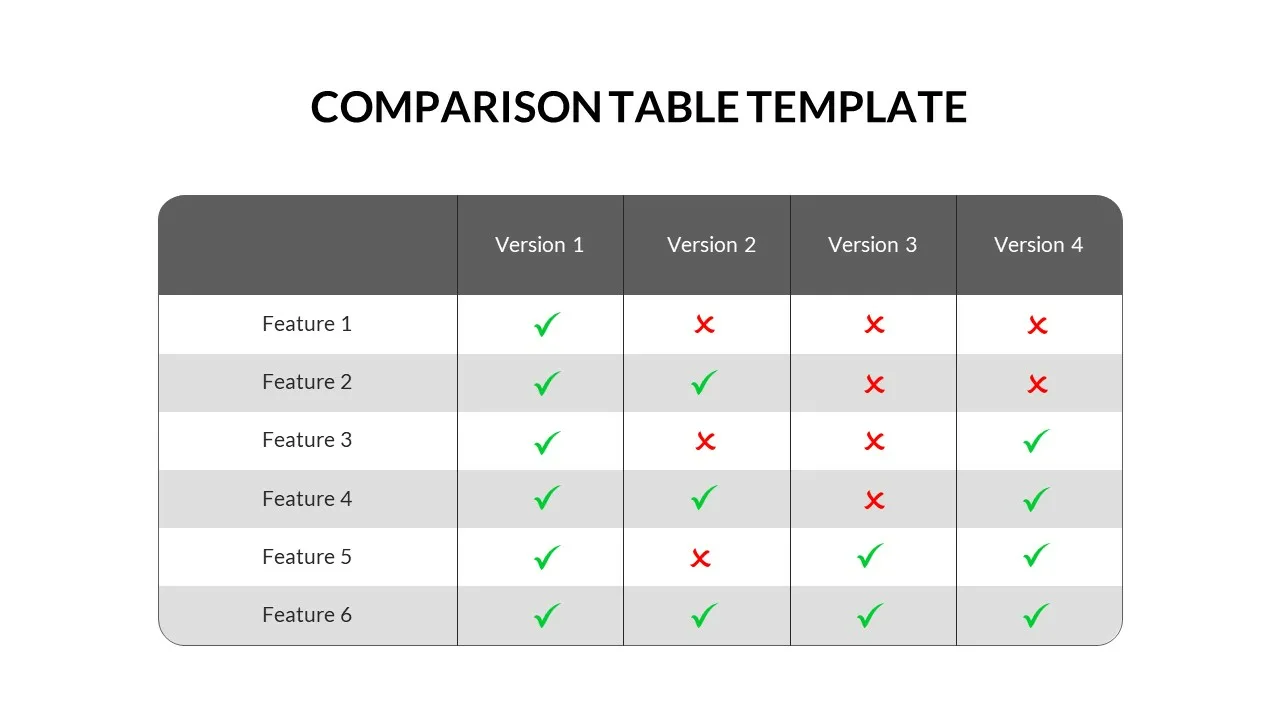
Comparison Matrix Presentation Template
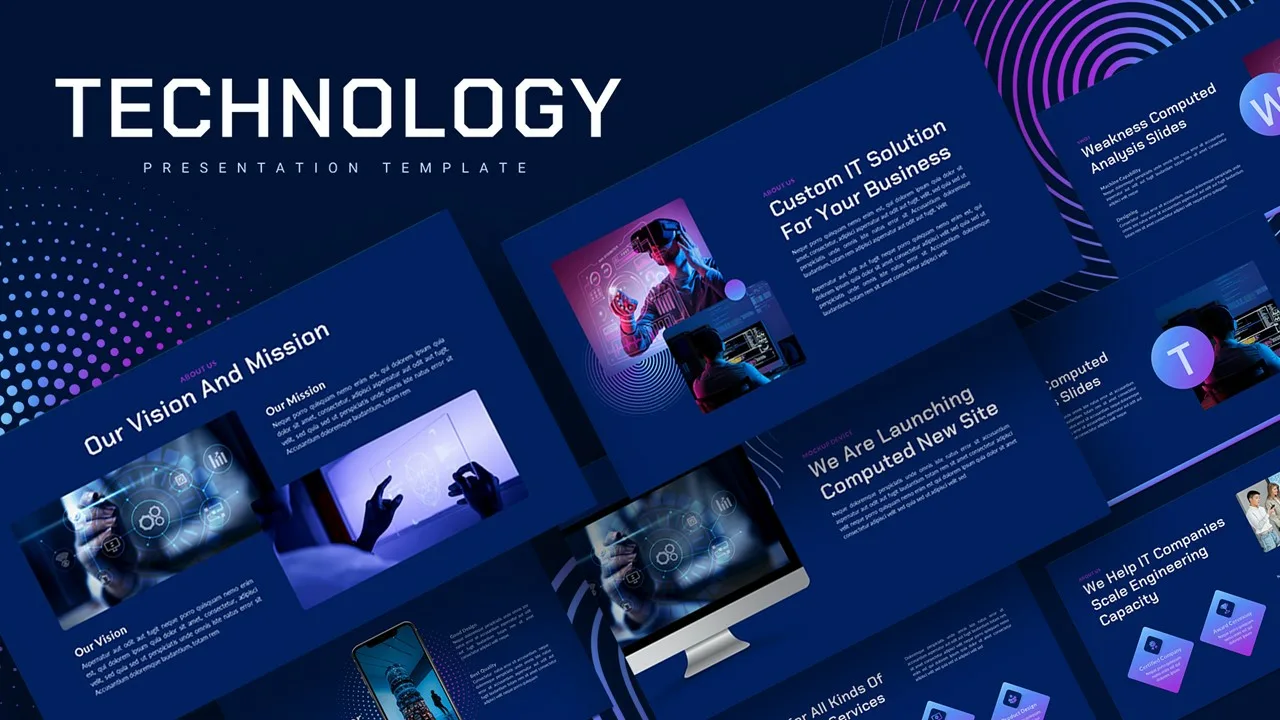
Animated Technology Presentation Template
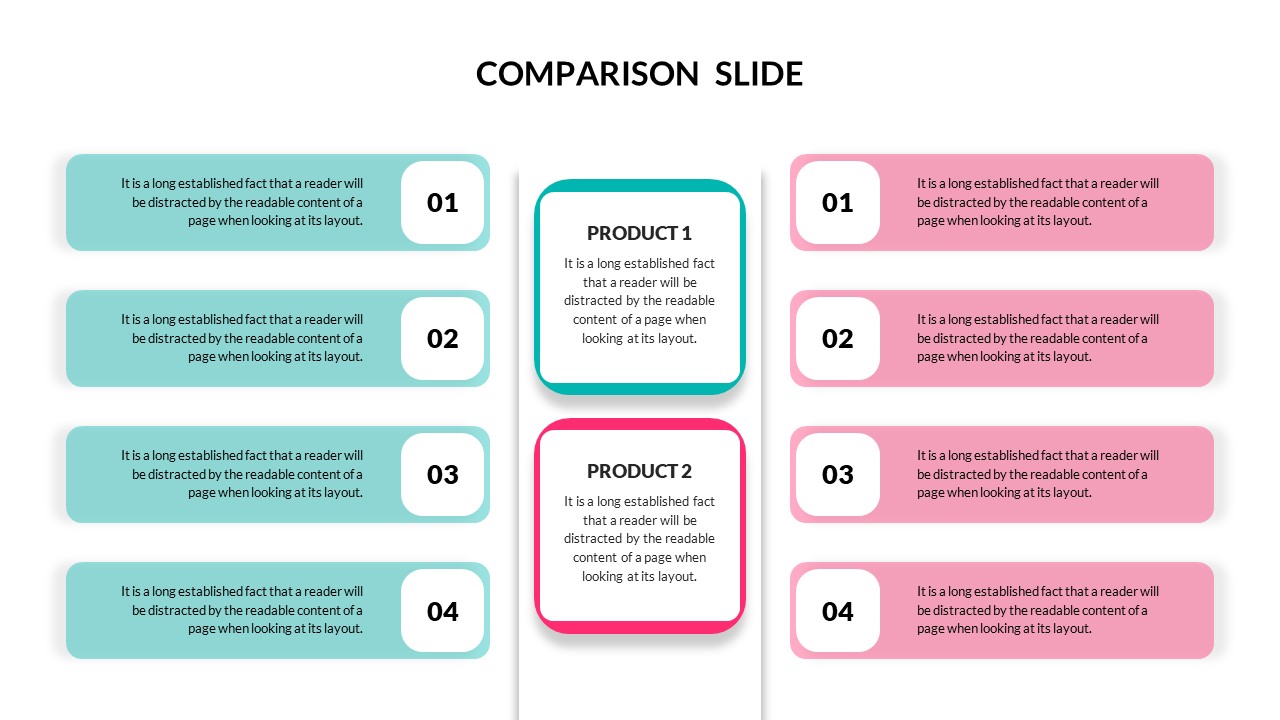
Editable Product Comparison Presentation Slide
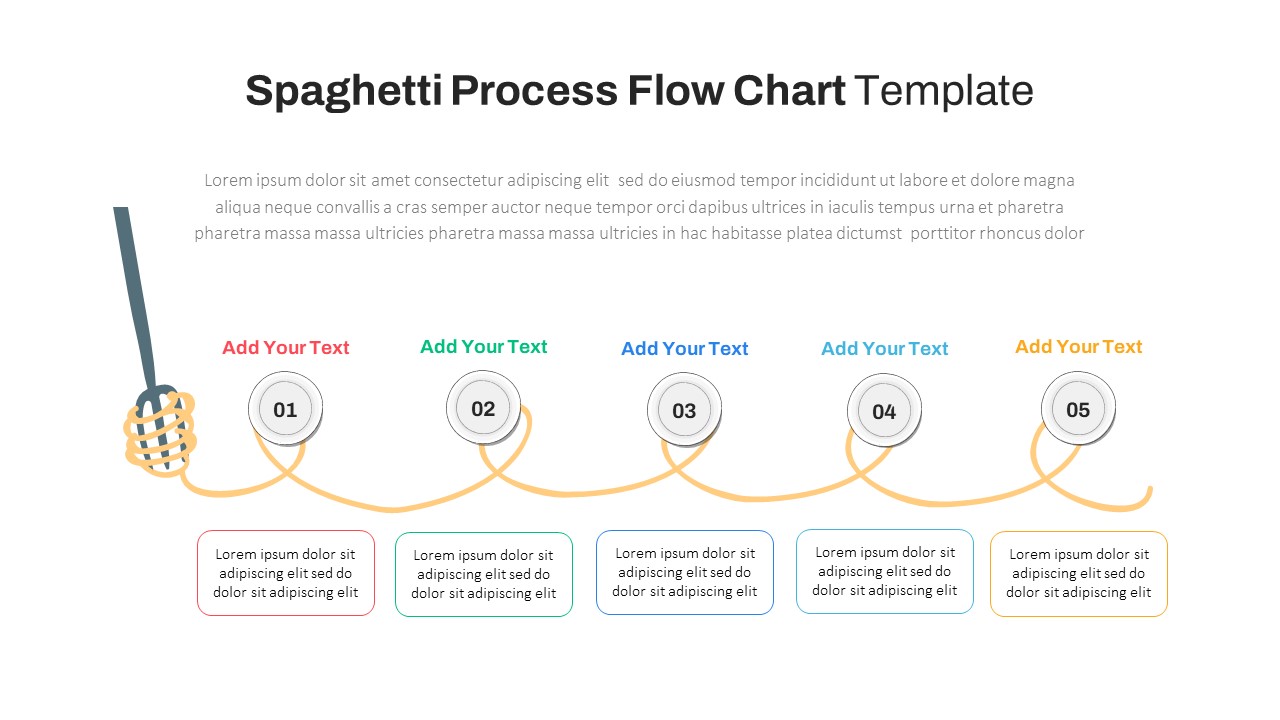
Spaghetti Process Flow Slide Template
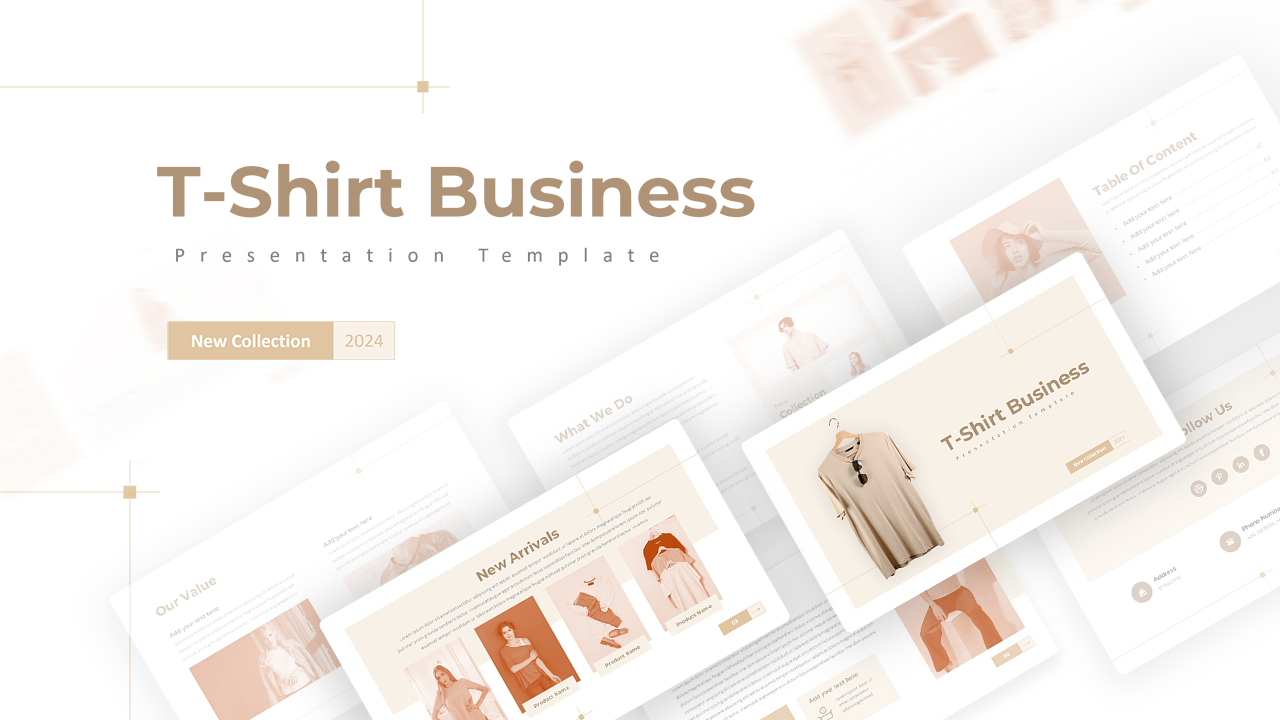
T-Shirt Business Slides Presentation
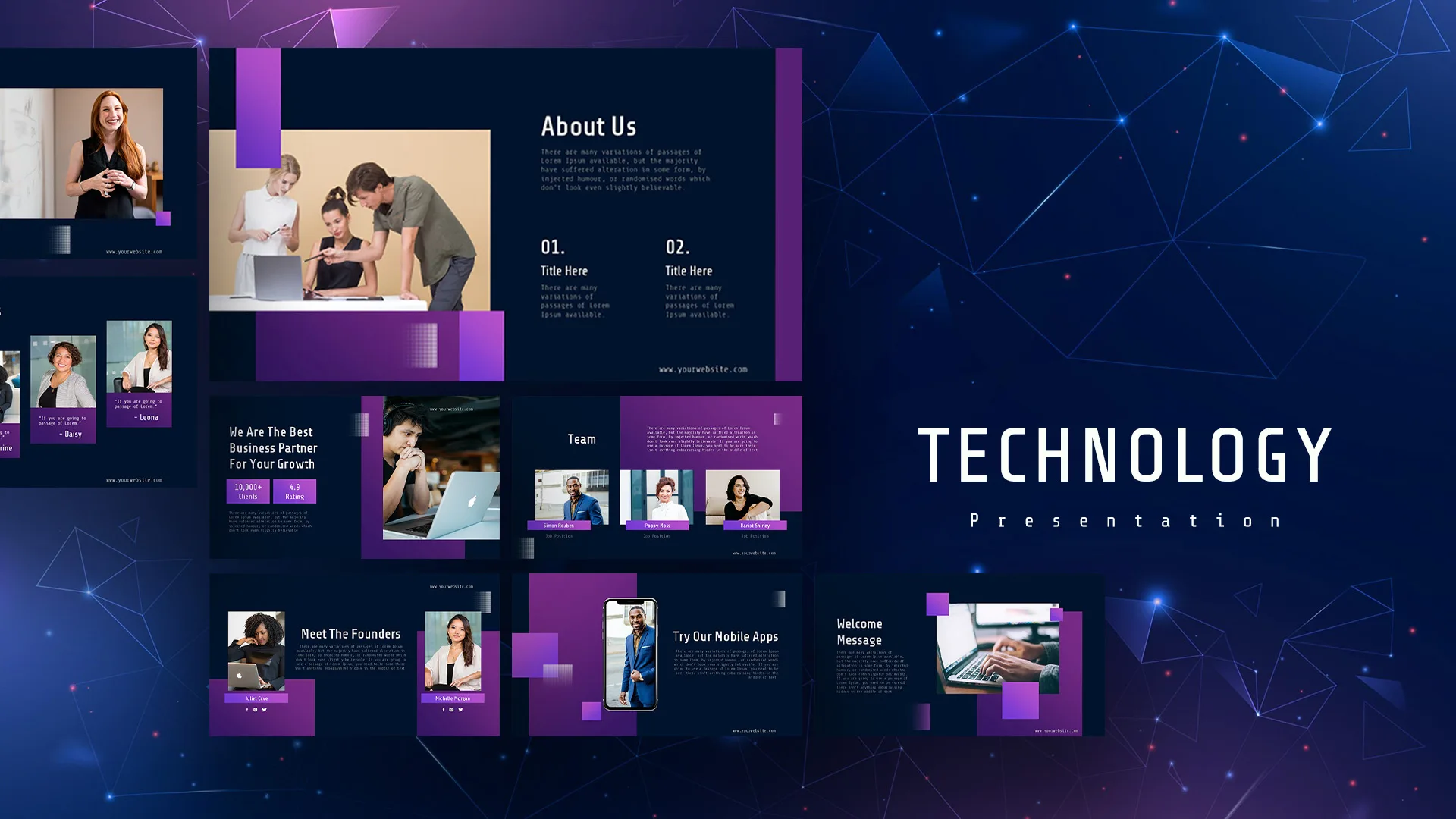
Technology Presentation Templates
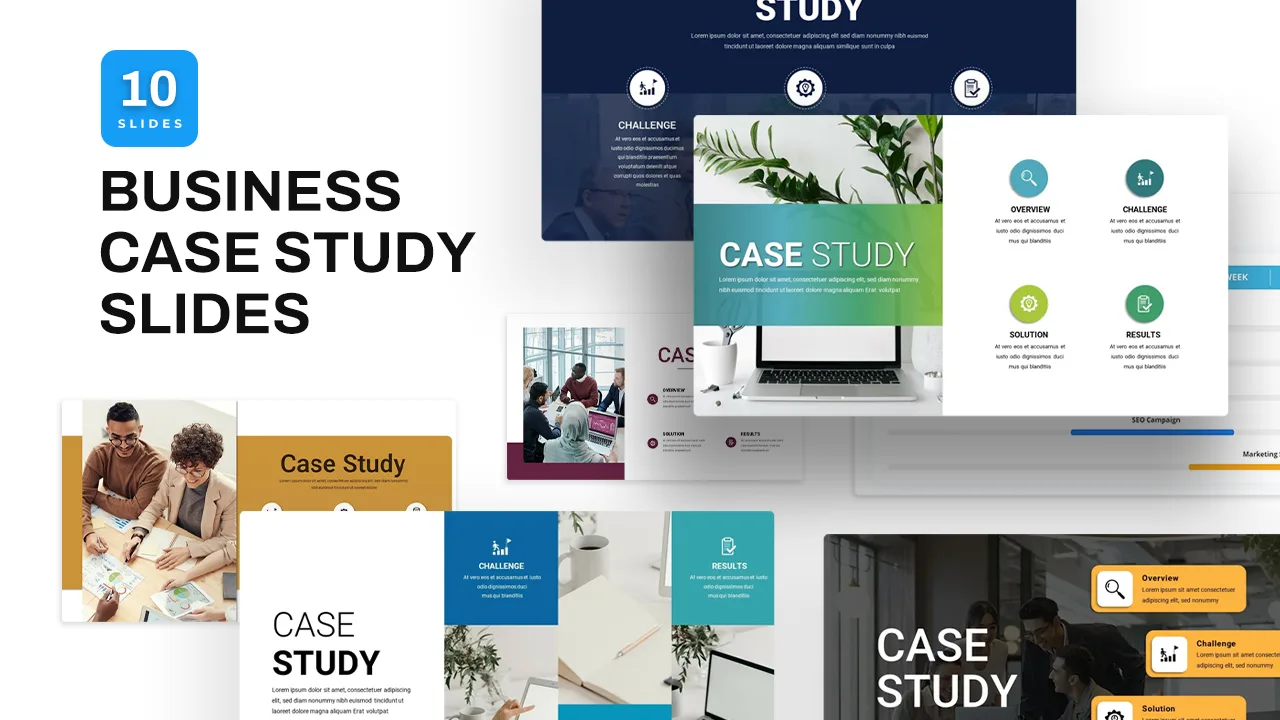
Business Case Study Slide Templates
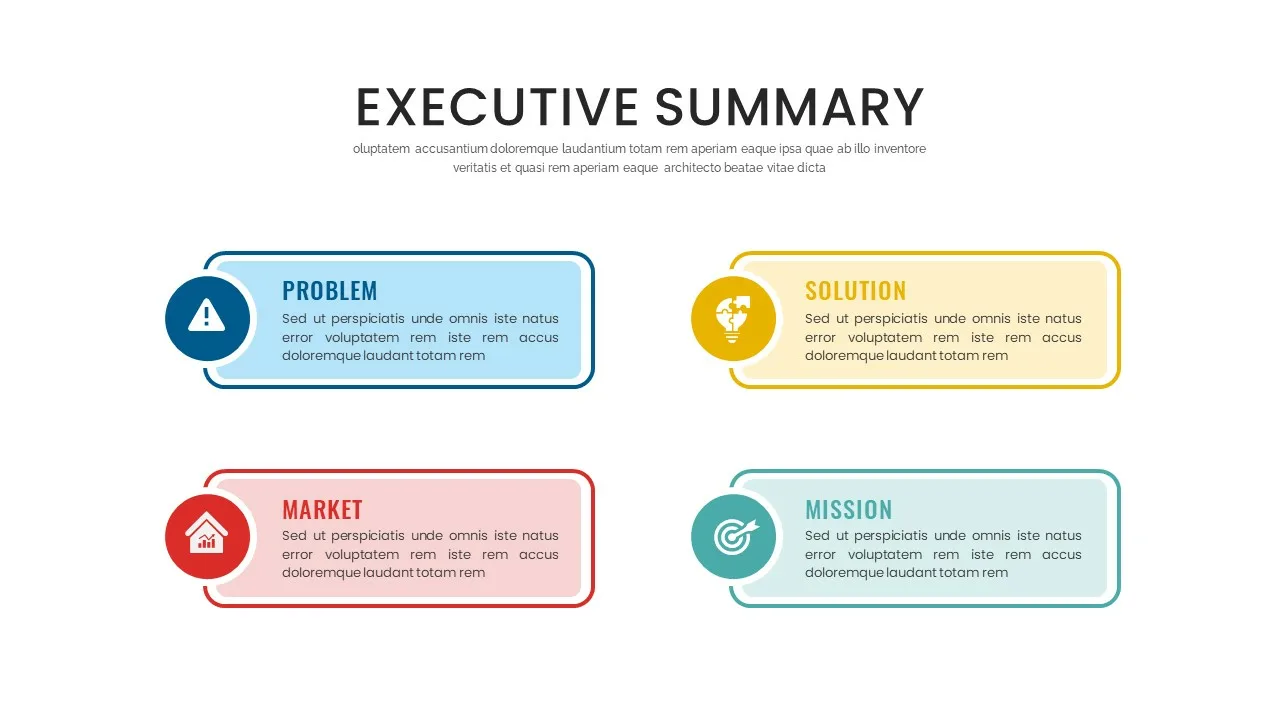
Executive Summary Slide Template
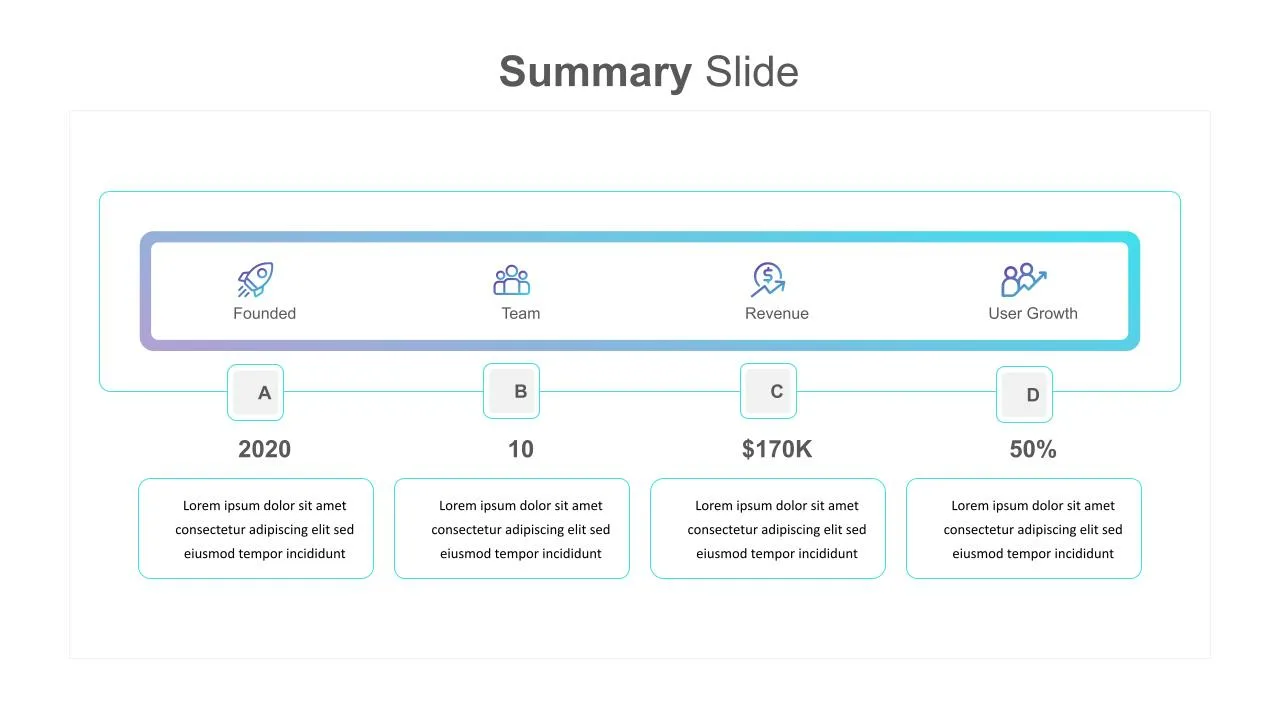
Summary Slide Templates
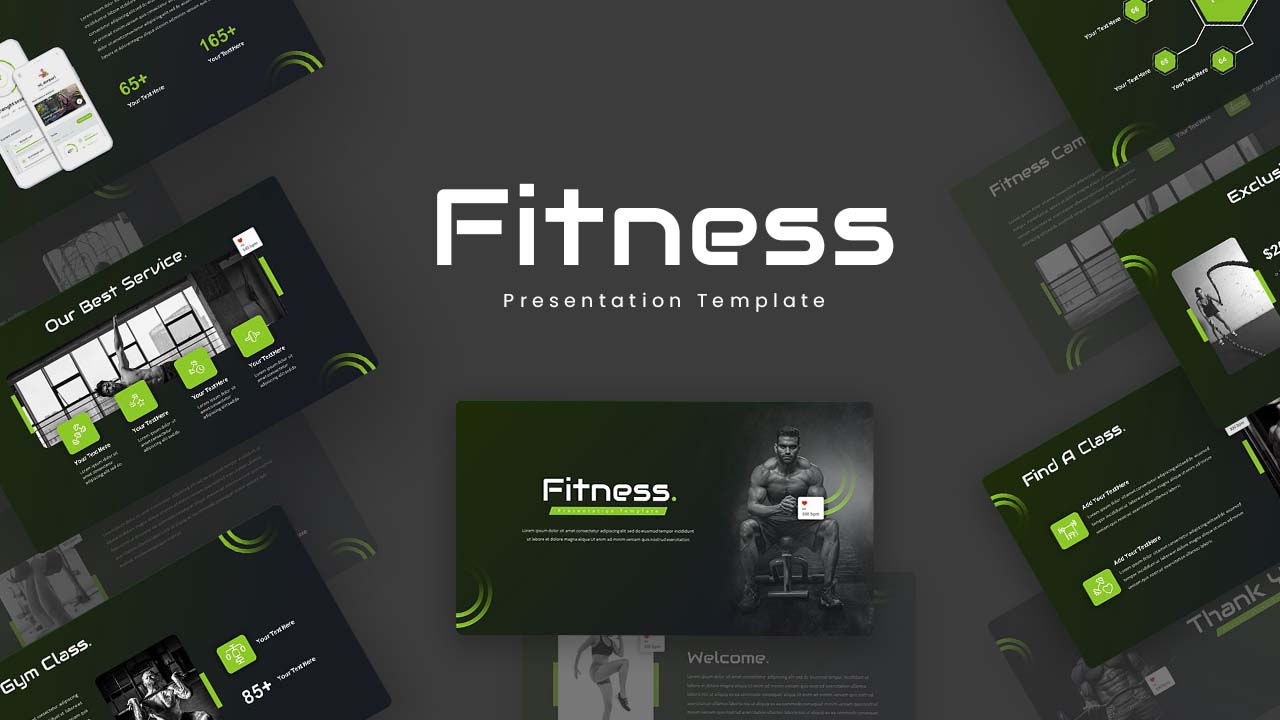
Fitness Slide Template
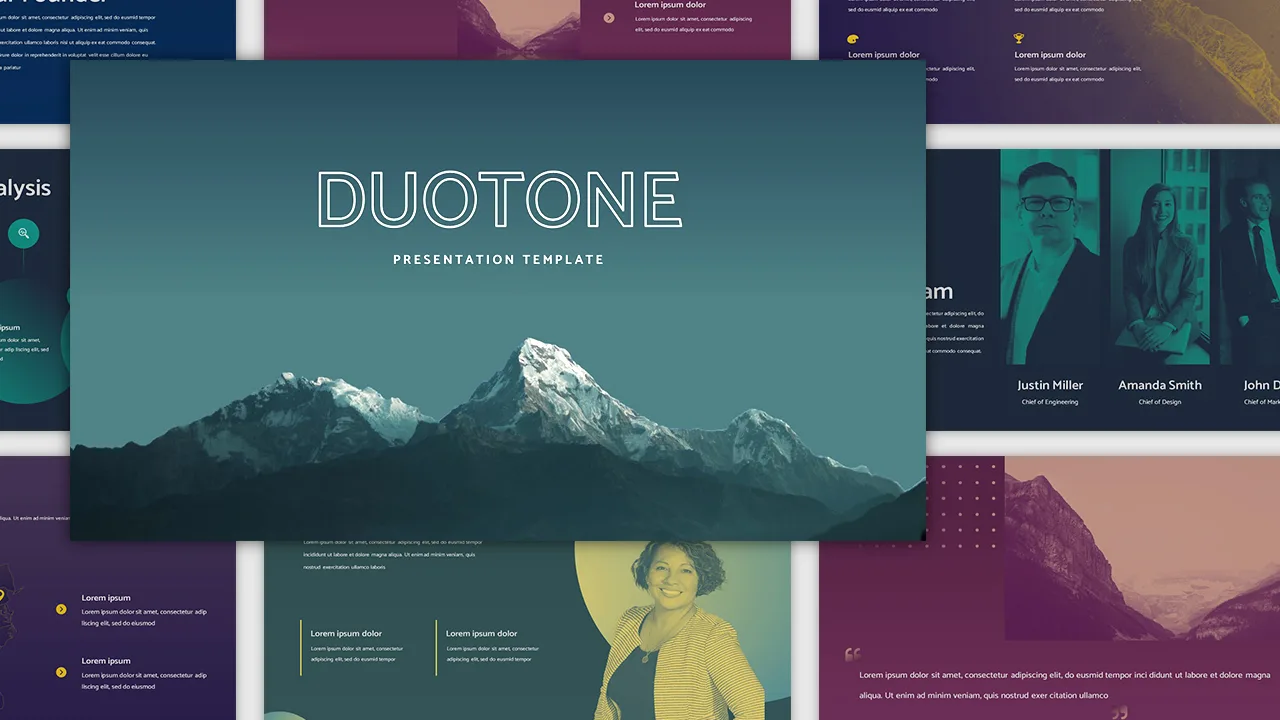
Multi-color Slide Template

Netflix Presentation Template
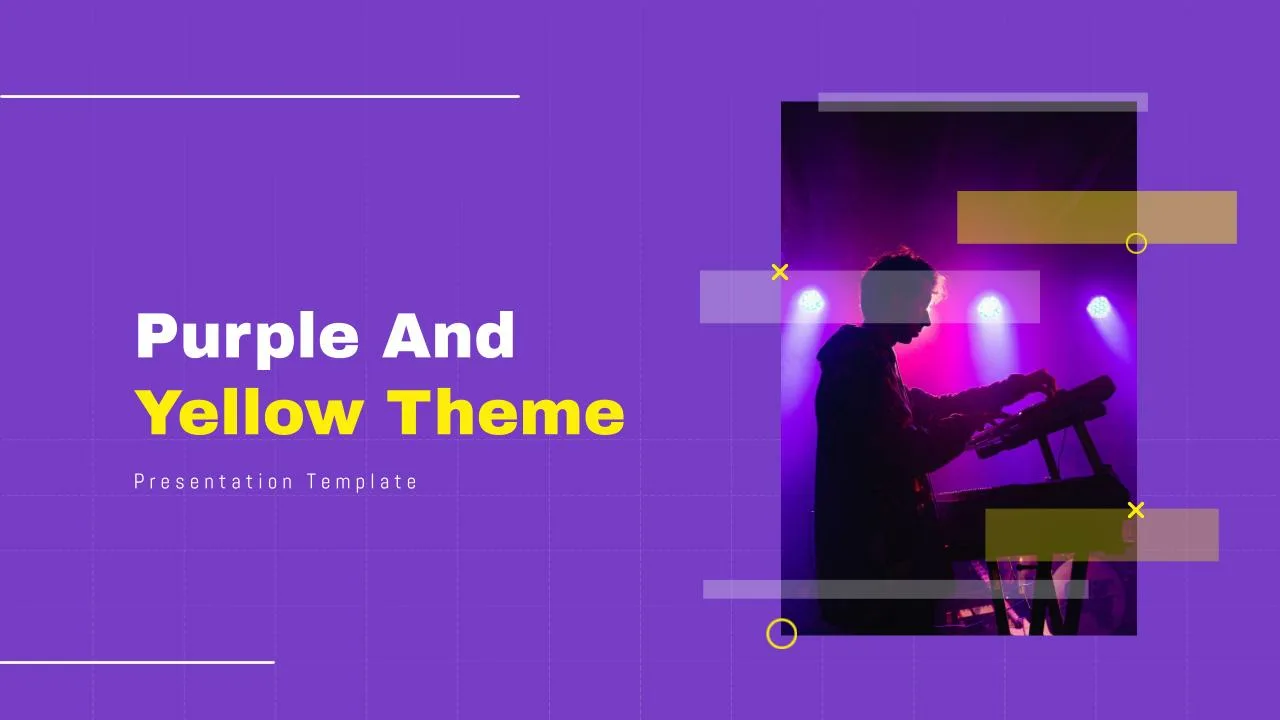
Purple And Yellow Theme Slides Template
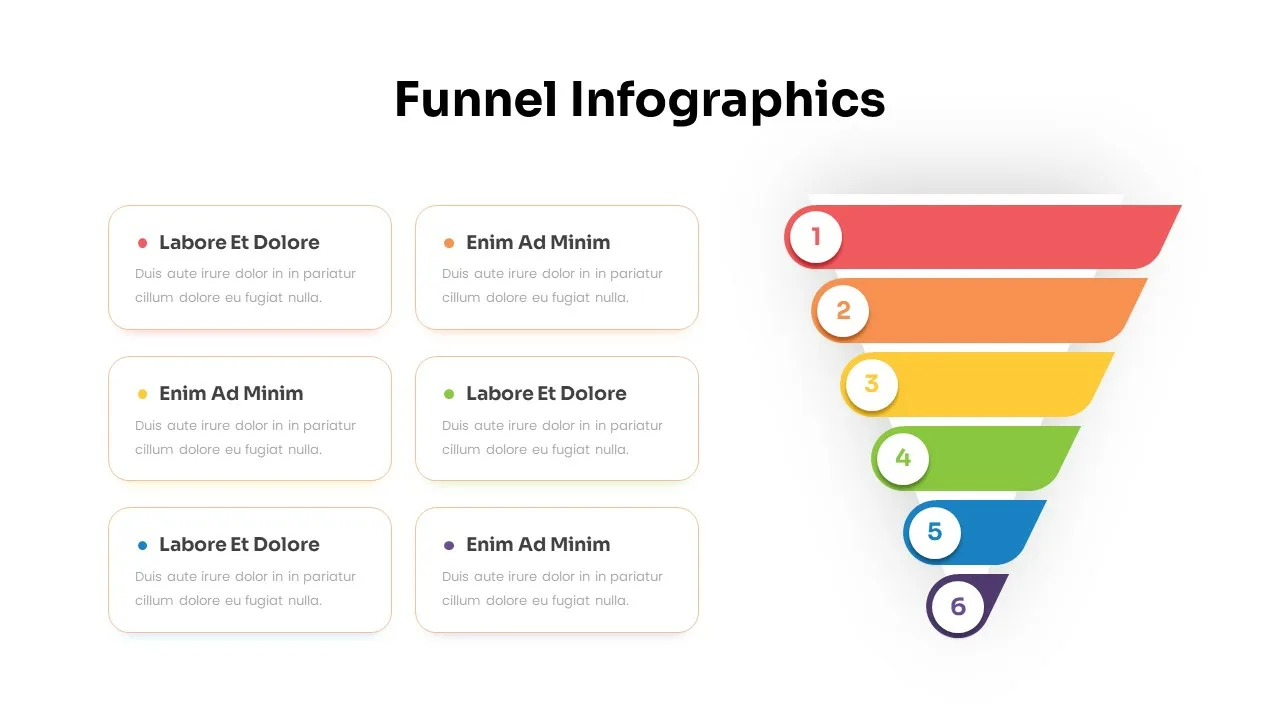
Funnel Slide Template
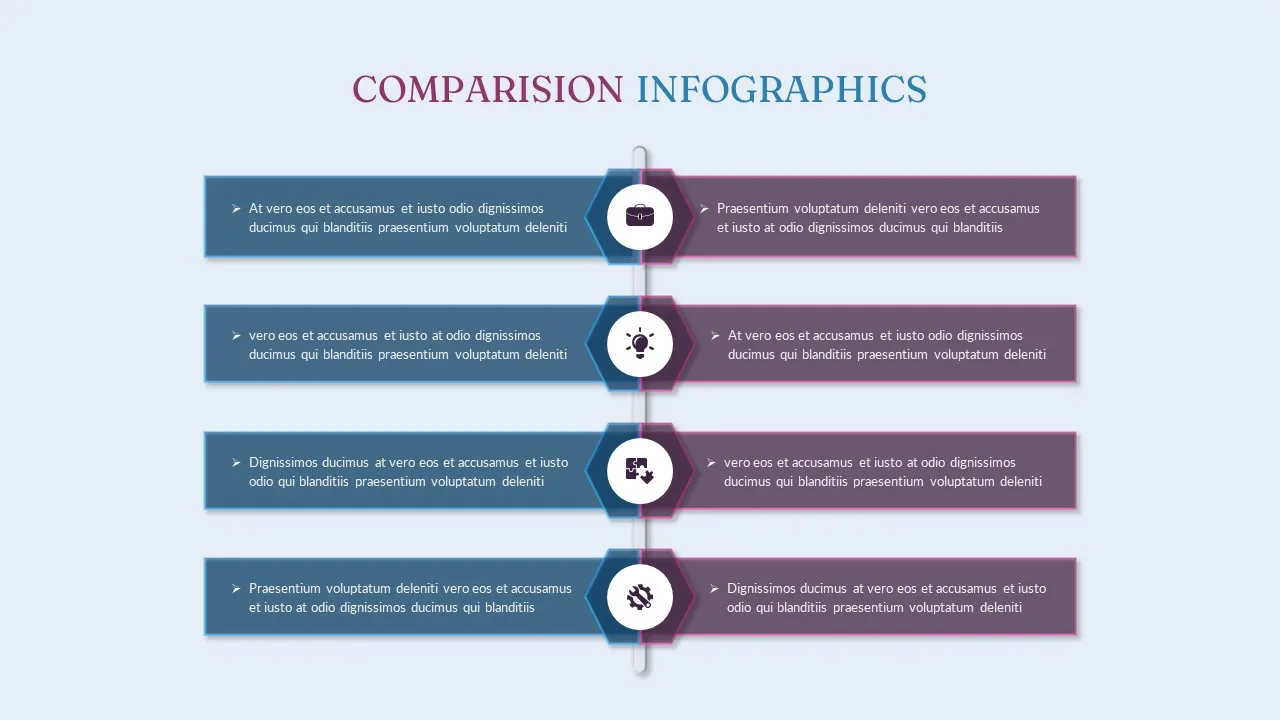
Product Comparison Template
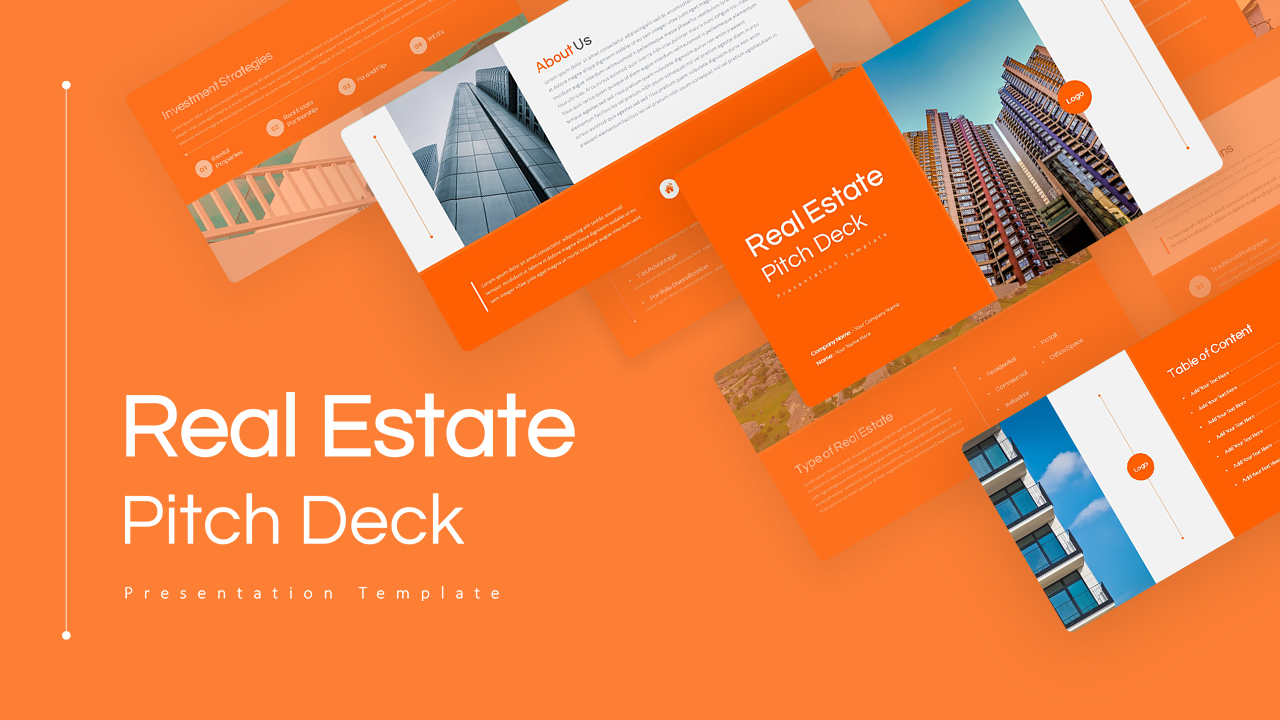
Real Estate Pitch Deck Template
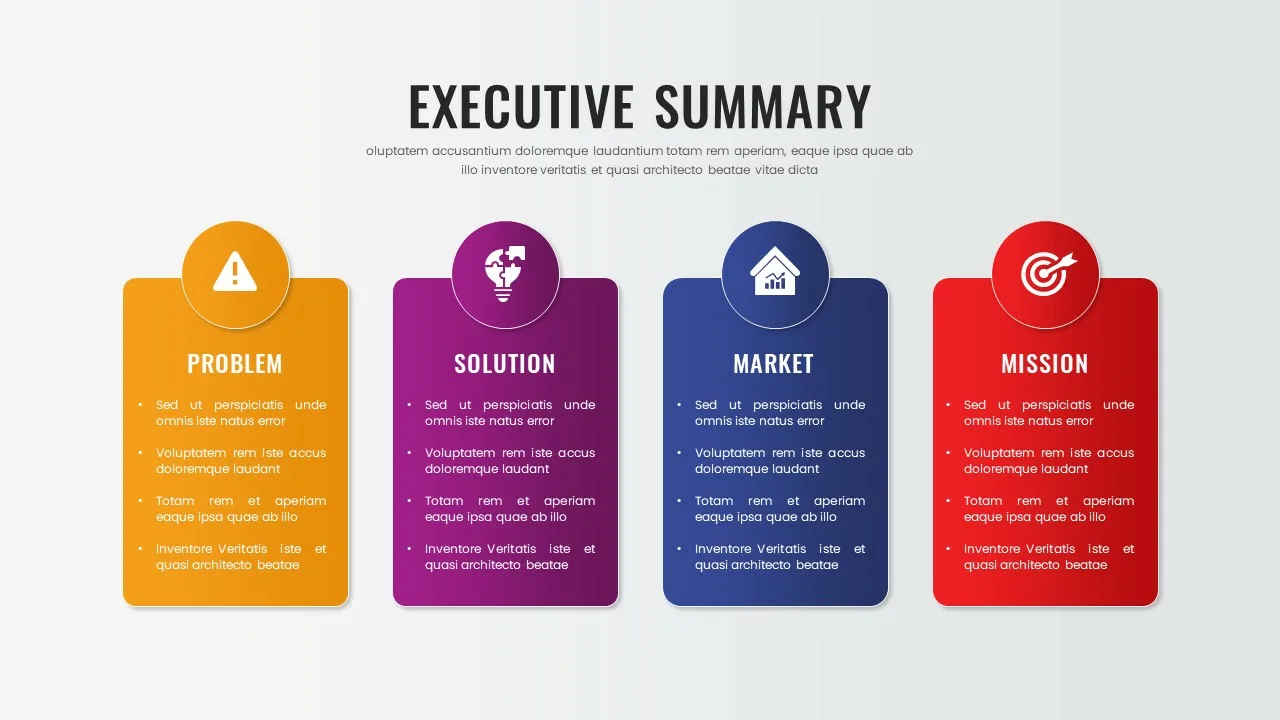
Business Executive Summary Slides
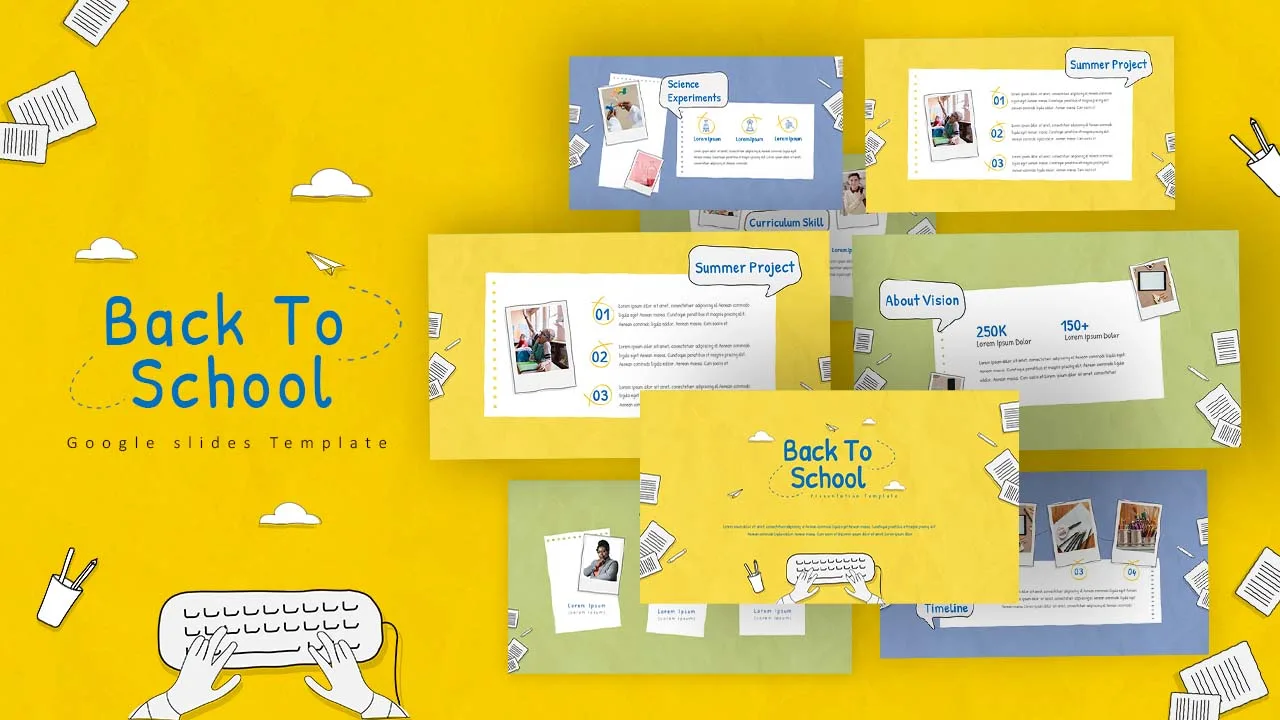
Free Back-To-School Slides, Themes & Templates
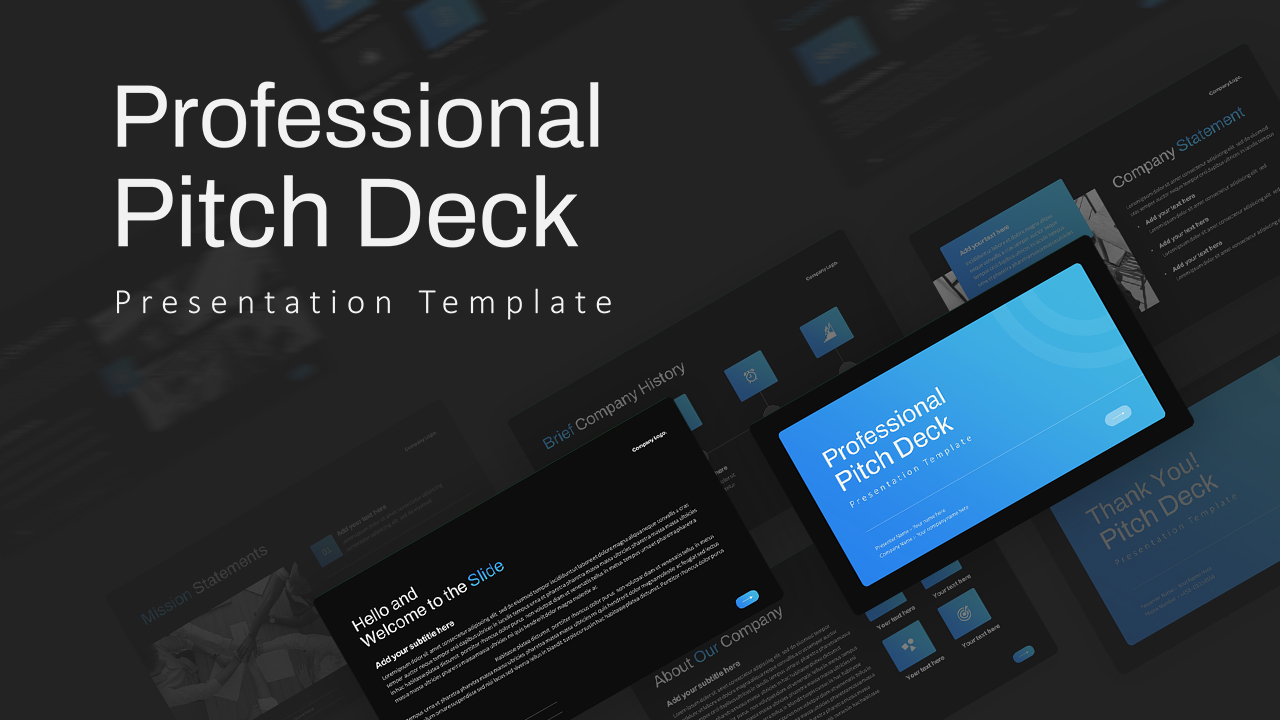
Professional Pitch Deck Template
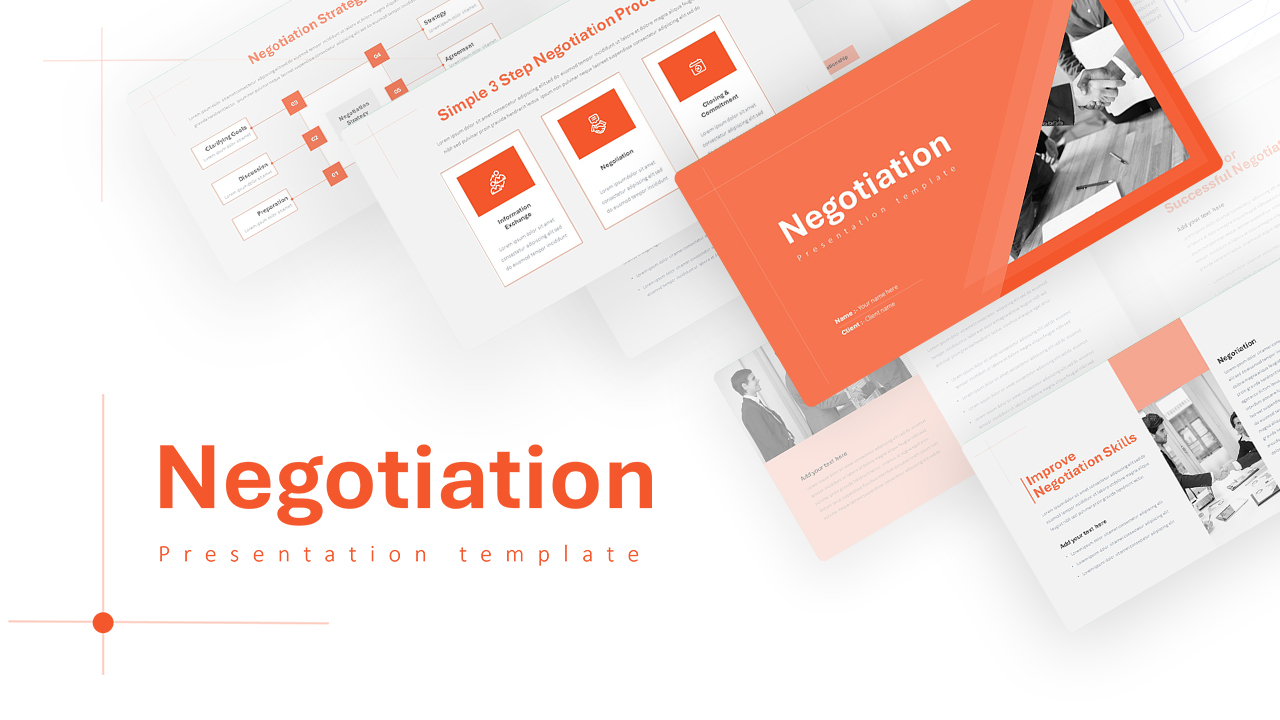
Negotiation Slides Template
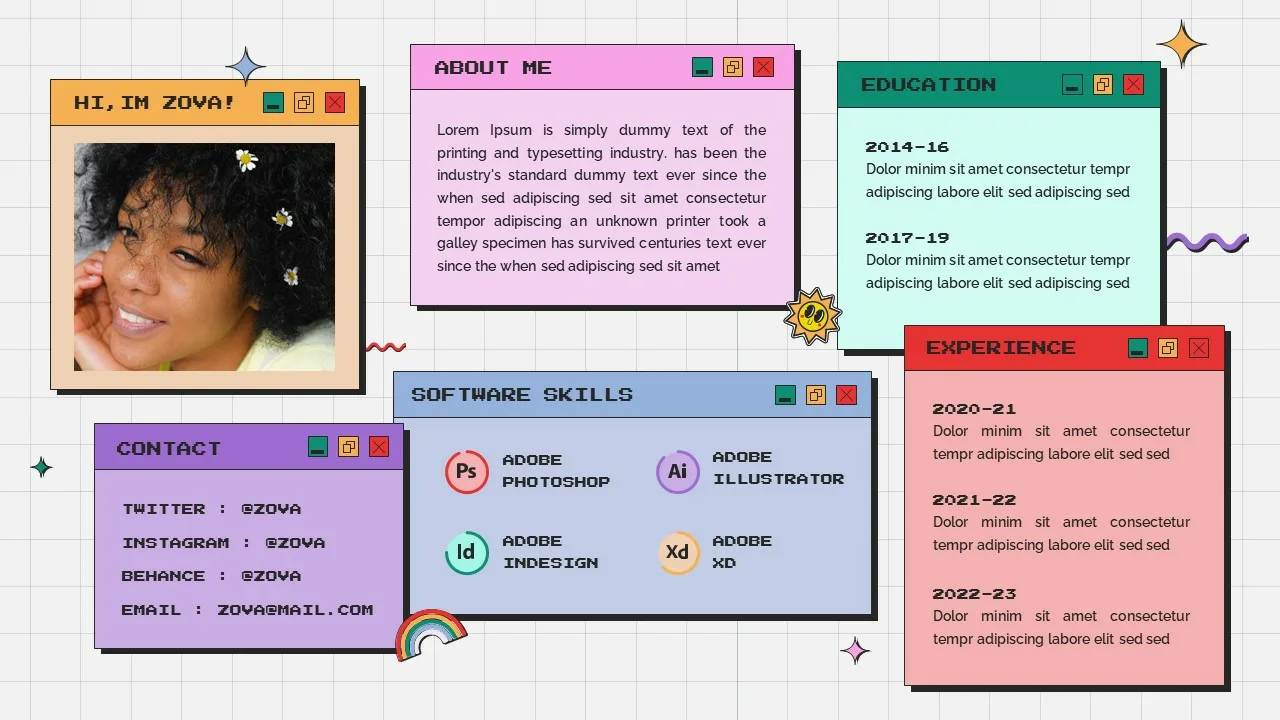
All About Me Slide Template
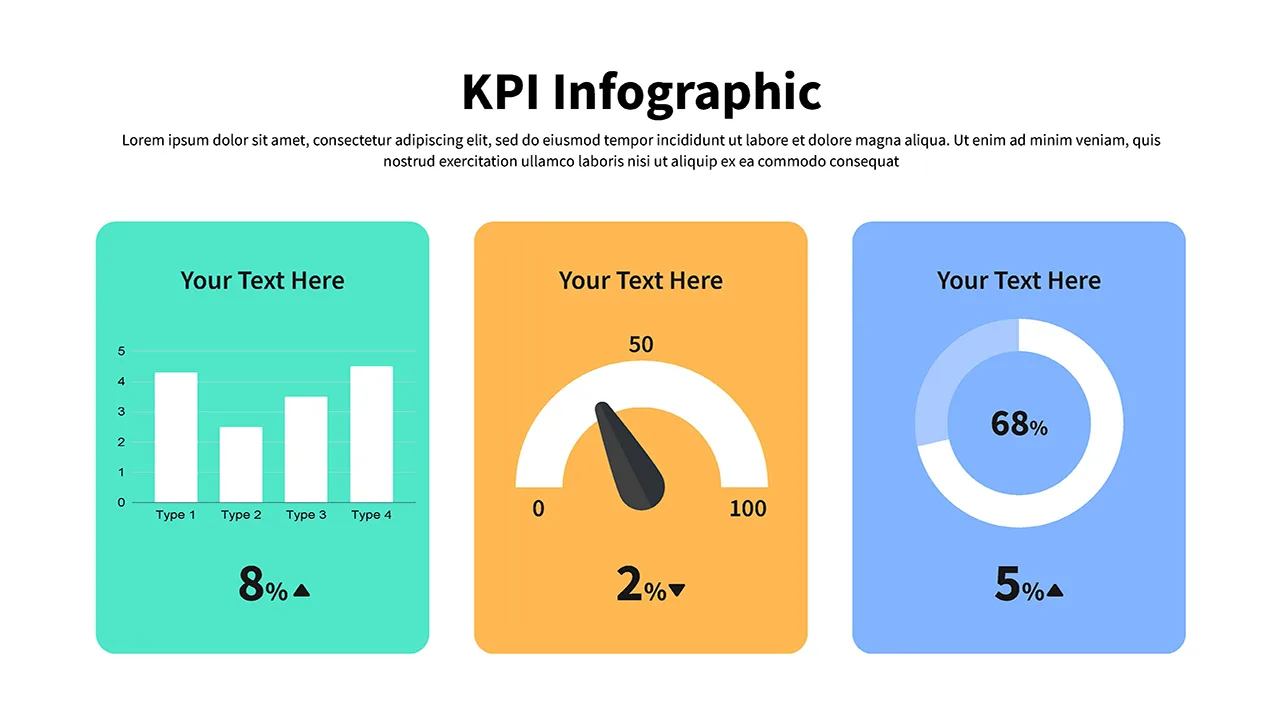
KPI Presentation Google Slides & PowerPoint Templates
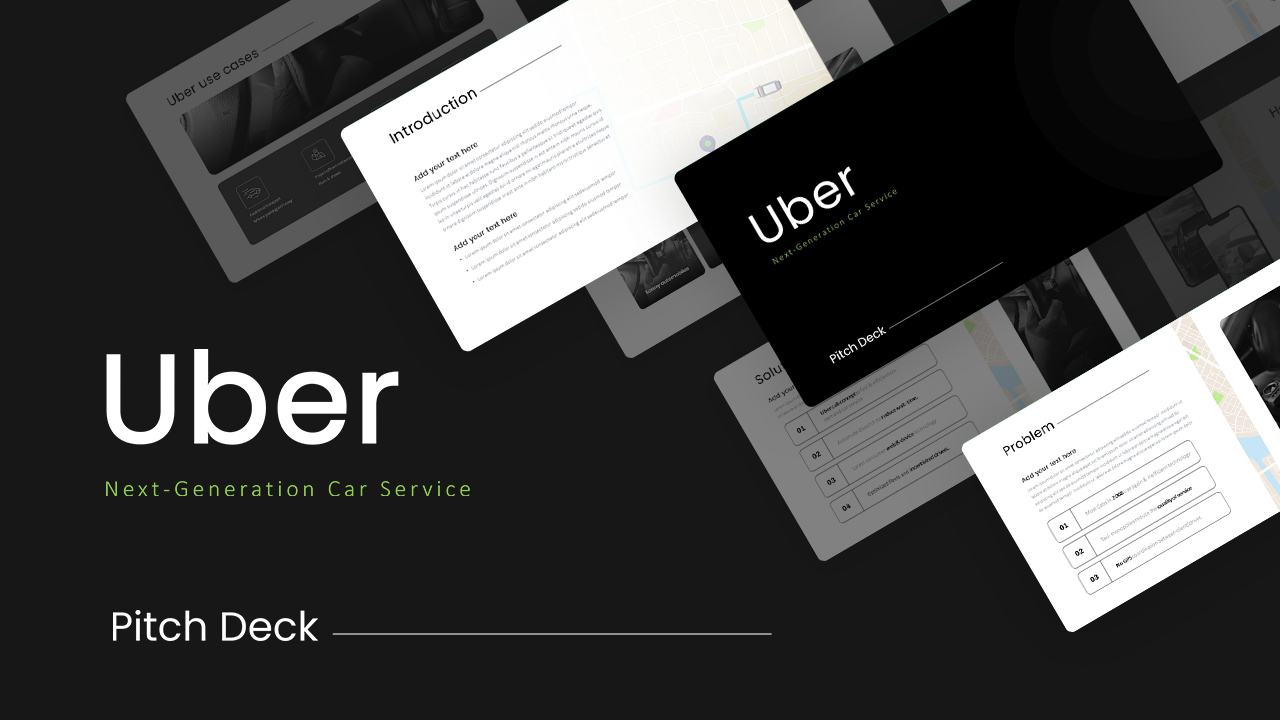
Uber Pitch Deck Presentation
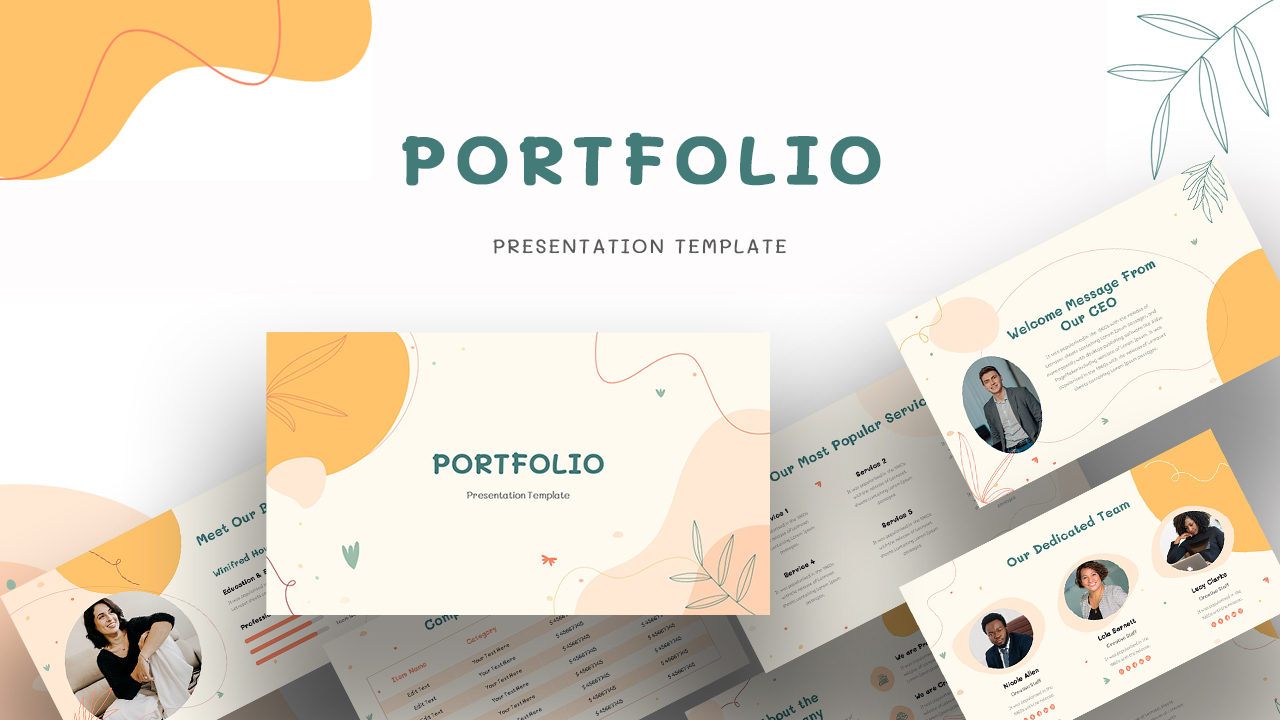
Portfolio Presentation Template
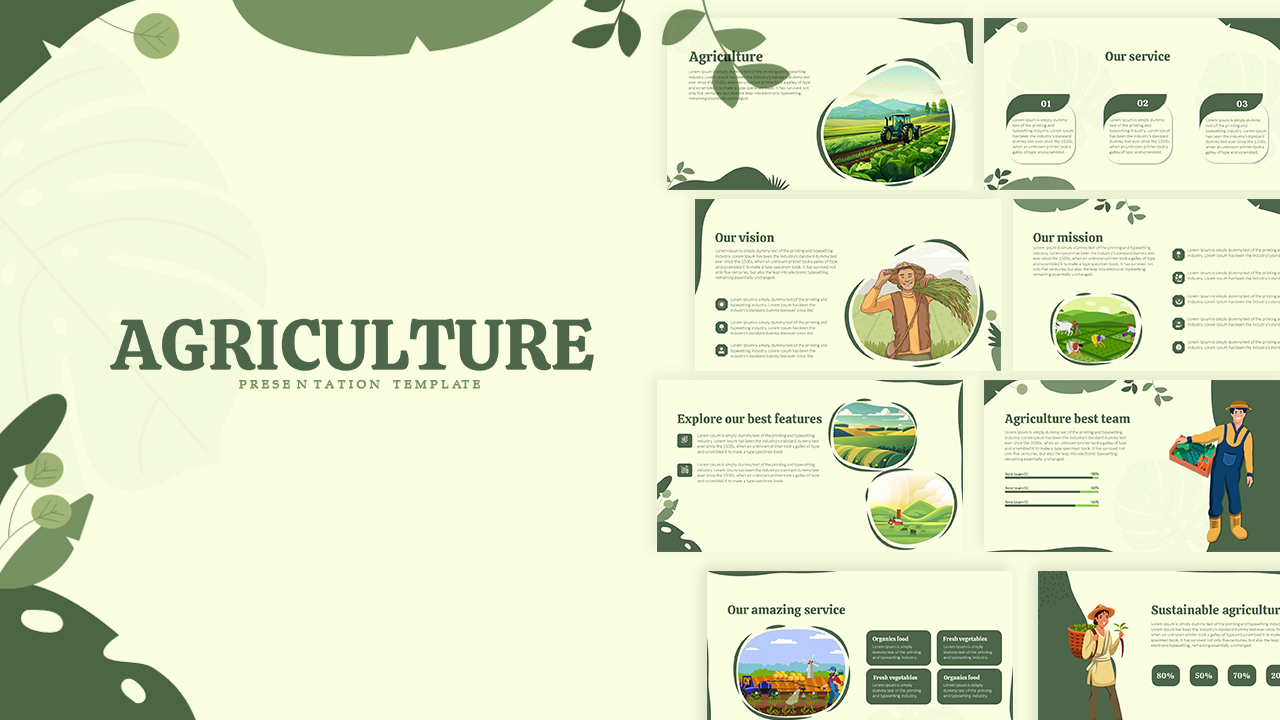
Agriculture Presentation Template

Leadership Slides Template
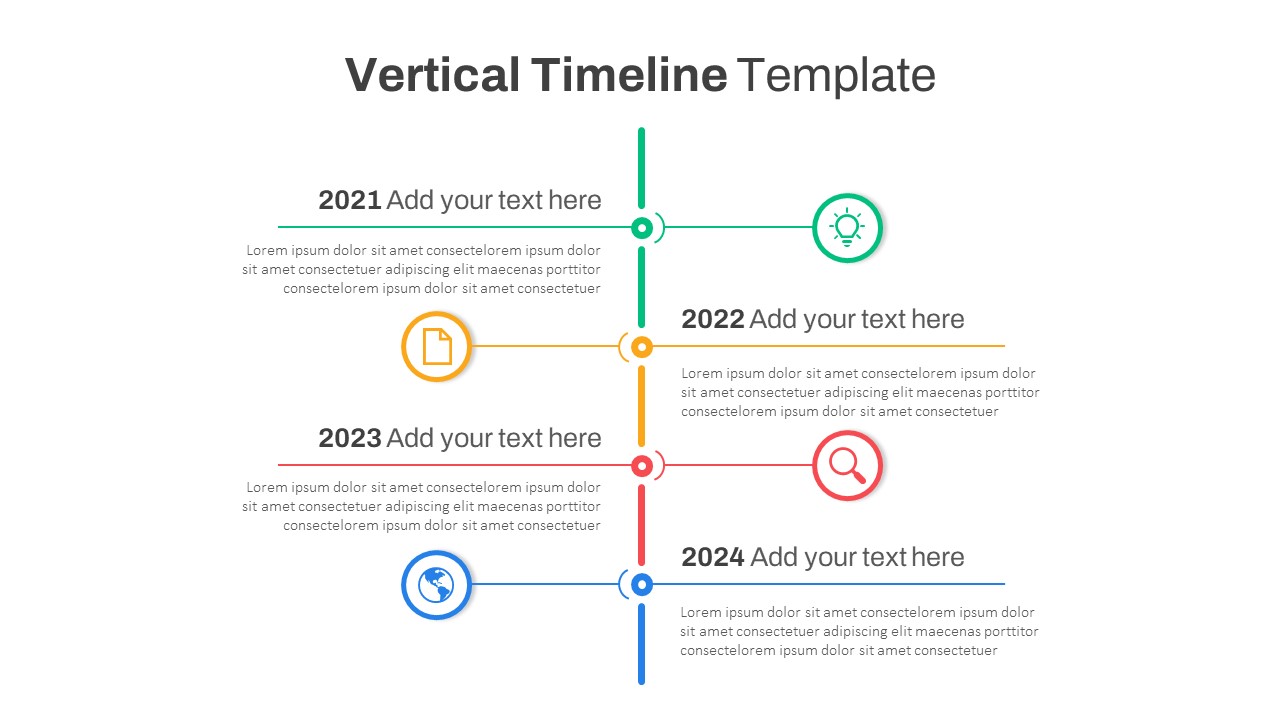
Vertical Timeline Presentation Template
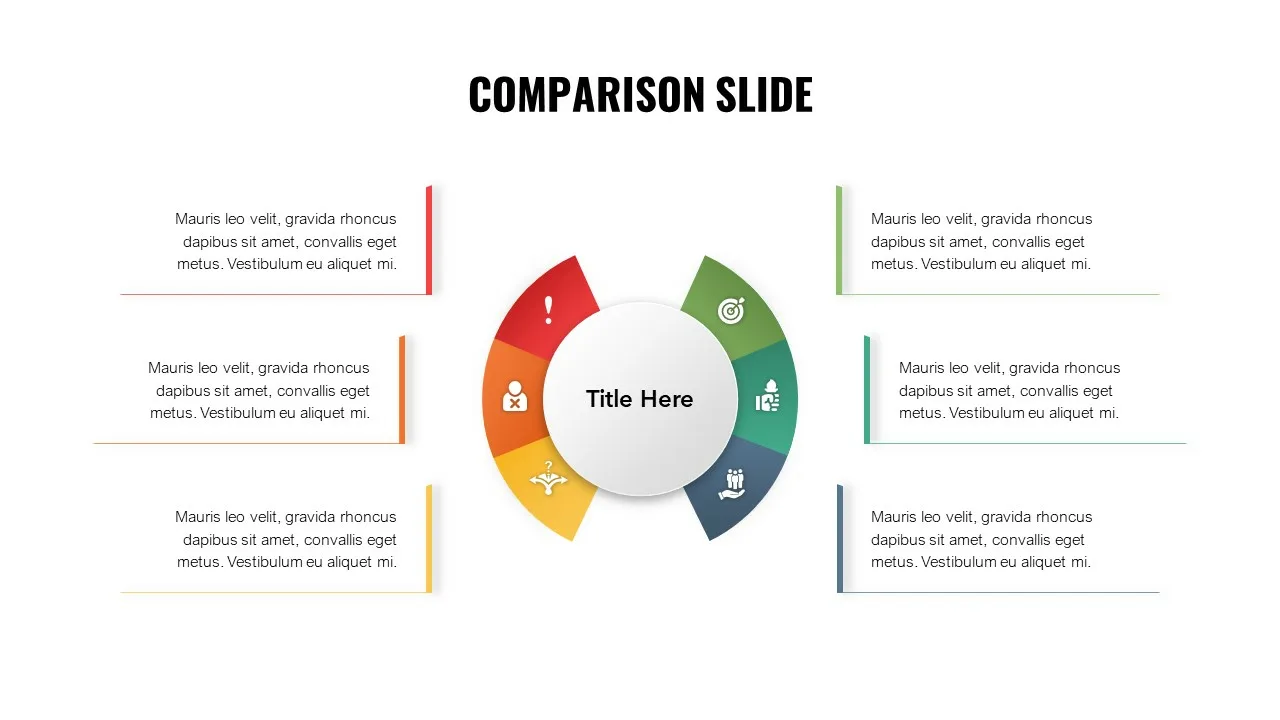
6 Step Comparison Template
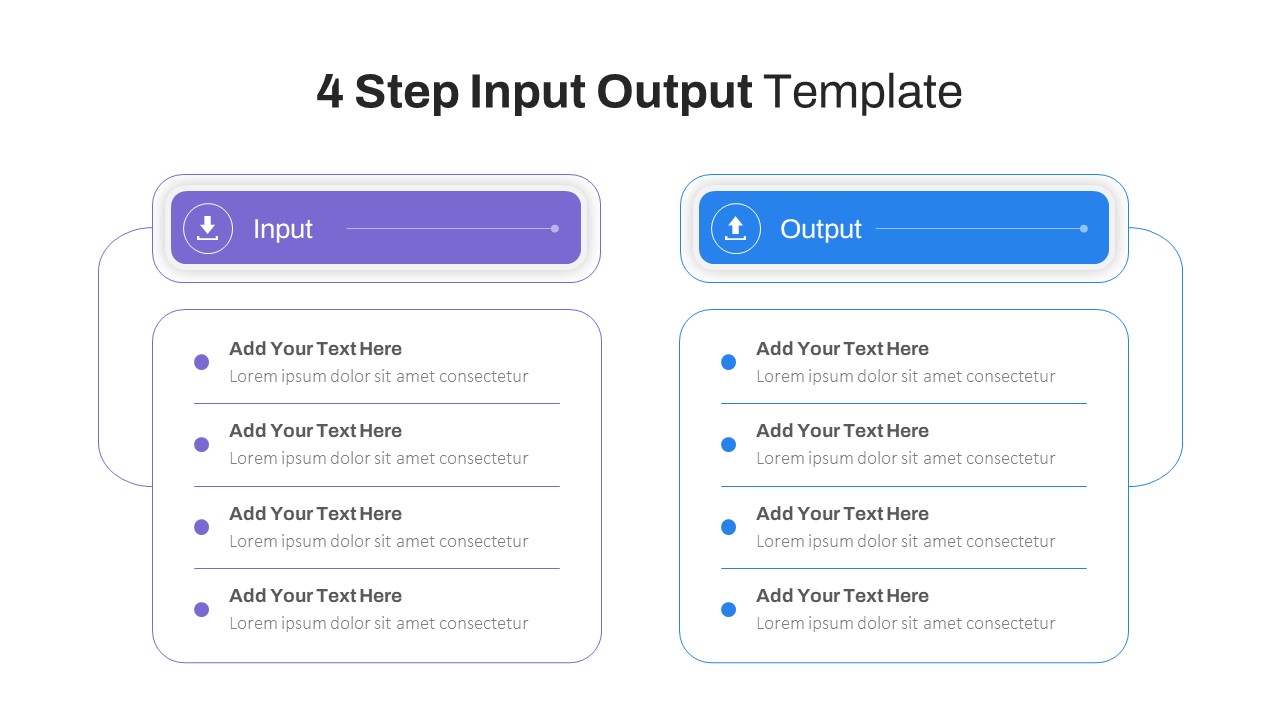
4 Step Input Output Slide Template
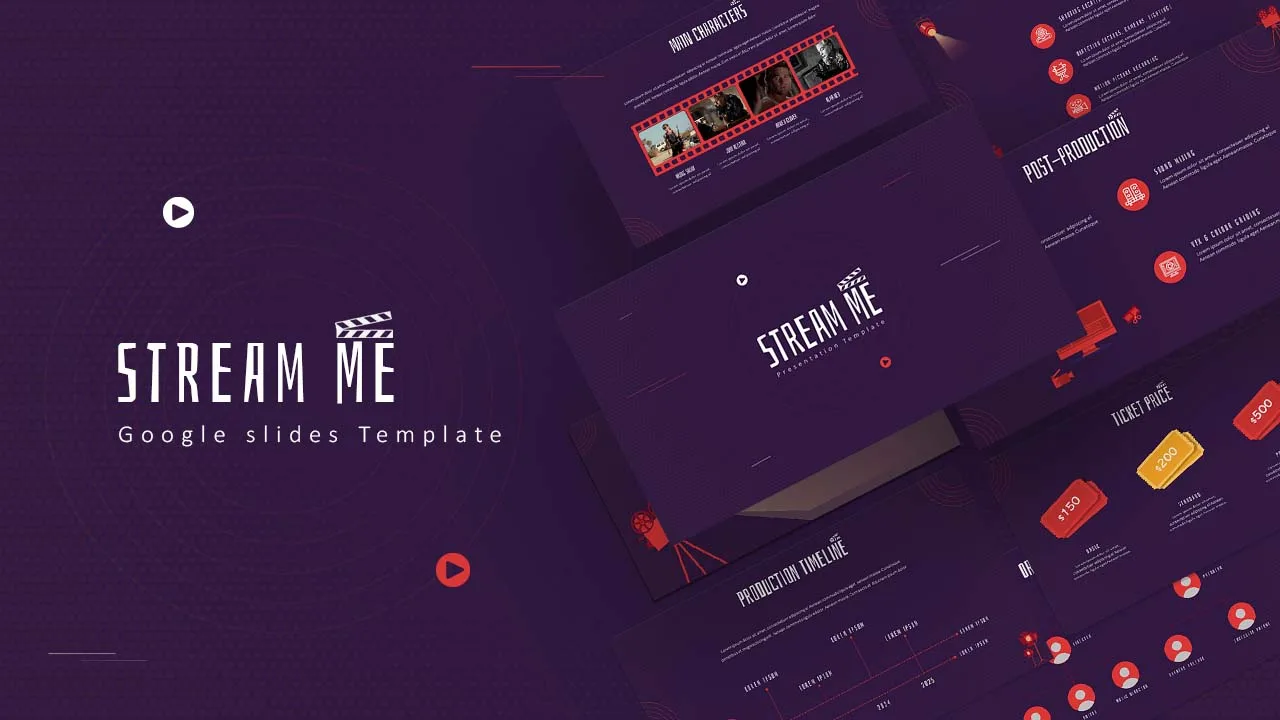
Free Movie Presentation Slides & Templates
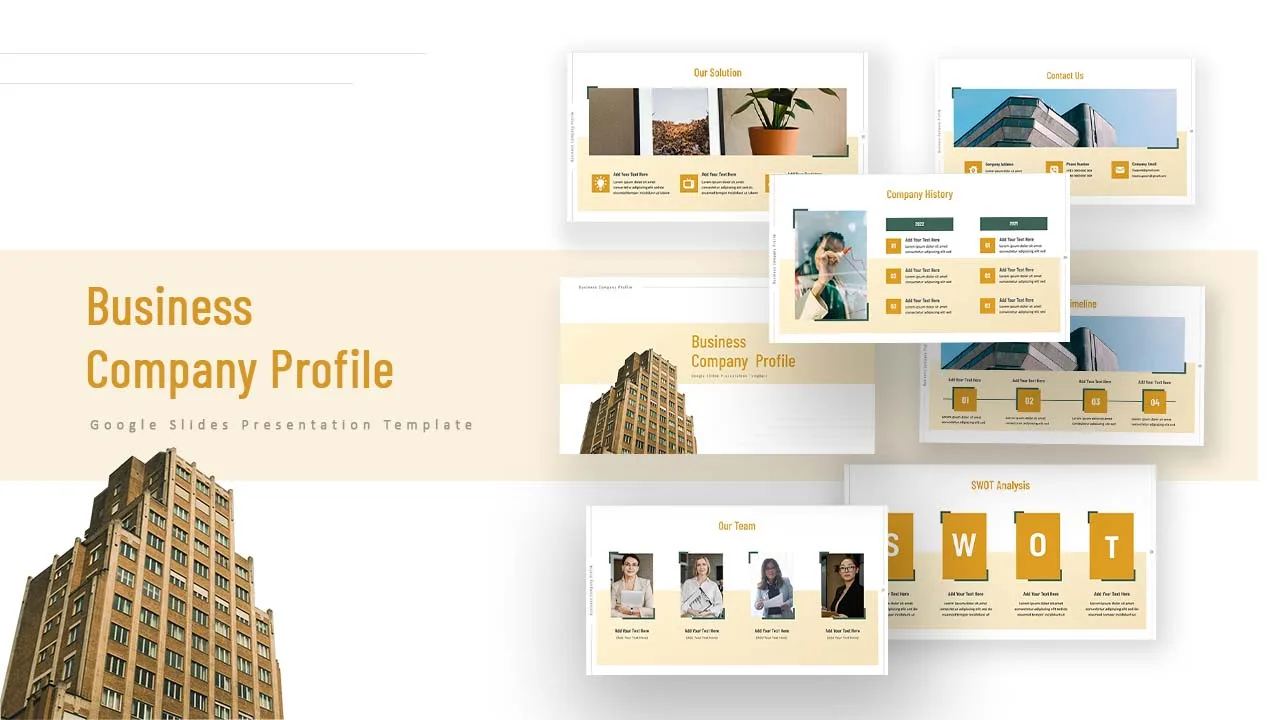
Company Profile Slide Template
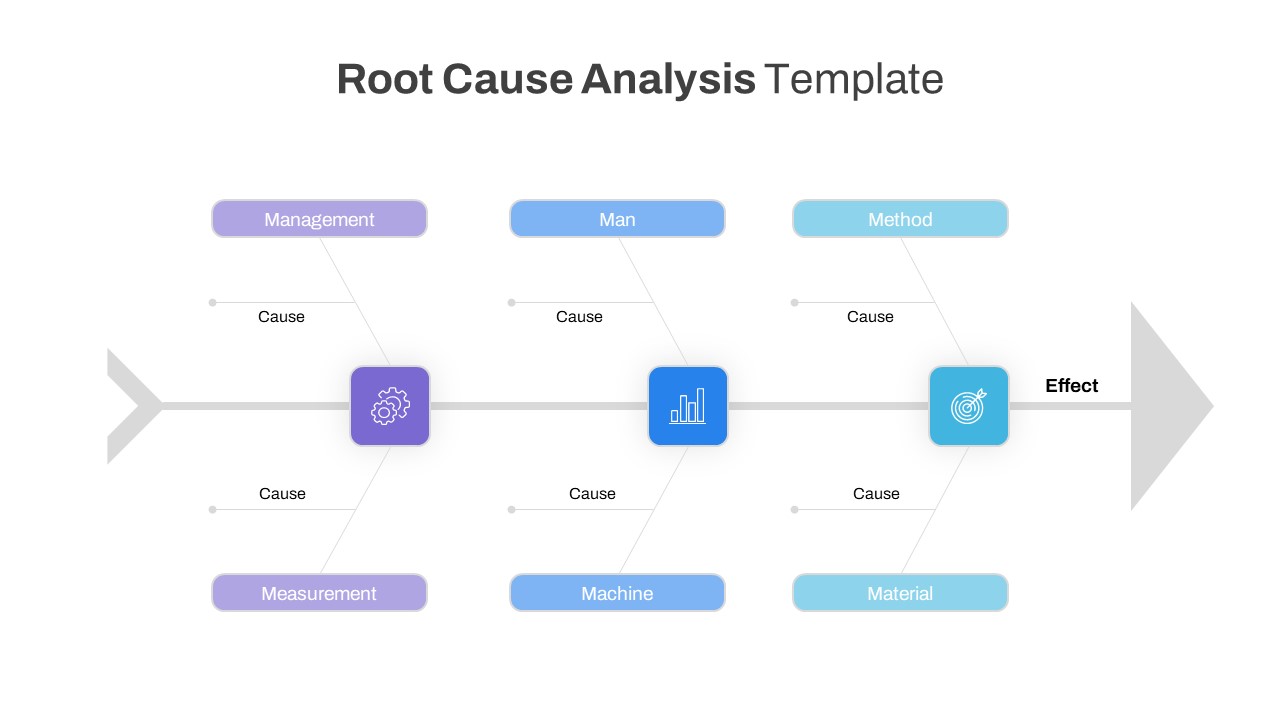
Root Cause Analysis Template Google Slides
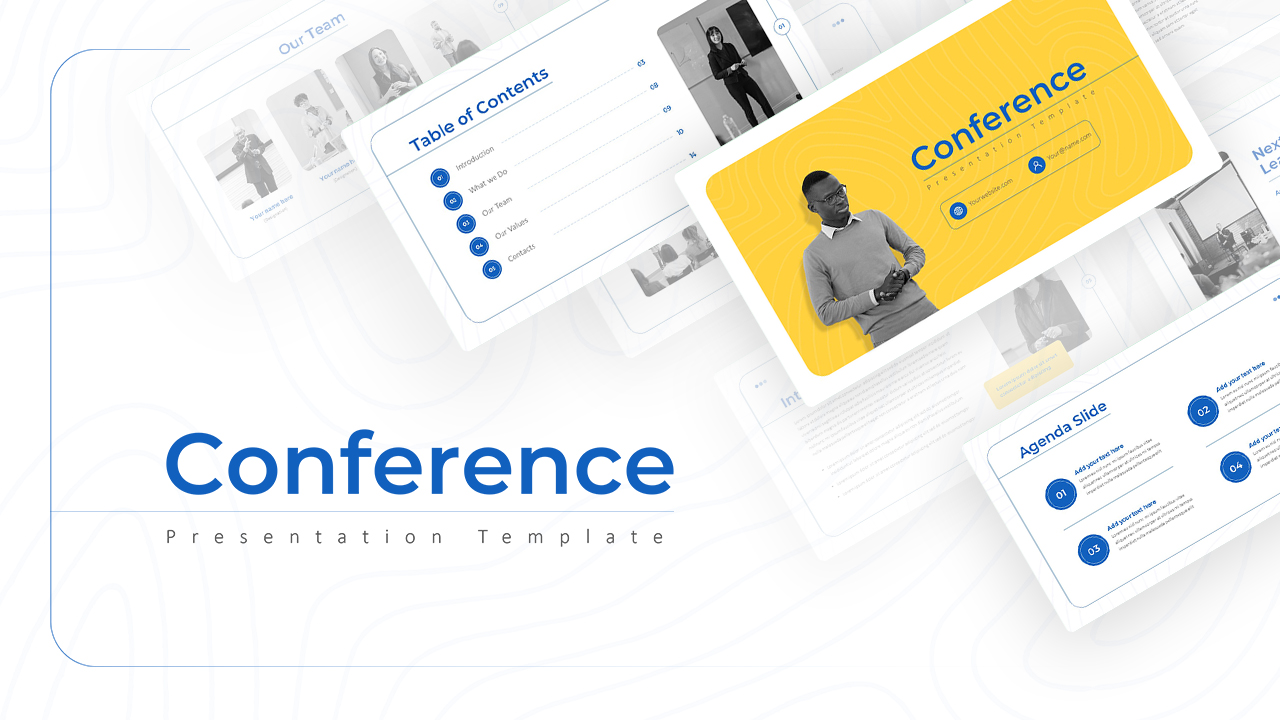
Conference Slide Templates
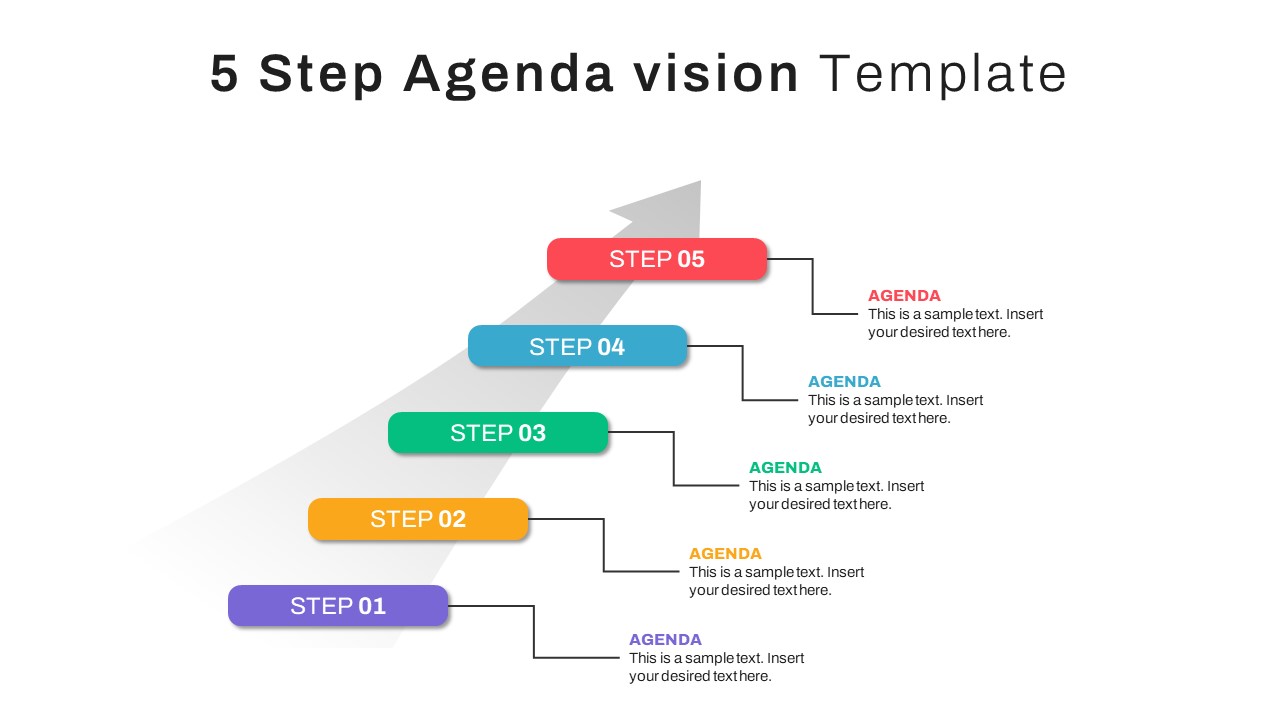
5 Step Agenda Vision Slide Template
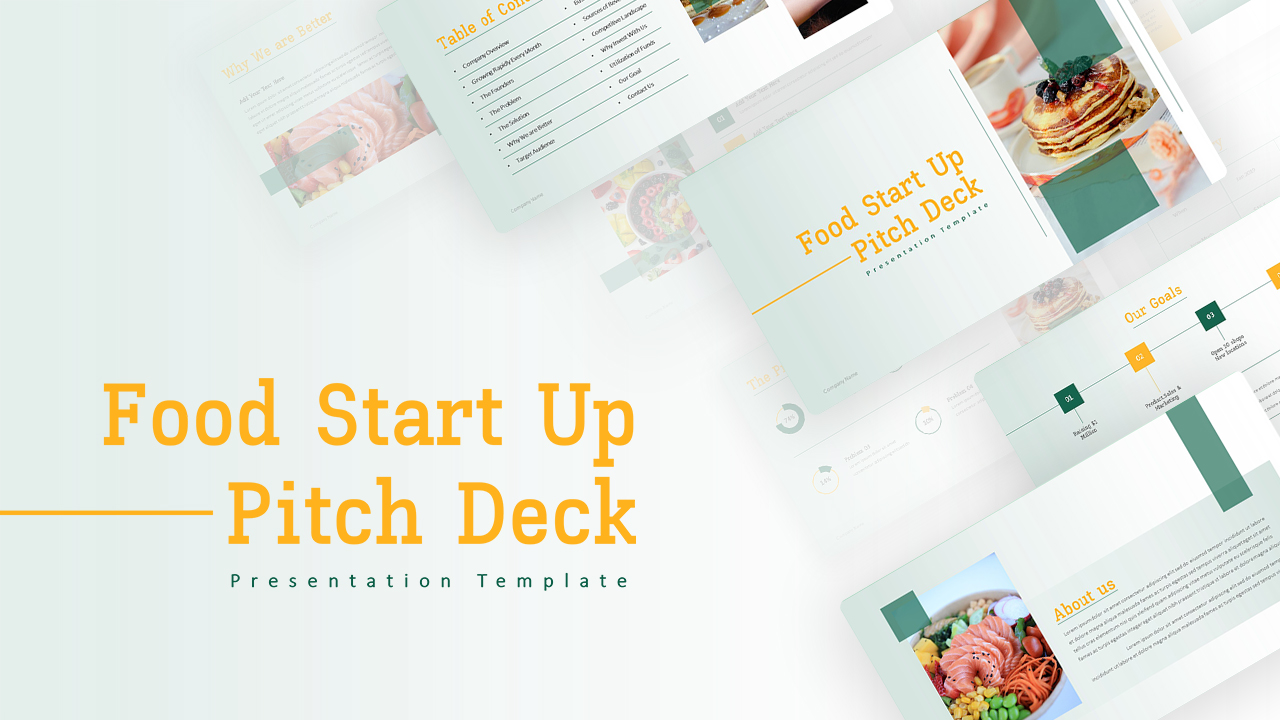
Food Startup Pitch Deck Templates
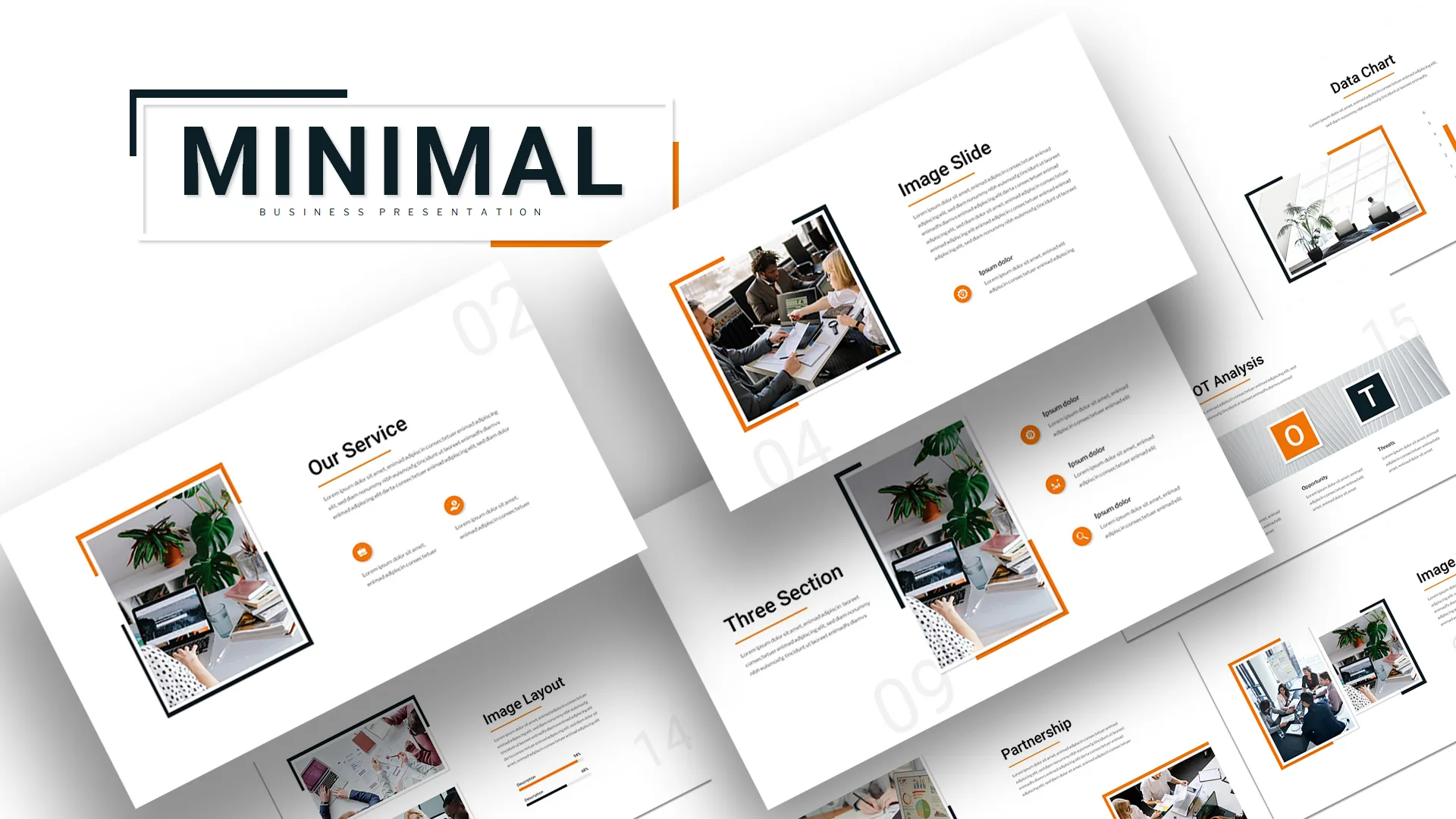
Attractive Minimalist Business Presentation Template
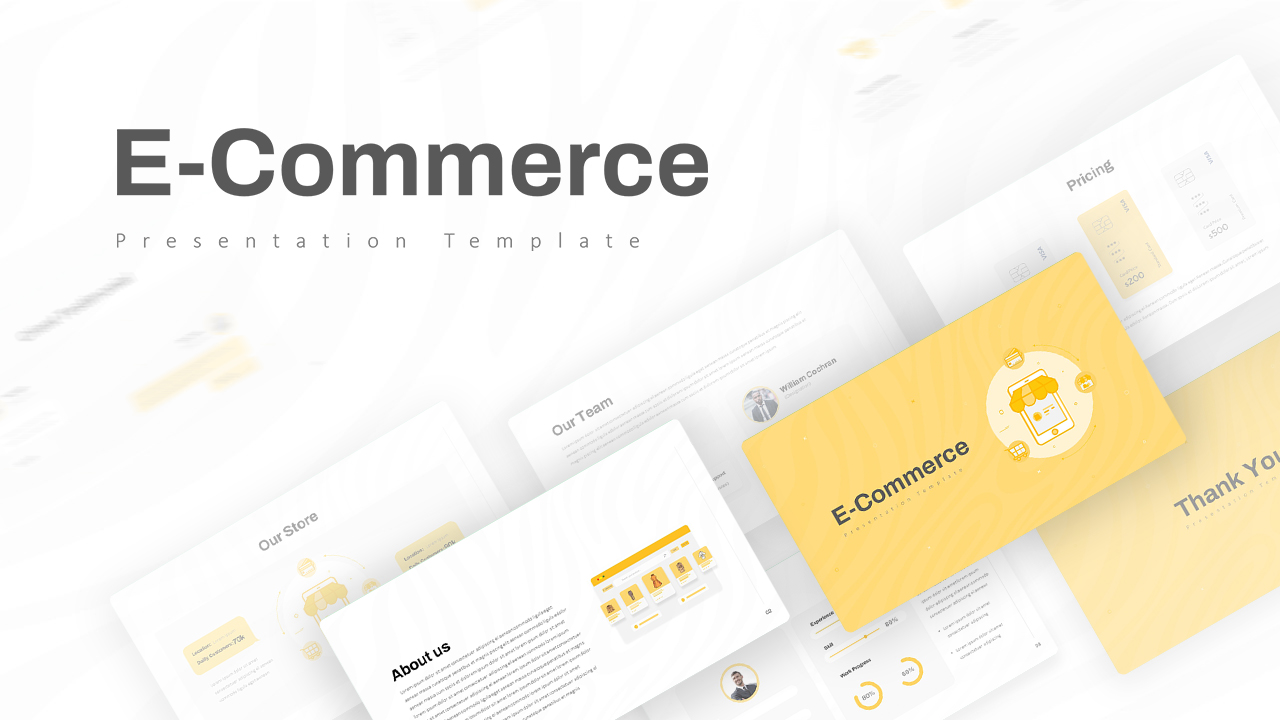
E Commerce Slide Presentation Template
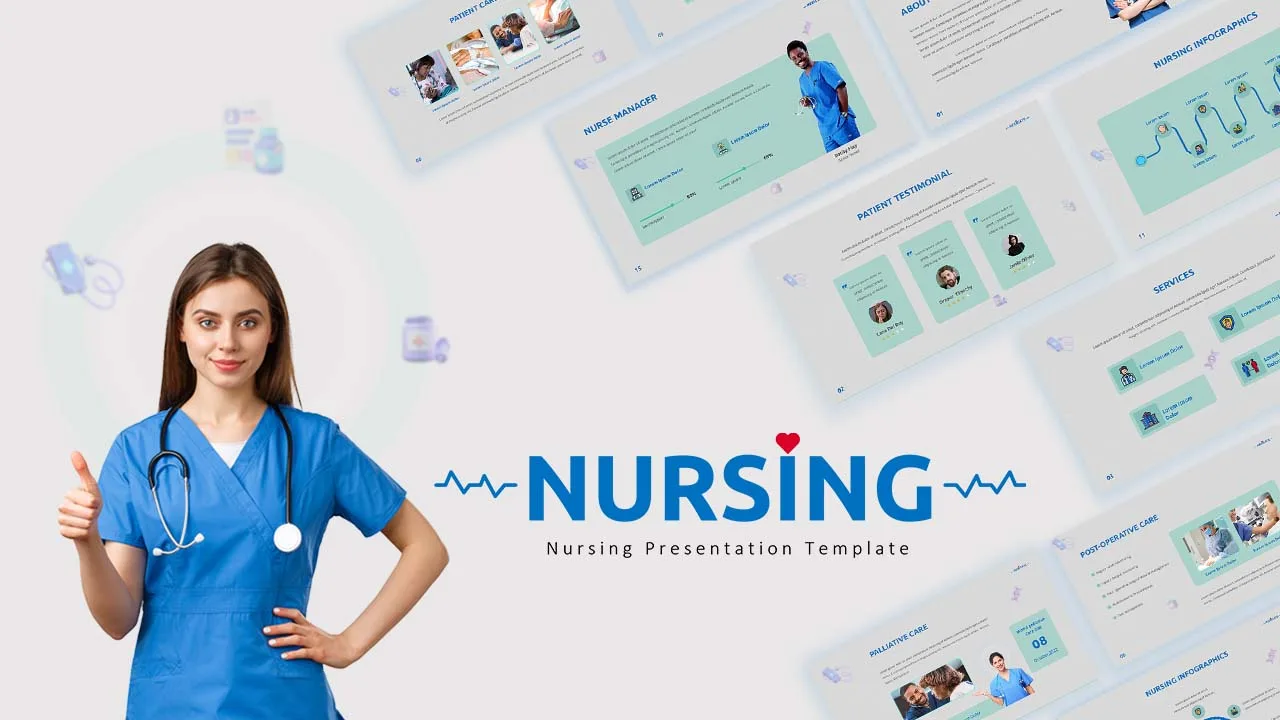
Nursing Google Slides Template
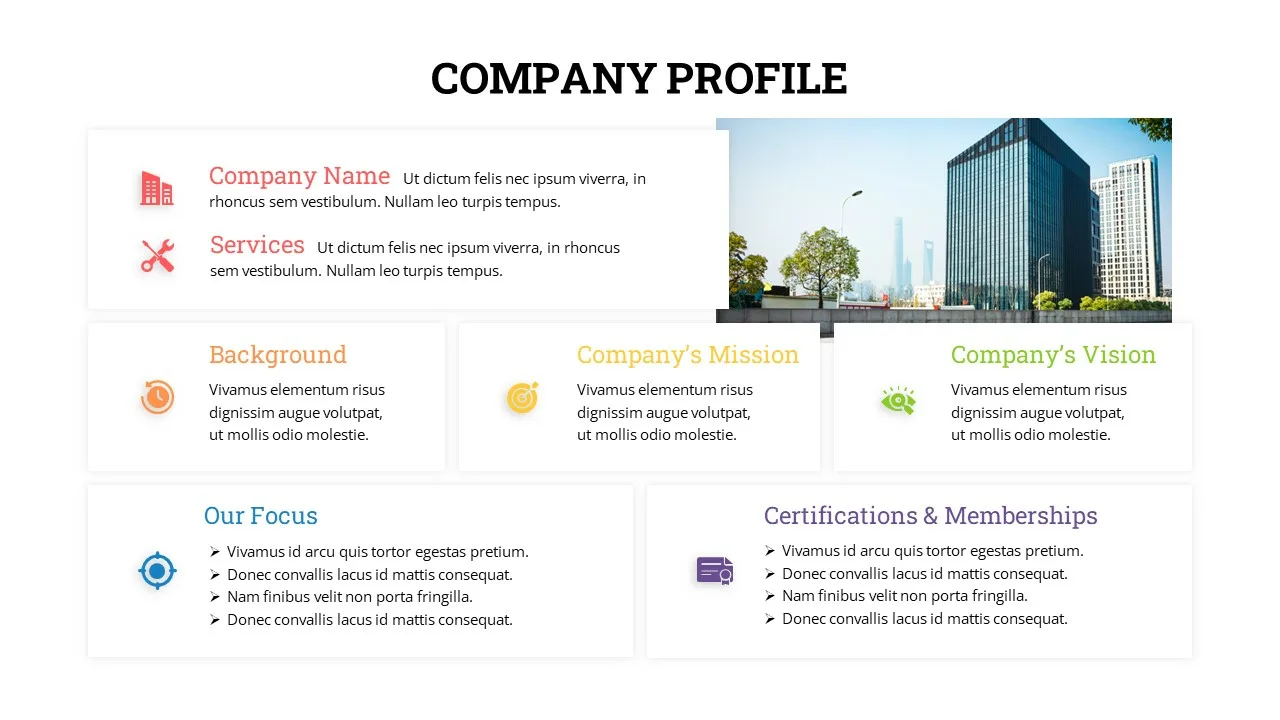
Company Profile Presentation Template
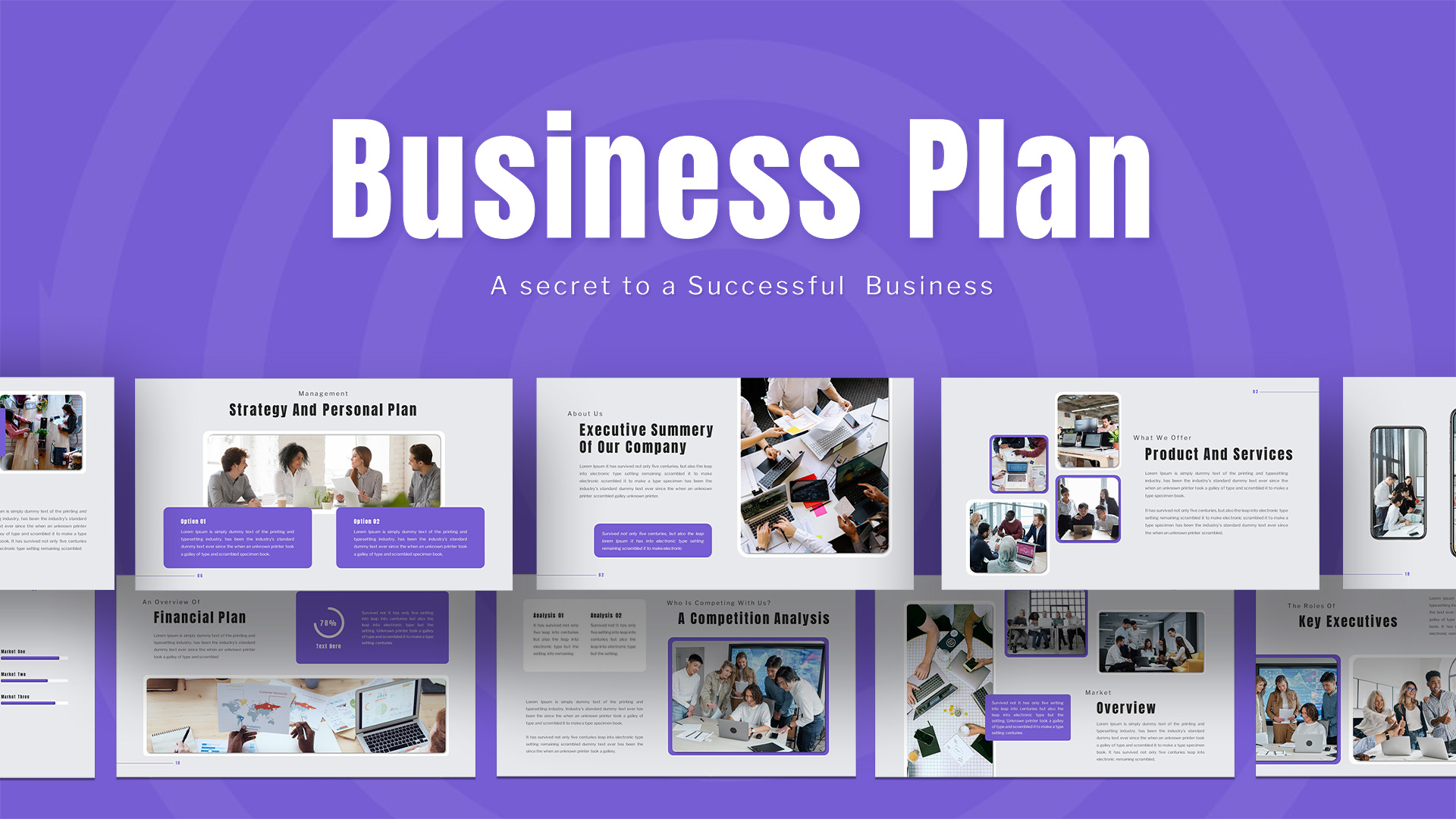
Business Plan Deck Template
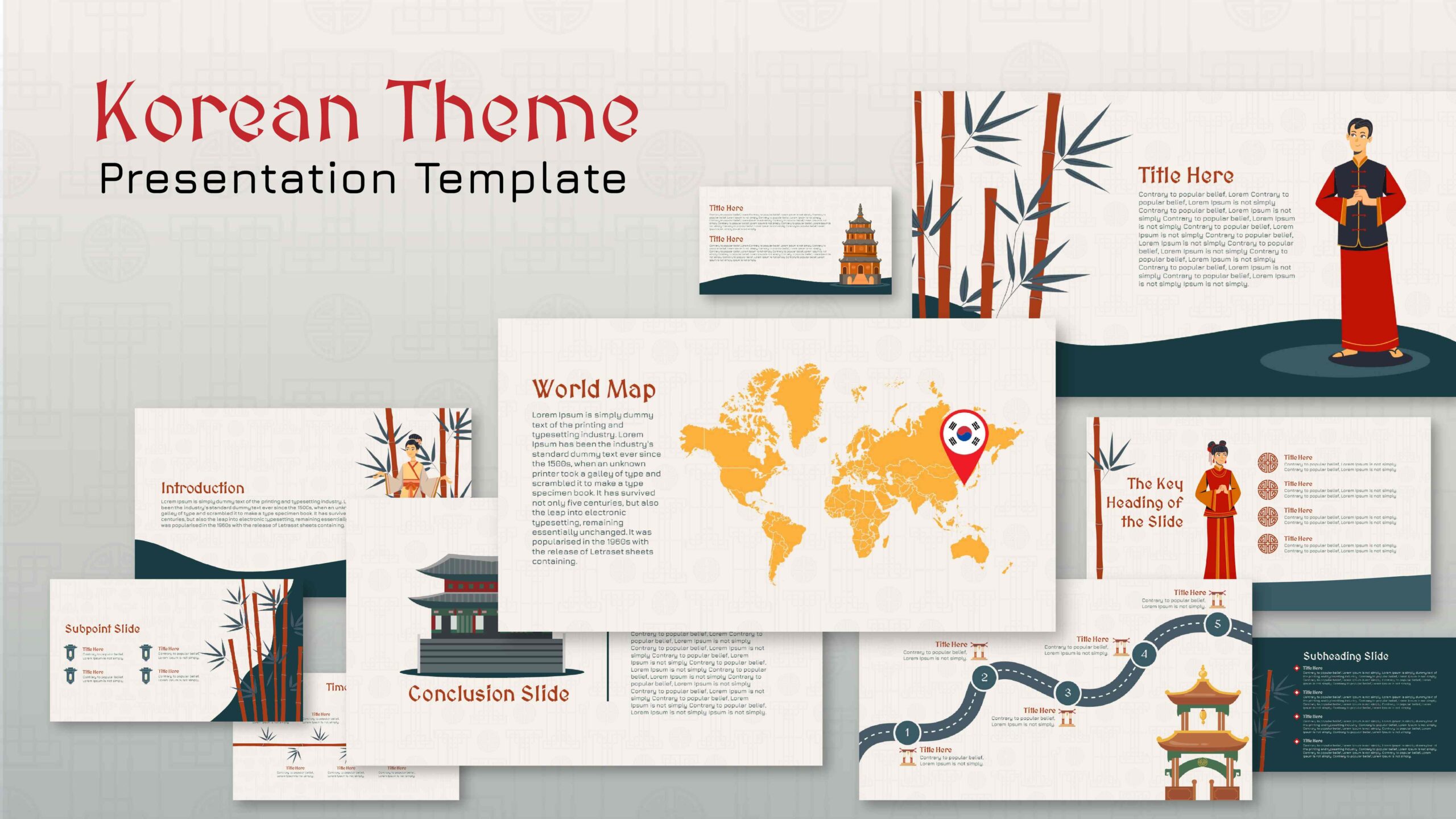
Korean Slides Template
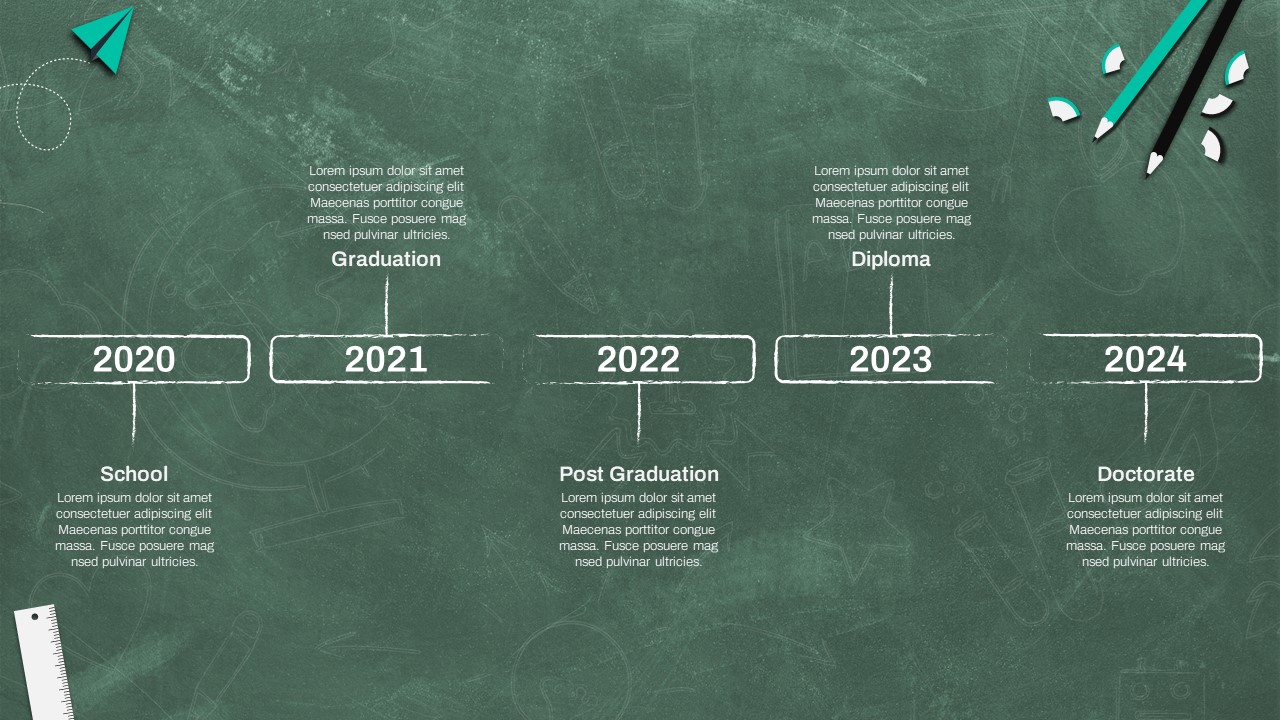
Education Timeline Presentation Template
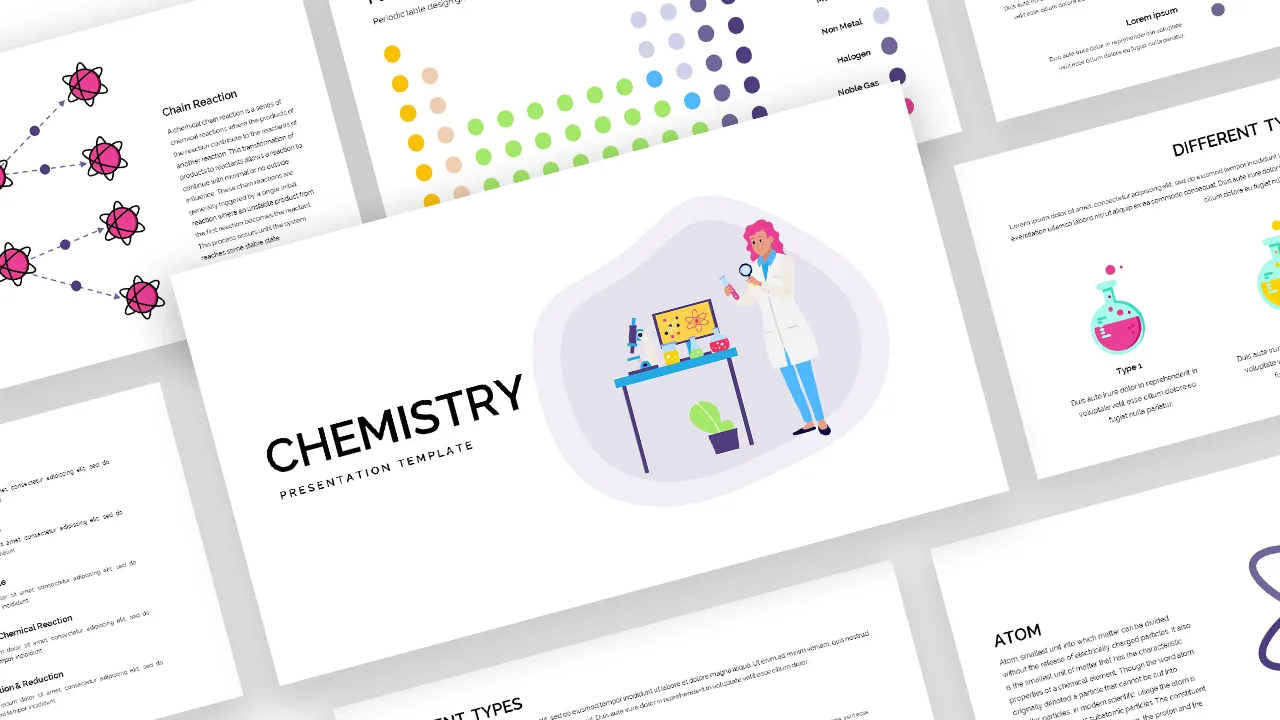
Free Chemistry Presentation Slides Template
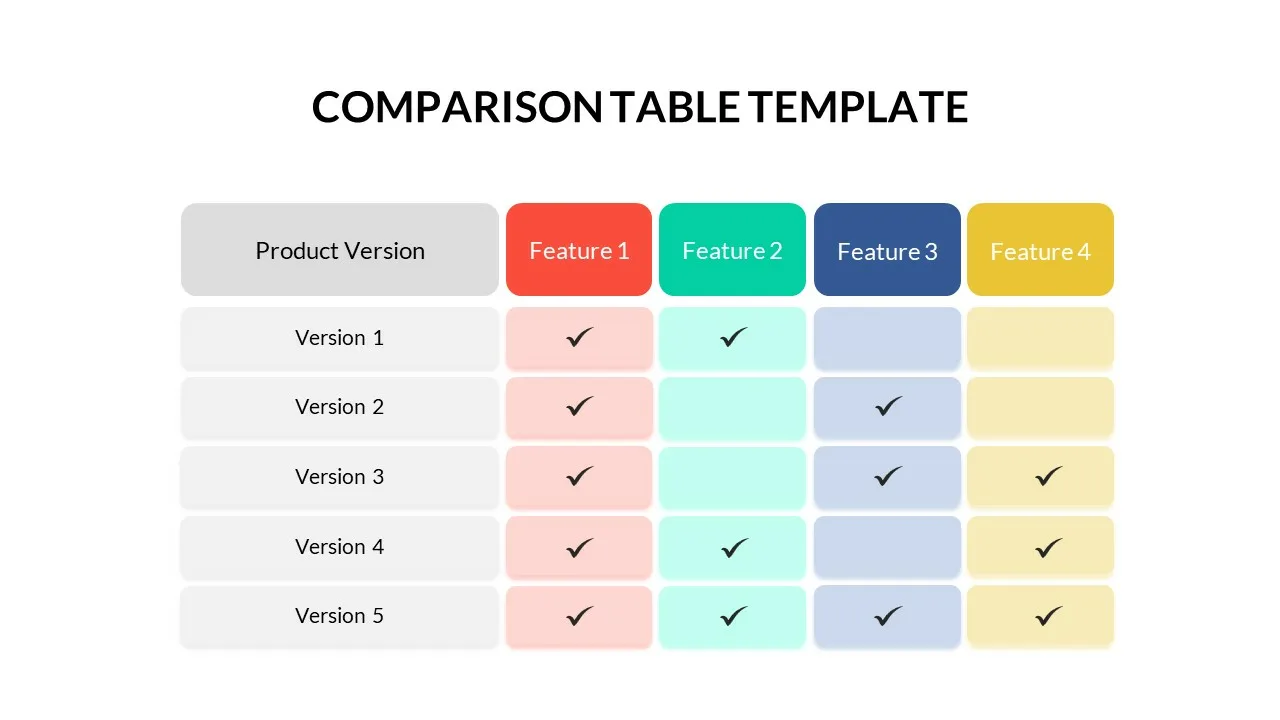
Comparison Table Matrix Template
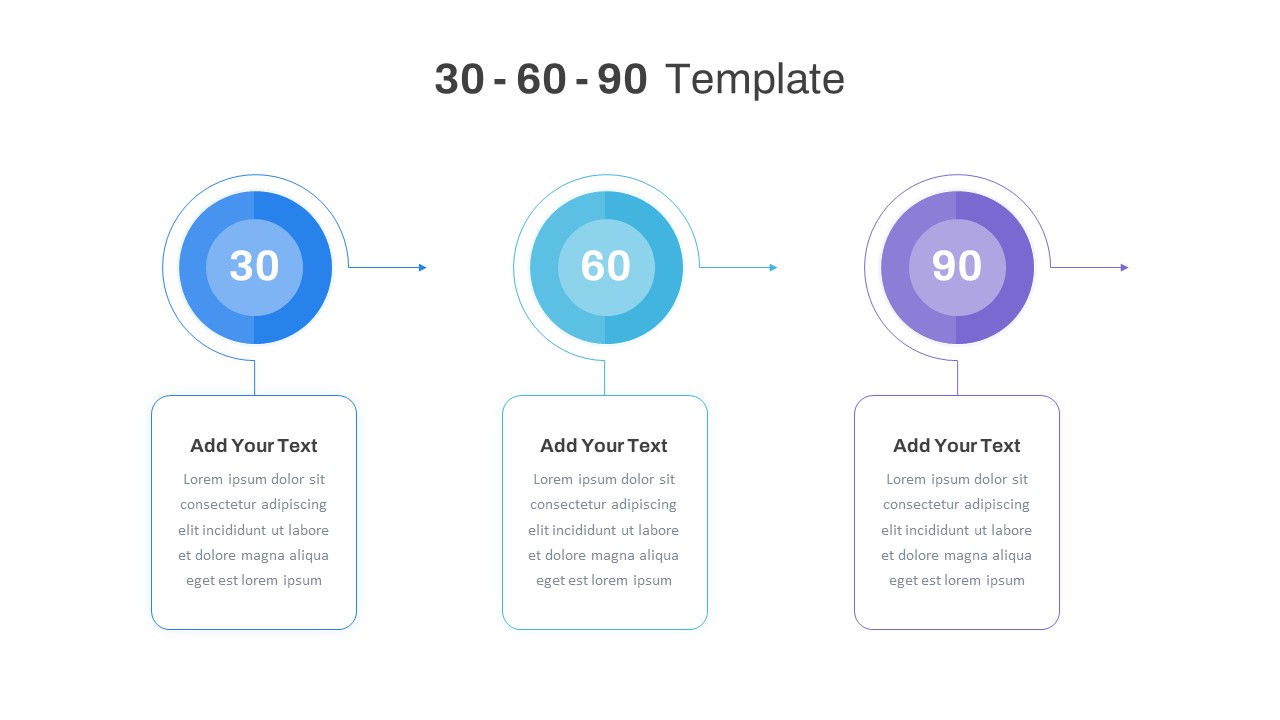
30 60 90 Day Slide Template
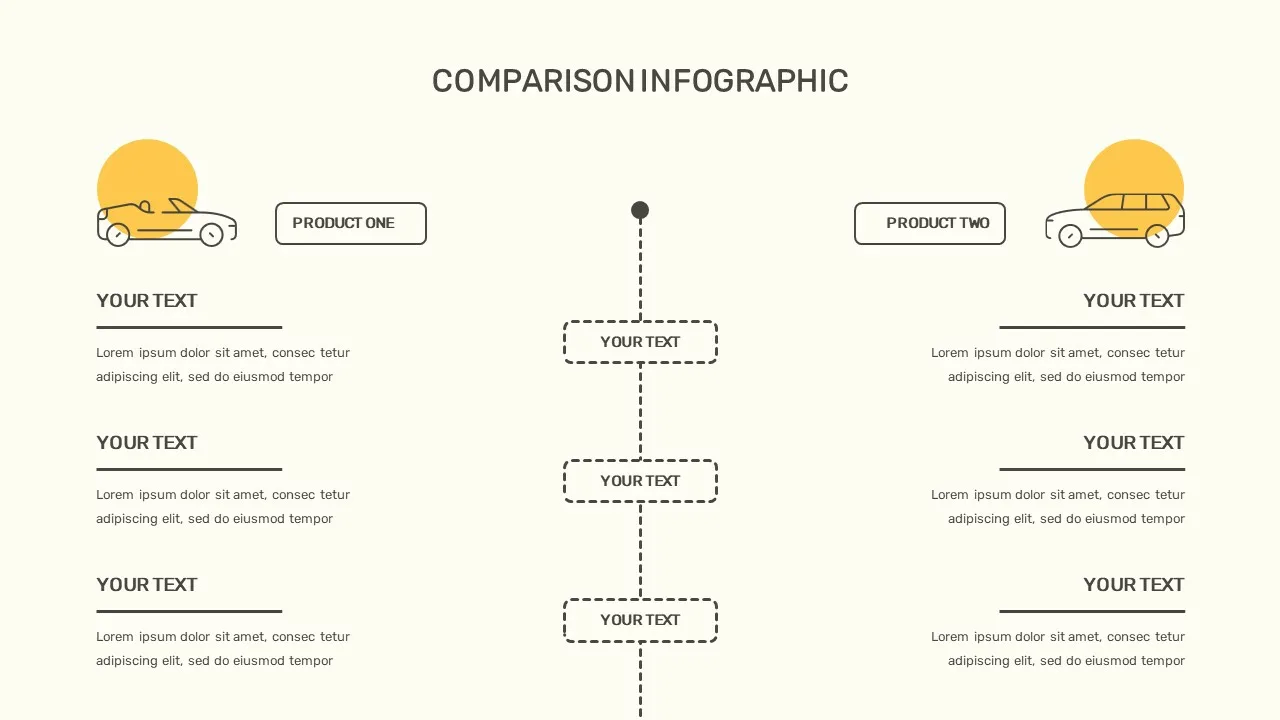
Comparison Presentation Template
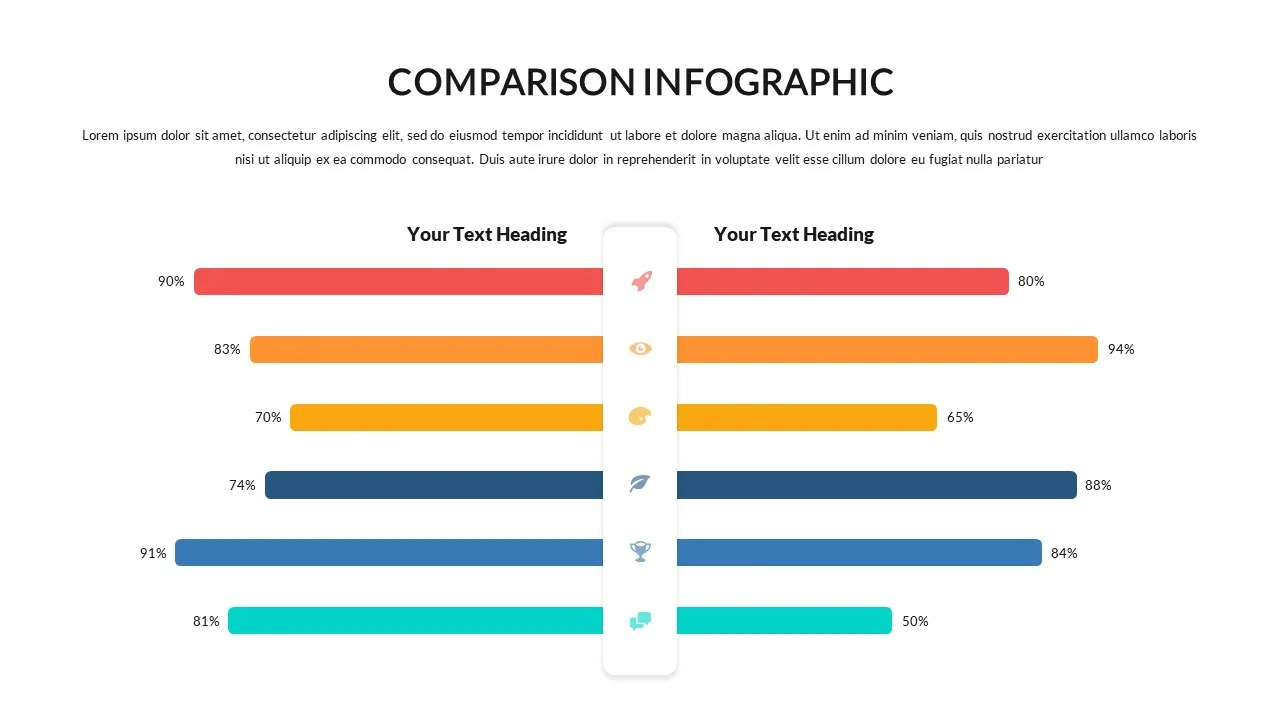
Attractive Comparison Presentation Templates
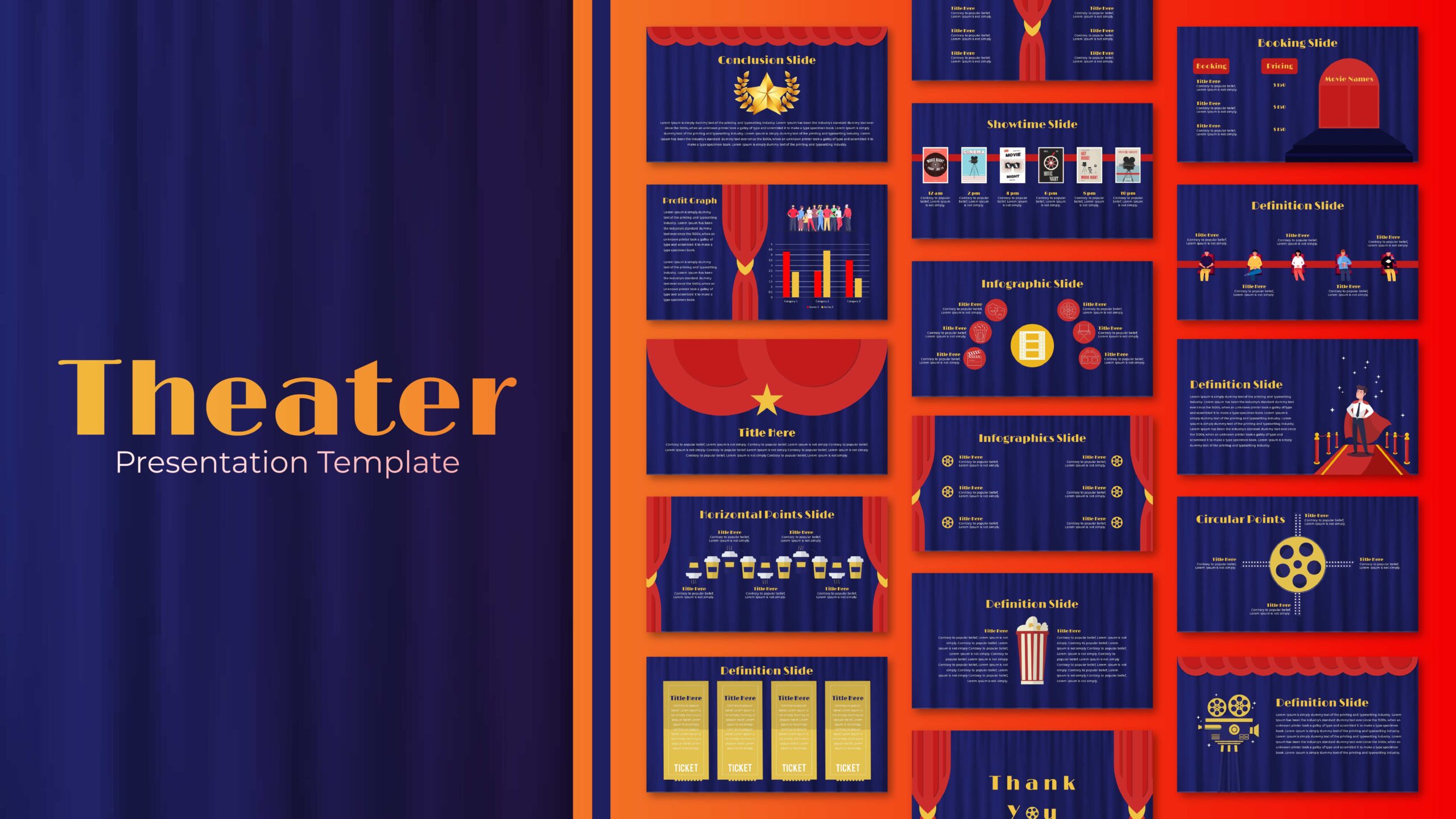
Theater Theme Google Slides
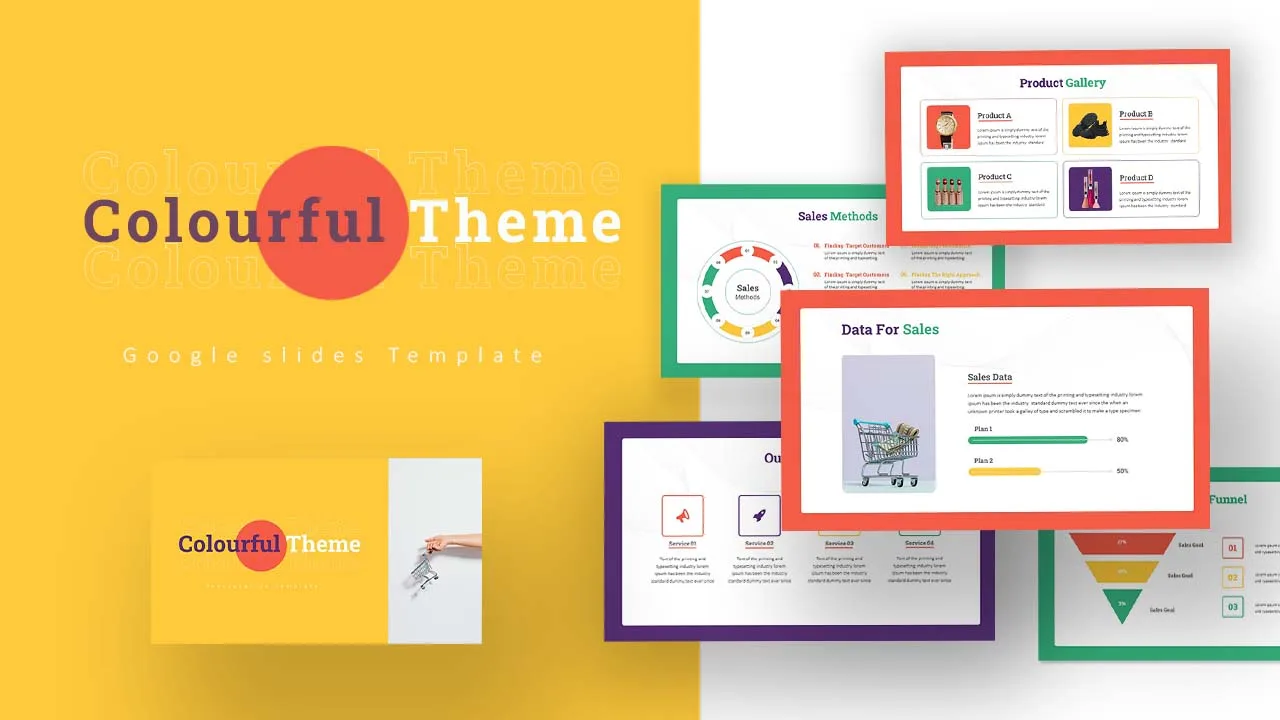
Colorful Theme Presentation Template
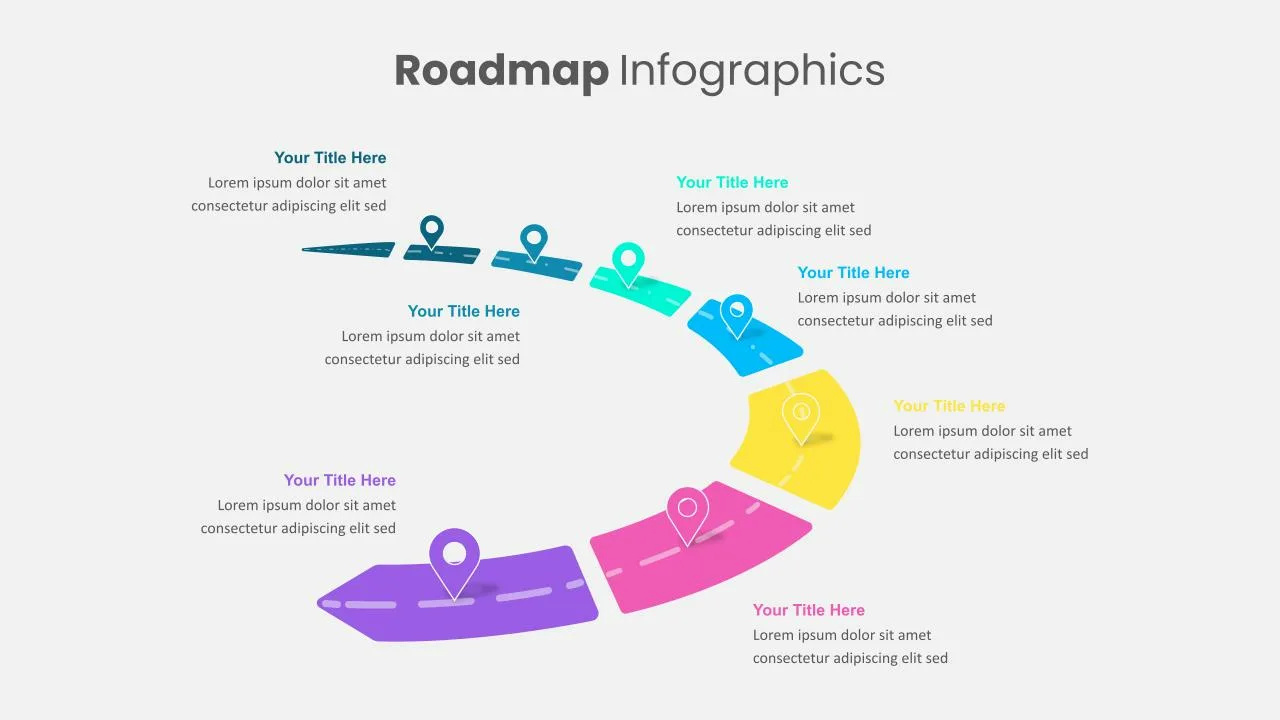
Attractive Roadmap Template Slides
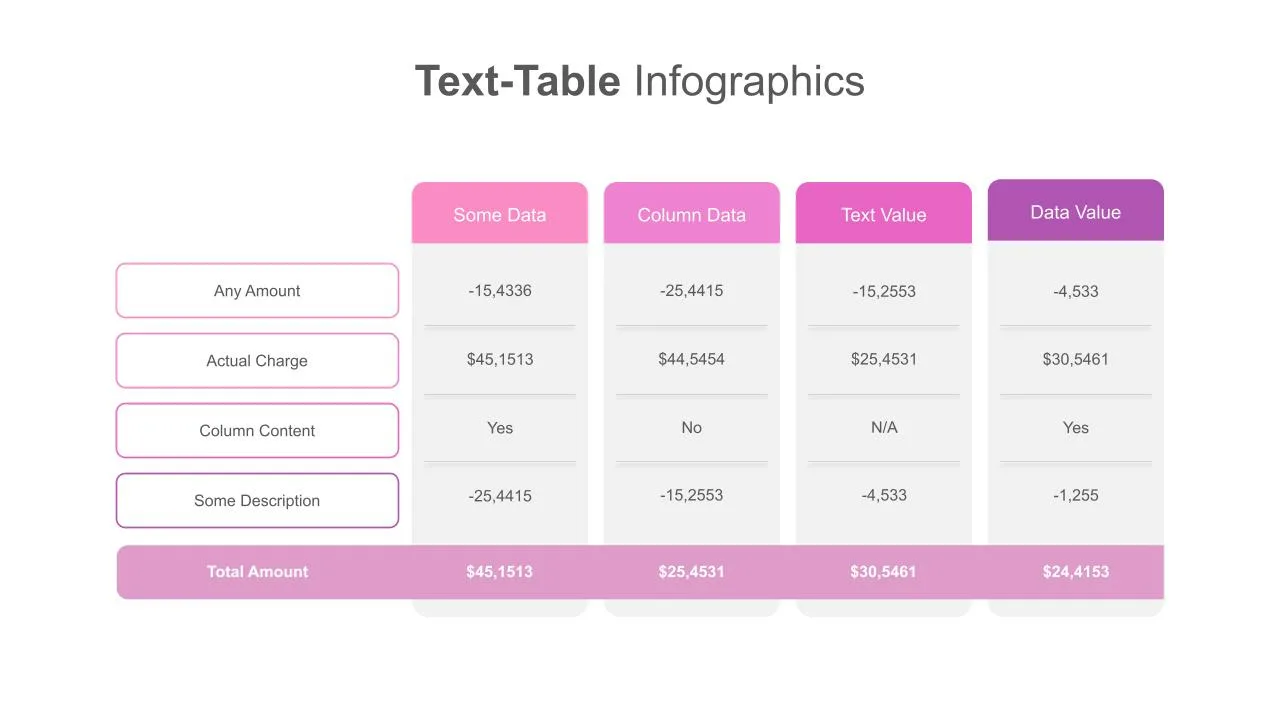
Tables and Matrices Presentation Template

Chalkboard Presentation Google Slides Template
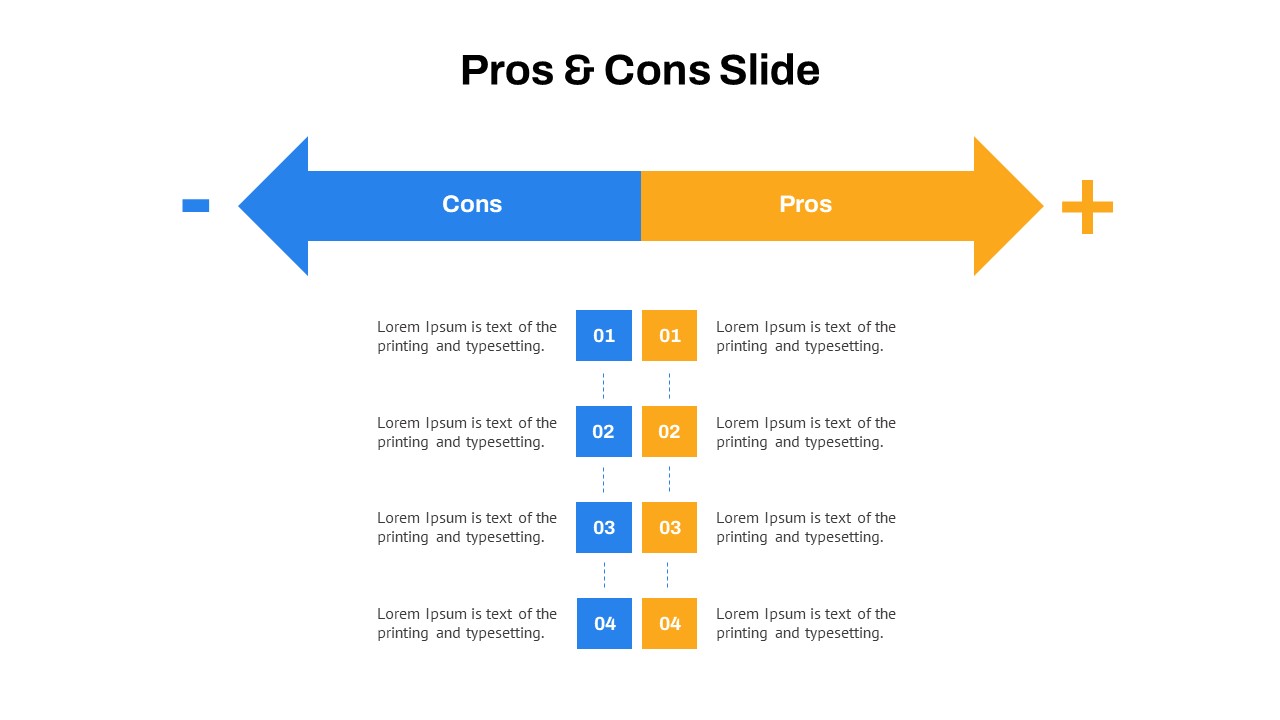
Pros And Cons Google Slide
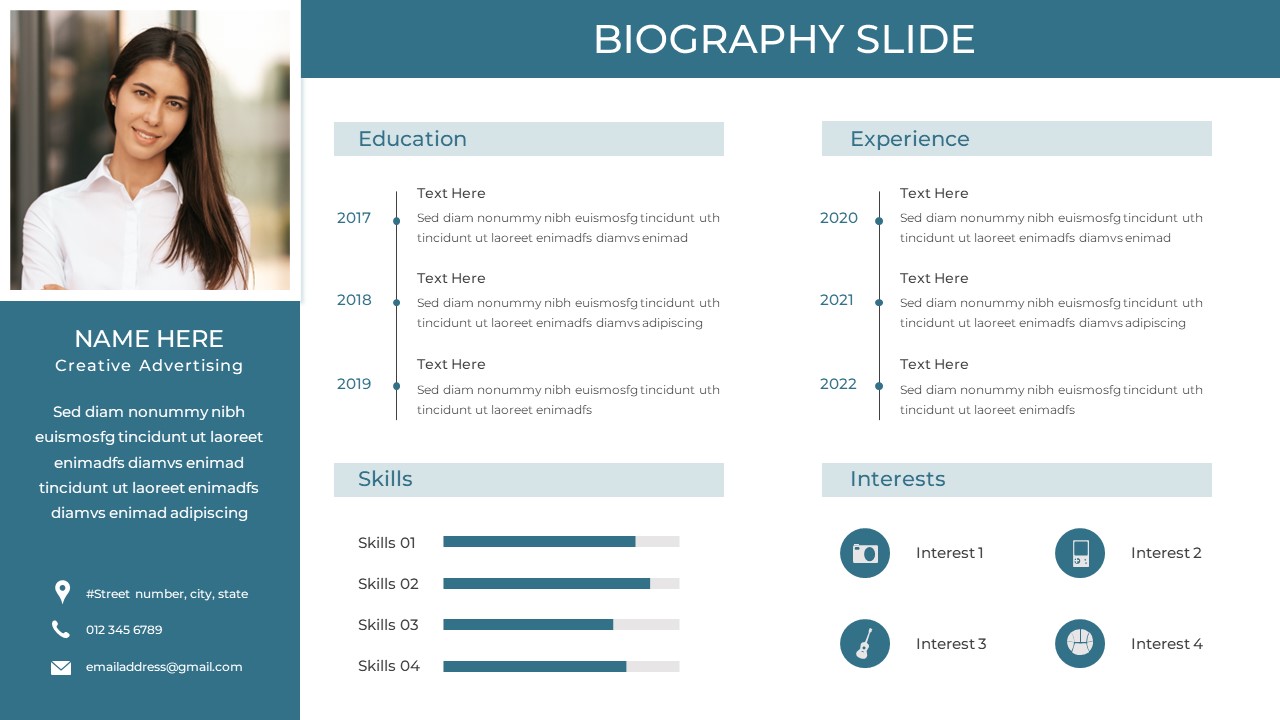
Biography Slide Template
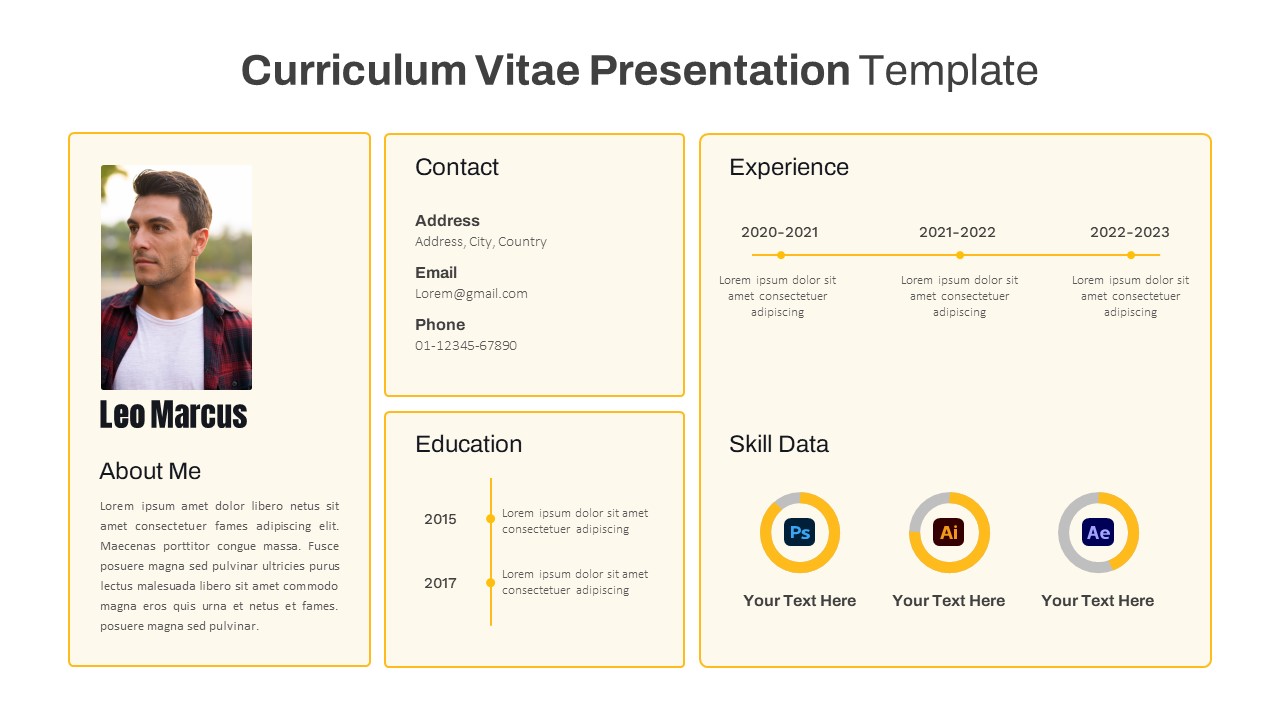
CV Presentation Template
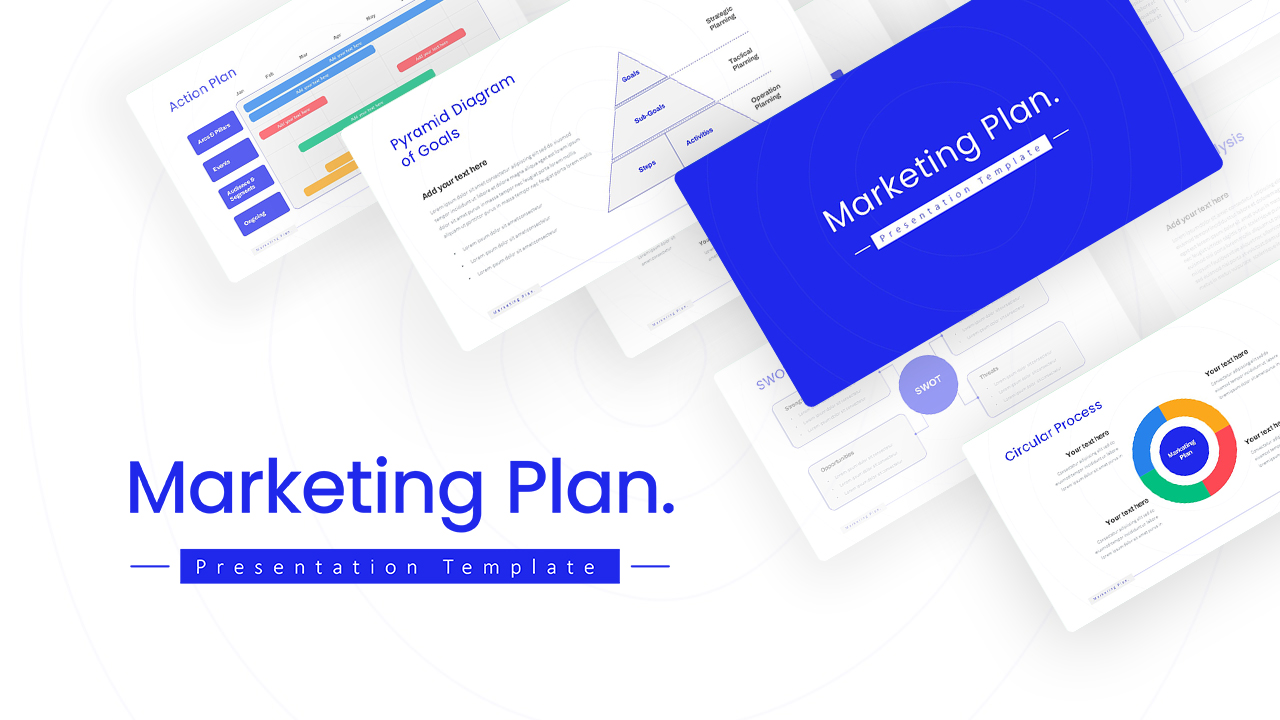
Marketing Plan Template Slides
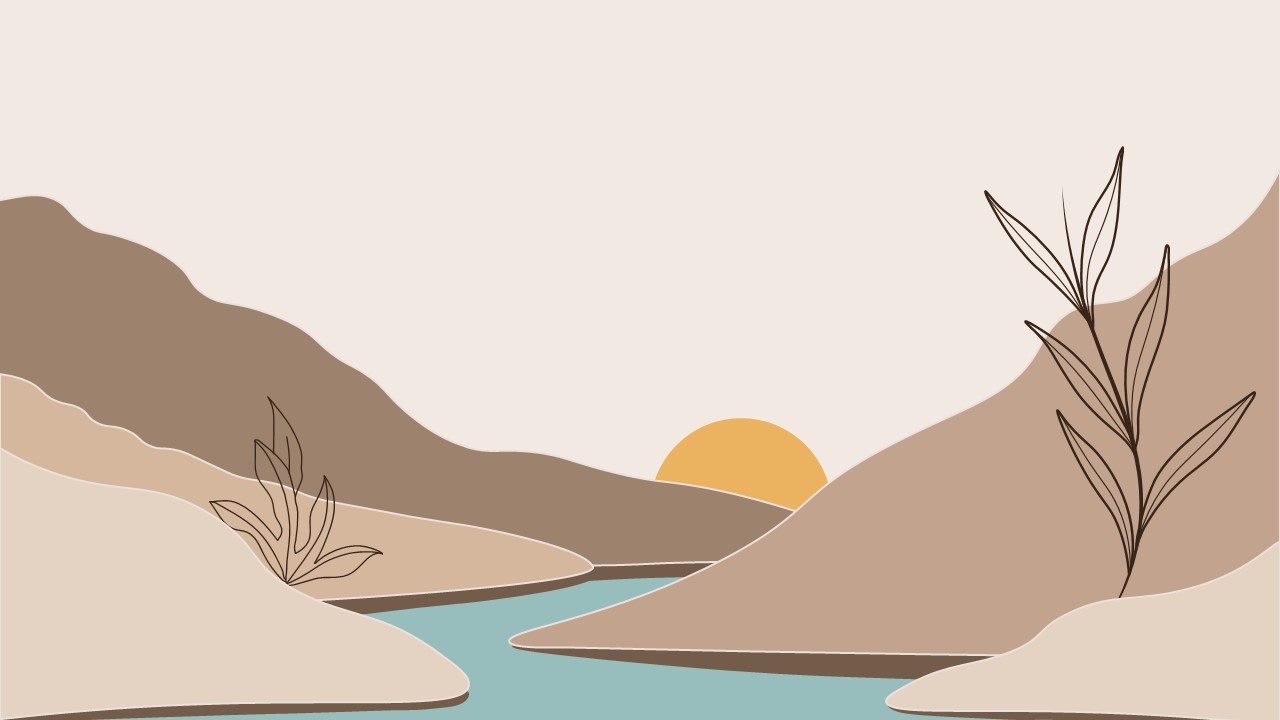
Aesthetic Slides Templates
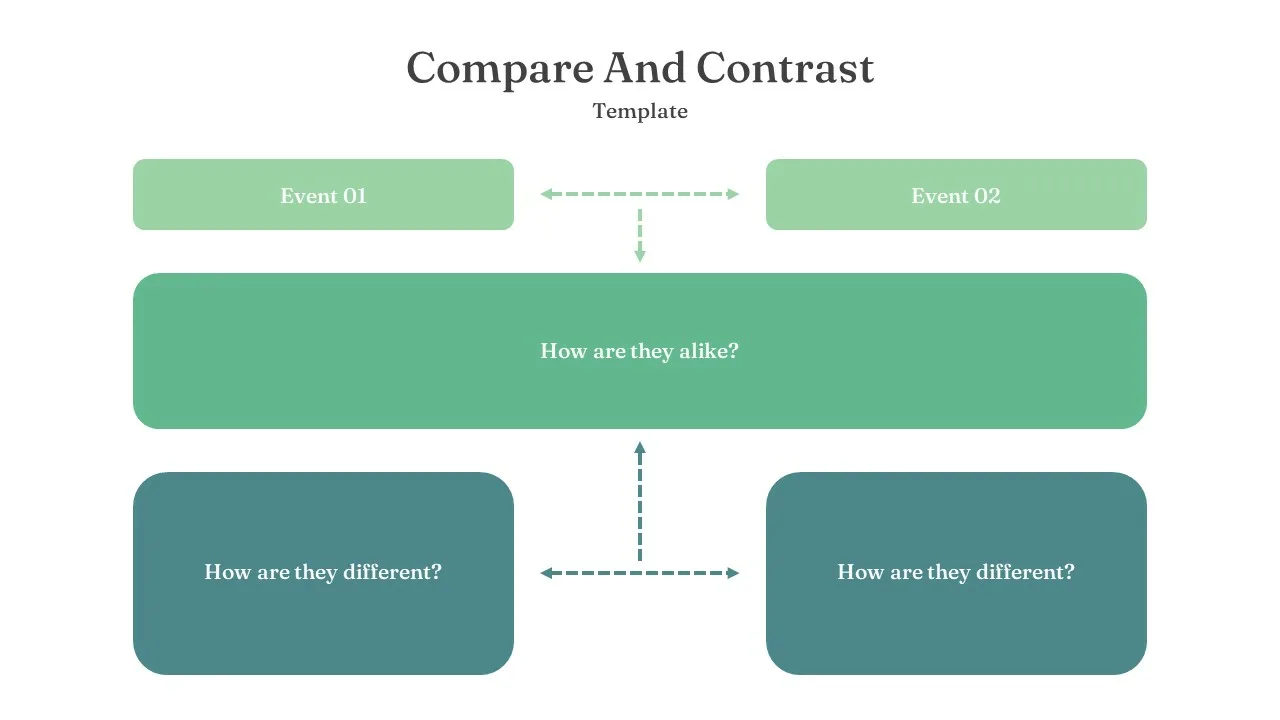
Compare And Contrast Slide

Summer Season Presentation Template
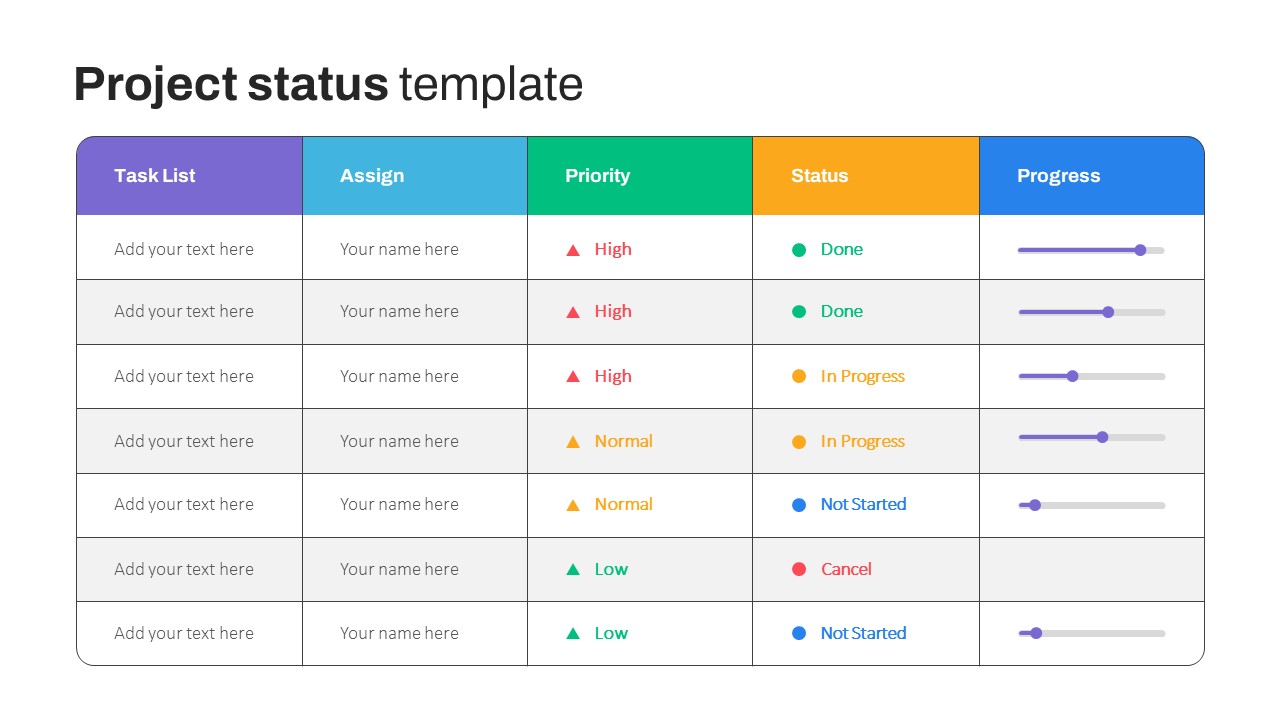
Project Status Slide
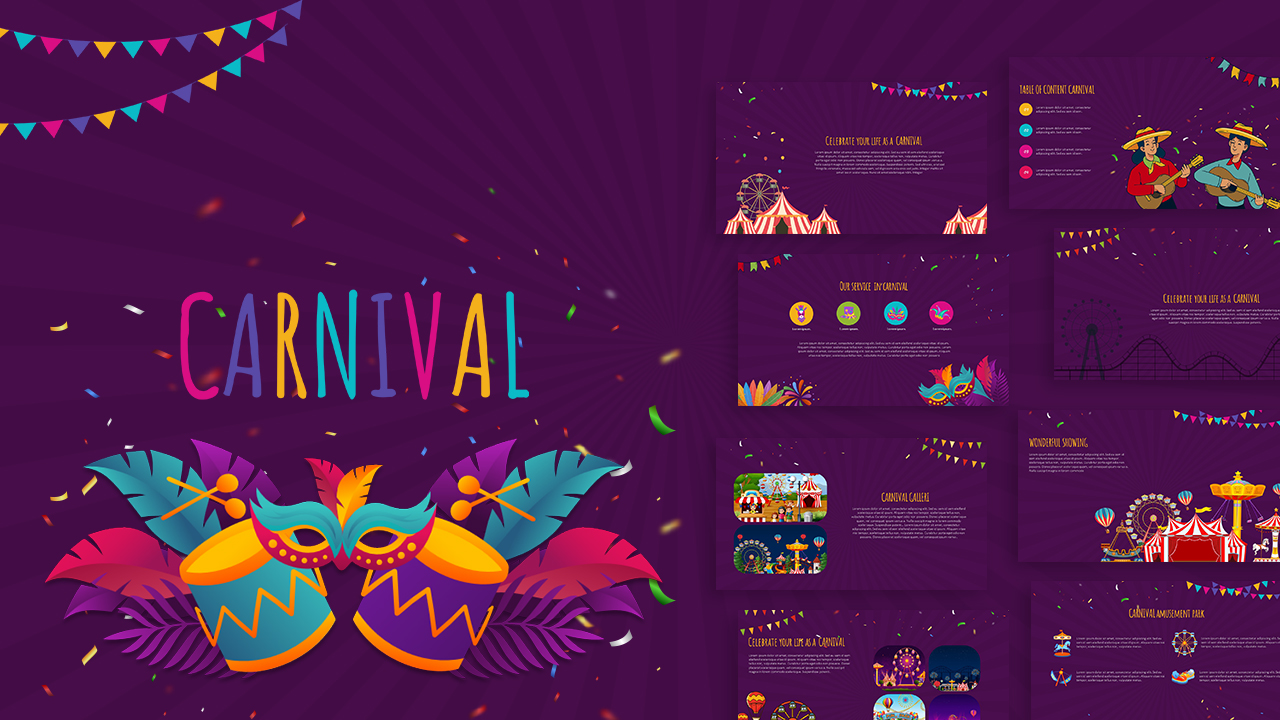
Carnival Presentation Template
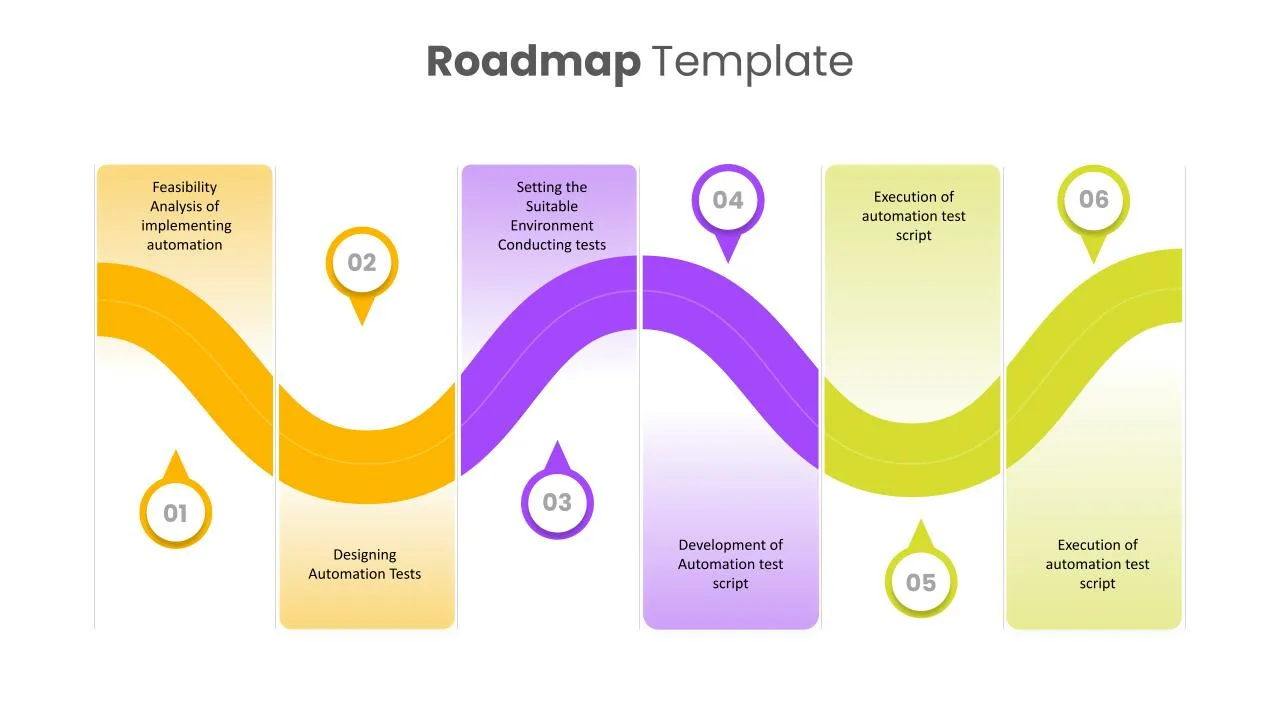
Impressive Presentation Roadmap Template
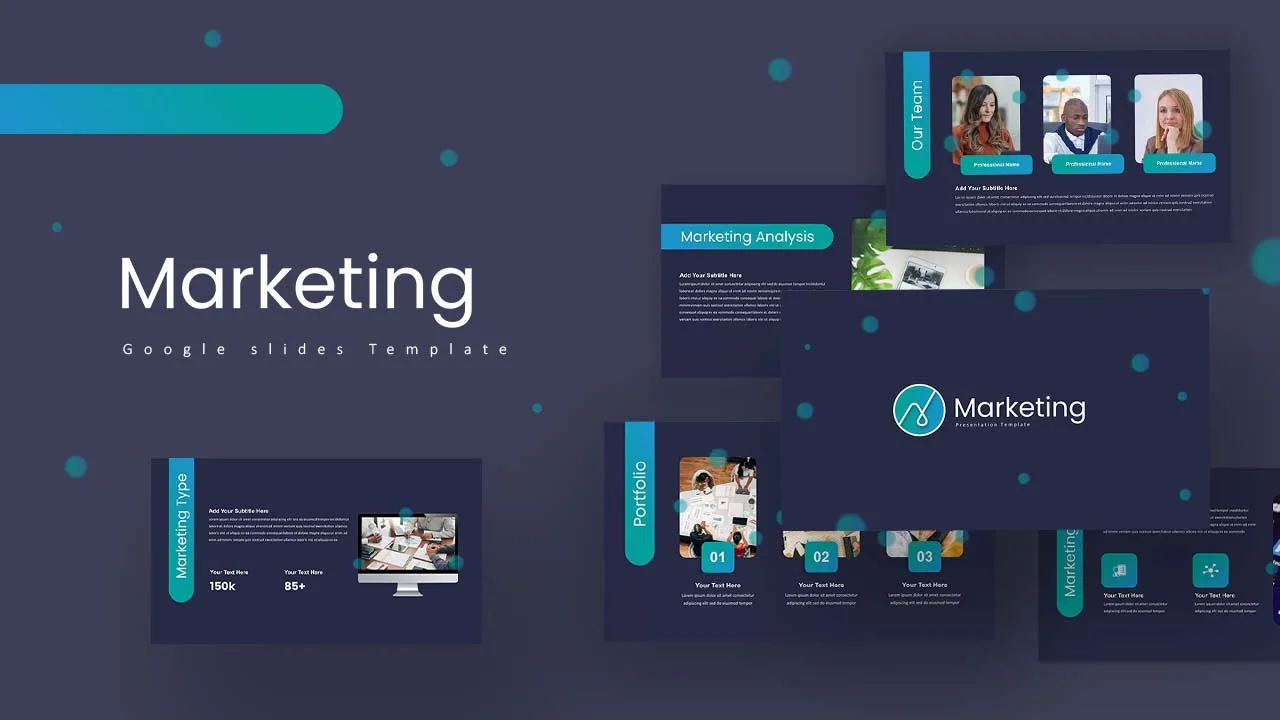
Marketing Plan Presentation Templates

Restaurant Google Slides Template
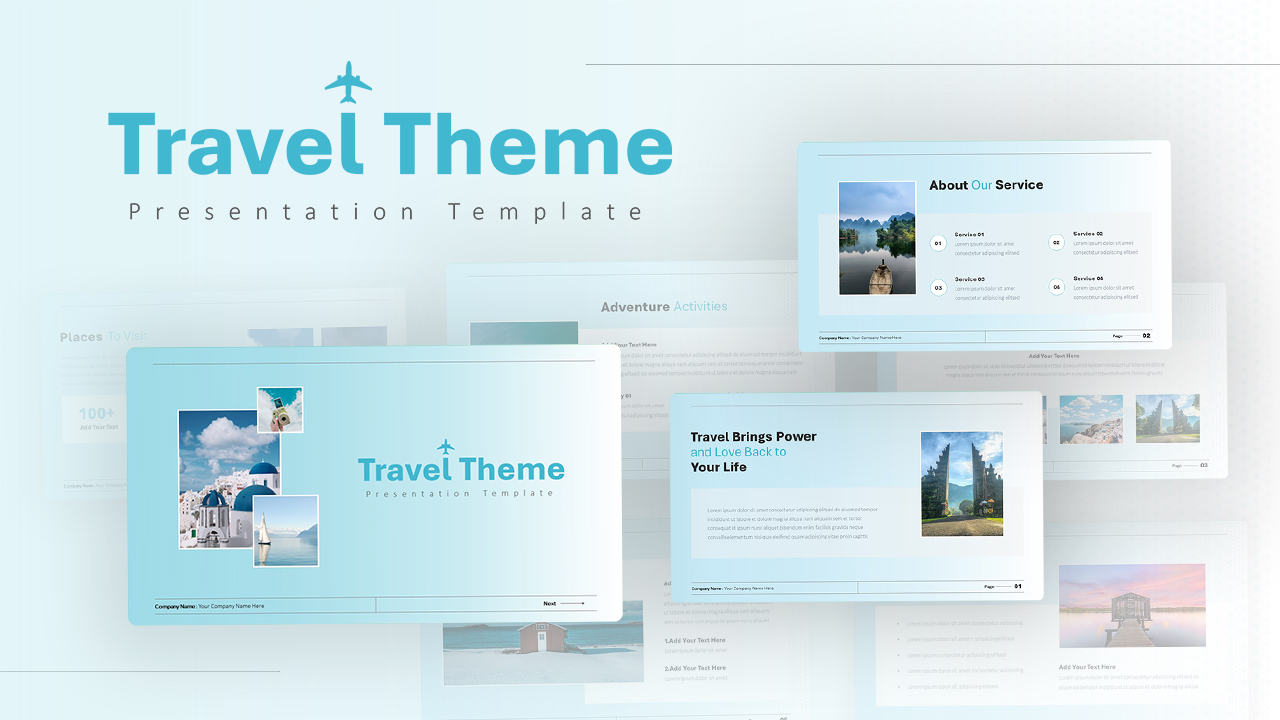
Travel Google Slides Theme Template
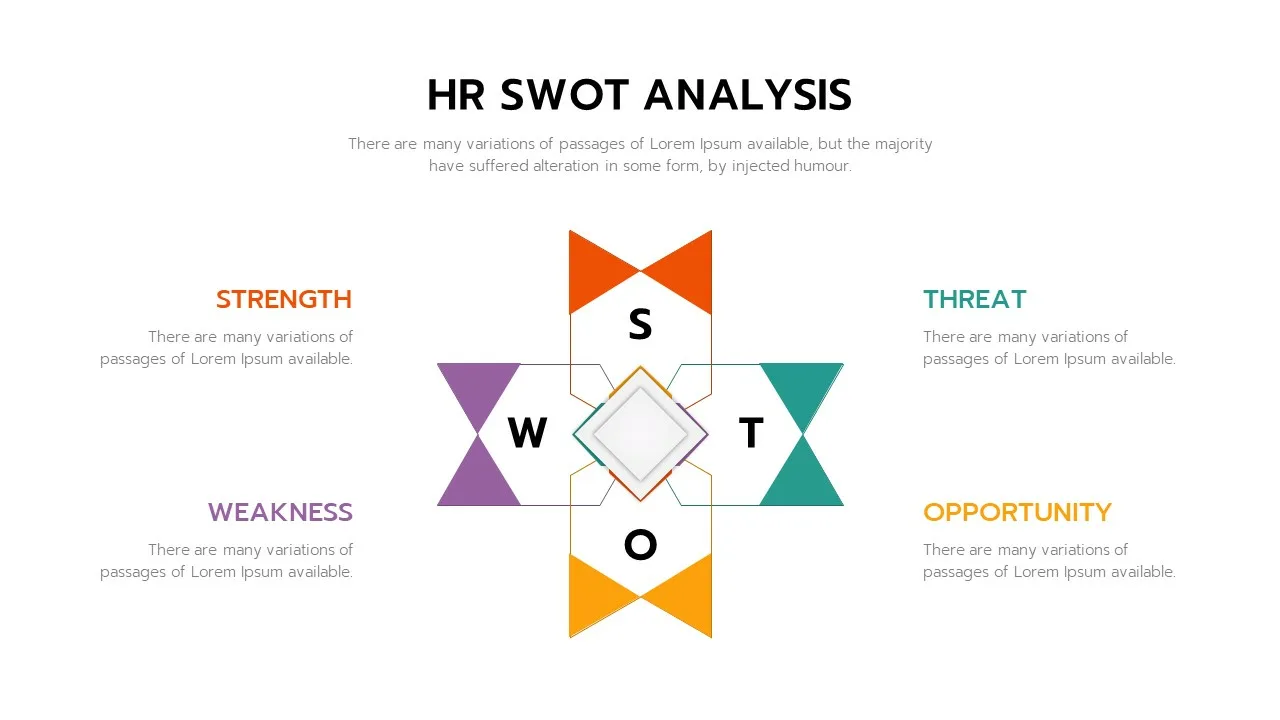
Human Resource Swot Analysis Presentation

History Themes Presentation Template
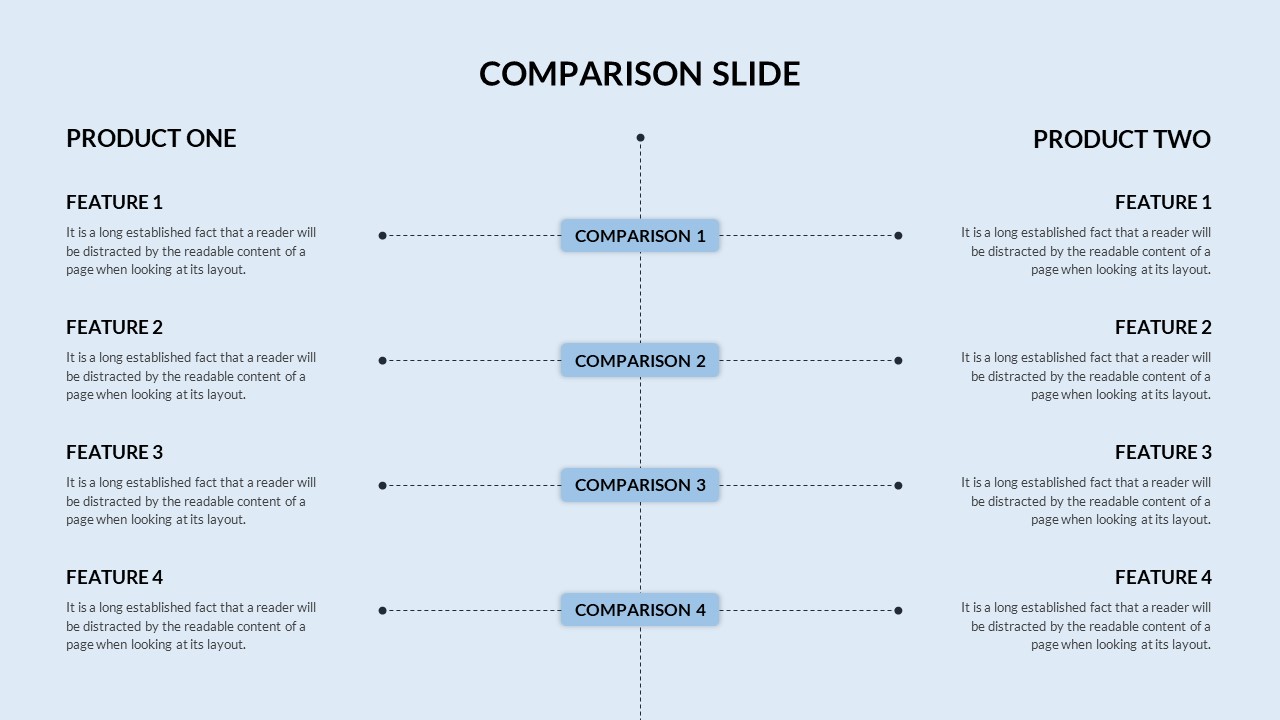
Customized Comparison Slide
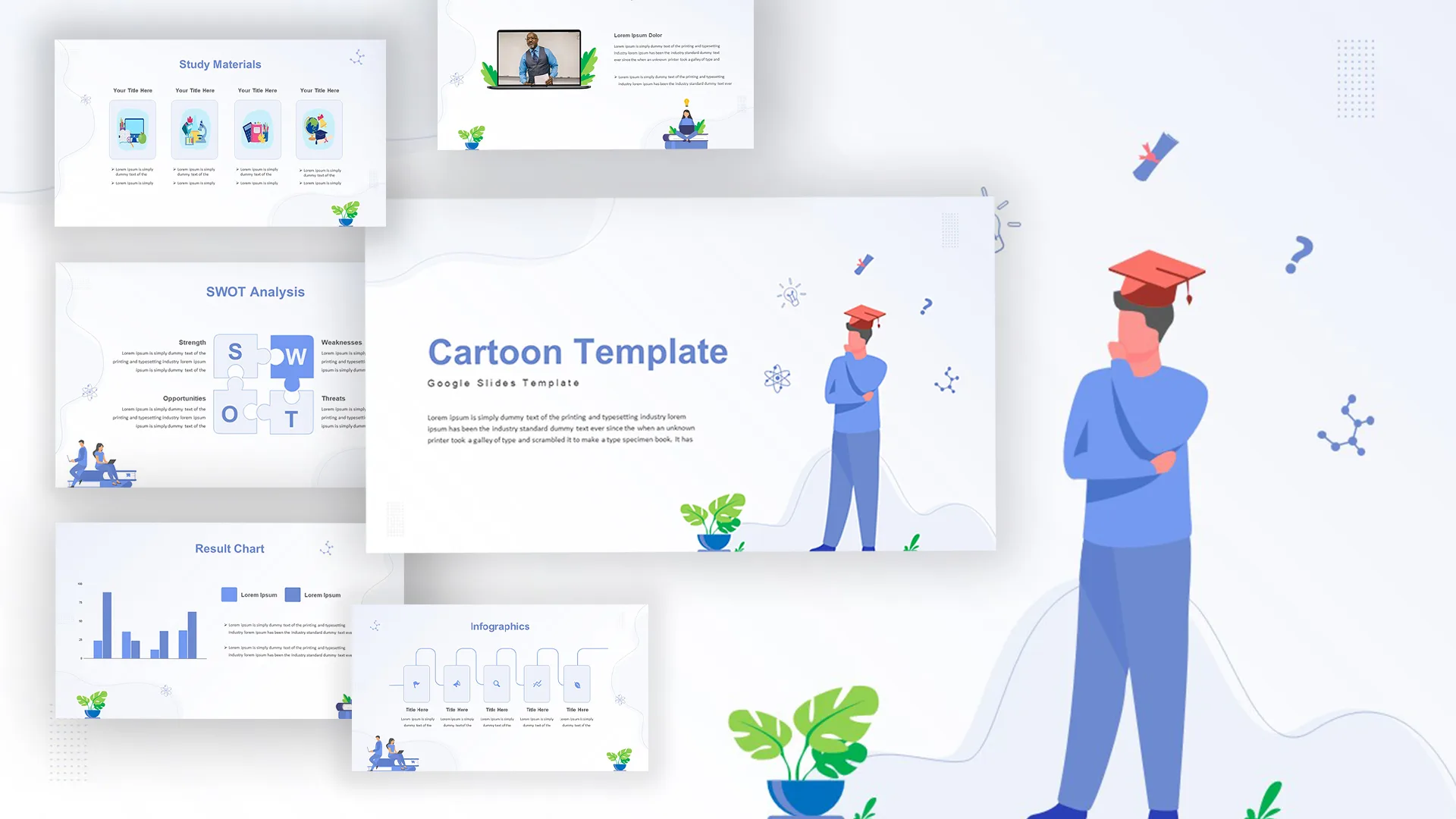
Awesome Cartoon Slides
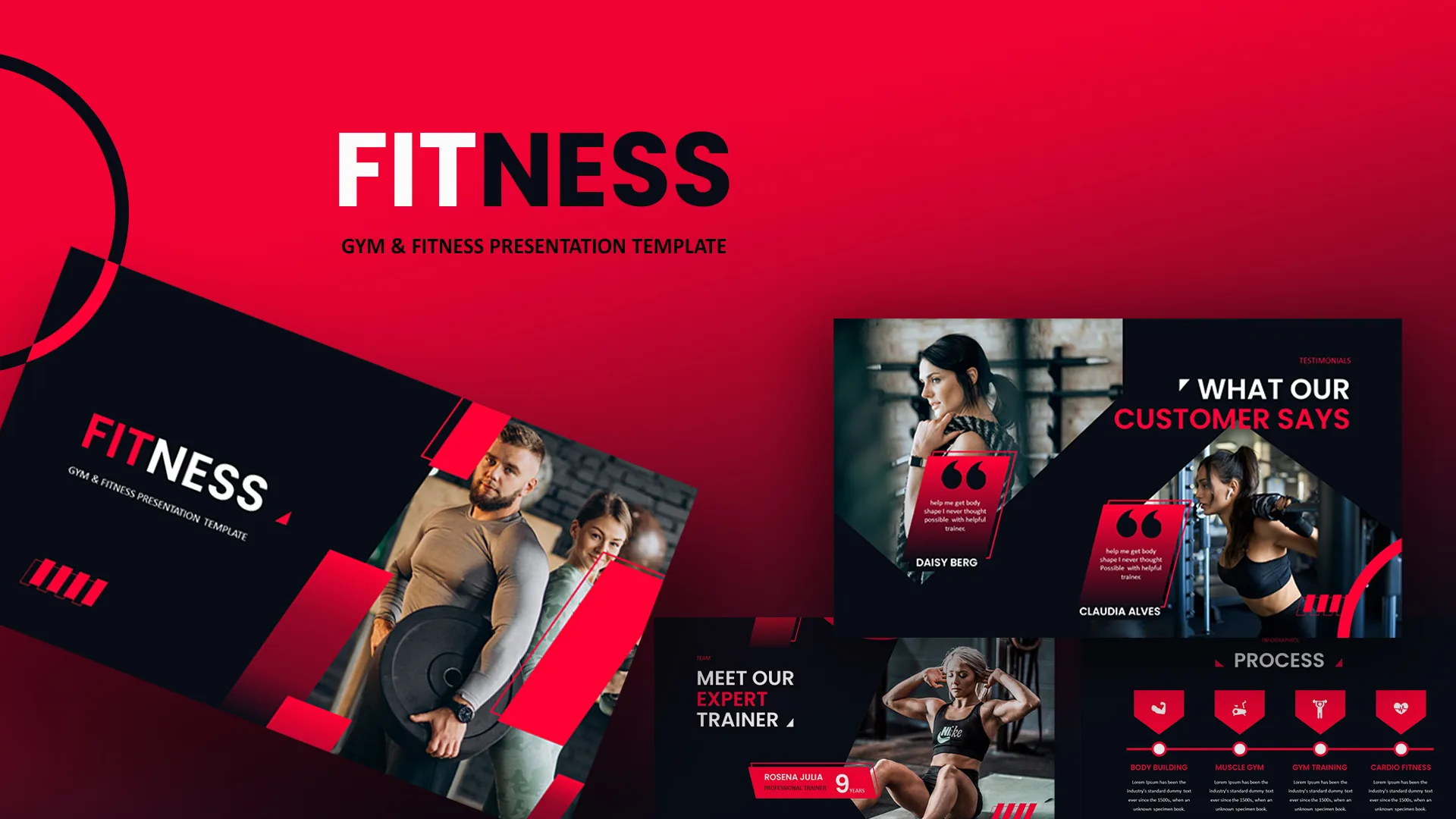
Gym Business Presentation Slides
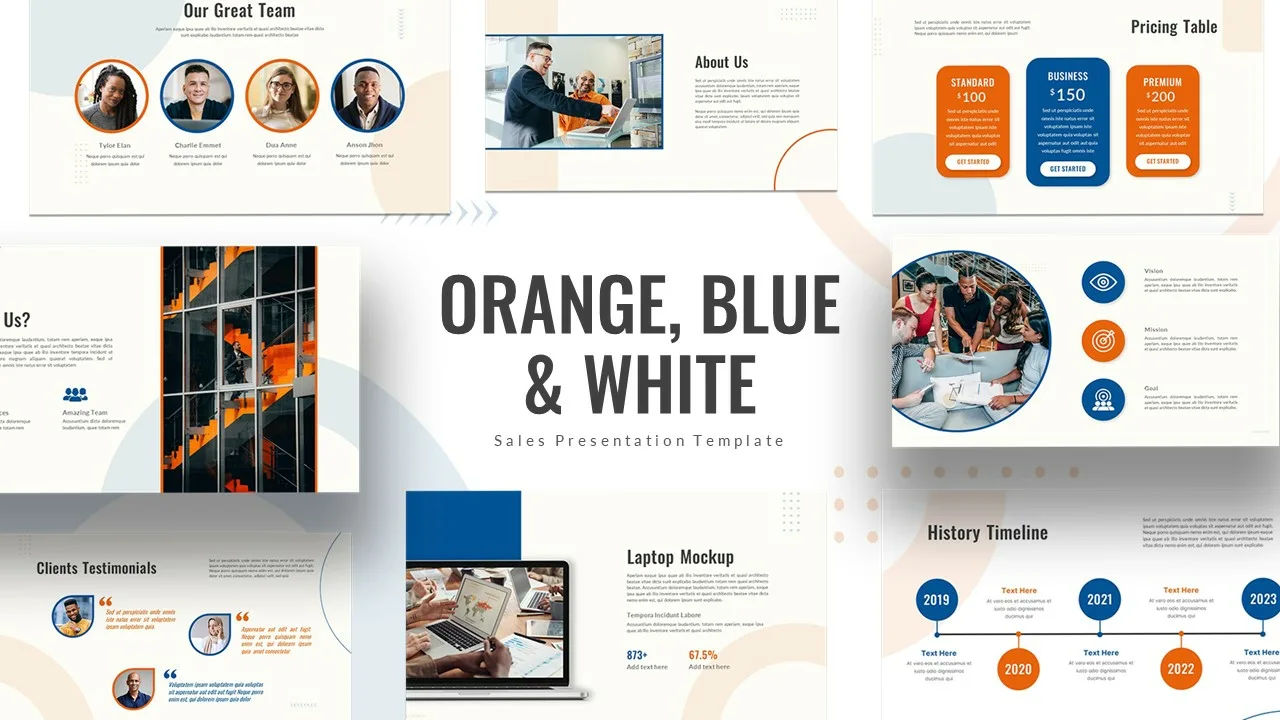
Orange, Blue & White Theme Templates
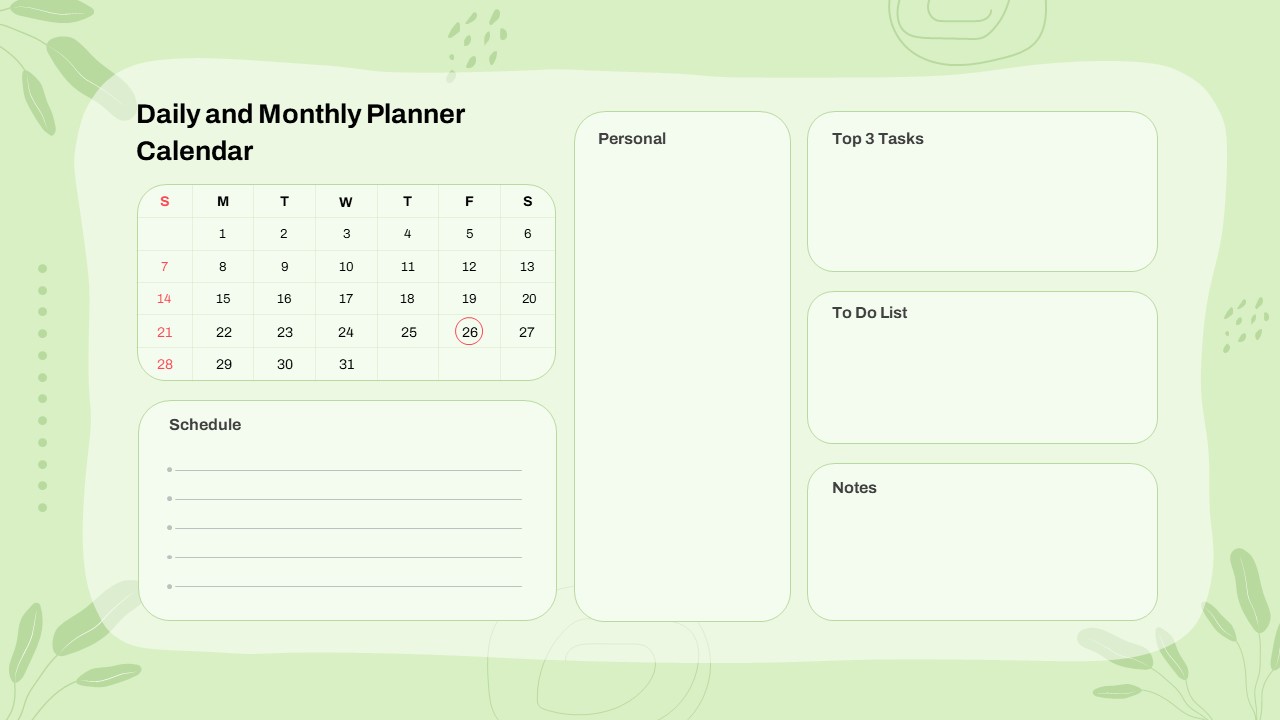
Google Slide Calendar Template For 2024
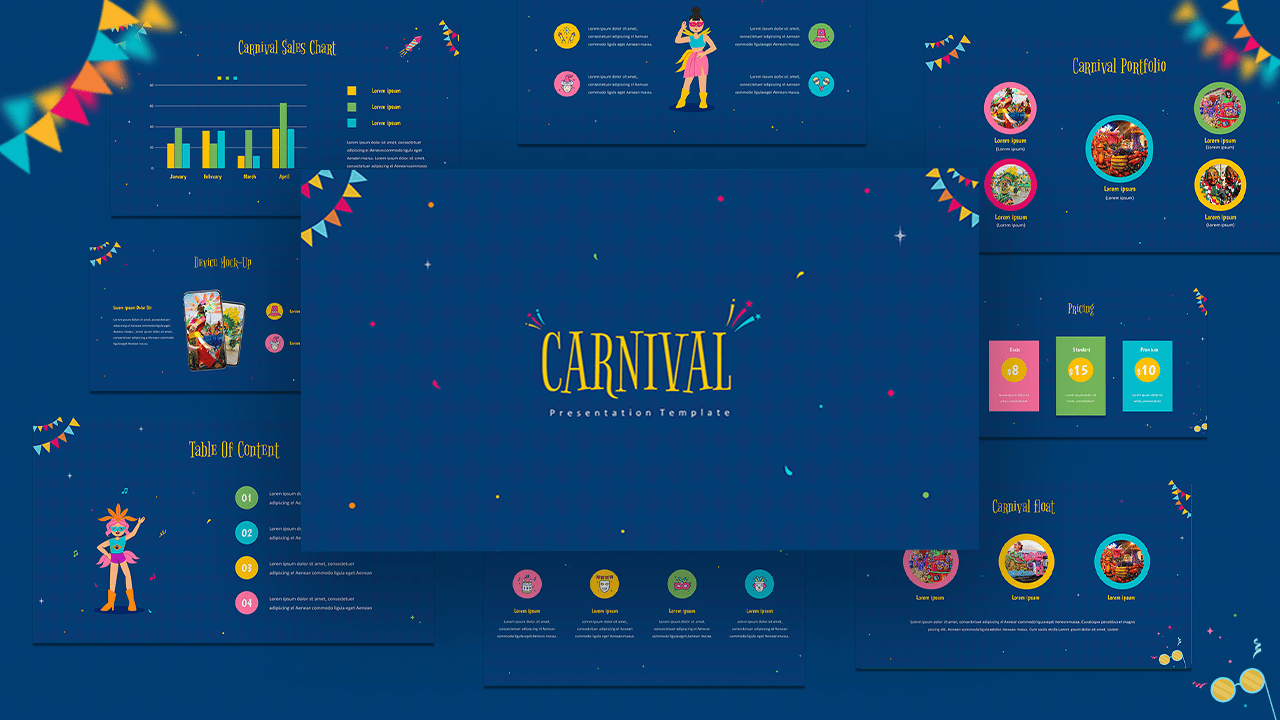
Free Carnival Slides

Free Jeopardy Game Theme Slides & Templates

Free Vintage Presentation Theme
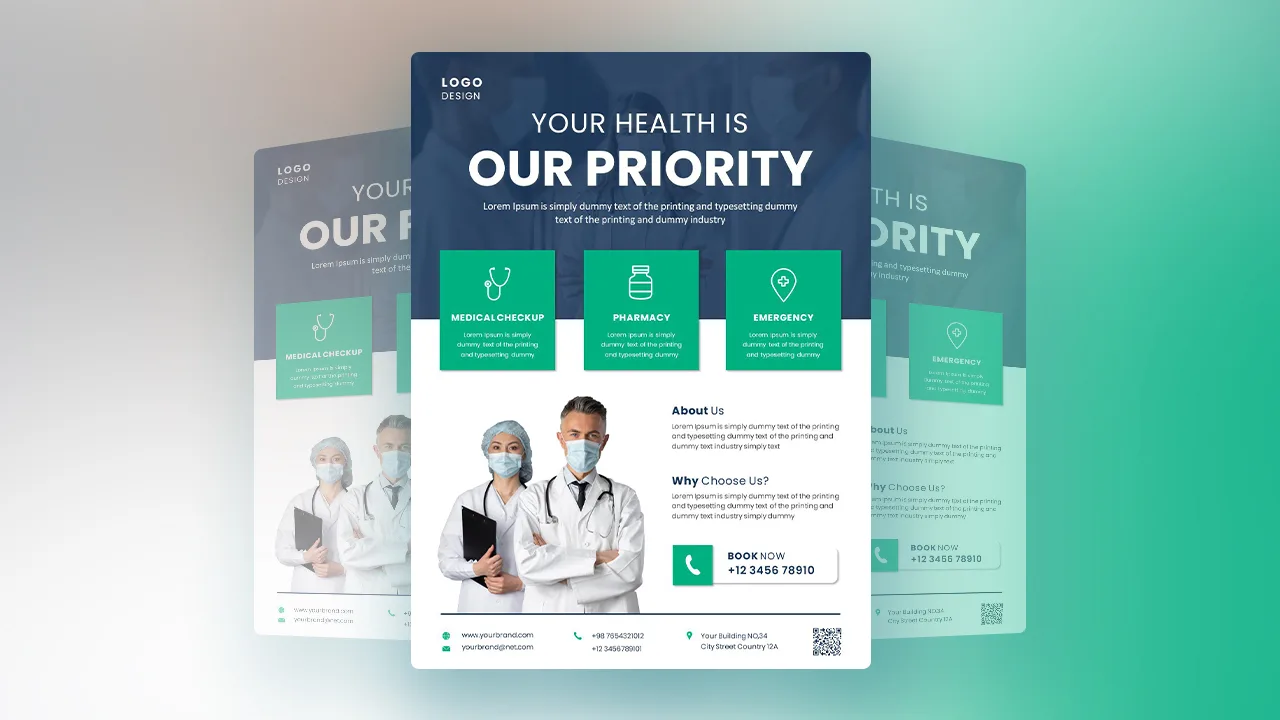
Free Medical Poster Presentation Slides Template
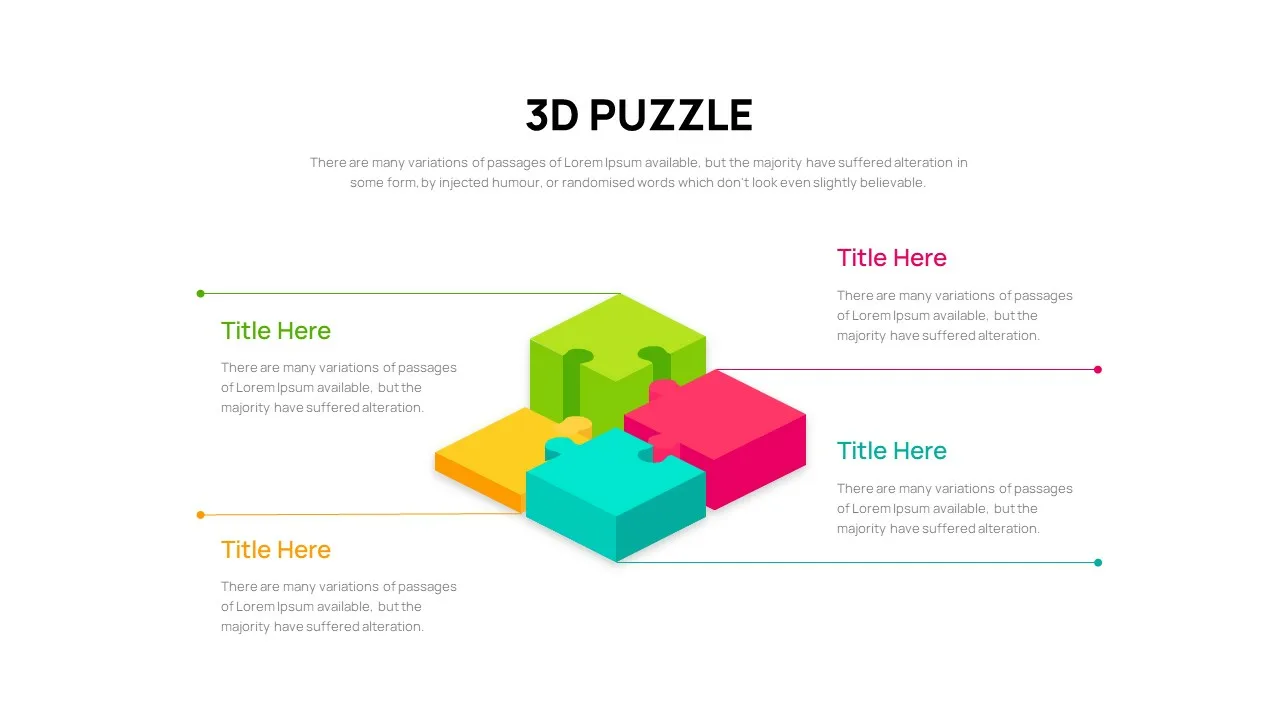
3D Puzzle Presentation Slides
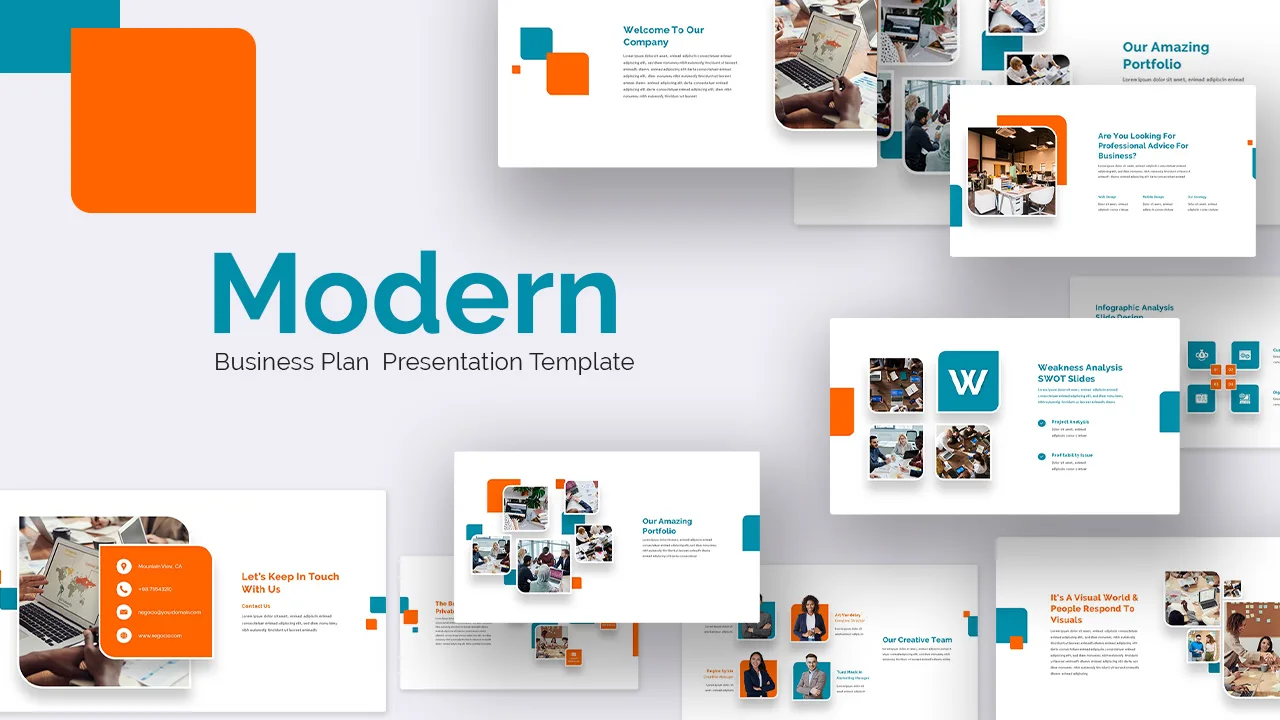
Modern Google Slides Presentation Template
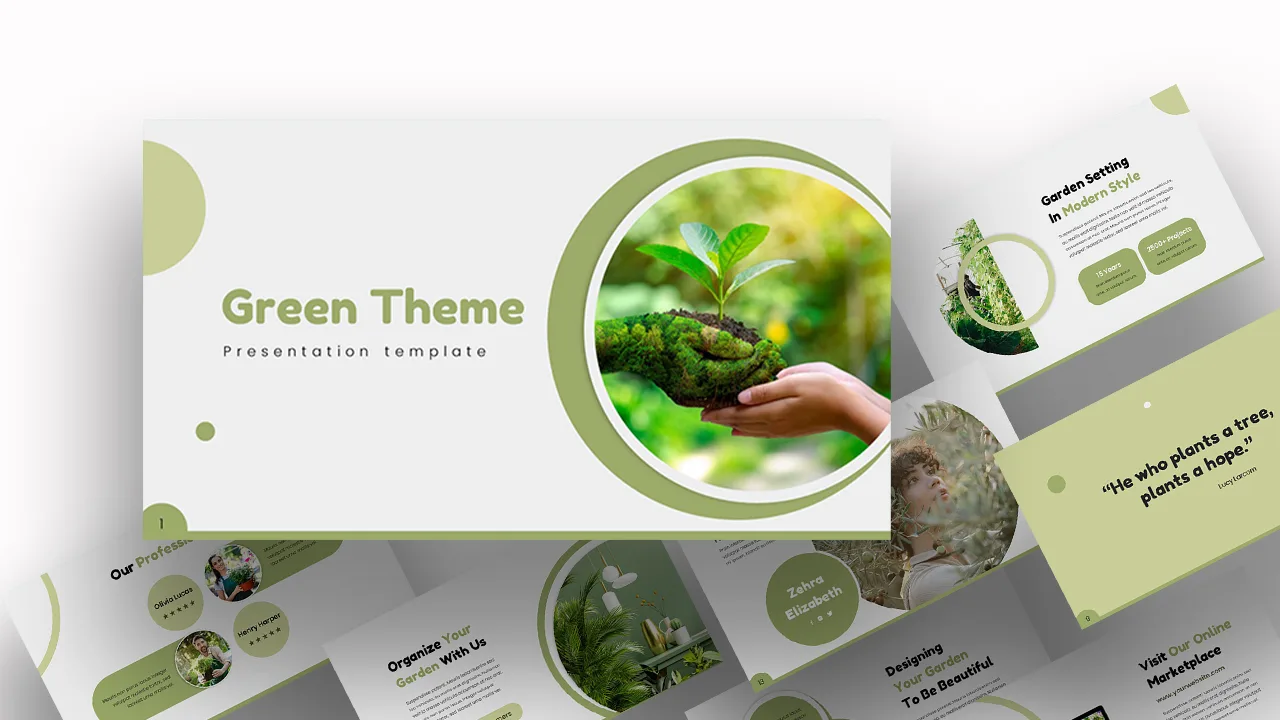
Attractive Green Theme Presentation Template
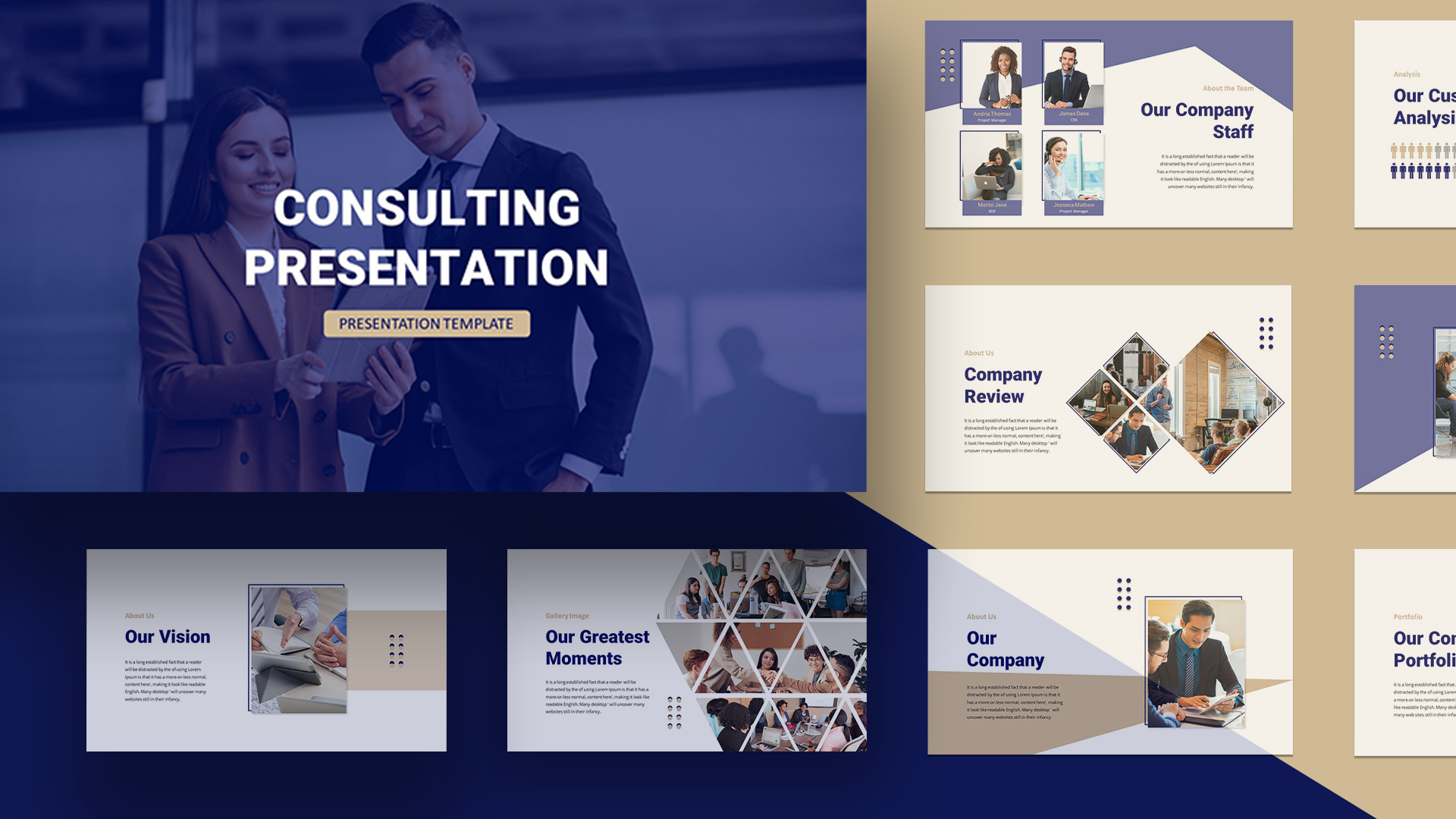
Consultant Presentation Pitch Deck Templates
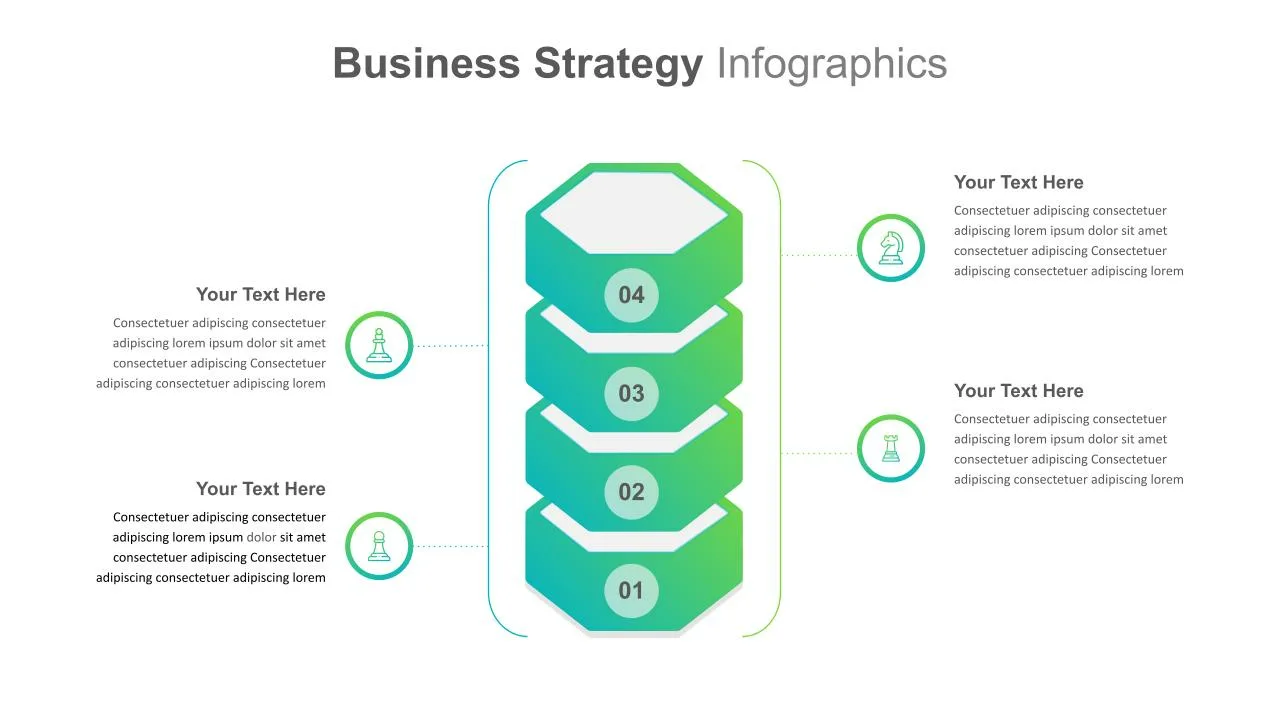
Business Strategy Presentation Slide
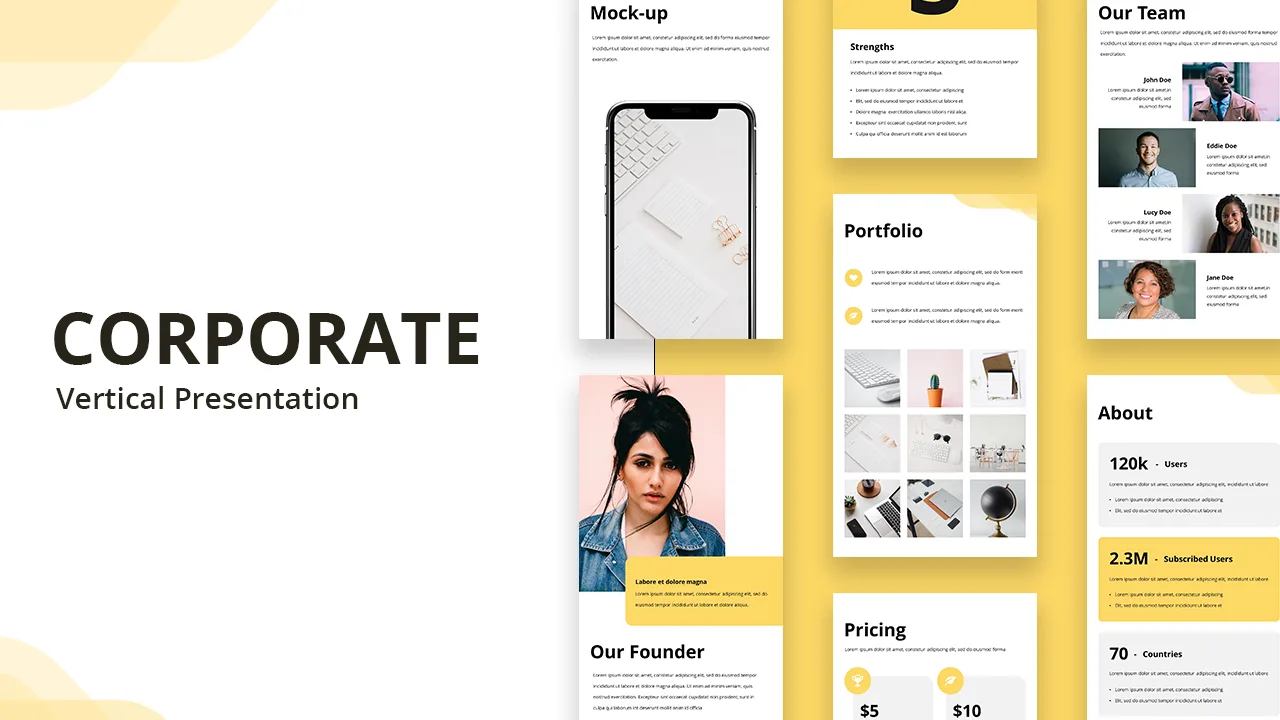
Free Vertical Mobile Optimized Presentation Template
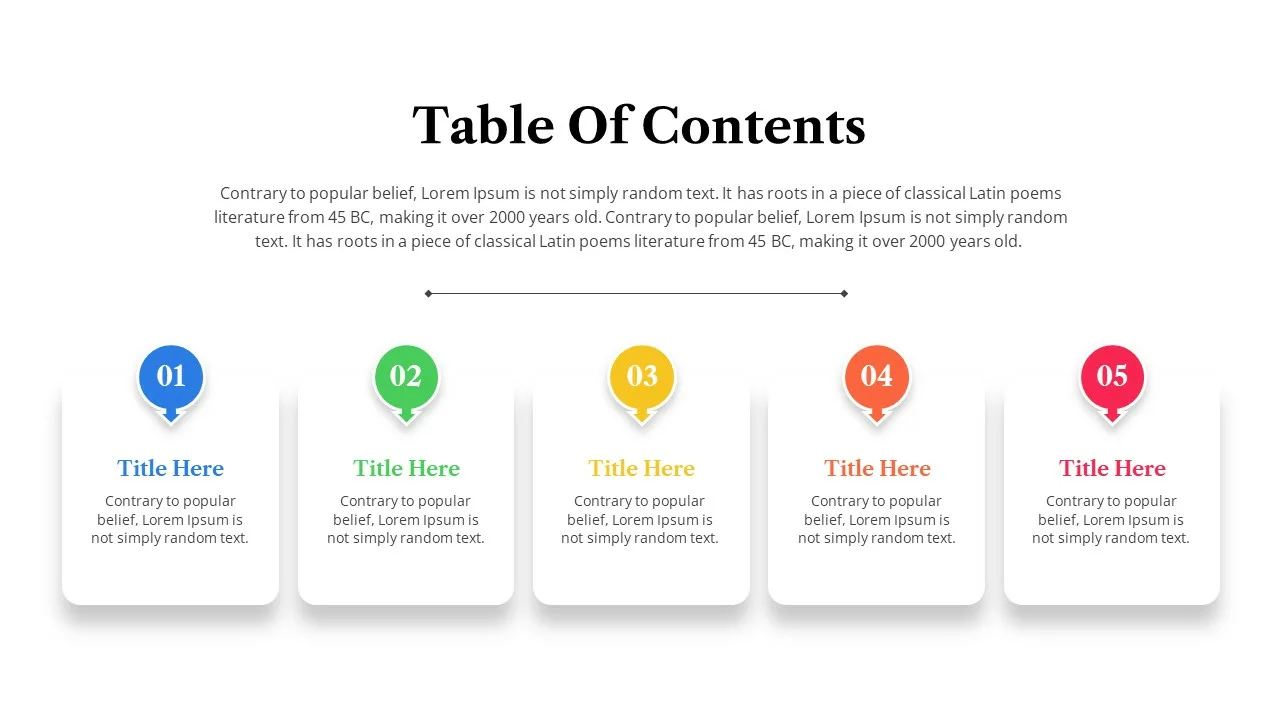
Table of Contents Presentation Slide
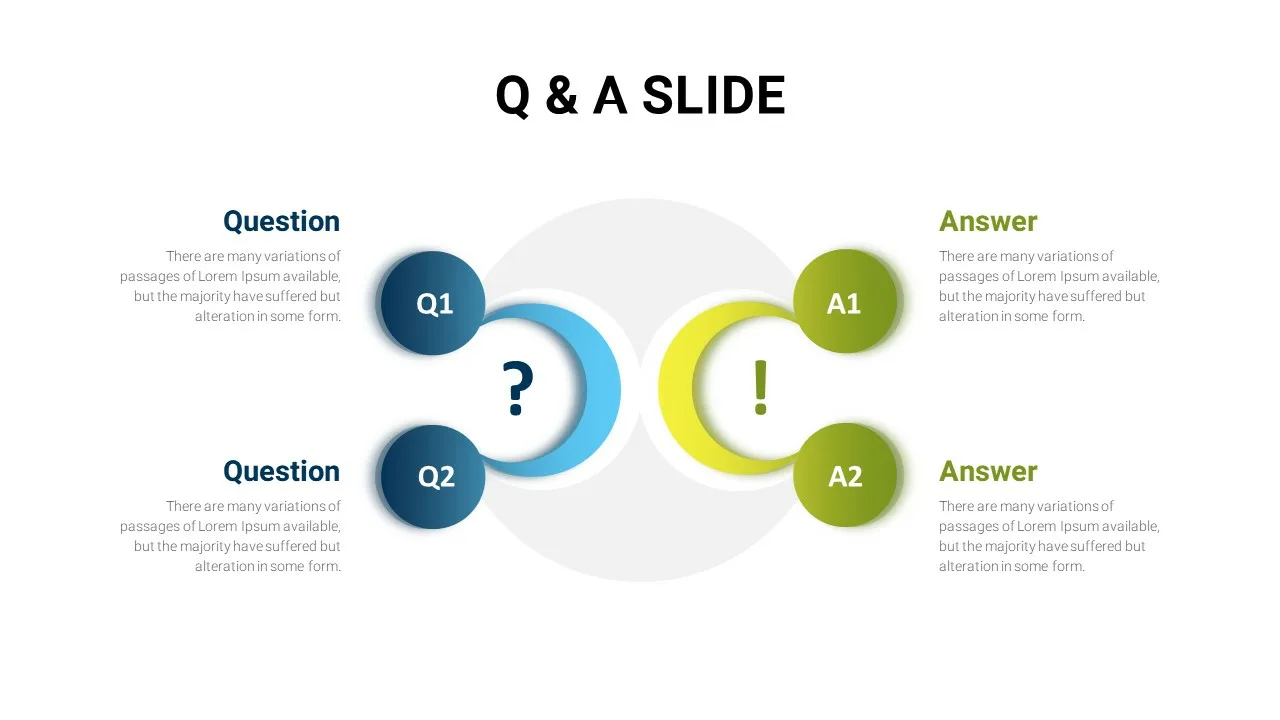
Dual Q&A Slide Presentation Template
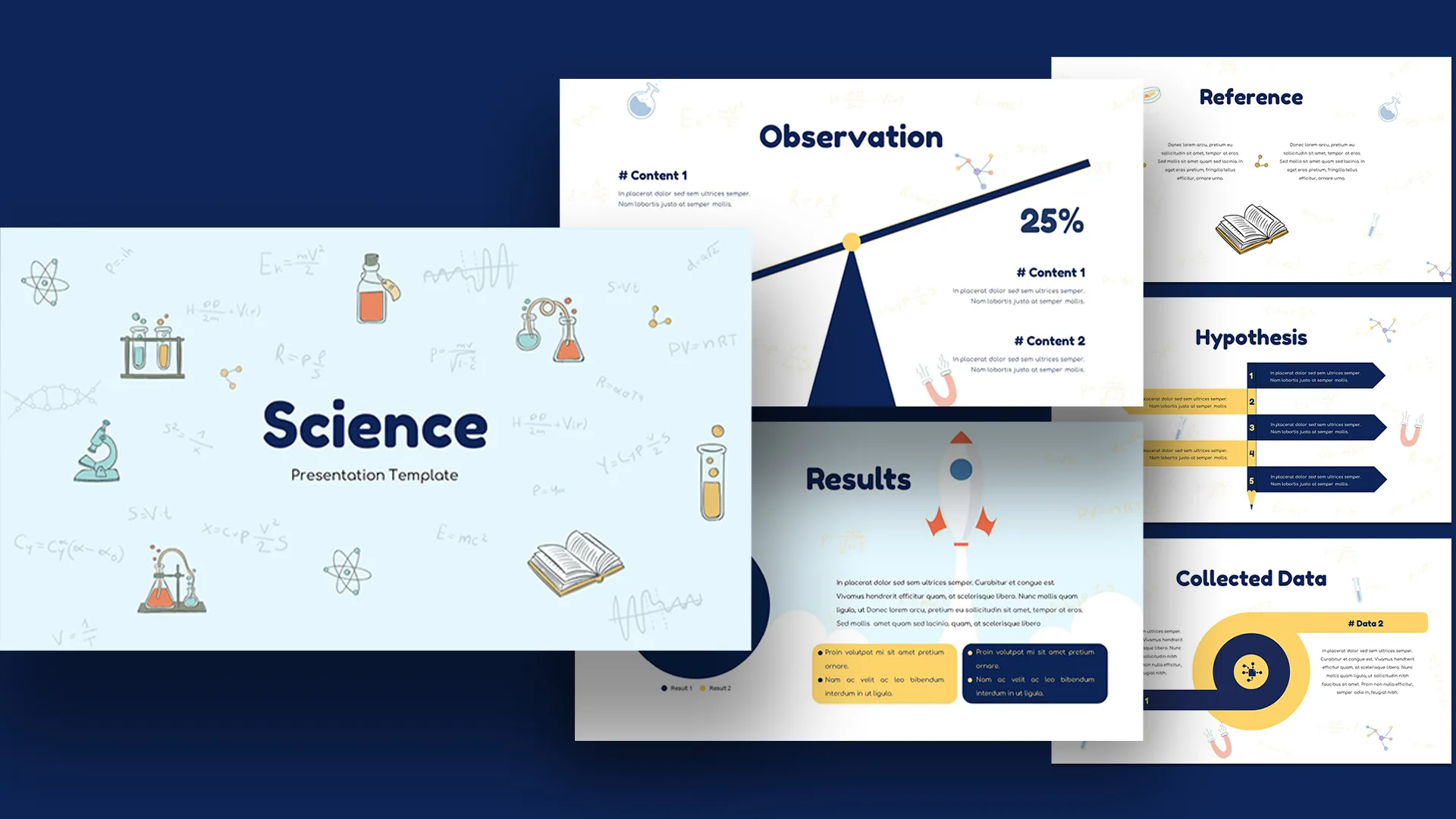
Free Science Presentation Template
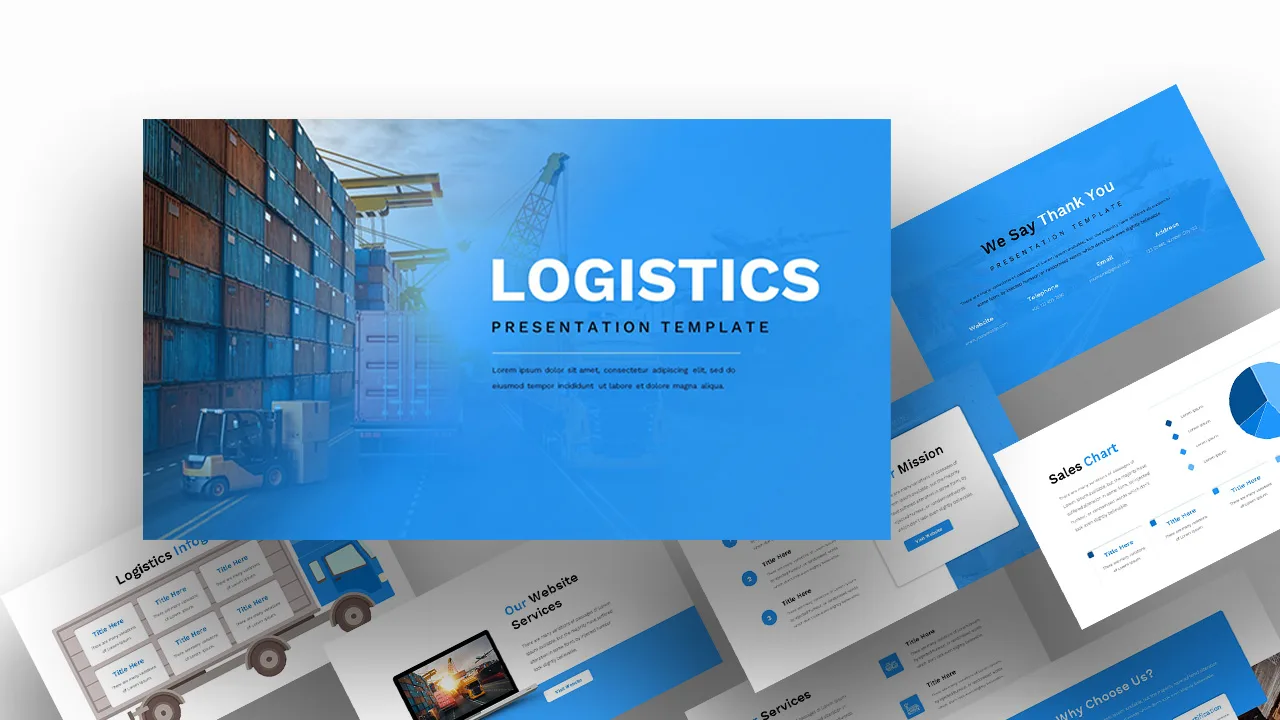
Logistics Presentation Slides
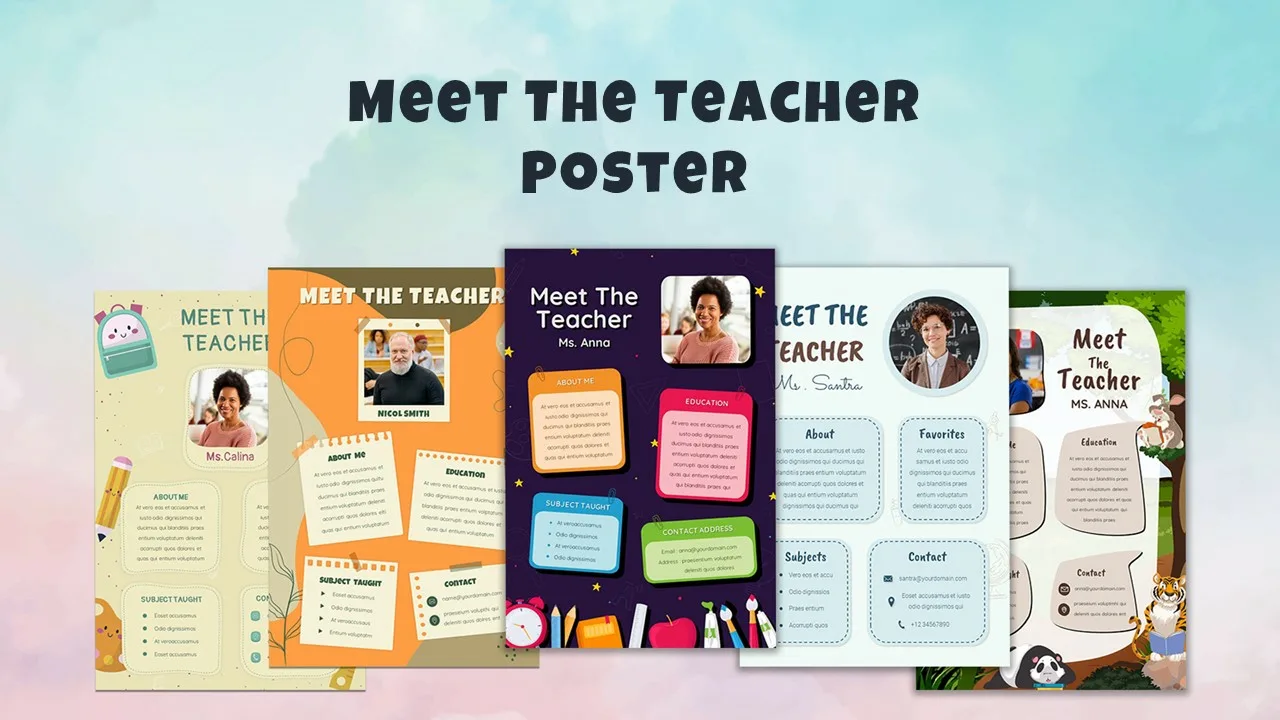
Free Meet Your Teacher Presentation Template
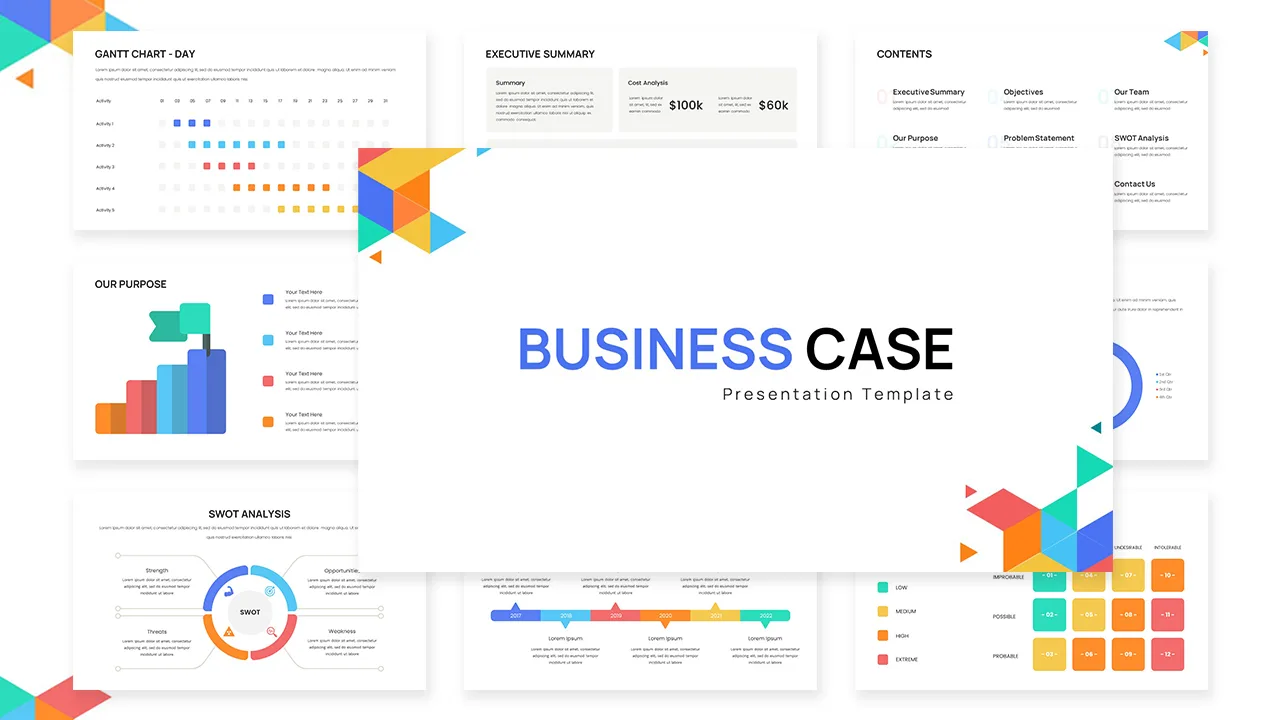
Business Case Presentation Slide
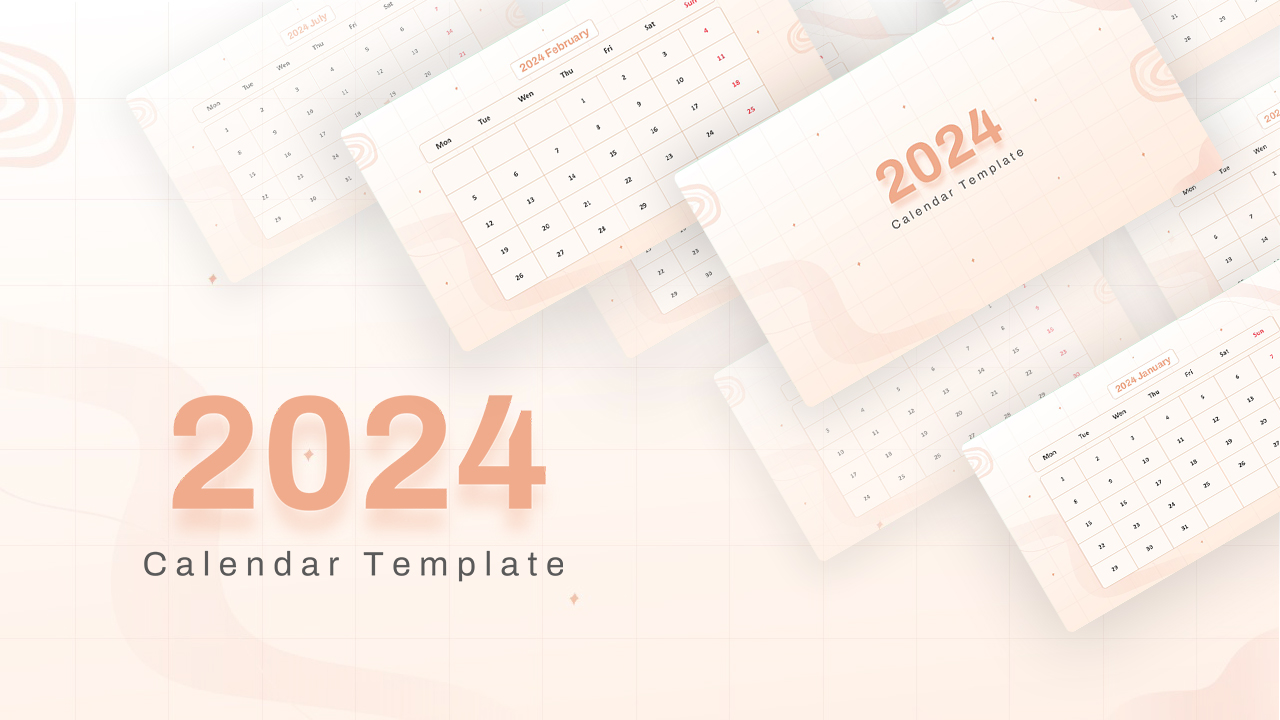
2024 Calendar Presentation Template
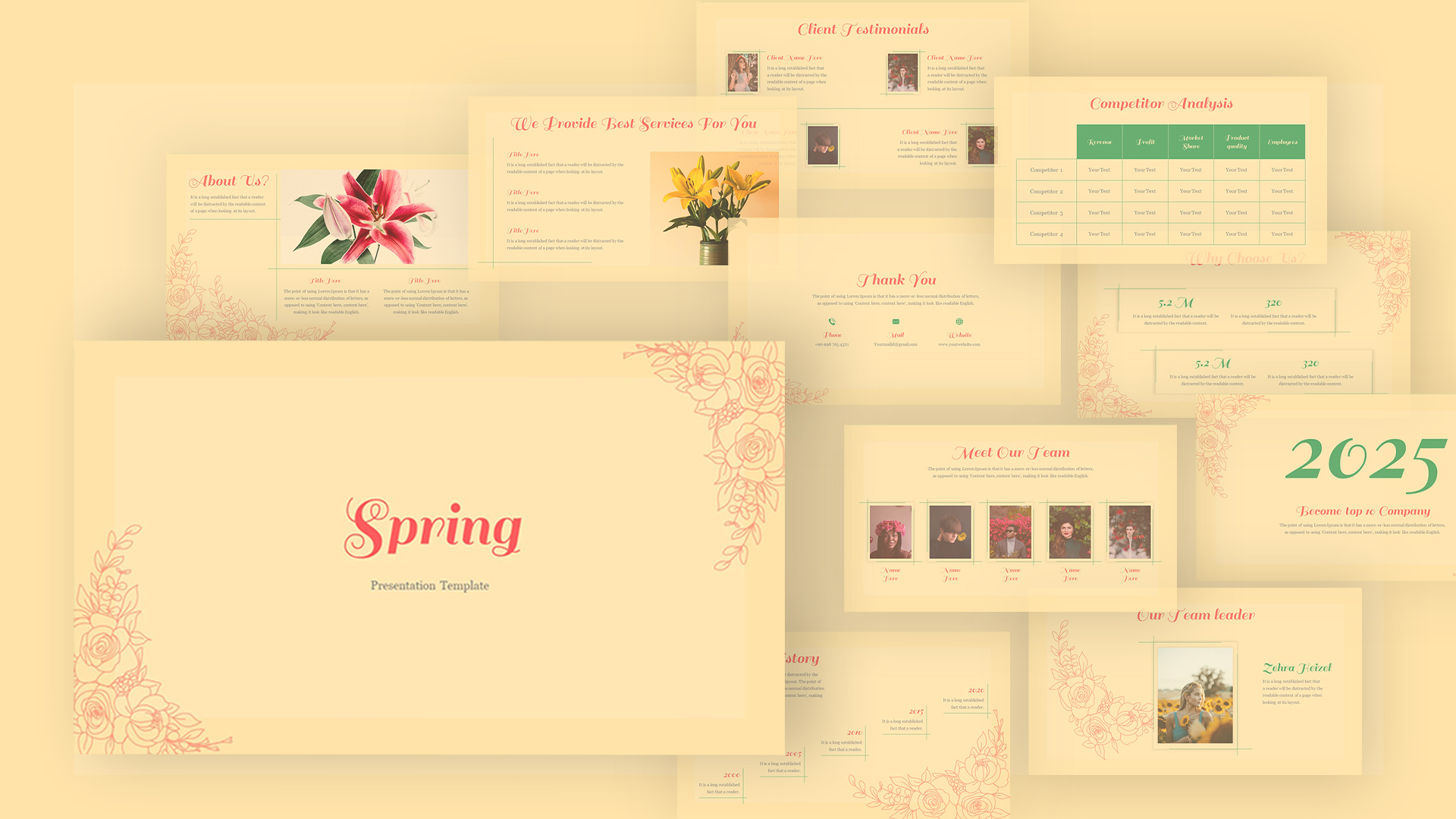
Spring Presentation Template
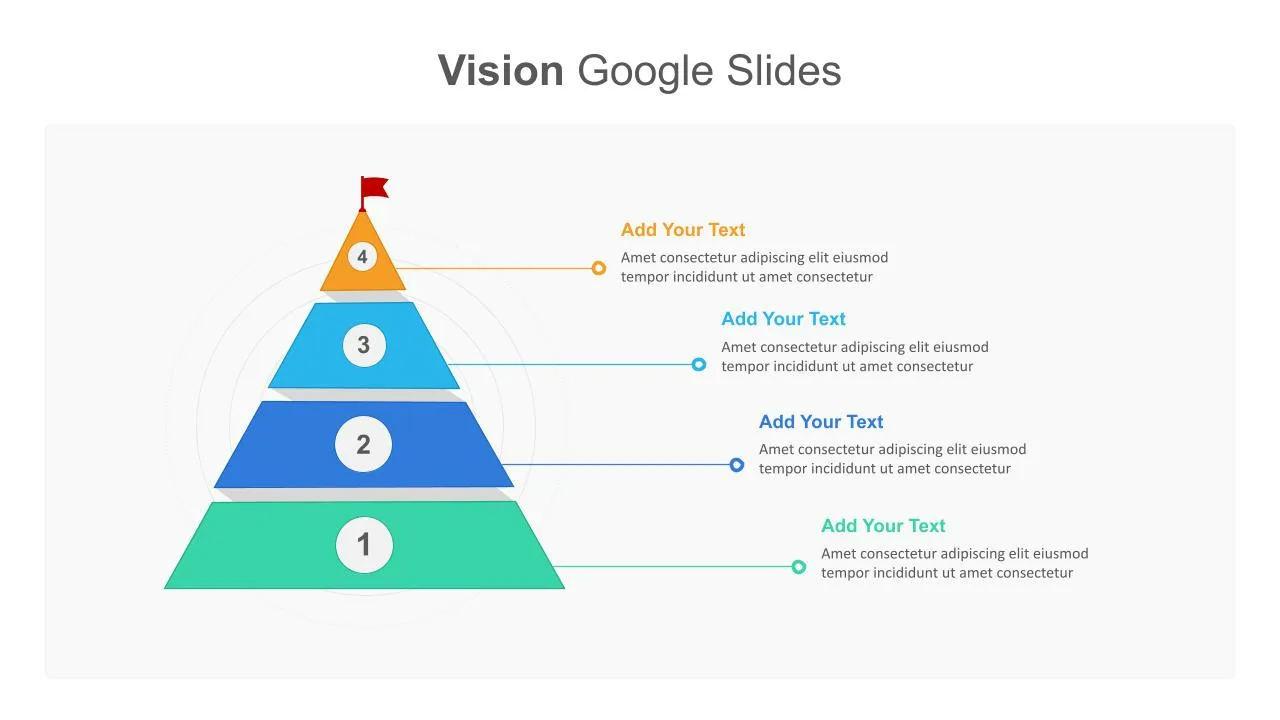
Business Vision Presentation Slides
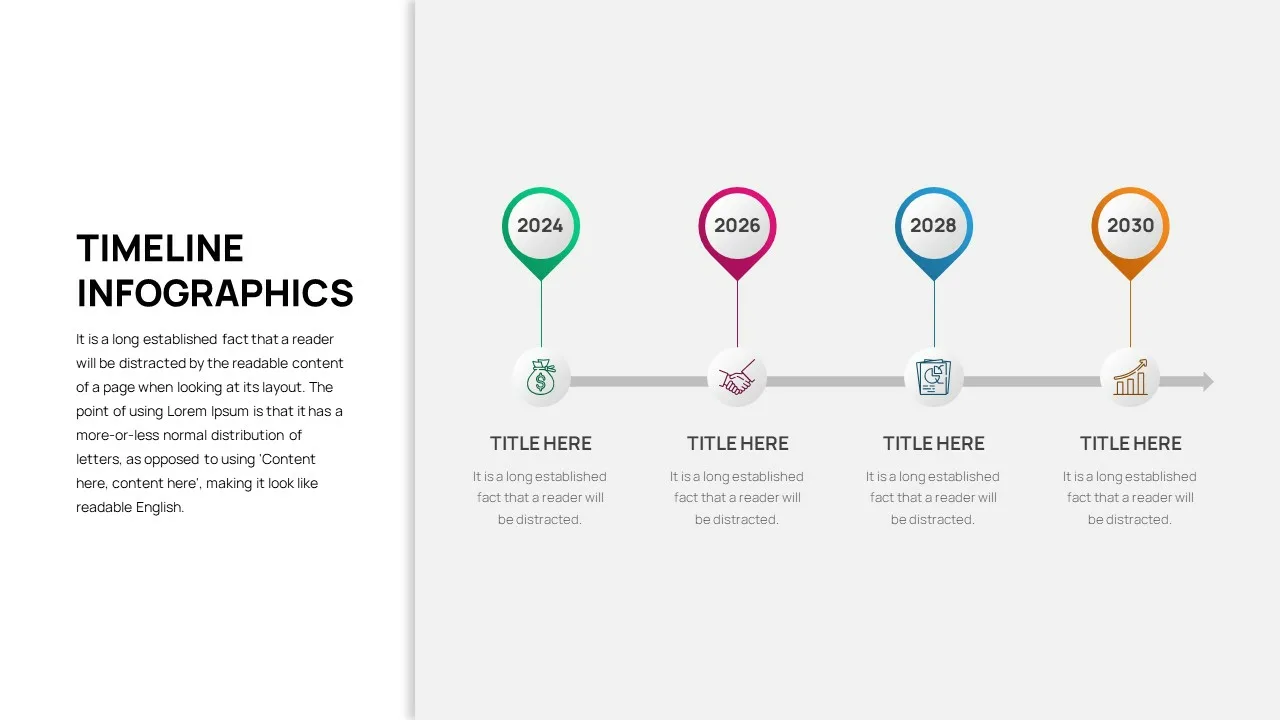
Business Timeline Slide
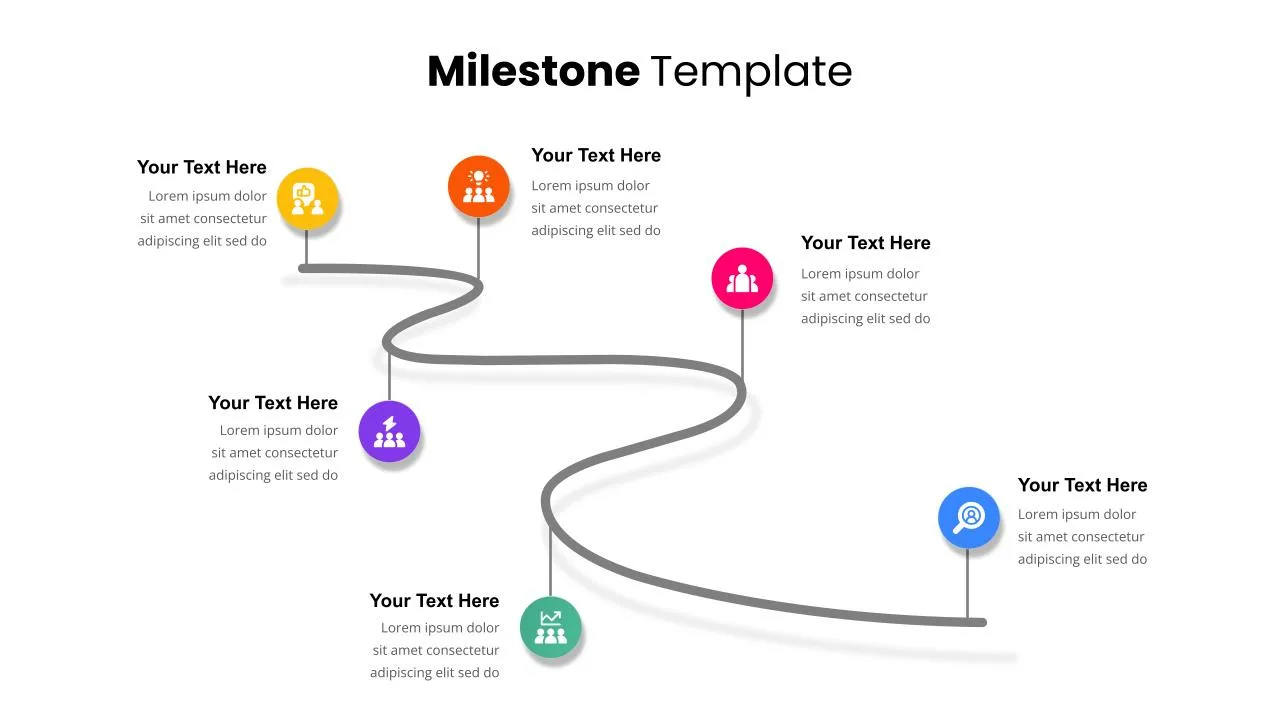
6 Point Milestones Slide Template
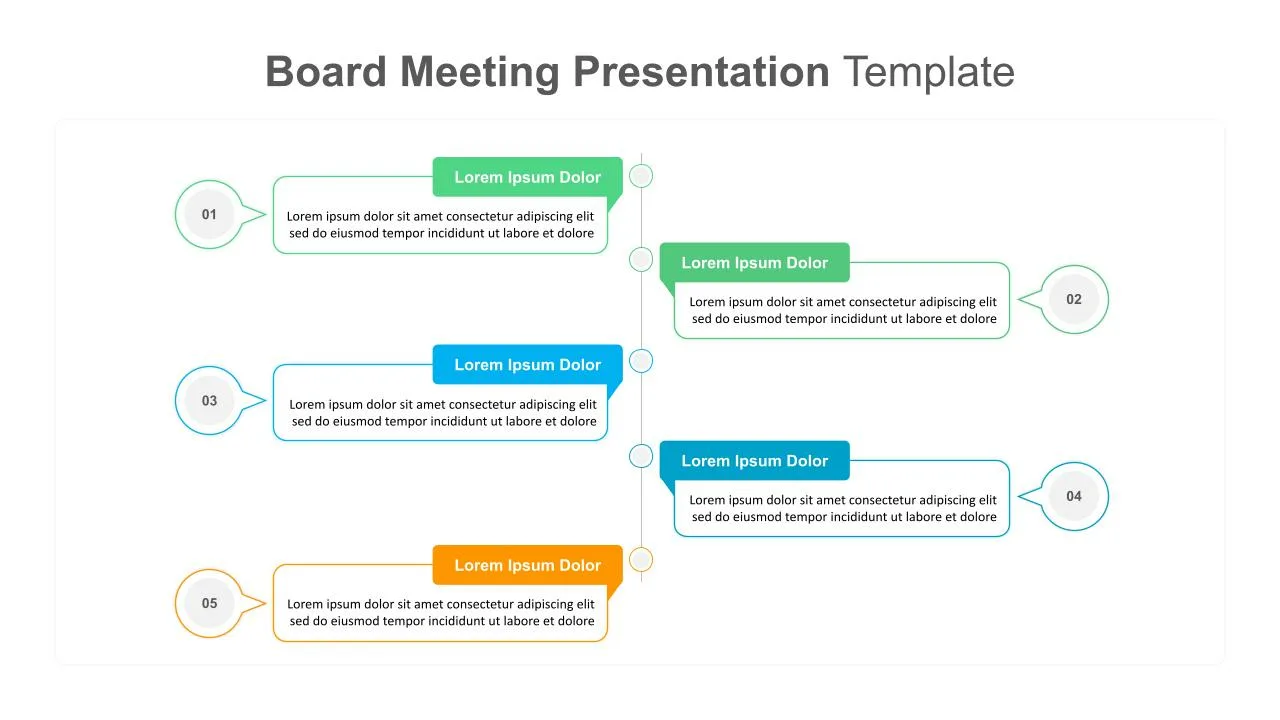
Board Meeting Presentation Template
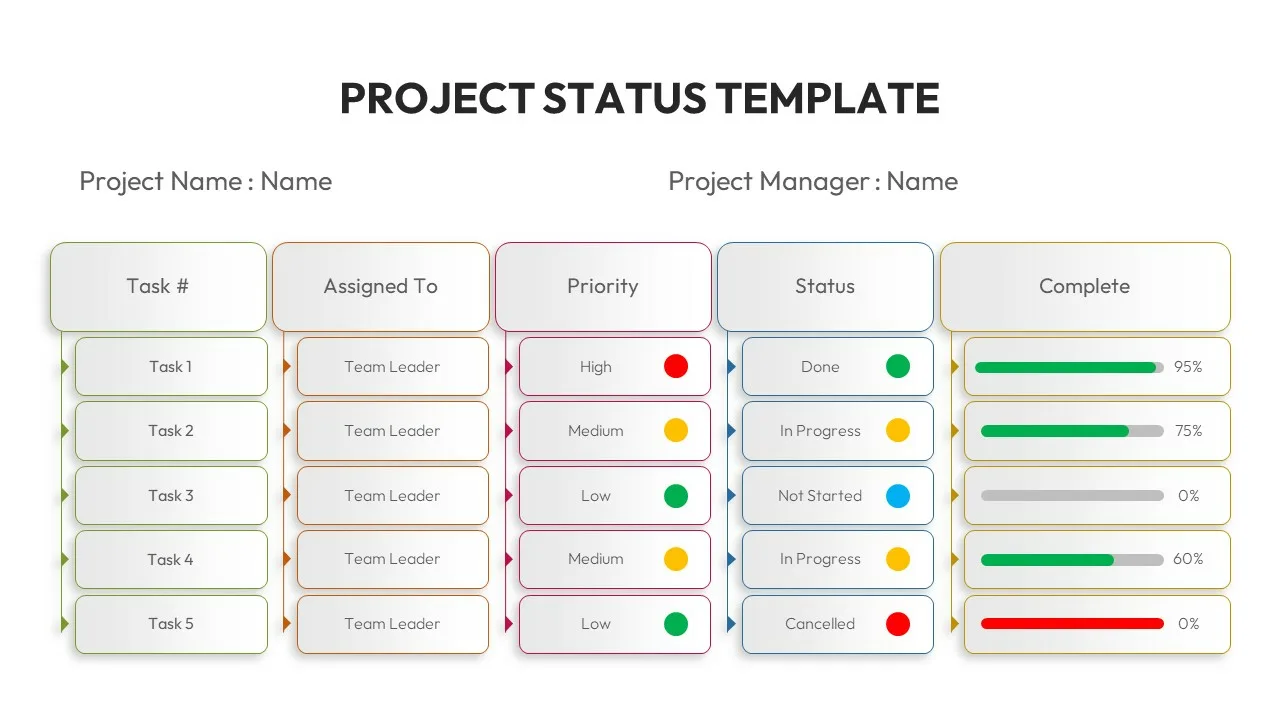
Project Status Report Presentation Slides
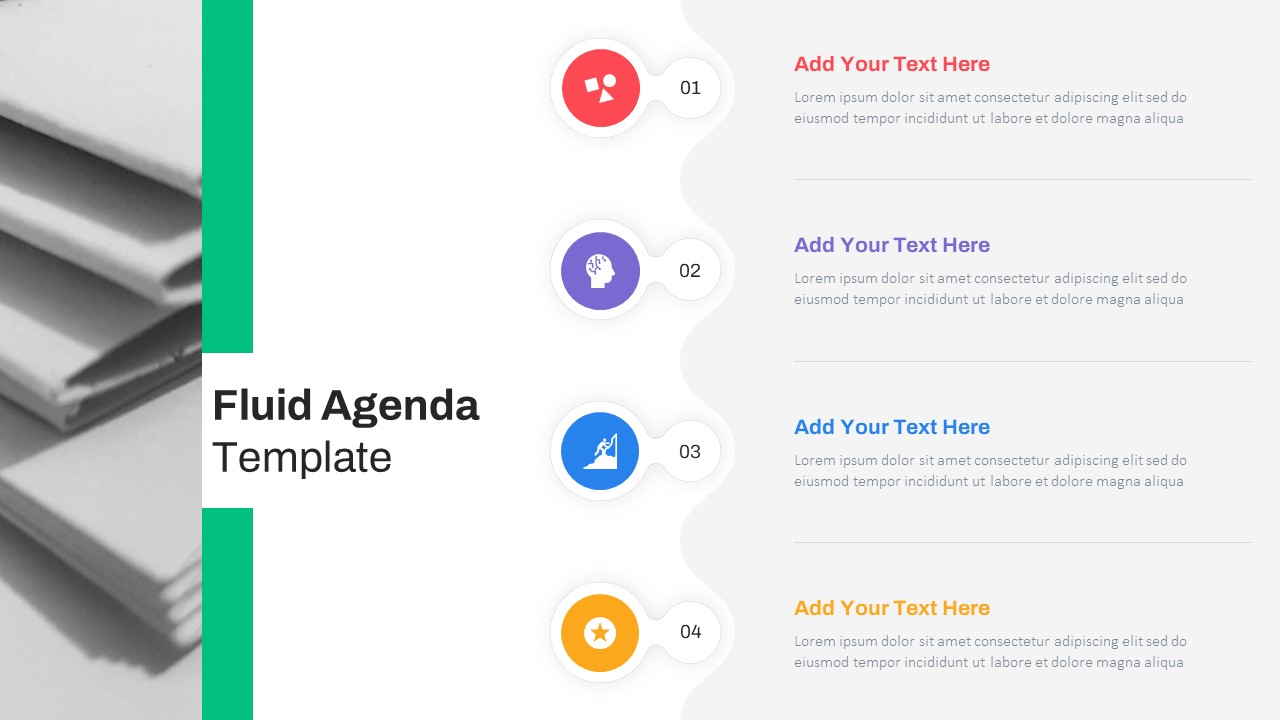
Fluid Agenda Slide Template
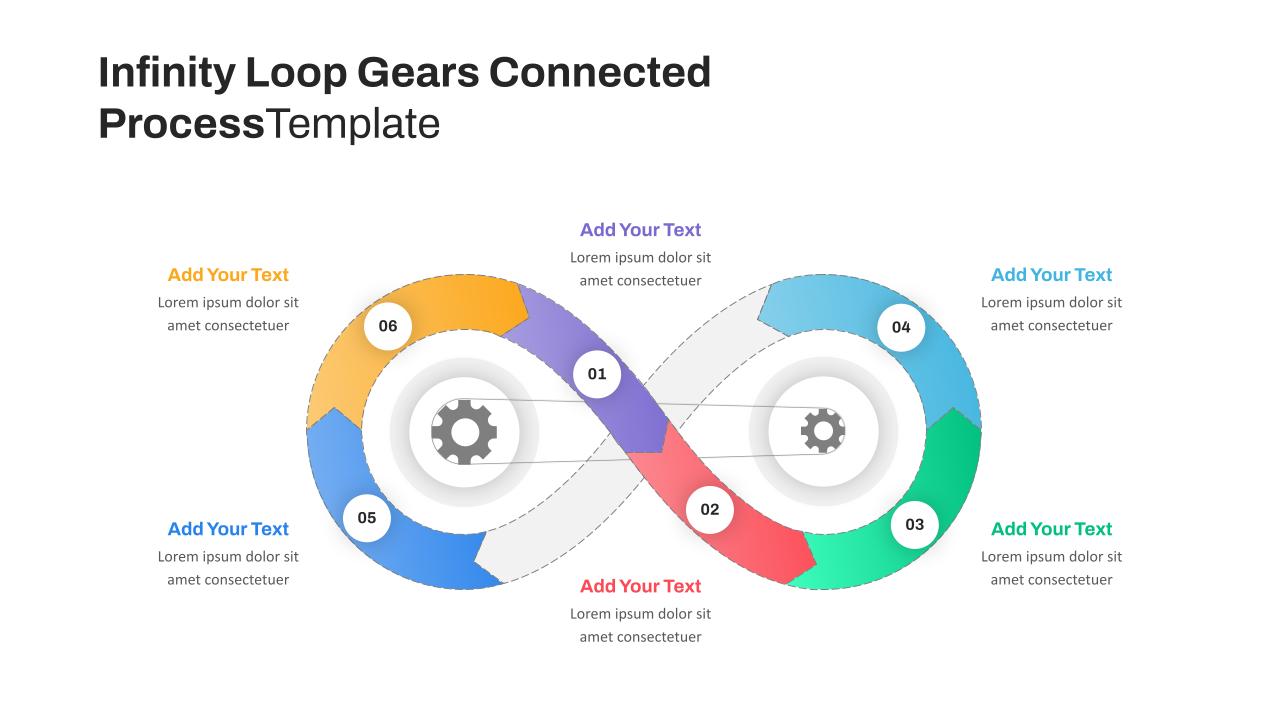
Infinity Loop Gears Connected Google Slide Process Template
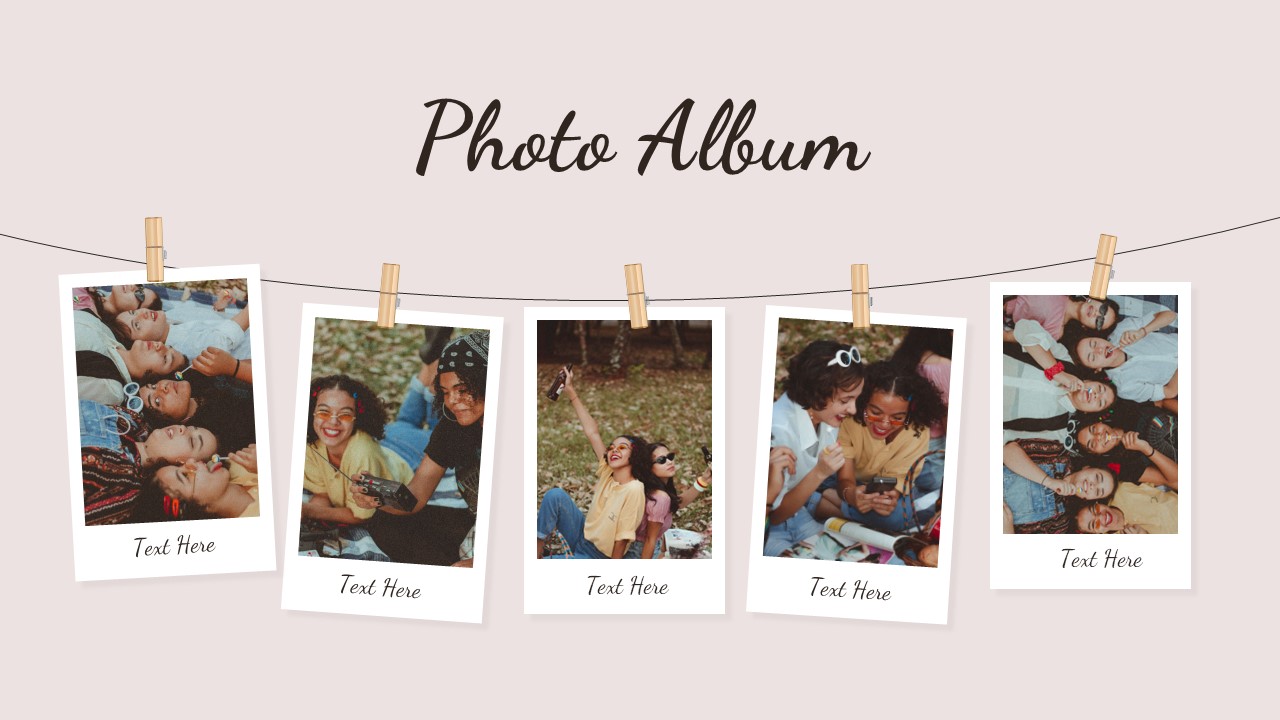
Creative Photo Album Slides Template
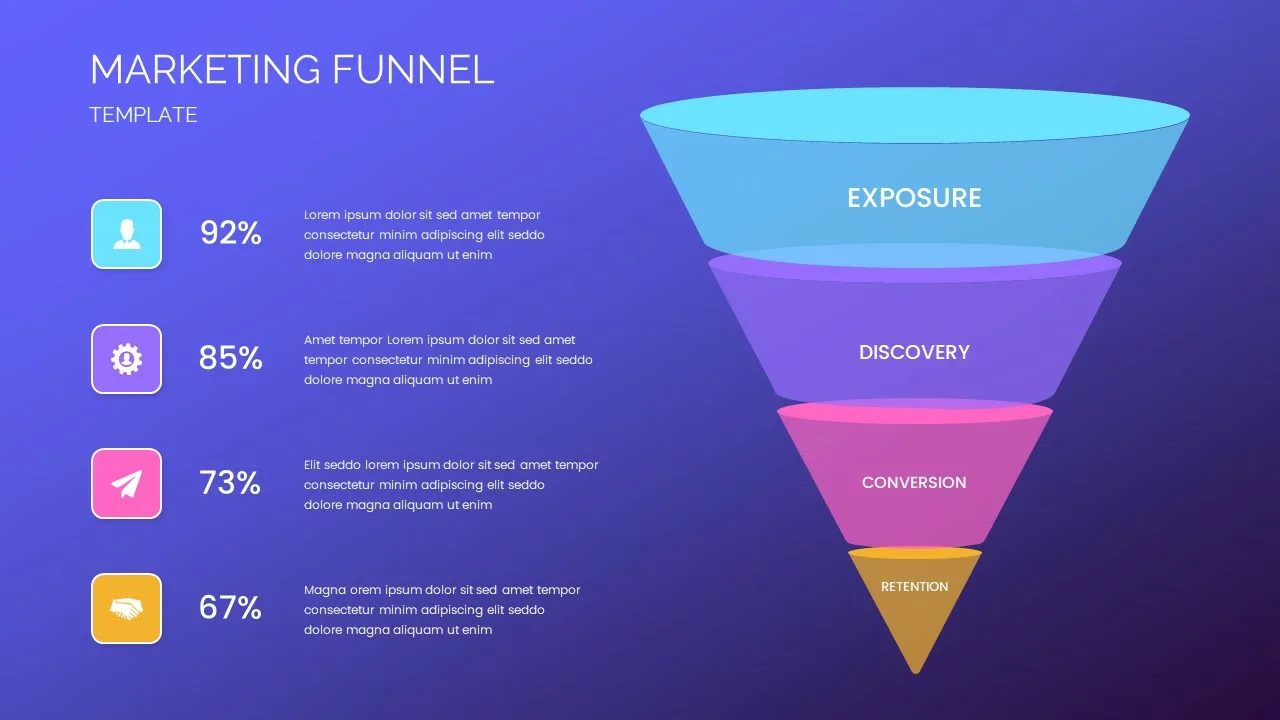
Marketing Funnel Slide
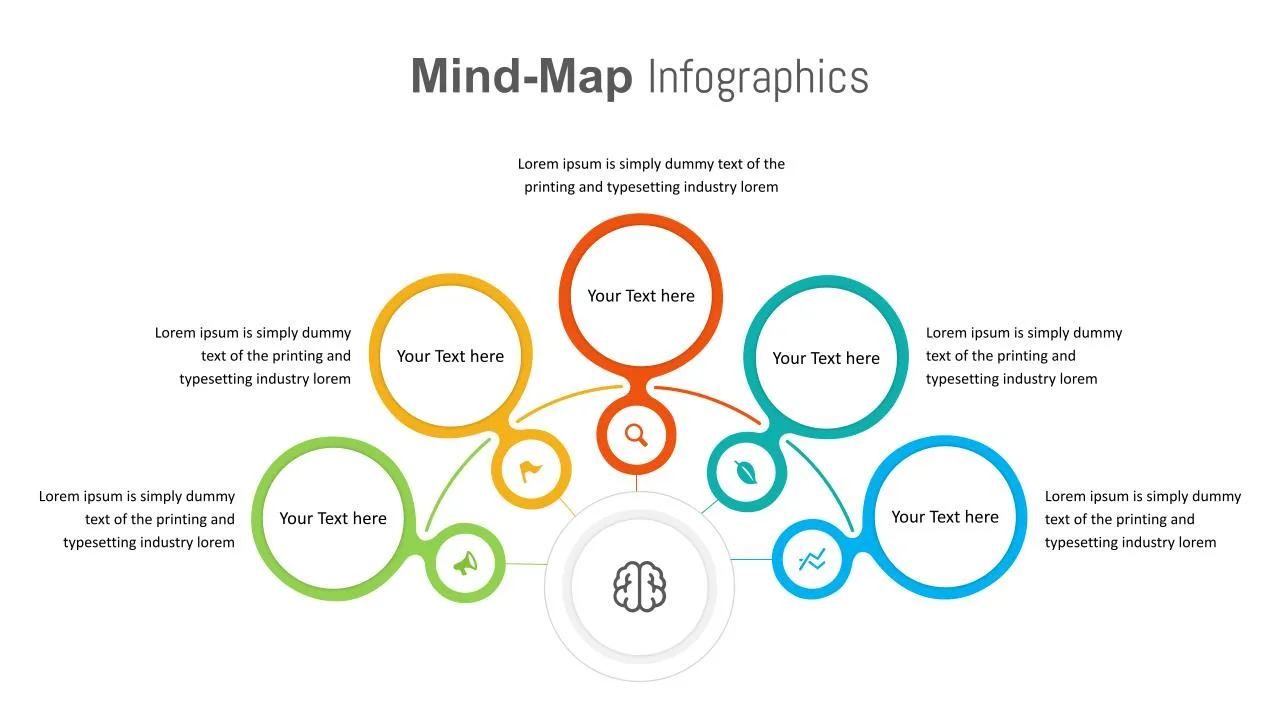
Mind Maps Presentation Slide
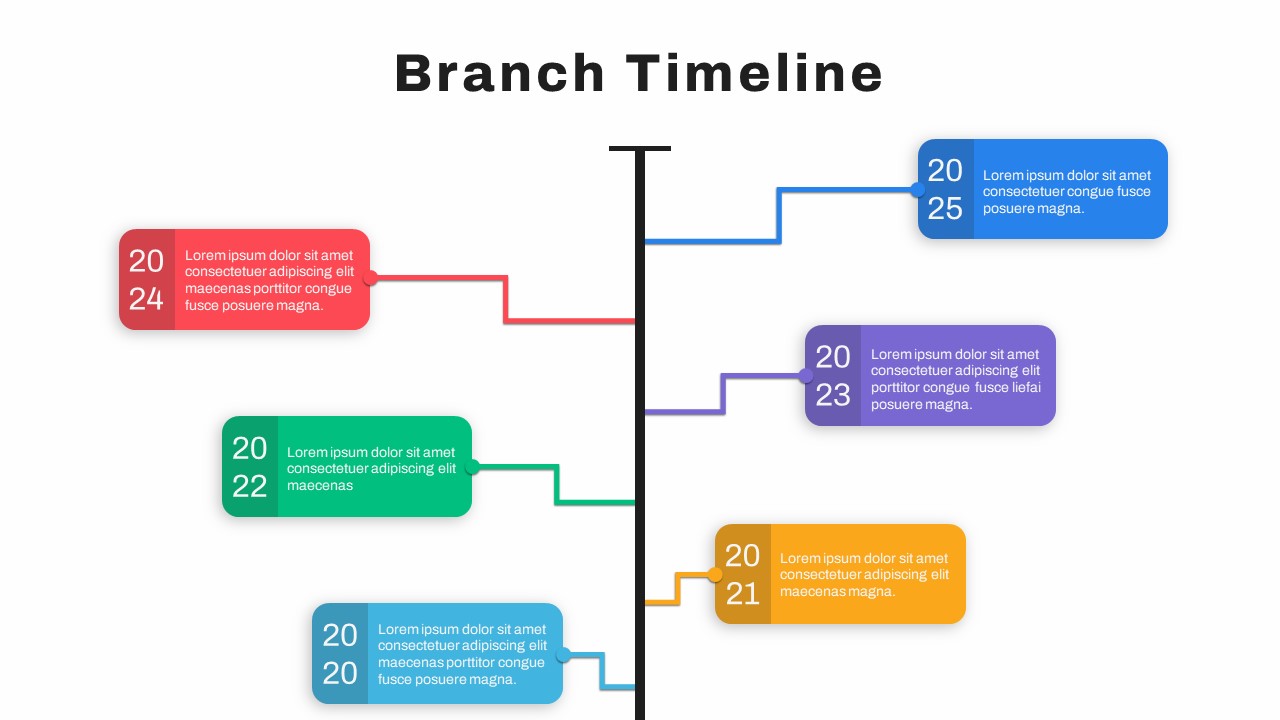
Google Slide Branch Timeline Template

Company Portfolio Presentation Template
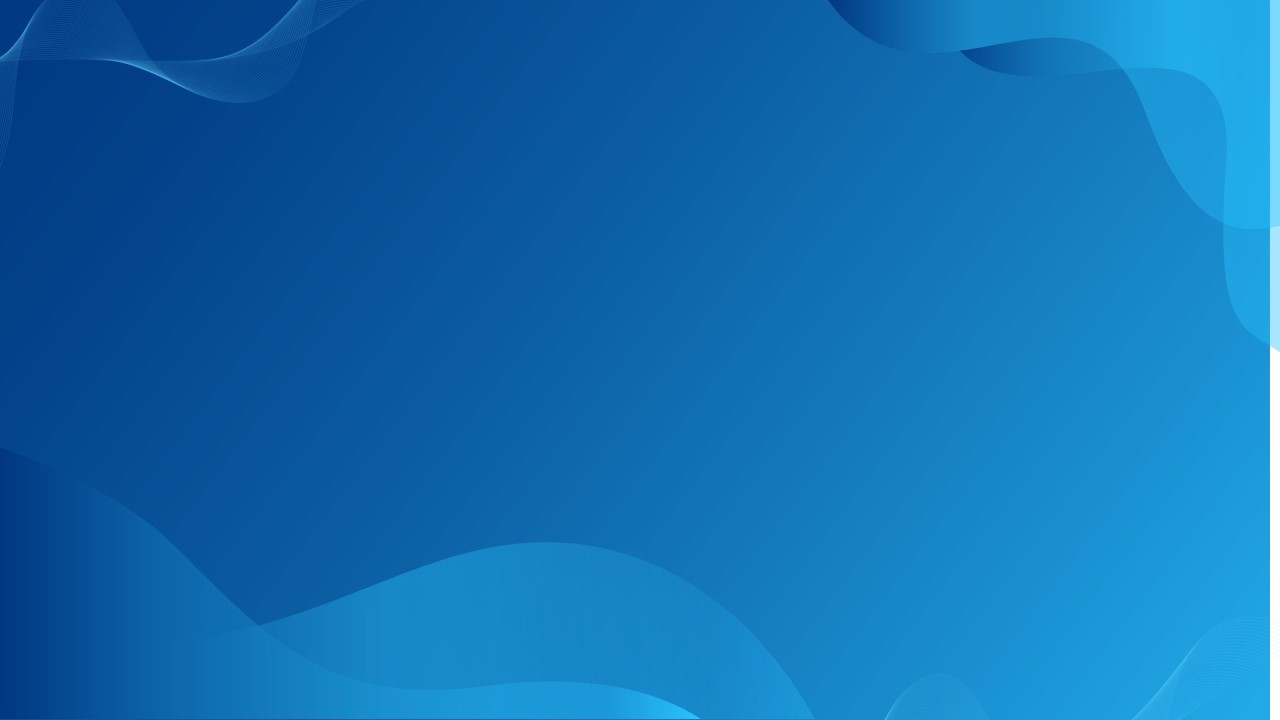
Professional Google Slides Background
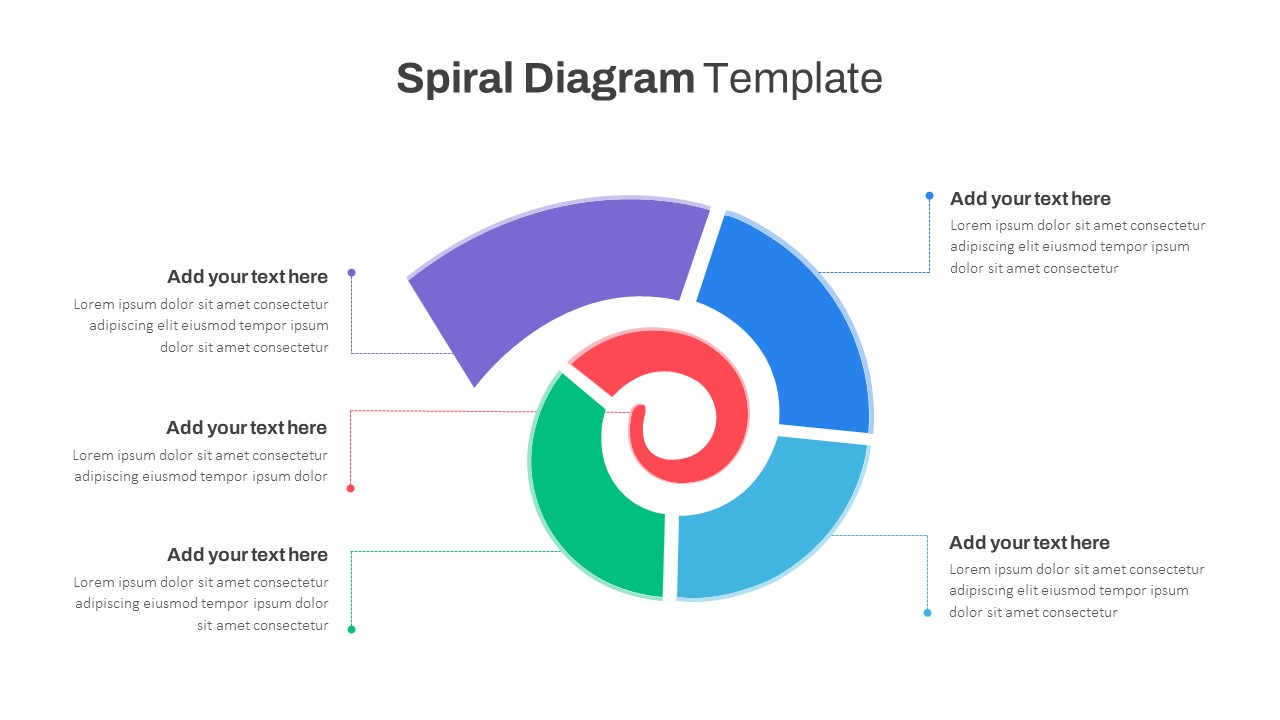
Spiral Diagram Slide Template
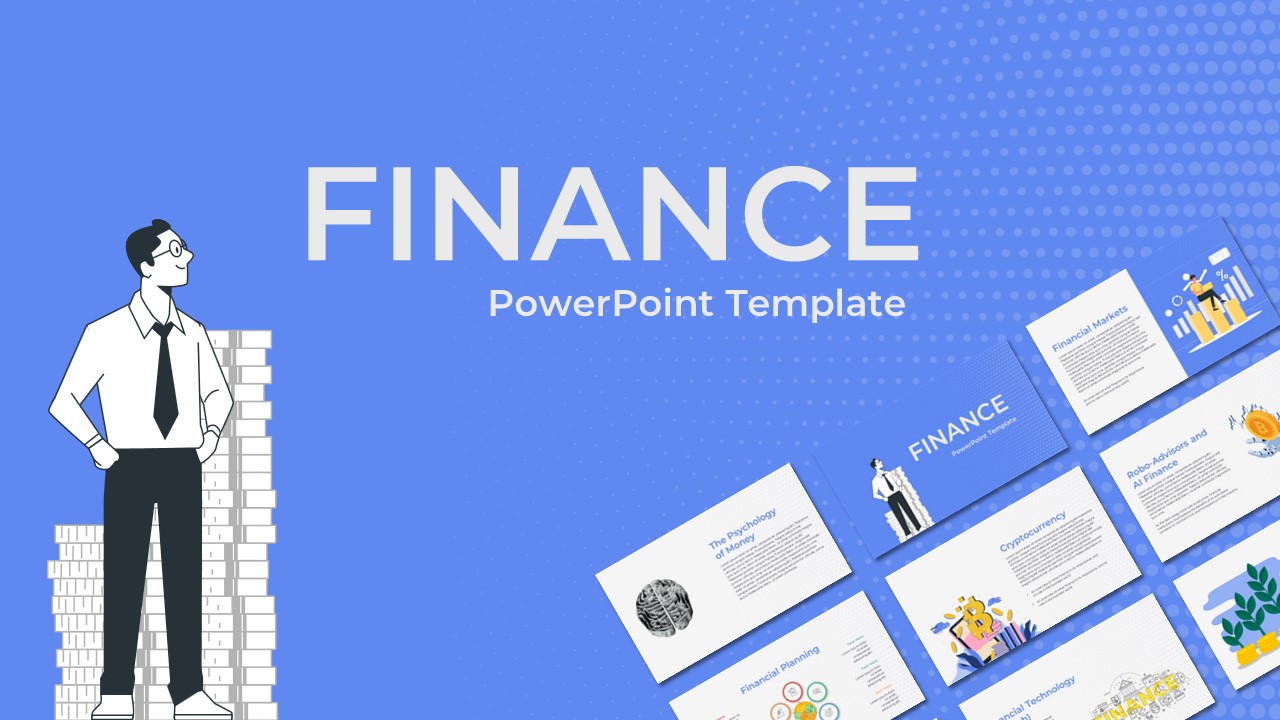
Finance Theme Powerpoint Template
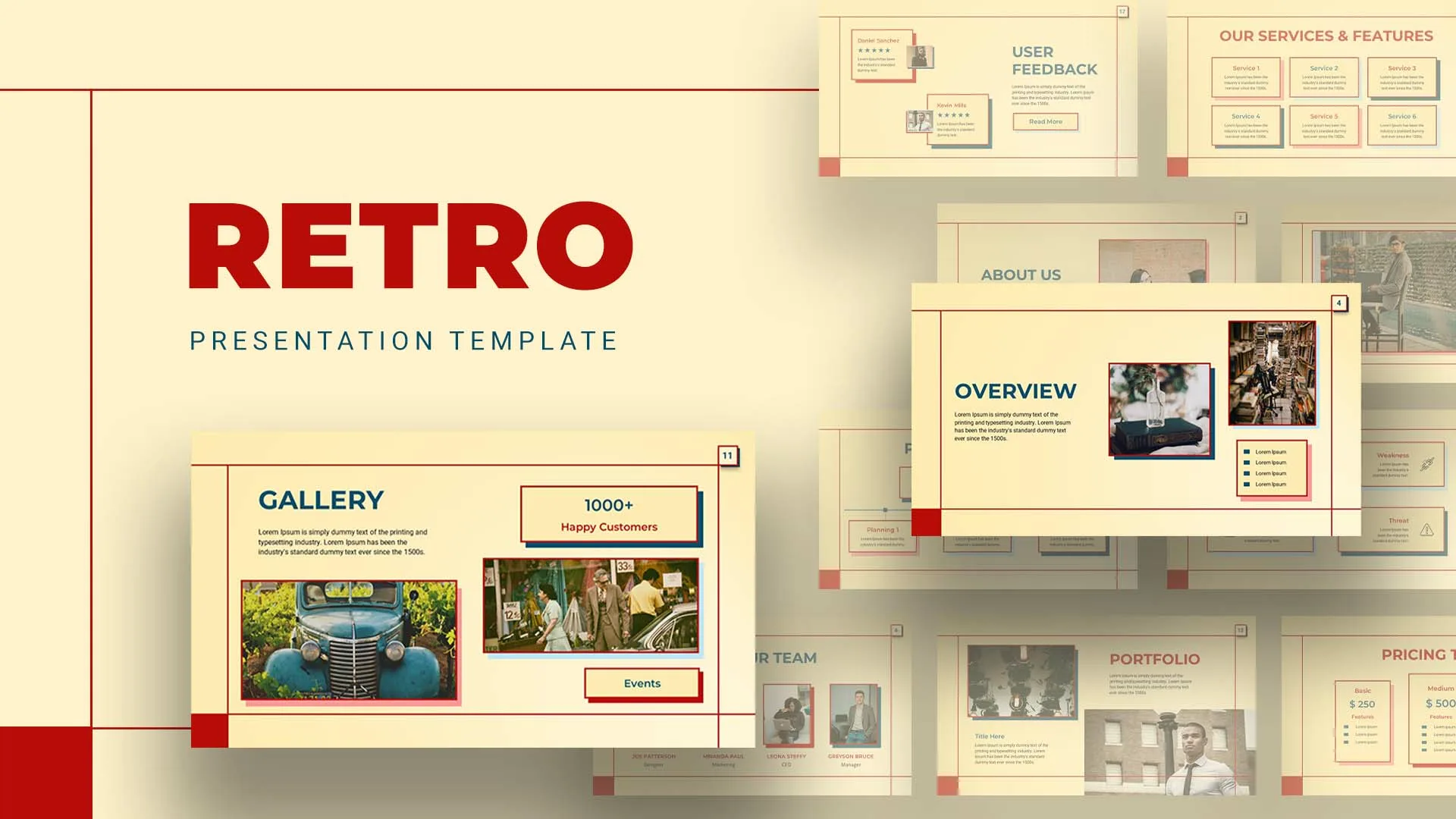
Retro Presentation Slides
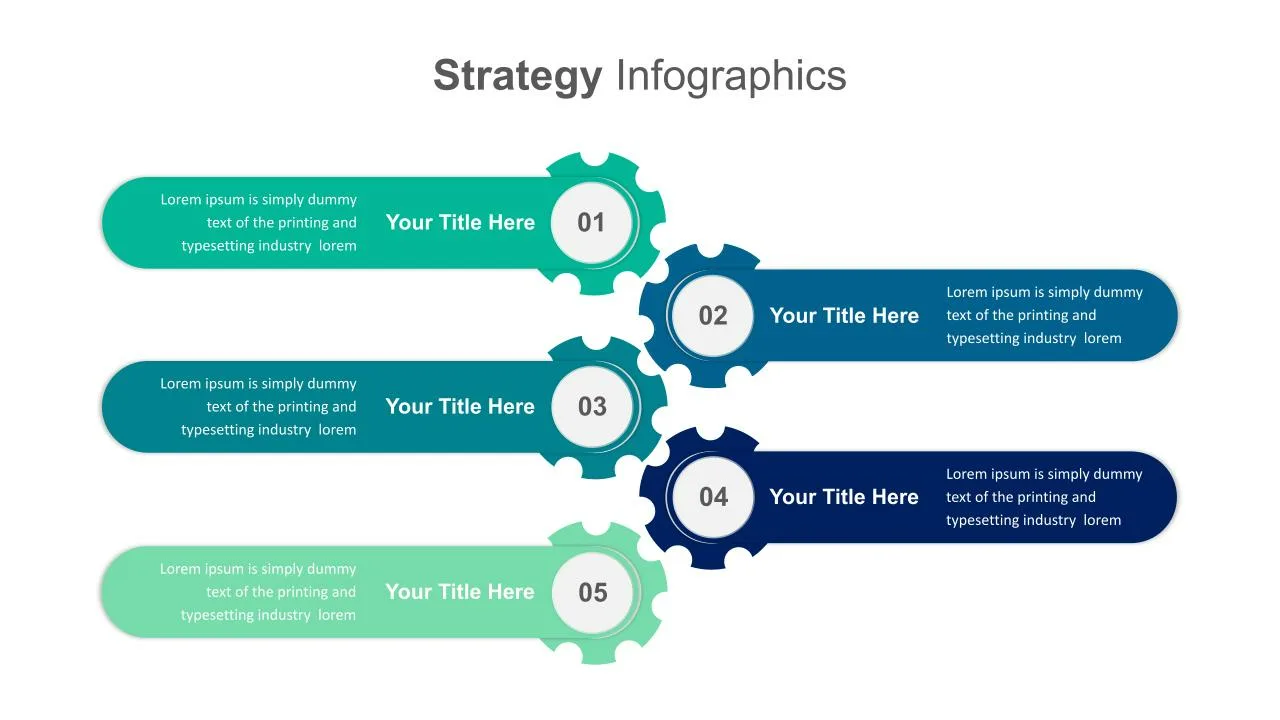
5 Points Strategy Presentation Slide
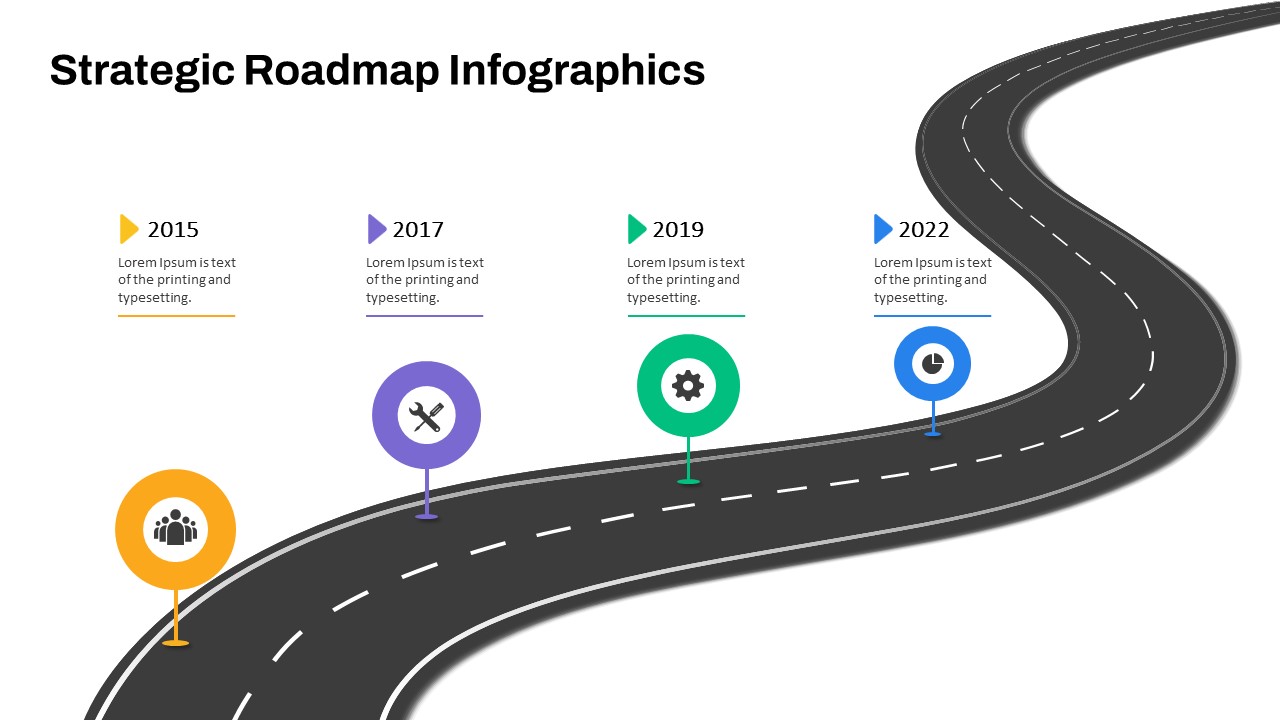
Strategic Roadmap PowerPoint Template
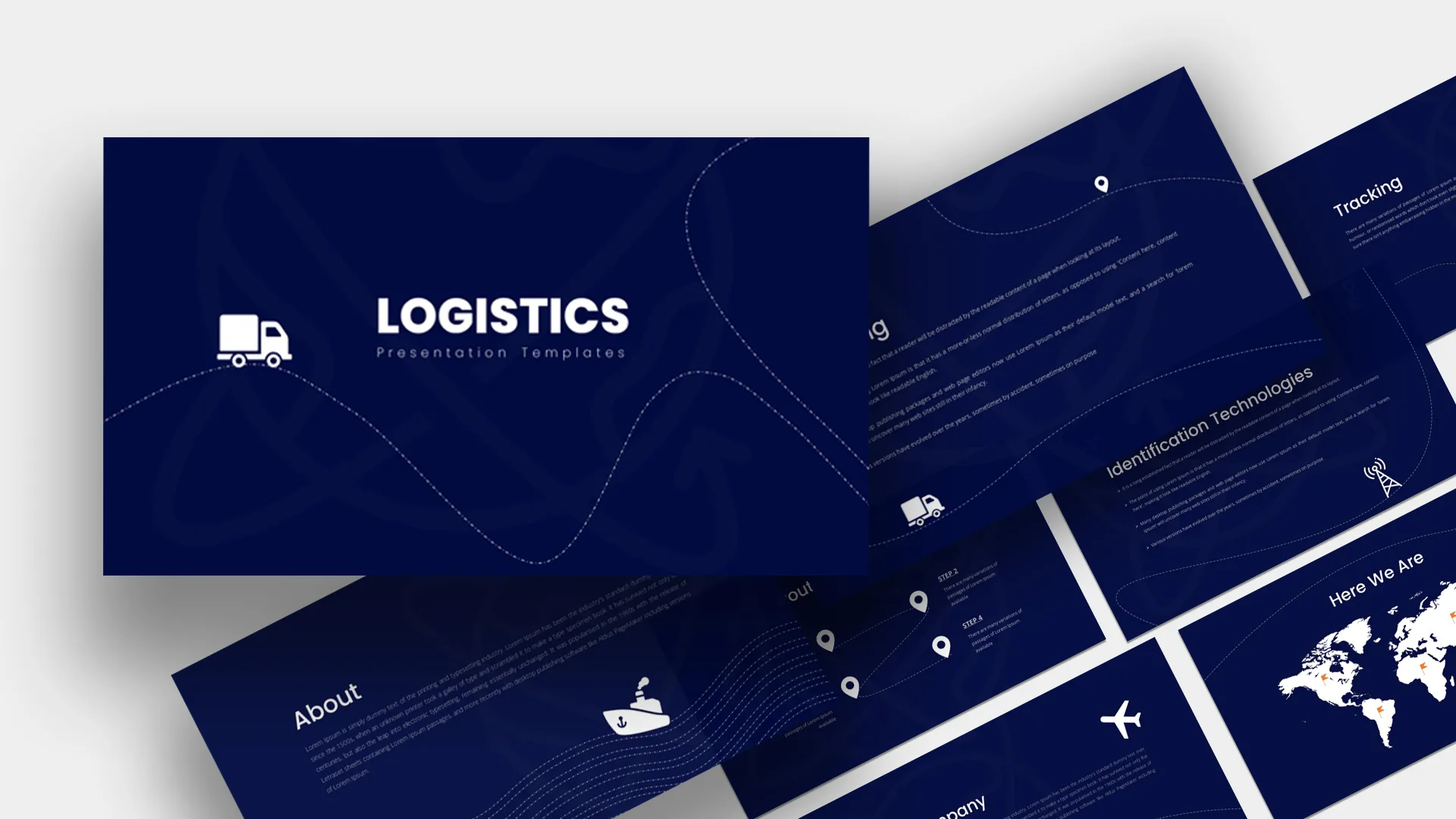
Logistics Presentation Templates
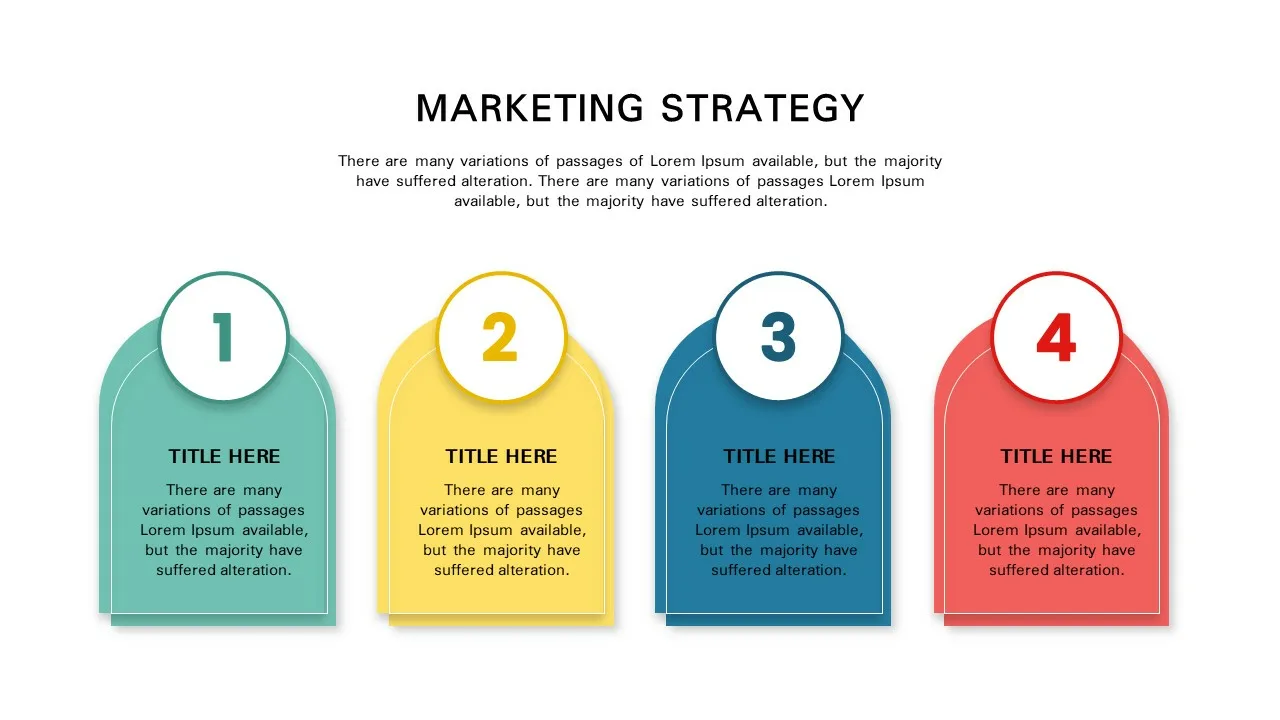
Marketing Strategy Presentation Template

Construction Business Presentation Slide
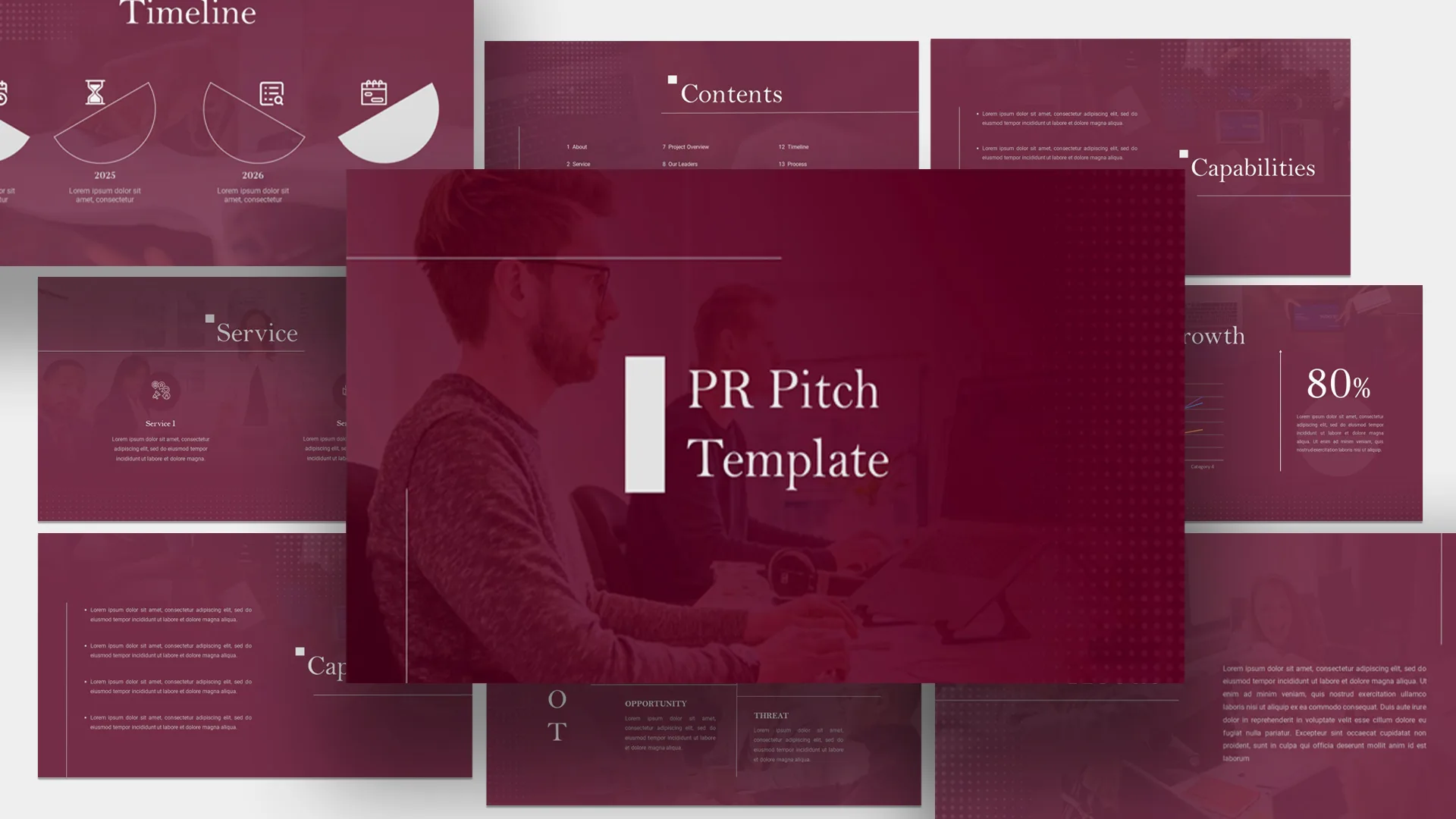
PR Pitch Deck Presentation Templates
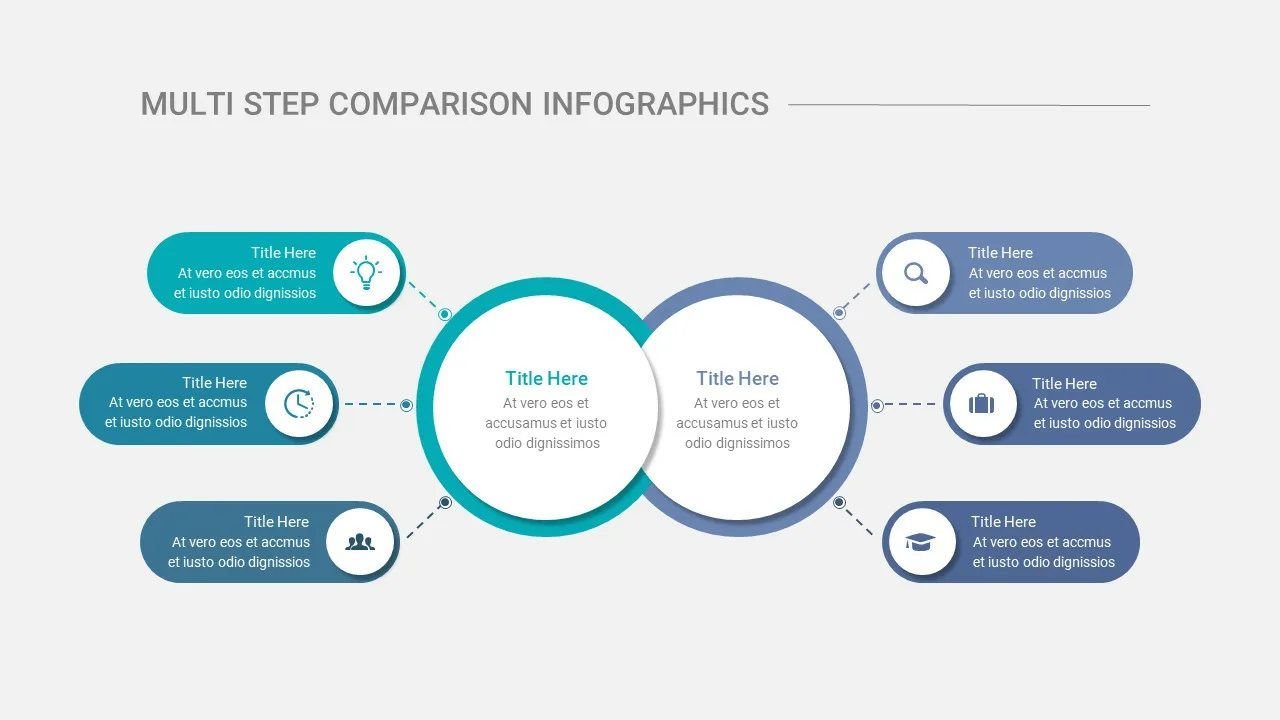
Multi-Step Comparison Infographic Slides

Research Proposal Slide Template
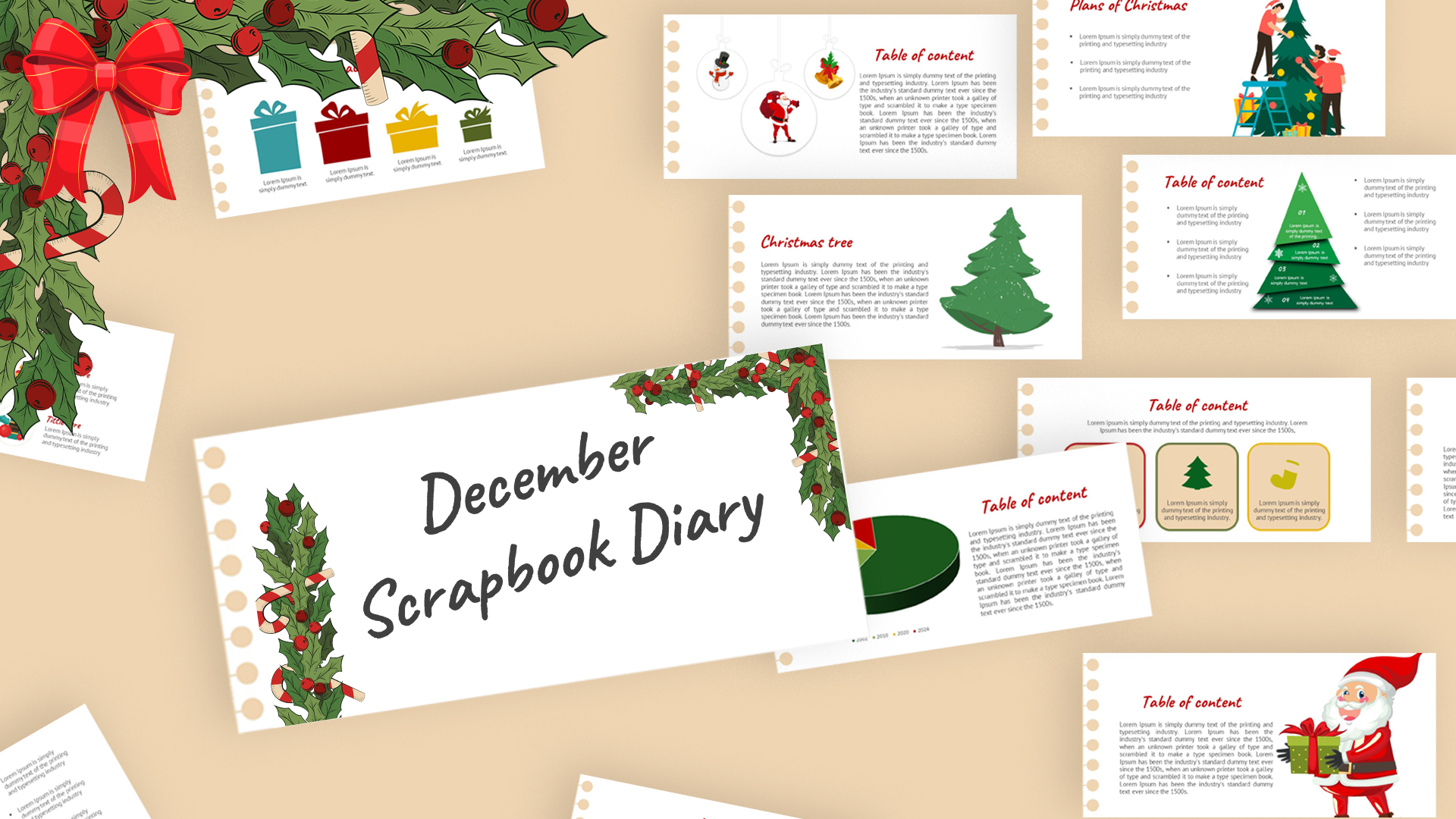
Scrapbook Presentation Template
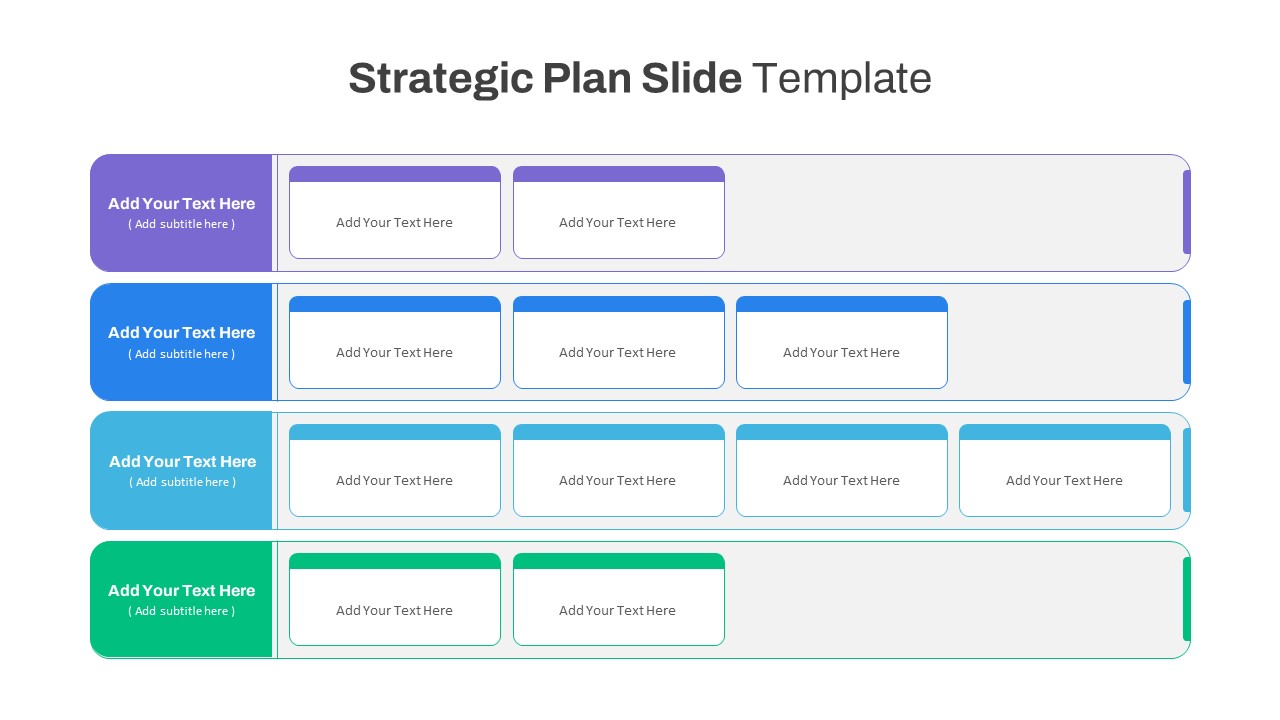
Strategic Plan Presentation Template
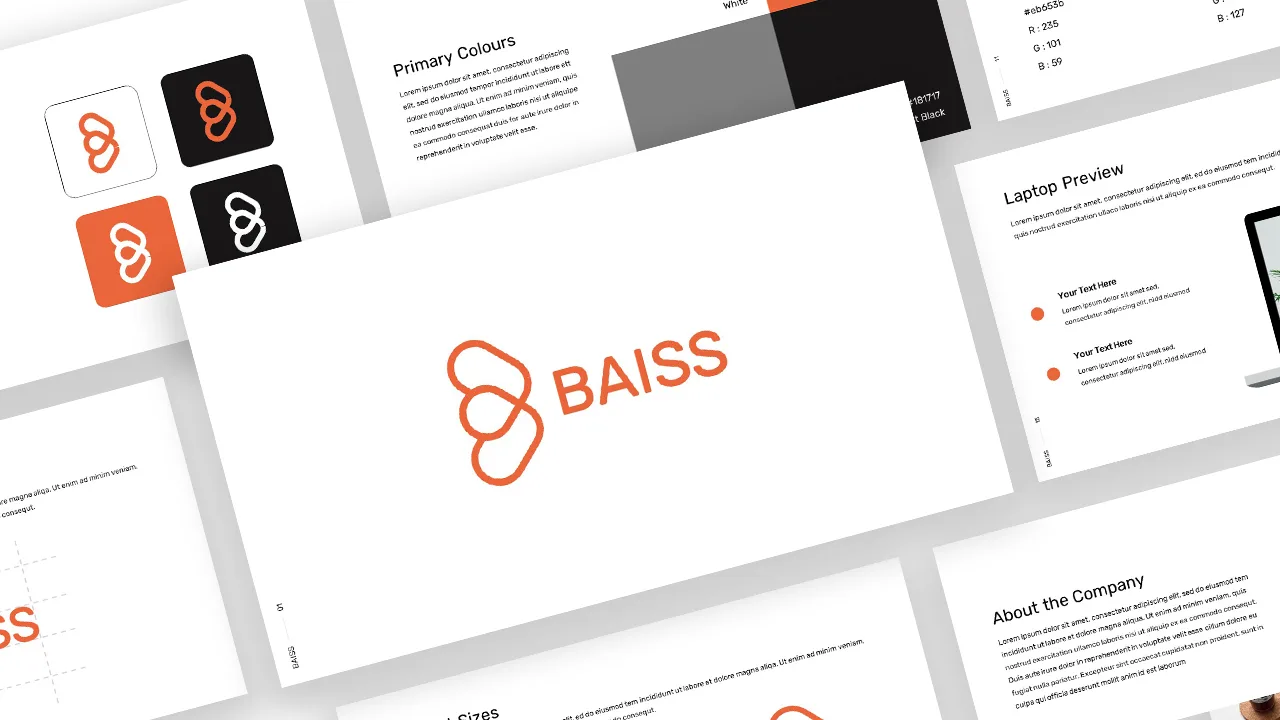
Free Branding Presentation Template
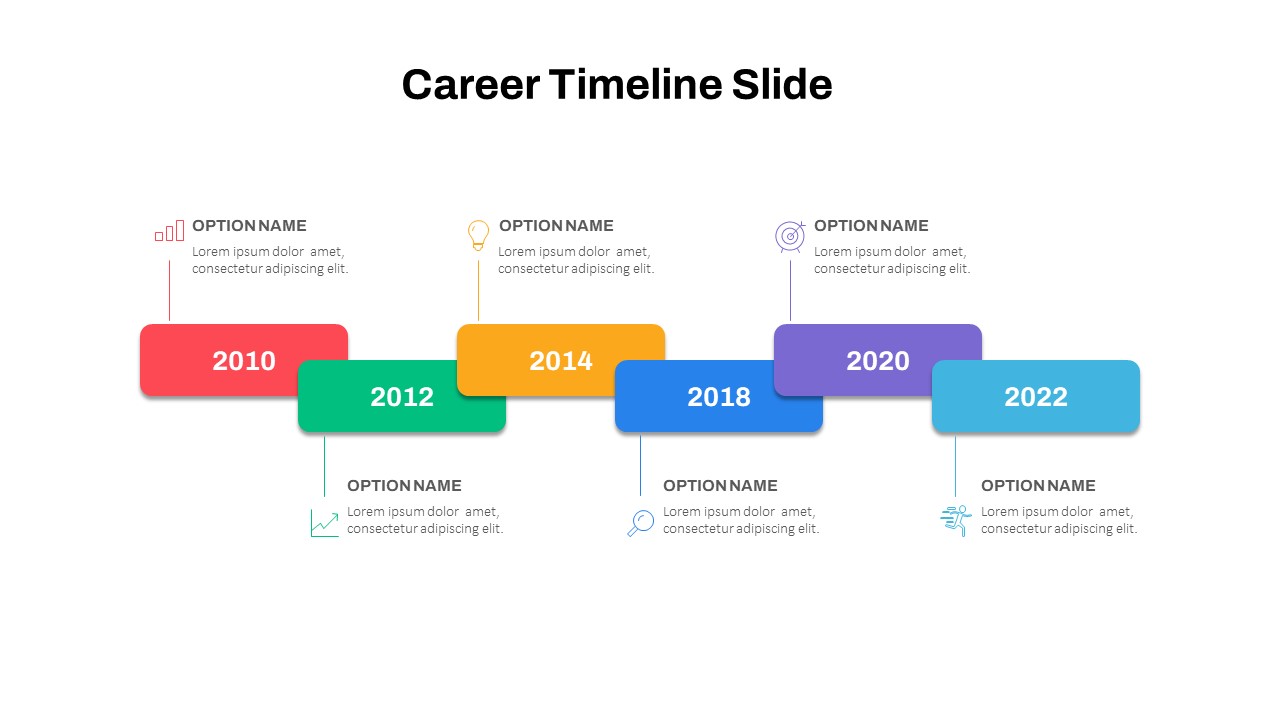
Career Timeline Slide Template
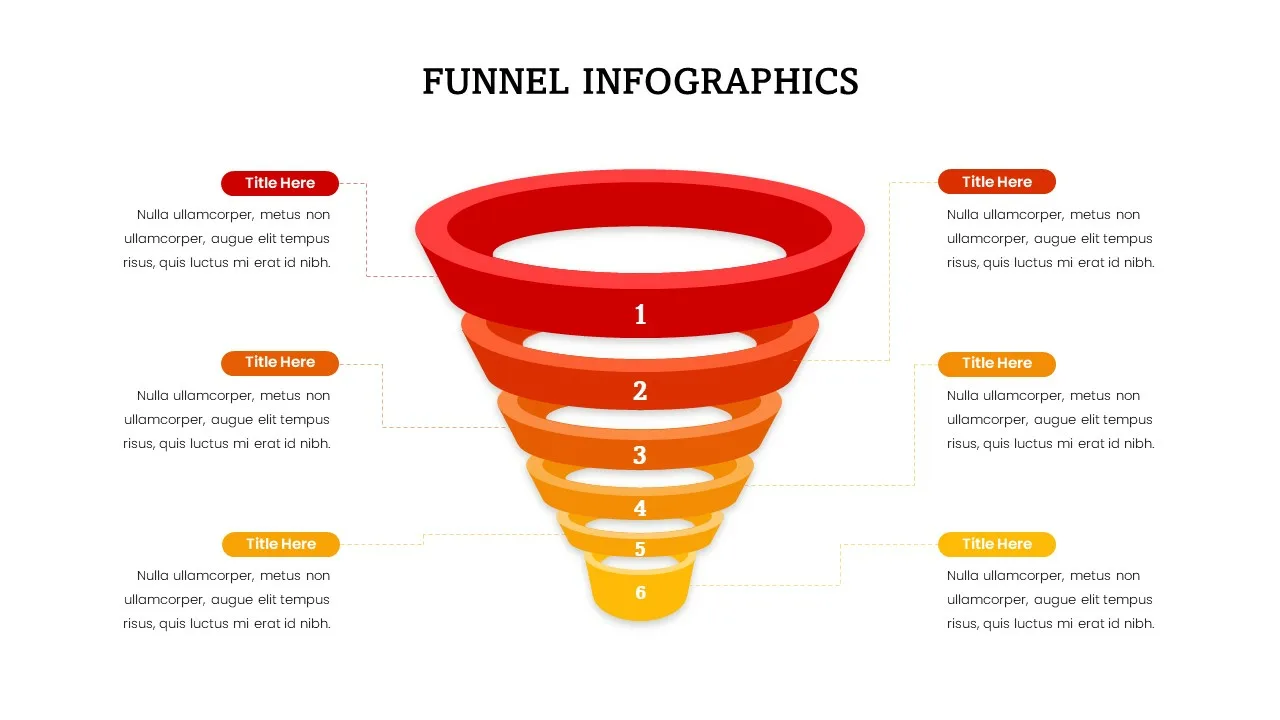
6 Steps Funnel Diagram Template
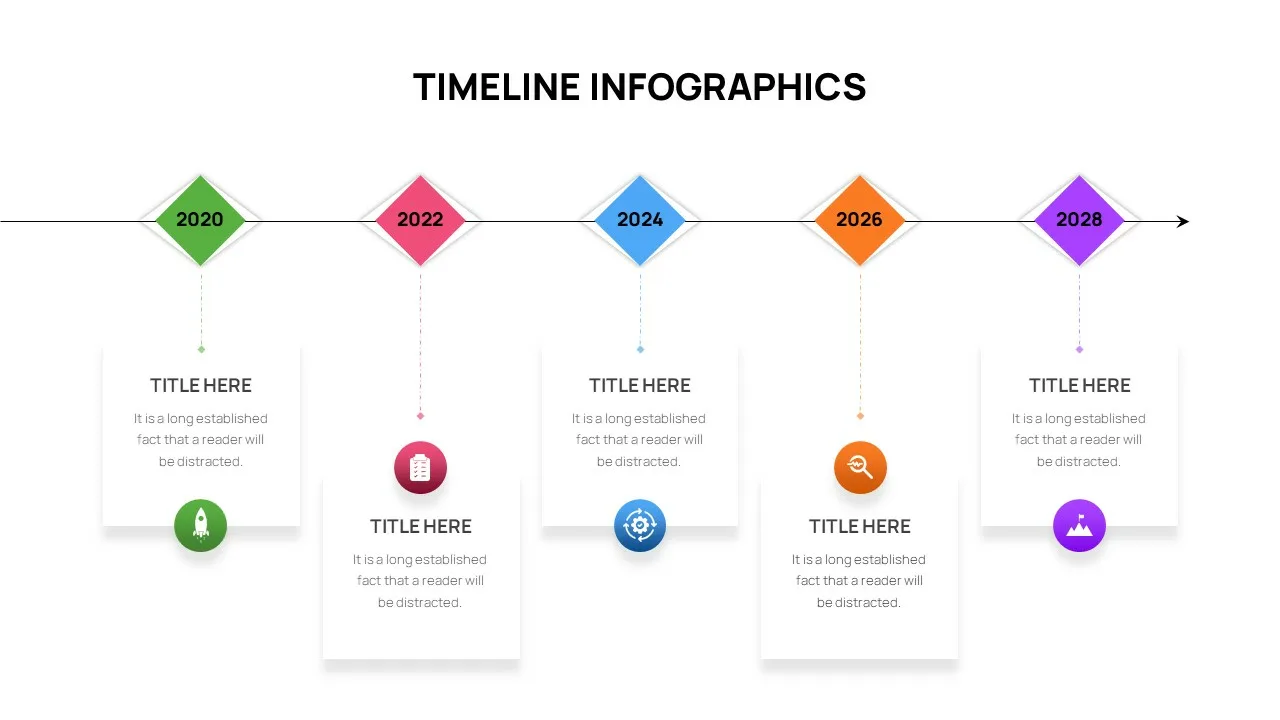
Editable Timeline Slide Template
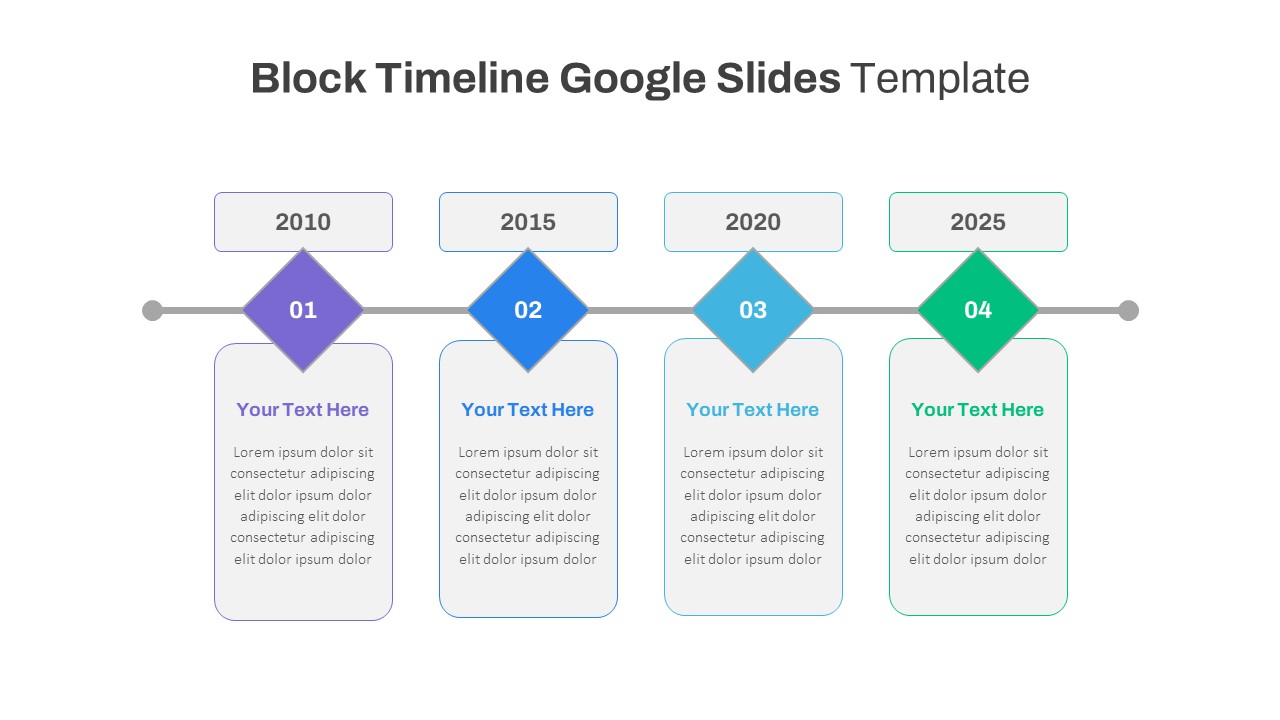
Block Timeline Slide Template
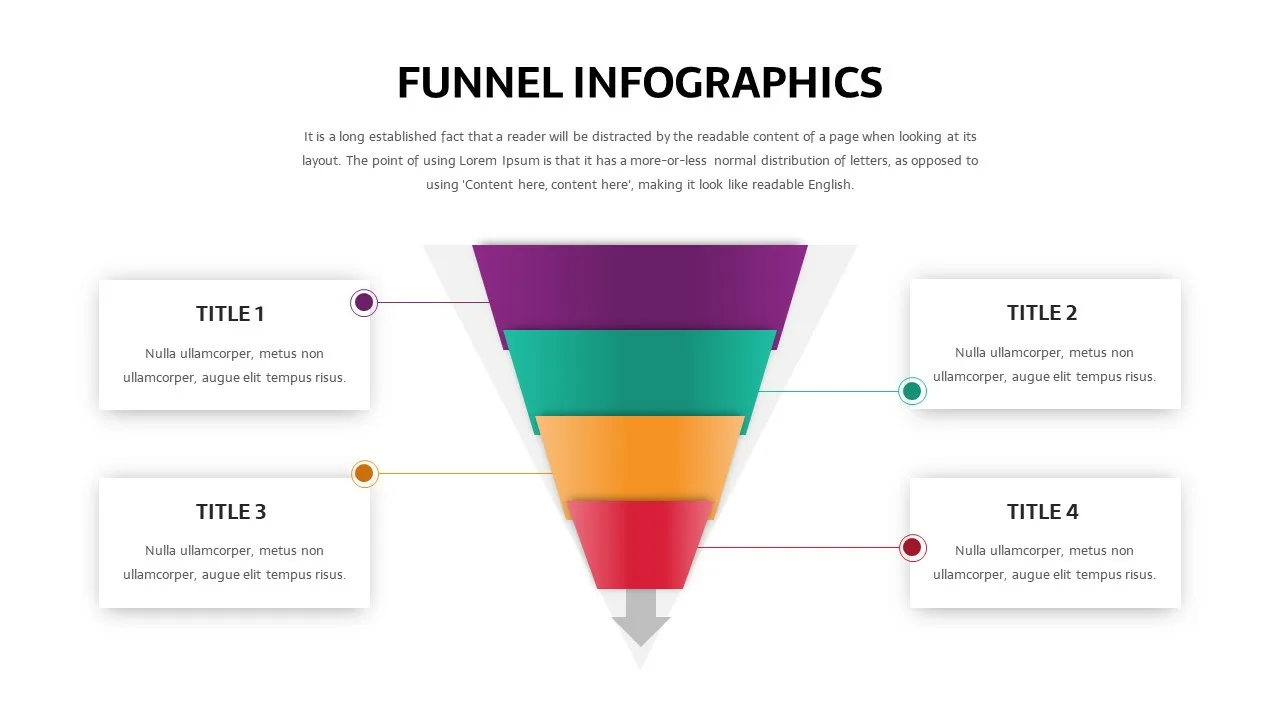
Four Steps Funnel Slides
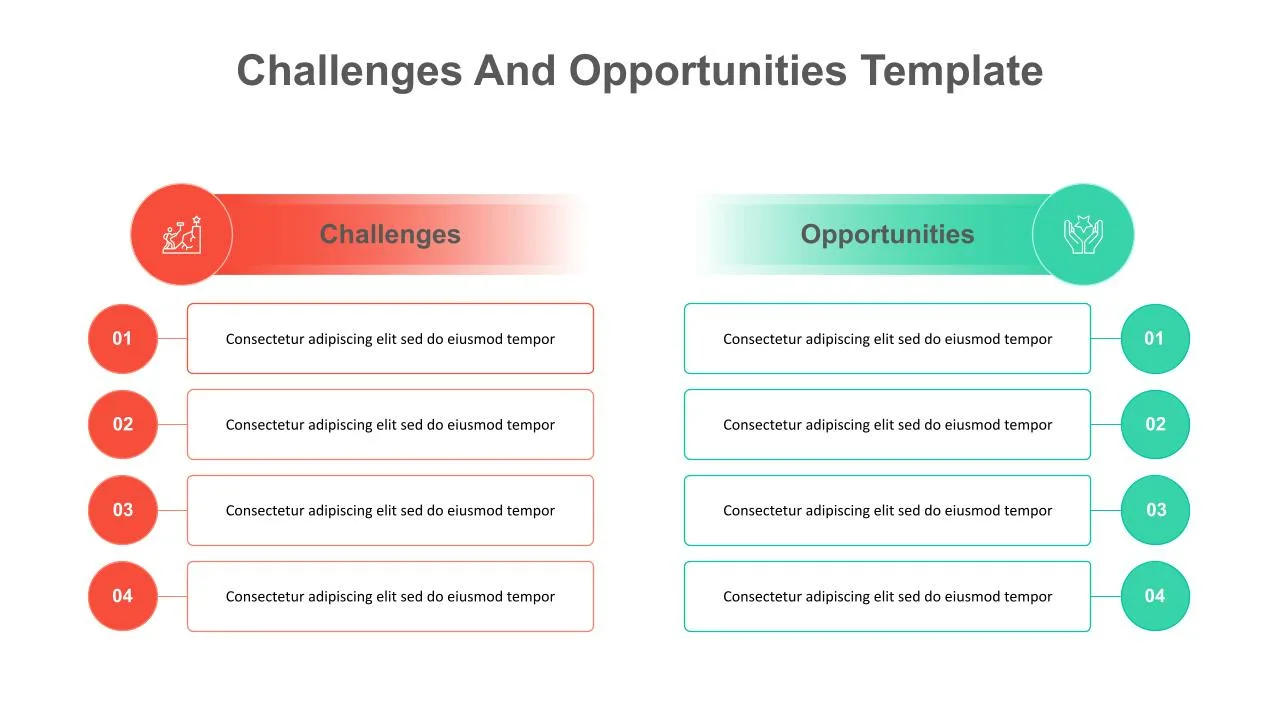
Challenges and Opportunities Presentation Template
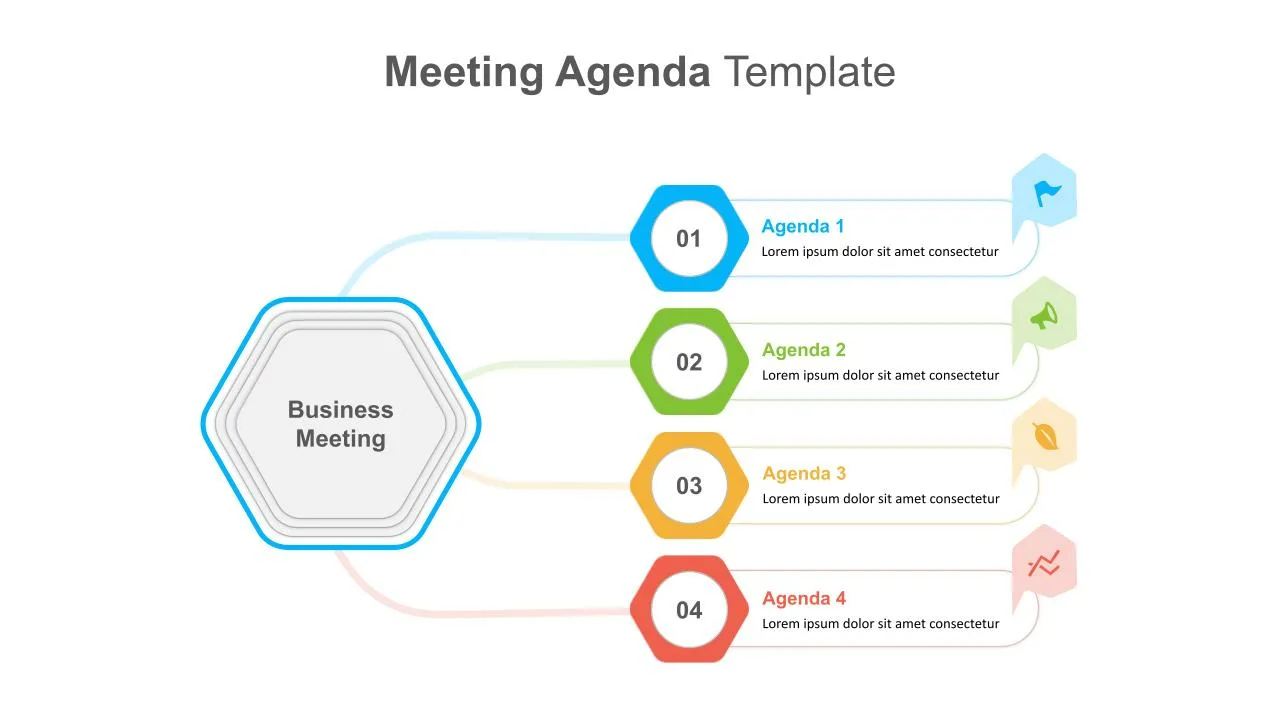
Cool Agenda Presentation Slide
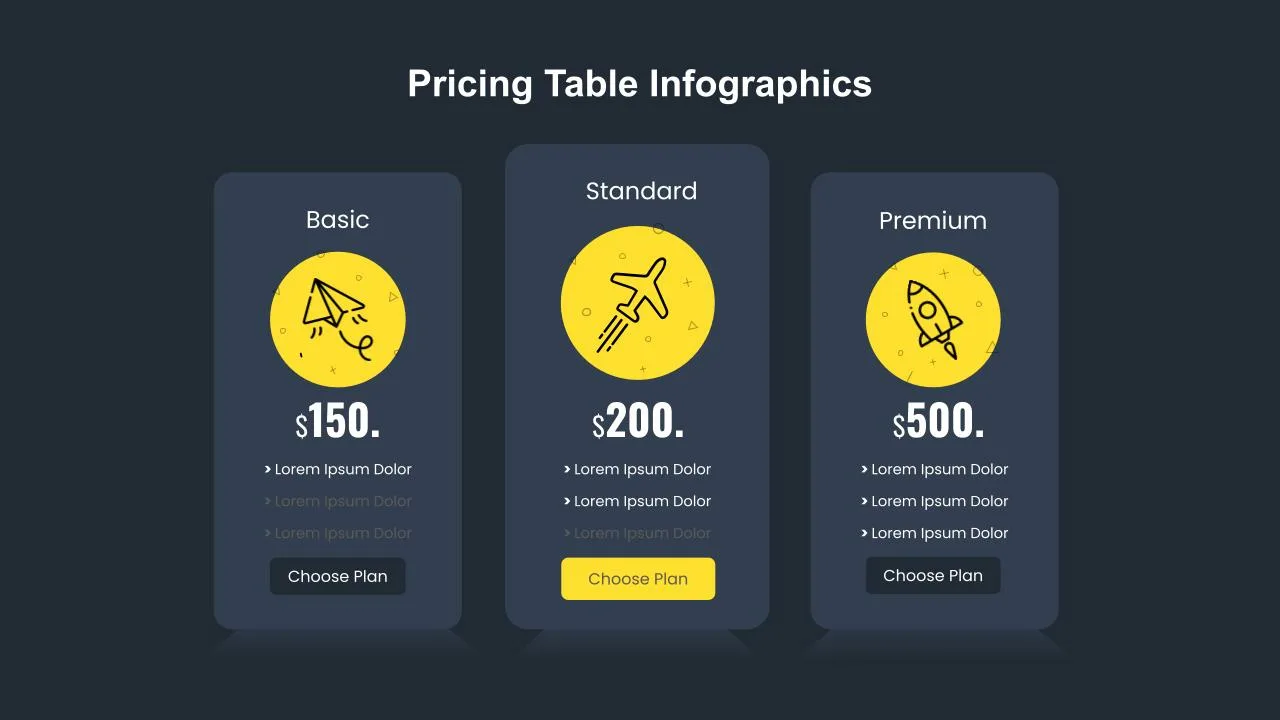
Pricing Table Template
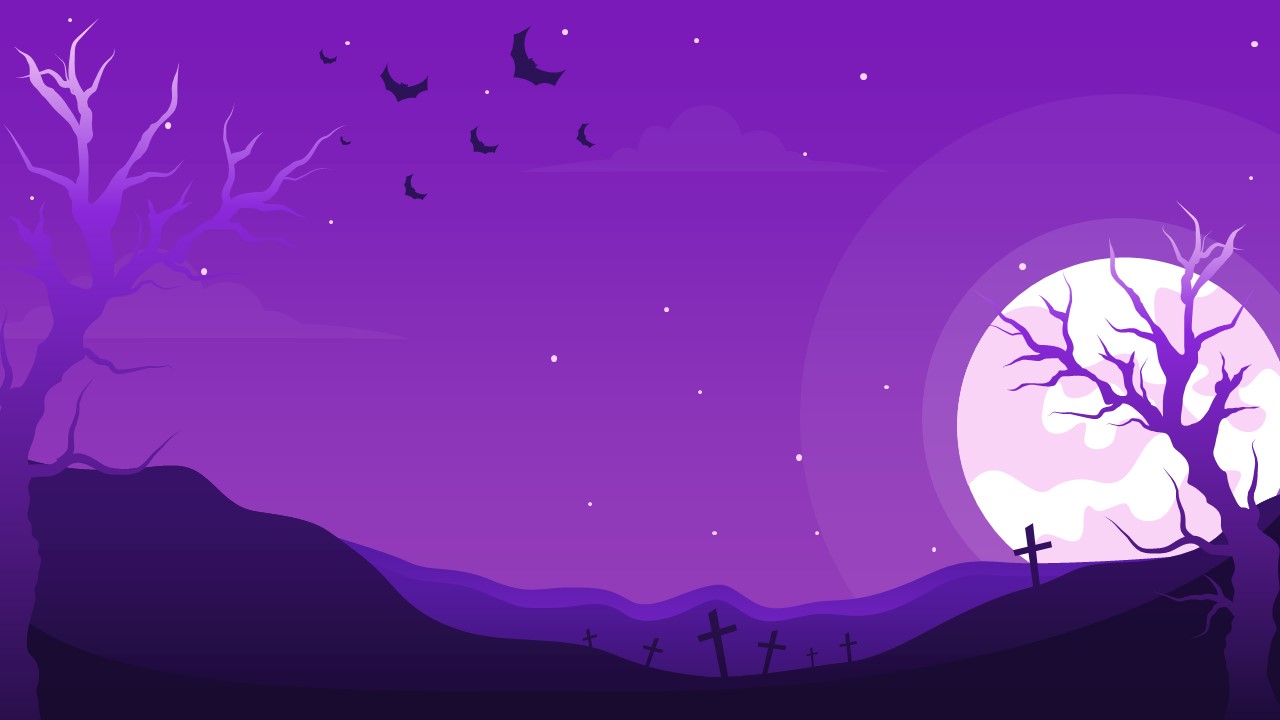
Halloween Slide Background Template
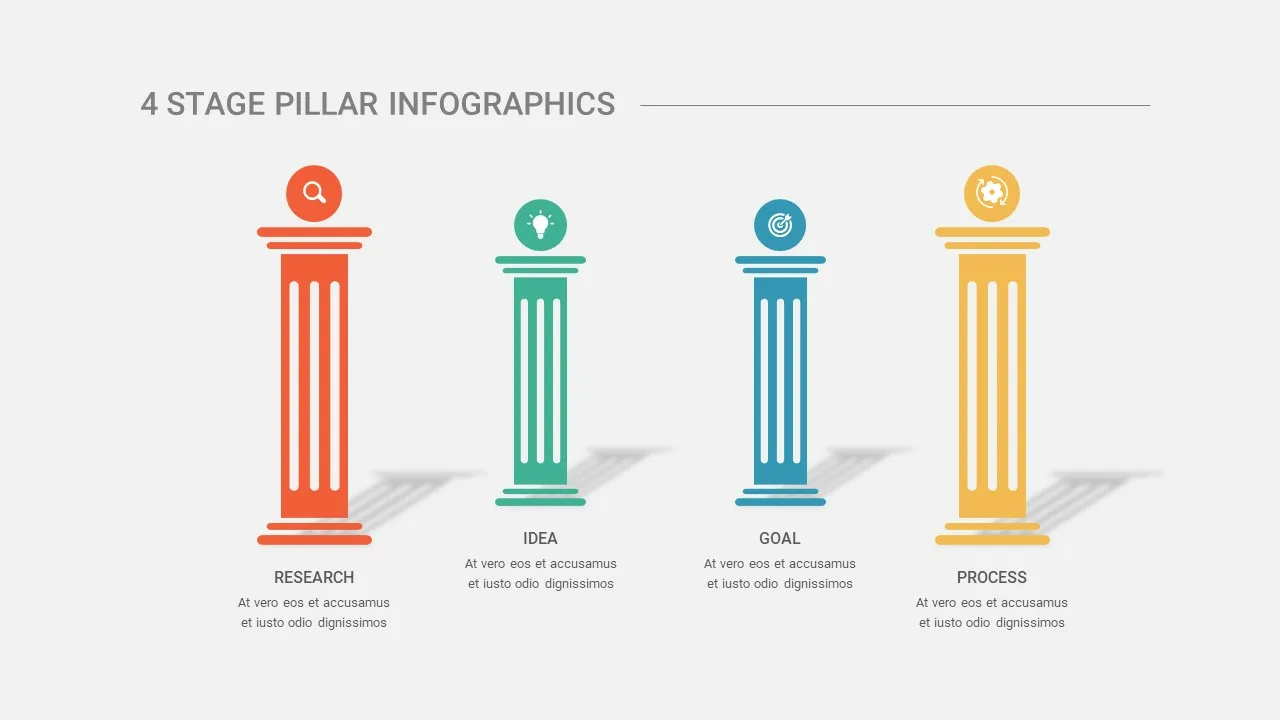
4 Stage Pillar Infographic Template

Technology Business Background Template
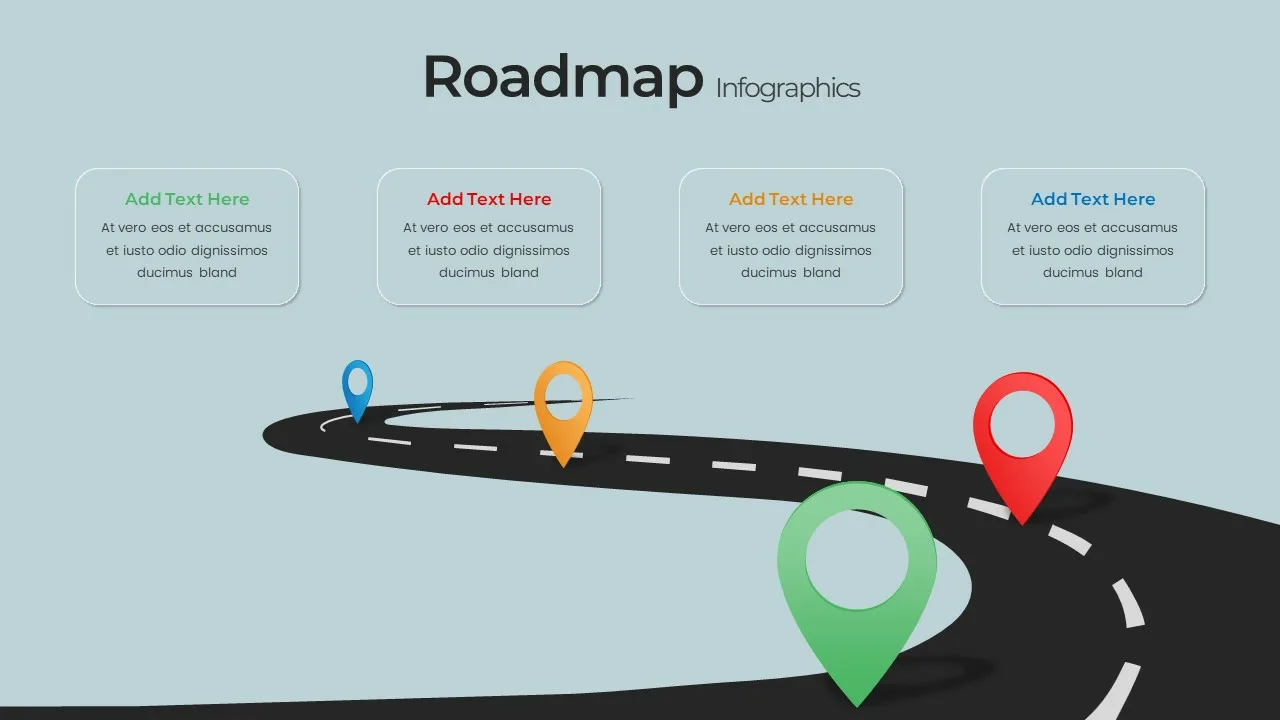
Editable Road Map Presentation Template
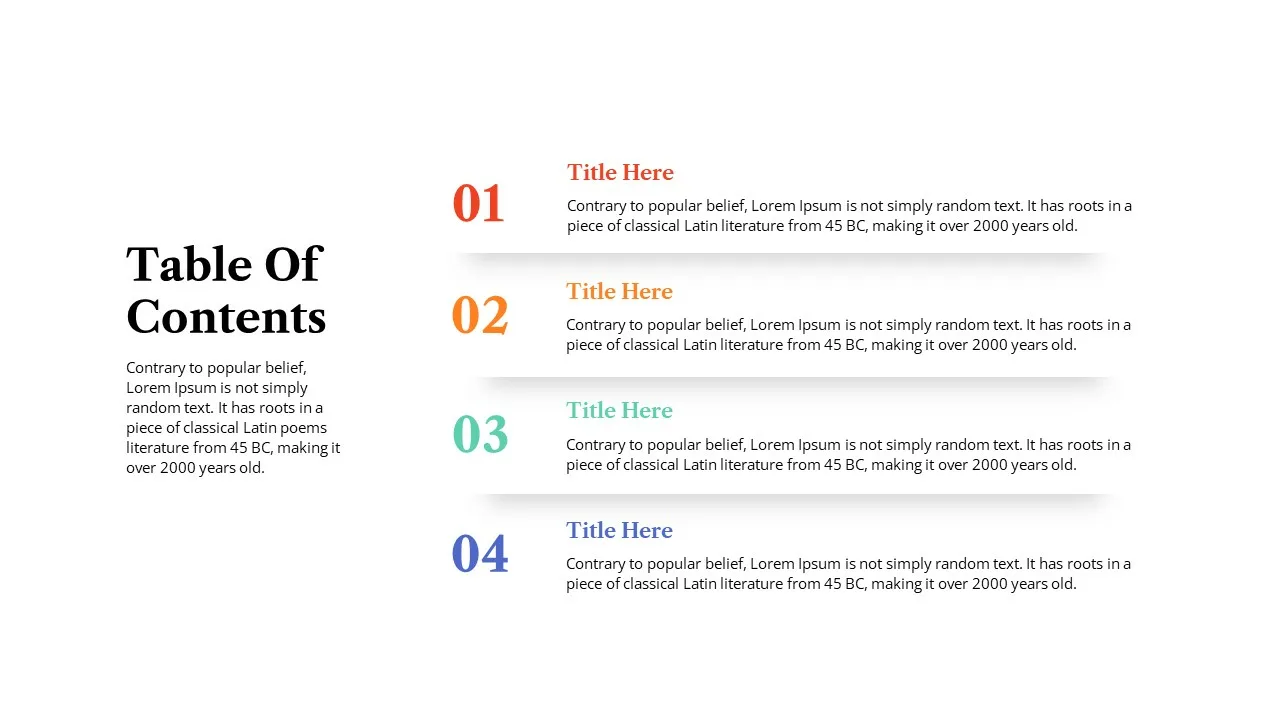
Table Of Contents Slide
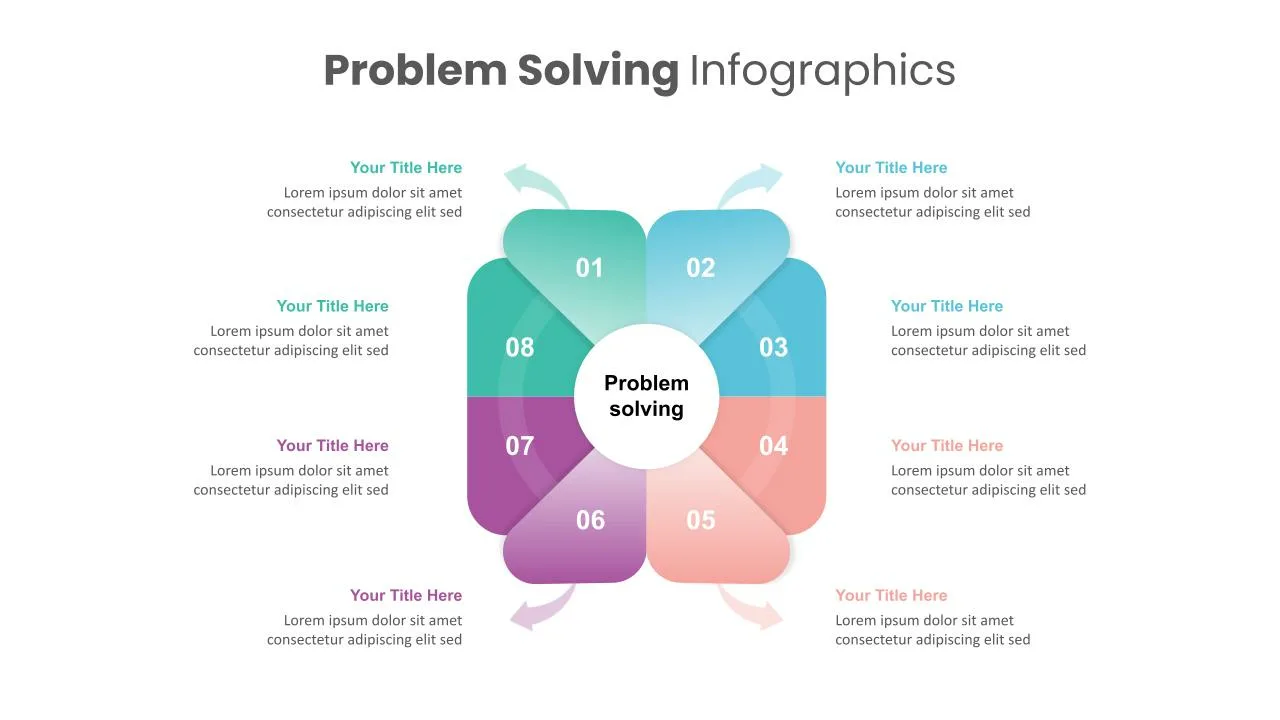
Problem Solving Slide

Stunning Biography Slides
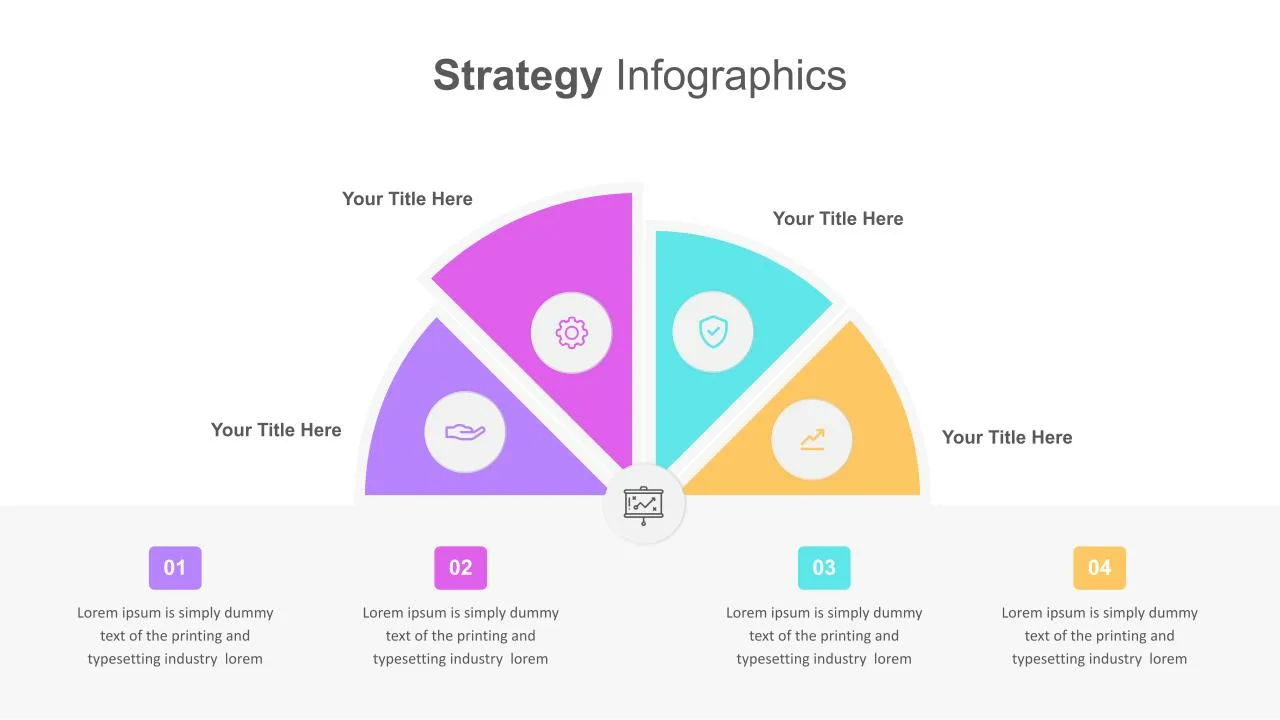
4 Point Strategy Google Slides & PowerPoint Template
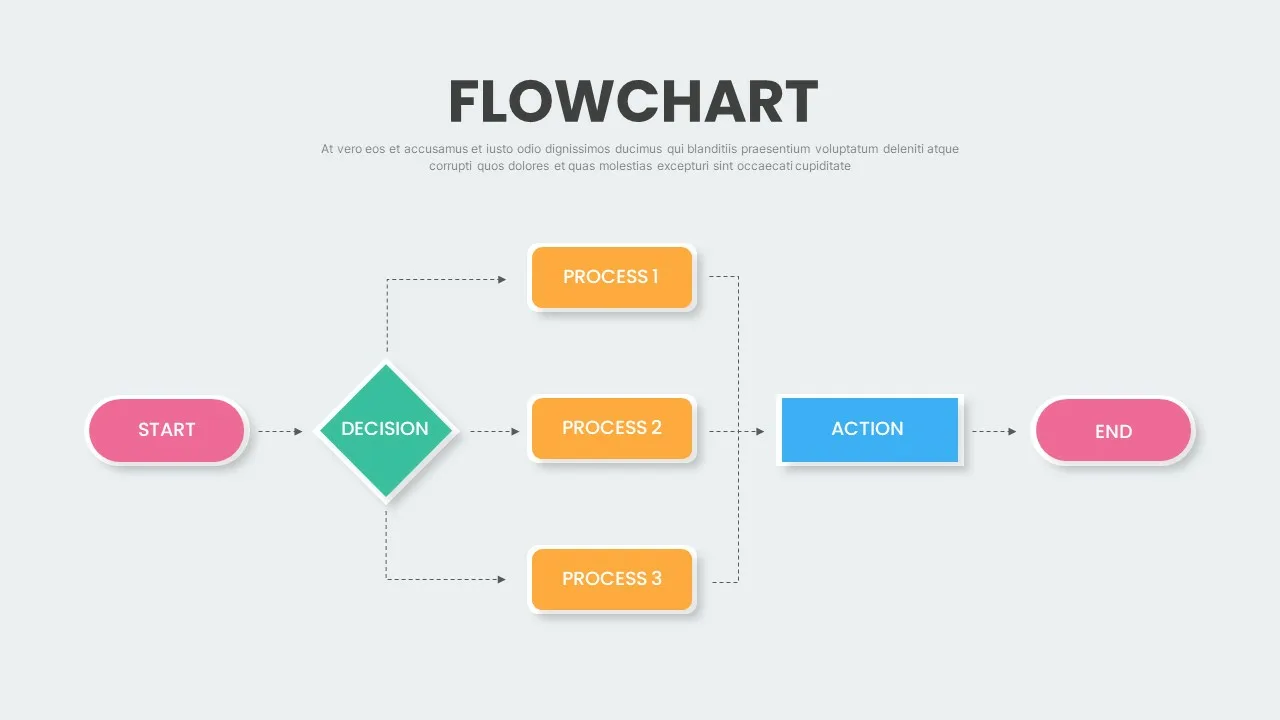
Flow Chart Presentation Template
Welcome Back!
Please sign in to continue.
Don't you have an account?
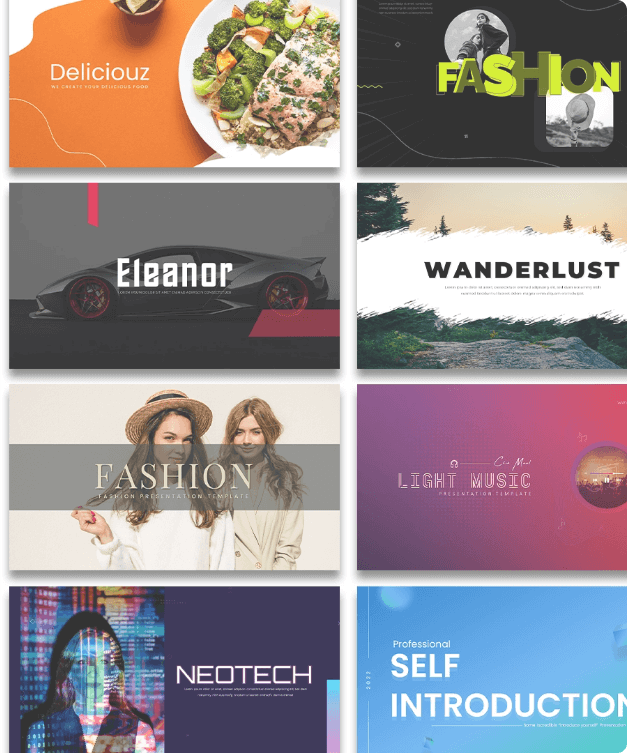
How-To Geek
How to create a summary zoom slide in microsoft powerpoint.

Your changes have been saved
Email is sent
Email has already been sent
Please verify your email address.
You’ve reached your account maximum for followed topics.
Microsoft Office vs. Google Docs, Sheets, Slides: Which Is Best?
You can now get a plush android from google, free your music from the cloud with volumio pi, quick links, create a summary zoom in powerpoint, customize a summary zoom slide, edit a summary zoom slide.
Creating a table of contents in PowerPoint is one way to summarize your slideshow and move to certain slides easily. But another way that makes your presentation more dynamic is using a Summary Zoom slide.
A Summary Zoom in Microsoft PowerPoint is a slide containing thumbnails of slides or sections in your presentation. When you select a thumbnail, the zoom transition appears and then takes you to that slide or section. This is a fabulous way to enhance your presentation, especially a lengthy one or one using sections.
As of March 2022, you can create a Summary Zoom on Windows with Microsoft 365 and in PowerPoint 2019. For Mac and mobile PowerPoint users, you can play a Summary Zoom, but not create one.
If you already have sections in your PowerPoint slideshow , those sections will be used for your Summary Zoom. If you do not have sections, PowerPoint makes them for you when you create the Summary Zoom.
Related: How to Organize a Microsoft PowerPoint Slideshow Using Sections
Open PowerPoint to the presentation you want to use and go to the Insert tab. In the Links section of the ribbon, click the Zoom drop-down arrow and pick "Summary Zoom."
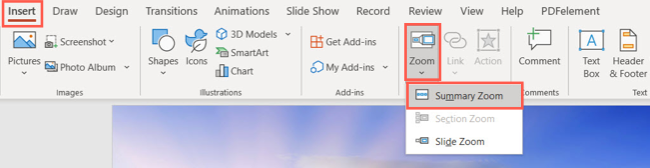
When the Insert Summary Zoom window opens, choose the slides to include and click "Insert." Each slide you pick creates the beginning of a section. This allows you to select a slide, move through its section, and then return to the summary slide.
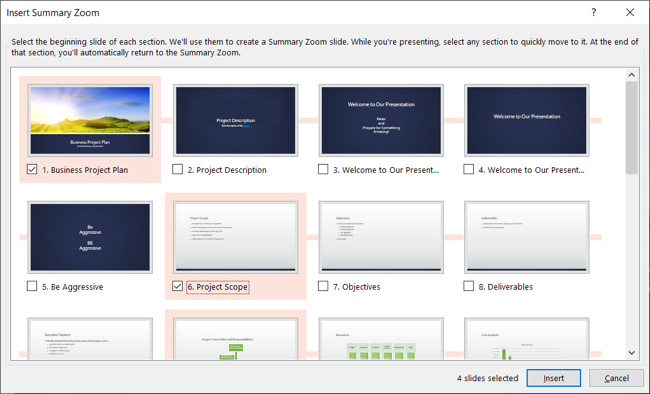
You'll then see the summary slide with your thumbnails and a spot for a title at the top. Click the title box to insert your text or select it and press Delete to remove the title box.
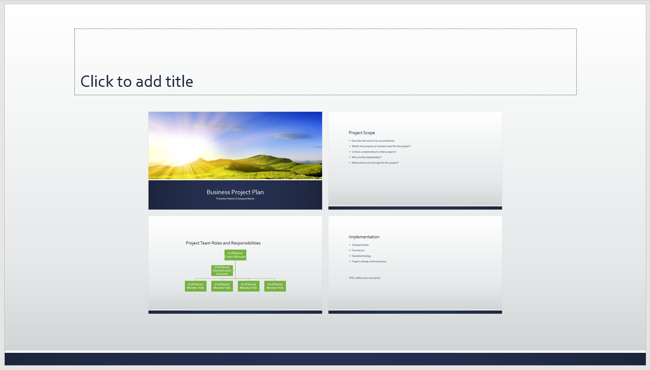
You can also see the sections that are used in Normal or Slide Sorter view. By default, the name of the first slide in a section is the section name. To change this, right-click a section and choose "Rename Section."
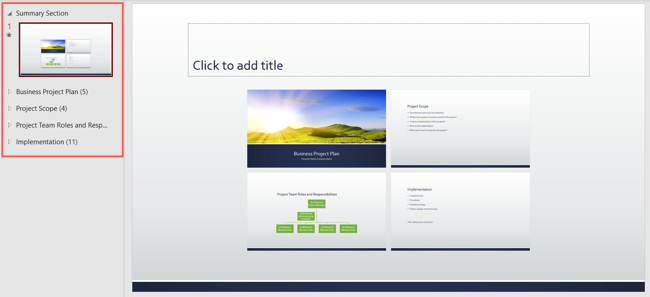
Keep in mind that the Summary Zoom is the first slide in your presentation in its own section labeled Summary Section.
A Summary Zoom slide includes a few default settings that you can change if you like. Select the zoom section on the summary slide. Then, go to the Zoom tab that displays.
Related: How to Zoom In and Out on Part of a PowerPoint Presentation
On the left side of the ribbon, you'll see the following settings that you can adjust. For each one, you can select the entire zoom and change a setting for it as a whole or choose a particular thumbnail within the zoom and change the setting for it individually.

Return to Zoom : With this box checked, you'll return to the summary slide once you finish moving through each slide in a section. Otherwise, you'll advance the slides as normal.
Zoom Transition : With this box checked, the Zoom transition is used when you select a slide on the summary. Uncheck it if you prefer not to use the zoom effect.
Duration : If you keep the above Zoom Transition checked, you can adjust the duration for how long the transition appears. Enter a number in seconds or use the arrows to the right to increase or decrease the duration.
In addition to these default settings, you can use the other tools on the ribbon to customize the zoom further. For example, you can select a different Zoom Style, add a border, change the background, or include alt text.

You can also do things like add a shadow or reflection, adjust the line or fill color, and change the size or position. Right-click the zoom and choose "Format Summary Zoom" to open the sidebar for these adjustments.

If you want to add or remove slides or sections in your Summary Zoom, either right-click or go to the Zoom tab. Then choose "Edit Summary."
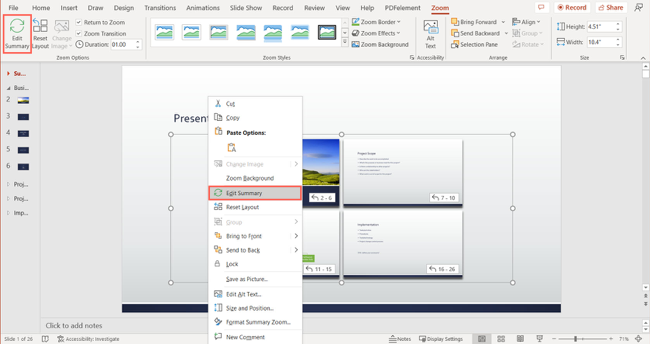
Check the boxes to add slides or sections and uncheck those you want to remove. Click "Update."
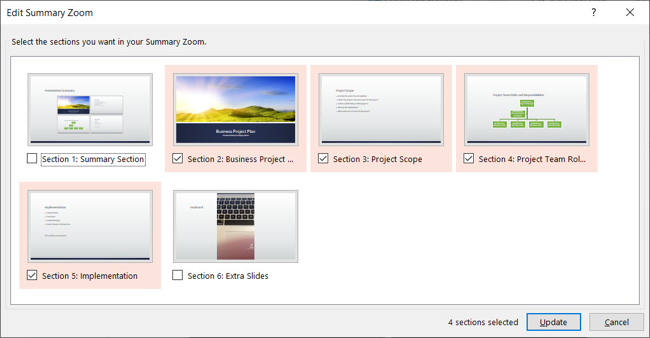
Keep in mind that adding or removing from the Summary Zoom does not affect the sections or slides that exist in your presentation.
For additional ways to enhance your slideshow, learn how to add a video to your presentation or record a voiceover narration in PowerPoint.
- Microsoft Office
- Microsoft PowerPoint
- Add an image
- Draft and add content
- Rewrite text
- Chat with Copilot
- Create a summary
- Copilot in Word on mobile devices
- Create a new presentation
- Add a slide or image
- Summarize your presentation
- Organize your presentation
- Use your organization's branding
- Copilot in PowerPoint for mobile devices
- Draft an Outlook email message
- Summarize an email thread
- Suggested drafts in Outlook
- Email coaching
- Create meeting invitation from an email discussion
- Get started with Copilot in Excel
- Identify insights
- Highlight, sort, and filter your data
- Generate formula columns
- Text Insights in Excel
- Summarize your OneNote notes
- Create a to-do list and tasks
- Create project plans in OneNote

Summarize your presentation with Copilot in PowerPoint
Note: This feature is available to customers with either a Copilot for Microsoft 365 (work) or Copilot Pro (home) license.
Receive a long presentation and need to get to the gist of the main points quickly? Copilot in PowerPoint can read through the presentation and give you a bulleted summary so you can understand the key points.

Type Summarize this presentation in the prompt field and send it.
Copilot includes references to show where it pulled information from in the presentation.
Want to know which slides might need special attention? Ask Copilot to Show key slides, and Copilot will try to identify which slides might be worthy of a look.
Skip straight to the call to action by asking Copilot to Show action items . You'll get a list of tasks that Copilot was able to identify in the presentation.
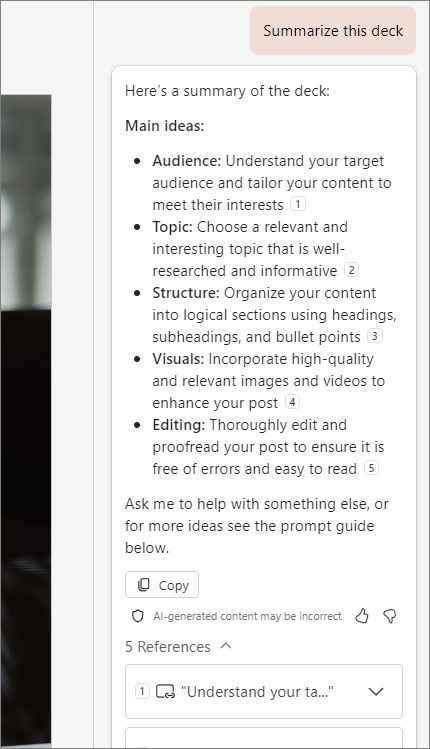
Welcome to Copilot in PowerPoint
Frequently Asked Questions about Copilot in PowerPoint
Microsoft Copilot help & learning
Where can I get Microsoft Copilot?

Need more help?
Want more options.
Explore subscription benefits, browse training courses, learn how to secure your device, and more.

Microsoft 365 subscription benefits

Microsoft 365 training

Microsoft security

Accessibility center
Communities help you ask and answer questions, give feedback, and hear from experts with rich knowledge.

Ask the Microsoft Community

Microsoft Tech Community

Windows Insiders
Microsoft 365 Insiders
Find solutions to common problems or get help from a support agent.

Online support
Was this information helpful?
Thank you for your feedback.
Knowt AI PowerPoint Summarizer
Upload any PPT & Kai will make notes & flashcards instantly. In < 30 seconds Kai will study your slides and tell you all the important stuff in it.
Drag & drop a PowerPoint or Google Slides file to upload
Tap to upload a PowerPoint or Google Slides file
select files
Or upload from Google Drive
2,000,000 +
students & teachers
1,400,000 +
notes created
235,000,000 +
flashcards created
Learn your powerpoints faster with our AI-powered PPT Summarizing Tool
The ppt summarizer built to help you learn..
It’s as simple as sending a text to Kai, and he’ll explain anything in your PPT to you like a tutor would.
Take practice tests generated from your PPT
Kai will read through your PPT and create a test that highlights the key concepts.
Upload a PPT now
Upload video
Upload PPTs from any site in seconds
Use our Chrome extension to upload a PPT from any webpage to Knowt in seconds.
Download the chrome extension
Do more in less time with the Knowt PPT Summarizer
We're all about helping you learn better, but quicker.
Instant PPT Summaries
Kai will read through your PPT, find the key details, and make you a summary of the important stuff.
AI PPT Summarizer
Flashcards ready for you
Kai will read through your PPT, find the key details, and make flashcards for you to practice.
Upload a PPT
Mark up your PPT with annotations and comments
Our PDF editor lets you write directly on your uploaded files.
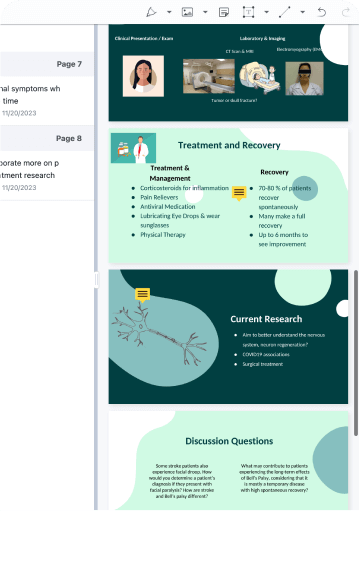
I loved knowt for vocab flashcards! Especially to import from quizlet with a link literally chefs kisss.

I used knowt to study for my apush midterm and it saved my butt! The import from quizlet feature helped a ton too. Slayed that test with an A!! 😻😻😻
Trusted by millions across the globe
Our community of students and teachers trust Knowt to create and study on.
Knowt helped me tremendously with my AP exams, World History and Chem in particular. Taking notes and immediately having a study guide created was such a life saver when I was on a time crunch. I did way better than I expected thanks to Knowt!!

Knowt’s quiz and spaced repetition features have been a lifesaver. I’m going to Columbia now and studying with Knowt helped me get there!

This app really came in clutch when AP exams were around the corner. Especially with the spaced repetition method, it helped me remember the important concepts. :)

Knowt has been a lifesaver! The learn features in flashcards let me find time and make studying a little more digestible.

Absolutely excellent. Easy to use, much more visually pleasant than Cram and no rudimentary features are behind a paywall. It’s simply excellent.

I used Knowt to study for my APUSH midterm and it saved my butt! The import from Quizlet feature helped a ton too. Slayed that test with an A!! 😻😻😻

I loved the AI for flashcard writing, it saves so much time! The unique spaced repetition can really come in clutch for last minute studying and helps you remember everything!

I love Knowt so much! The platform is a dream and seeing all of the new features each update makes me so happy! Thank you, Knowt, for being so amazing :)

Knowt has been an absolute life-saver for me - no other revision methods worked for me. It’s also incredible considering Knowt is free! The variety of tools available is perfect for any learning or revision type. Thanks, Knowt!
Endless ways to use Knowt
Not a PowerPoint person? No problem -- you can do so much more.
Make flashcards from PDFs
Kai will read your PDF, find the key details for you and make notes and flashcards for you to practice
AI PDF Summarizer
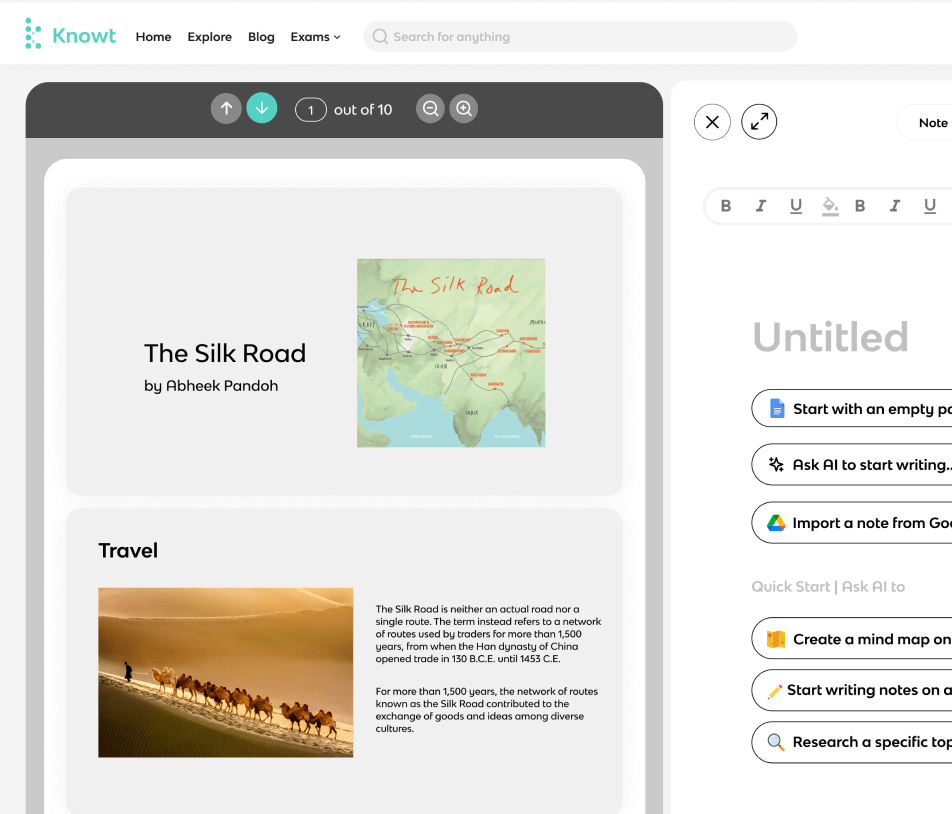
Video Summarizer
Kai will watch your lecture videos, turn them into notes and flashcards instantly.
AI Video Summarizer
AI Flashcards
You can make flashcards and study them for free with learn mode, spaced repetition, and more.
Make flashcards from notes
You can take notes and Kai will make flashcards from them instantly.
Oh you’re an explorer?
We have over 2 million resources across various exams, and subjects to refer to at any point.
Browse by exam
Knowt AP Hub
AP Study Guides
Knowt IB Hub
IB Study Guides
Knowt GCSE Hub
GCSE Study Guides
Explore top flashcards
Explore top notes, explore subjects, engineering, social studies.
Home Blog Presentation Ideas How to Make a Presentation Longer: 7 Strategies to Master
How to Make a Presentation Longer: 7 Strategies to Master
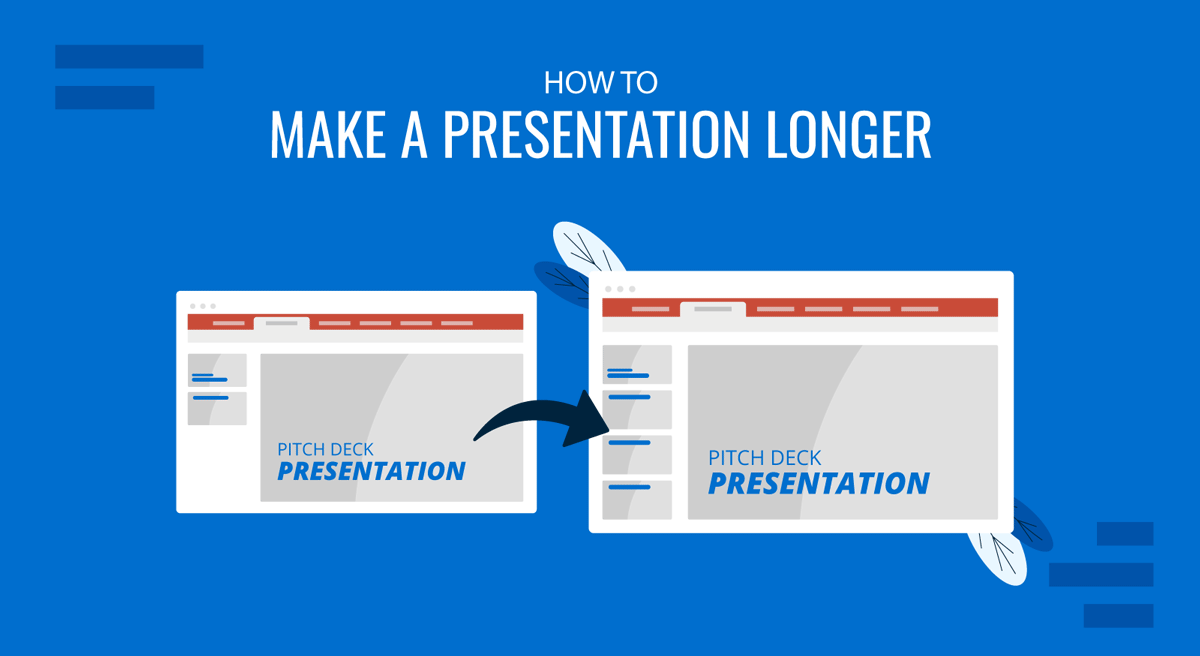
A common question asked by presenters is how to extend a presentation’s duration. This can be because they feel the topic is covered superficially for the audience’s knowledge level or because they find themselves intimidated by the allocated time slot. Either way, adding filler content without care can lead to losing audience interest and significantly impact the presentation’s effectiveness.
The key to making a presentation longer without compromising quality lies in enhancing content depth, utilizing visual and interactive elements, and effectively managing the timing of the delivery. In this article, we will explore seven different strategies for extending a presentation’s length while preserving its quality and ensuring the additional time is meaningful.
Table of Contents
Strategy 1 – Expanding Content Depth
Strategy 2 – enhancing visuals and multimedia, strategy 3 – interactive elements and audience engagement, strategy 4 – revisiting and recapping, strategy 5 – time management and pacing, strategy 6 – supplementary materials and handouts, strategy 7 – enhancing the introduction and conclusion, final words.
As we previously mentioned, the feeling that the presentation can go much in depth is frequent when presenters have to simplify the complexity of their ideas (check our article on how to present complex concepts for more information) to meet the audience’s knowledge level. This can either work or be a total disaster if the presentation is trimmed without considering if the audience is getting a clear picture of what you’re explaining.
N.B.: If you’re wondering how to simplify explanations in your presentation to speak with a non-technical audience, check our article on applying Feynman’s Technique for presentations .
Revisiting Core Topics: Adding Depth to Key Points
Start by reviewing the main topics of your presentation. Identify areas where you can provide additional insights or expand on existing points. This could involve discussing the historical context, exploring underlying theories, or addressing potential counterarguments. By doing so, you not only lengthen your presentation but also offer a more thorough exploration of the subject matter. This is a strategy commonly applied in thesis presentations .
For example, if your presentation is on marketing strategies, you could delve into the psychological principles behind consumer behavior or discuss the evolution of marketing trends over the years. This added depth can provide valuable context and make your presentation more compelling.
Providing Additional Examples and Case Studies
Real-world examples and case studies are powerful tools that help illustrate key points and make abstract concepts more relatable. By including more examples and detailed case studies, you can extend the length of your presentation while enhancing its practical value.
Consider breaking down elaborate examples step-by-step, analyzing the outcomes, and discussing lessons learned. You can also compare multiple case studies to highlight different approaches or outcomes, adding depth and duration to your presentation. An ideal tool for such a purpose is a comparison chart .
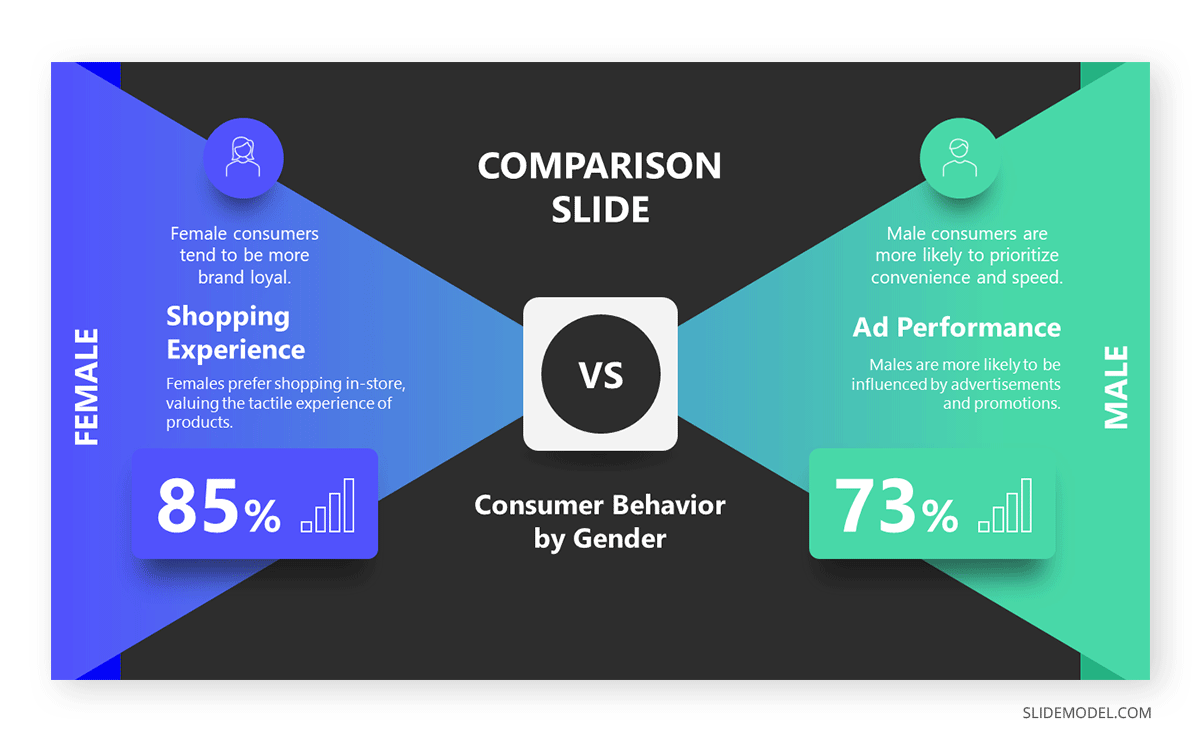
Integrating Data and Statistics
Data and statistics add credibility and authority to your presentation. More data points, charts, and graphs can help you fill additional time while supporting your arguments with concrete evidence.
When presenting data , take the time to explain its significance, how it was gathered, and what it means in the context of your topic. This will add length and ensure that your audience fully understands the importance of the information presented.
Visual elements and multimedia can significantly contribute to a presentation’s overall length and quality. By thoughtfully incorporating more slides, videos, and interactive media, you can both extend your presentation and make it more visually appealing.
Using More Slides with Detailed Information
One simple way to extend your presentation is by adding more slides. However, it’s essential to ensure that these slides contribute meaningful content. Apply one of the core concepts of the 10-20-30 rule of PowerPoint presentations and deliver one idea per slide.
For instance, if discussing a new software tool, you could dedicate one slide to its features, another to its benefits, and additional slides to real-world applications. This approach allows you to cover more ground without overwhelming your audience with too much information on a single slide.
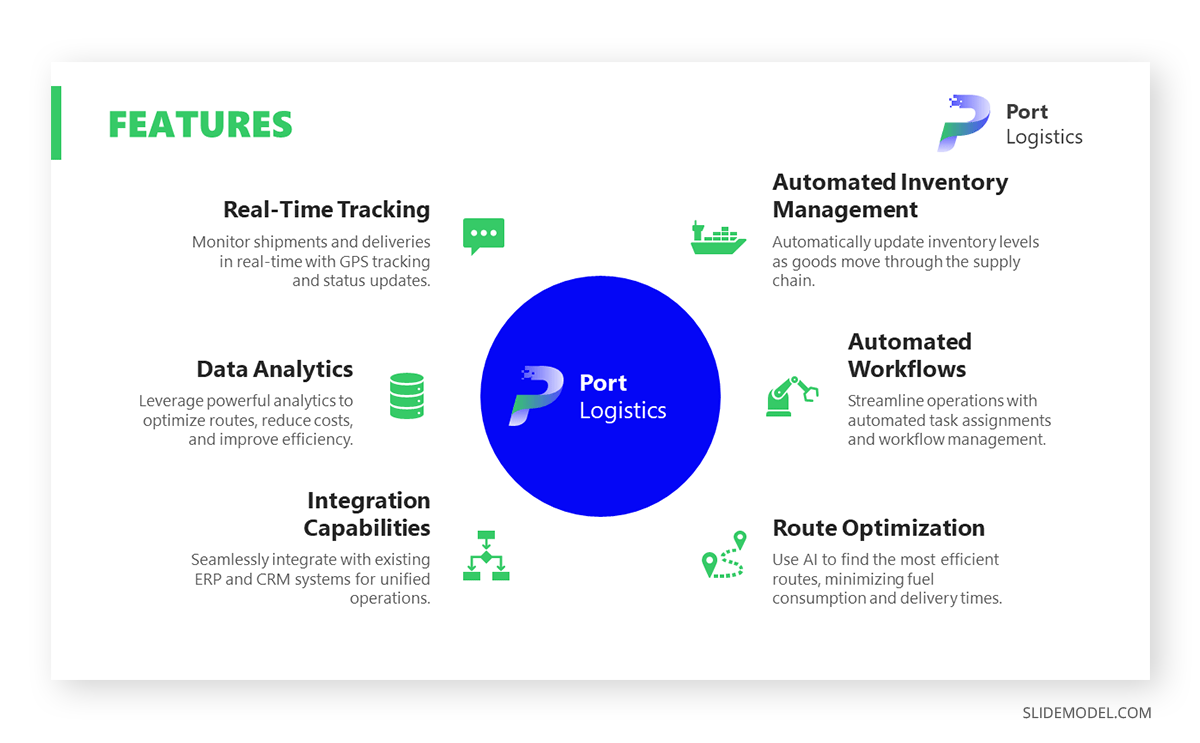
Adding Videos and Animations
Working with video presentations and adding animations to PowerPoint slide decks can effectively increase the length of your presentation while providing a dynamic change of pace. Videos can serve as powerful visual aids, offering demonstrations, testimonials, or additional context that might be difficult to convey through text alone.
Ensure that any videos or animations used are directly relevant to the content and add value to the presentation. You can also pause after the video to discuss its content in detail, further extending the time. Another tip we can mention from our experience is to test the control buttons for the video, as sometimes presenters lose a lot of time trying to stop or rewind a video if a question arises.
Incorporating Infographics and Diagrams
Presentation infographics and diagrams are valuable tools for summarizing complex information in a visually engaging way. By taking the time to explain each component of an infographic or diagram, you can extend your presentation while helping your audience better understand the material.
For example, if your presentation involves explaining a process, a flowchart or diagram can break down each step. You can then discuss each part in detail, highlighting its significance and how it contributes to the overall process.
Let’s be clear: audience engagement is THE power element to extend your presentation’s length. This can be as simple as incorporating exercises inside your presentations, like questions to let the audience think about an idea. This section will explore three different approaches to boosting engagement through audience interaction.
Including Q&A Sessions
Designating specific times for Q&A sessions throughout the presentation effectively engages your audience and extends the presentation’s length. Encourage your audience to ask questions about the content you’ve covered and provide thorough answers.
If you anticipate questions that require more detailed responses, consider preparing additional slides or materials to support your answers. This lengthens the presentation and ensures that your audience feels their questions are being addressed comprehensively.
Q&A sessions don’t have to be neglected to the final part of your presentation. You can add them in the middle after defining a series of concepts and then engage with the audience to test their understanding until that point.
Utilizing Polls and Surveys
Interactive presentation elements like polls and surveys are great tools for involving your audience and gathering real-time feedback. You can use polling software to ask questions during the presentation, and the results will be displayed instantly on the screen, or work with a traditional method like survey PPT templates .
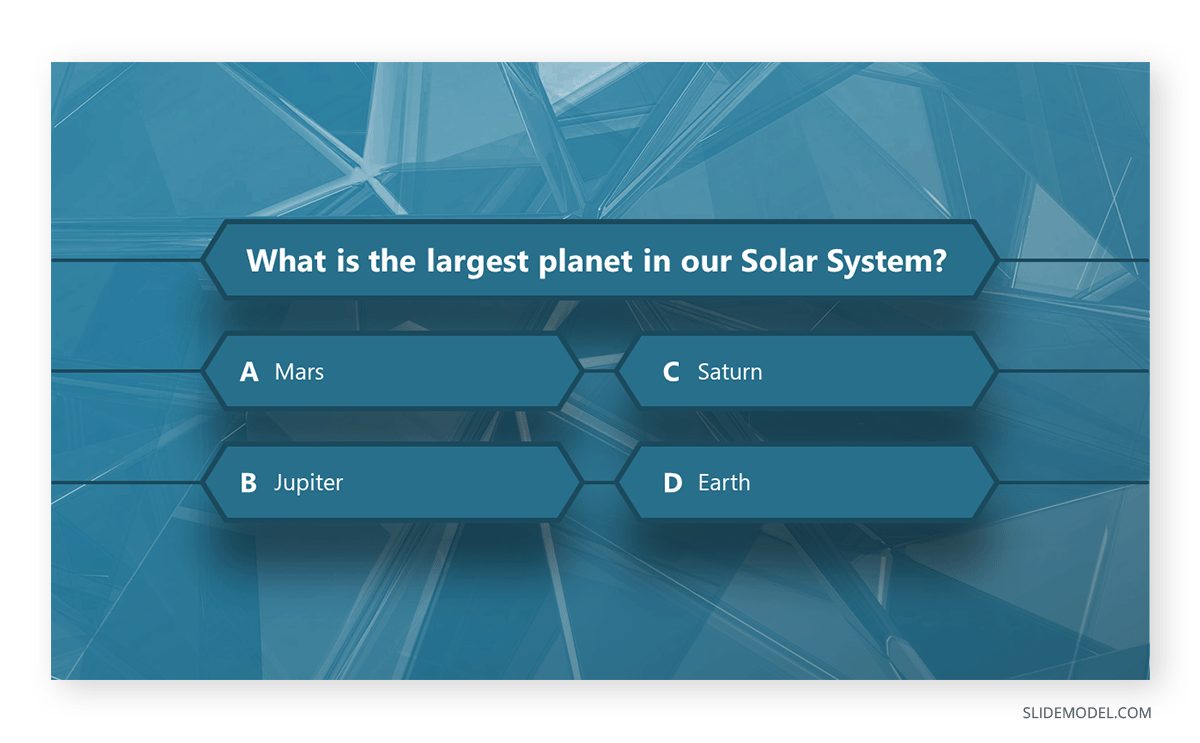
After each poll, discuss the results. You can compare them to industry data or research and explore what the answers might imply about your audience’s perspectives. This interaction extends the presentation and makes it more engaging for participants.
Encouraging Group Discussions
This strategy is commonly used in motivational presentations when speakers invite their audience to do two—to three-minute exercises in which a question is asked between pairs.
After the group discussions, bring the audience together to share insights and observations. You can then comment on these points, adding your own perspective and tying the discussion back to the main content of your presentation.
Revisiting key points and providing recaps is a highly effective strategy for increasing content retention while extending the duration of your presentation.
Summarizing Key Points After Each Section
Summarize the key points at the end of each major section of your presentation. This reinforces the material and helps the audience retain the information.
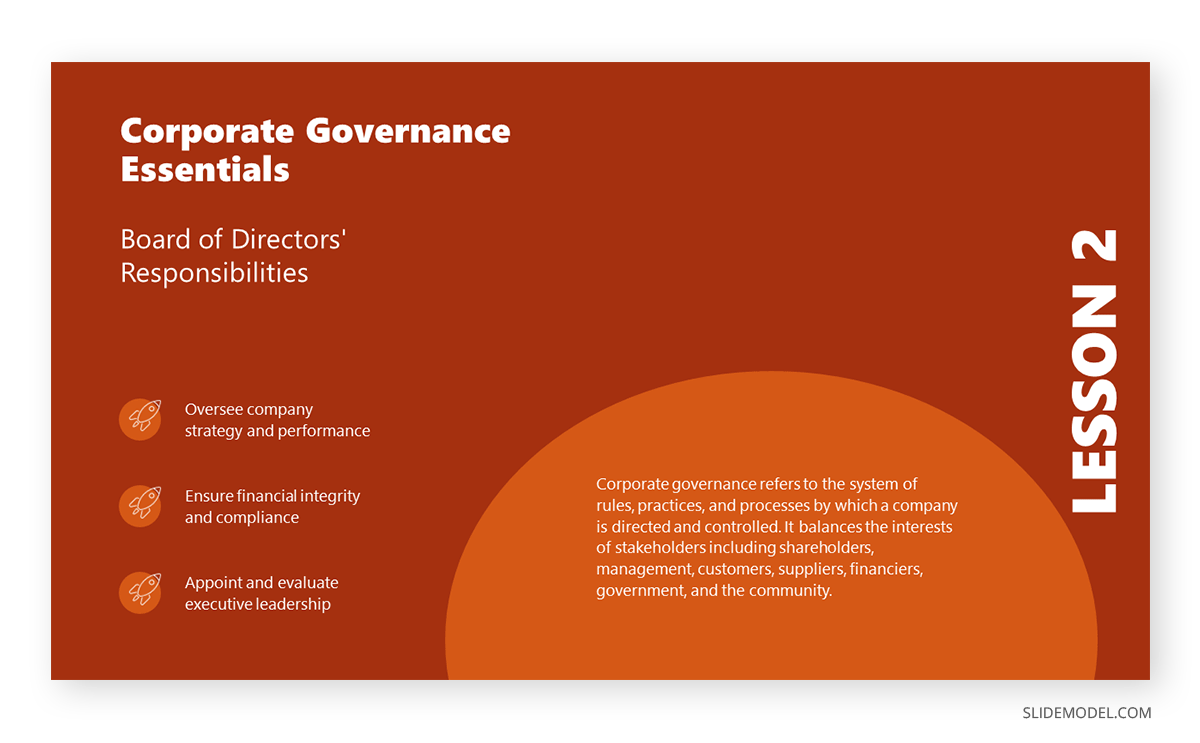
Briefly recapping the content allows you to transition smoothly into the next section, which can naturally lengthen the presentation. This practice not only aids retention but also ensures that your audience stays on track with the flow of the presentation. Additionally, it can be a good strategy if the slide deck is repurposed in PDF format so the audience can revisit each section and remember the concepts.
Providing Multiple Recaps Throughout the Presentation
In addition to summarizing after each section, consider including recaps at various points throughout your presentation. These could be more detailed and involve revisiting earlier content in light of new information presented later.
For instance, if you introduce a concept early in the presentation, you could revisit it in a new context, showing how it applies to a different aspect of your topic. This would extend the presentation and deepen the audience’s understanding of the content.
We’ve spoken in the past about the importance of time management in leadership . For presenters, time management is as clear as understanding which is the adequate pacing for your speech, which areas to prioritize, and where you feel you can add an extra edge for the sake of improving your performance as a presenter.
Slowing Down Delivery for Emphasis
Presenters can naturally extend their presentation by slowing down their delivery, particularly when emphasizing key points. Speaking more slowly and deliberately can give your audience time to absorb the information and reflect on your words.
This approach also gives you the opportunity to elaborate on important concepts, ask rhetorical questions, and create a more thoughtful, measured pace for your presentation.
Practicing to Ensure Adequate Timing
Practice is essential for acknowledging that your presentation is the correct length. By rehearsing multiple times, you can identify areas where you can slow down, add more detail, or insert pauses for reflection or interaction.
Consider timing yourself during practice runs to see where you might need to extend or shorten sections. This will help you achieve a balanced, well-paced presentation that meets your time goals.
Providing supplementary materials and handouts can add depth to your presentation and extend its duration by encouraging ongoing engagement with the content.
Preparing Extended Handouts
Create detailed presentation handouts that expand on the content of your talk. These can include additional information, resources for further reading, or detailed explanations of complex topics.
Refer to these handouts during the presentation and walk through them with your audience. This not only extends the presentation but also ensures that the audience has access to valuable take-home materials.
Distributing Reading Materials During the Presentation
If appropriate, you can distribute reading materials during the presentation and give the audience time to read them before continuing. These could be articles, reports, or any other document that adds to the presentation content.
After the reading, take the time to discuss the material with the audience, asking for their thoughts or providing your analysis. This is a well-known method of encouraging active learning in presentations.
Using Post-Presentation Content for Extended Engagement
To extend engagement after the presentation, consider offering additional content or activities. This could include follow-up emails with additional resources, online discussions, or even a webinar that delves deeper into the topic.
The introduction and conclusion of a presentation are critical moments that set the stage and leave a lasting impression. Expanding these sections can effectively lengthen your presentation while ensuring it is impactful from start to finish.
Starting with a Detailed Introduction
Presenters often dwell on the best way to start a presentation . A well-crafted introduction does more than just outline the structure of your presentation—it sets the tone and provides context that can draw in your audience. Take time to introduce the topic comprehensively, explaining why it matters and how it relates to the audience’s interests or challenges.
You might also include a brief overview of what led you to explore the topic, such as personal experiences, research findings, or current industry trends. This adds a narrative element to your presentation, making it more engaging and setting the stage for the detailed content to follow.
Additionally, consider using an anecdote, a thought-provoking question, or a surprising statistic to hook your audience from the start. These elements capture attention and allow you to explore the topic from different angles, thus extending the length of your introduction.
Expanding on the Conclusion with Actionable Takeaways
The conclusion of your presentation should do more than simply recap the content—it should also offer actionable takeaways that the audience can apply in their own work or lives. Take the time to clearly articulate these takeaways, explaining why they are important and how they can be implemented.
You can also revisit any questions or challenges posed in the introduction, providing answers or solutions based on the content covered in the presentation. This full-circle approach reinforces the material and adds additional time as you guide the audience through applying what they’ve learned.
Consider ending with a call to action slide , encouraging your audience to take specific steps based on the information presented. Whether it’s implementing a new strategy, conducting further research, or simply reflecting on the insights shared, a strong conclusion with clear next steps can significantly extend the duration of your presentation while leaving a lasting impact.
We’ve explored seven ways of creating more meaningful time in your presentations, several of which encourage active audience participation. Working on your presentation skills is a good idea to optimize your abilities in handling transitions, unexpected pauses, unplanned questions, and any inconvenience that can divert your attention from the planned course.
Whether you are preparing for a business, academic, or public speaking event, the strategies outlined in this article provide a comprehensive guide to ensuring your presentation is both longer and more impactful.
Like this article? Please share
Presentation Skills, Presentation Tips Filed under Presentation Ideas
Related Articles
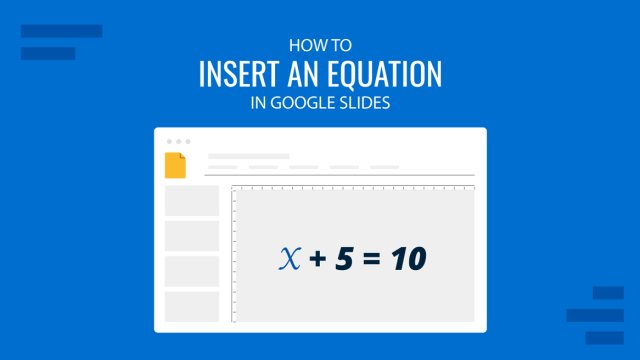
Filed under Google Slides Tutorials • August 29th, 2024
How to Insert an Equation in Google Slides
Make your math-related slides stand out by learning the different methods for how to insert an equation in Google Slides.

Filed under Presentation Ideas • August 22nd, 2024
How to Write a Presentation Script
The script of a speech is a vital aspect for a presentation’s success. Join us here to learn the process of writing a presentation script.
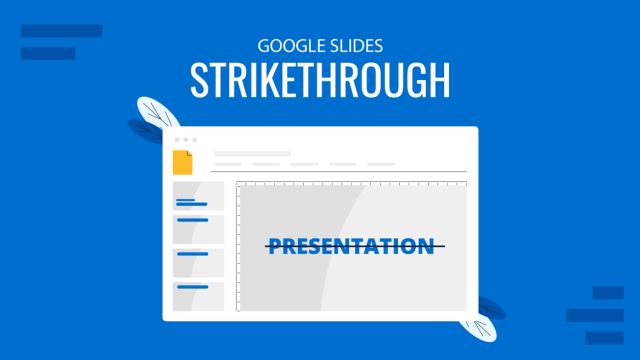
Filed under Google Slides Tutorials • August 6th, 2024
How to Use Google Slides Strikethrough Text
Customize your presentation slides by using Google Slides strikethrough and add a factor of humor, emphasize, or track changes in a truly visual method.
Leave a Reply
Like what you're reading?
Simple presentation background ideas: elevate your visuals with minimalistic designs
Get your team on prezi – watch this on demand video.
Anete Ezera August 29, 2024
When you’re putting together a presentation, the background you select is key in setting the mood and making sure your content shines. While there are many different good presentation backgrounds that are bright and colorful, there’s a rising preference for simple presentation backgrounds. These clean designs can boost your message by minimizing distractions and making sure your content takes centre stage.
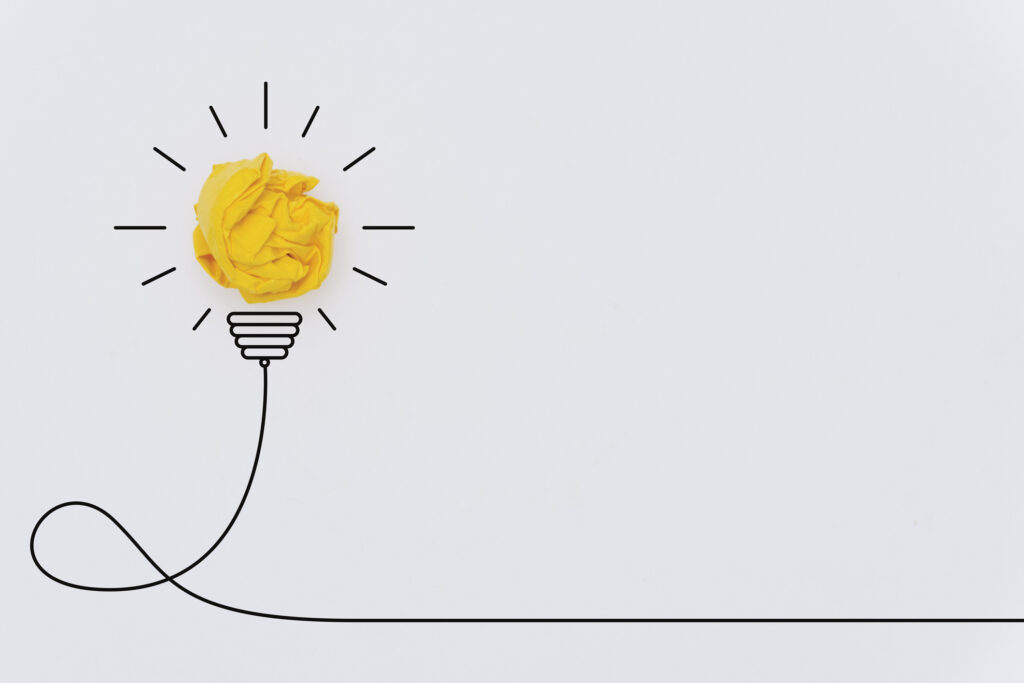
In this article, we’ll delve into the advantages of using simple presentation backgrounds, specific scenarios where they shine, and how platforms like Prezi can elevate your presentations with their open canvas and dynamic tools.
The power of a simple presentation background
Choosing a backdrop for your presentation goes beyond selecting a color or a basic layout. It involves setting up an uncluttered environment that highlights your message effectively. Let’s explore the reasons why opting for a simple presentation background can improve your message.
Improved readability
A key advantage of using a simple presentation background is the readability it offers. Complicated or excessively intricate backgrounds can make the text challenging to read, leading your viewers struggling to comprehend your message. Conversely, a simplistic background guarantees that your text is easily readable, allowing your audience to concentrate on your content.
Reduced distractions
Having a simple presentation background can minimize distractions for your audience, which is crucial when sharing intricate details or holding their attention for a long time. Opting for a simple aesthetic background for presentation slides directs the focus toward the speaker and the content rather than on the background itself.

Versatility
Simple presentation backgrounds offer flexibility. They can be customized to suit various presentation topics. Whether you’re showcasing a business pitch, a school assignment or an imaginative idea, a clean background can serve as the perfect backdrop for your material.
Timeless appeal
Trends in design come and go, but simplicity is timeless. A simple background for presentation slides ensures that your presentation won’t look outdated in a few months. It also conveys professionalism and can be tailored to fit any industry or topic.
What is the best background for a presentation?
When preparing a presentation, it’s best to opt for a background that’s straightforward, neat and doesn’t draw much attention. Opting for colors such as light grey or gentle blue is recommended as they offer a nice contrast with the text. It’s advisable to steer clear of designs or vibrant colors that may overshadow the content.
In case you decide to include images, make sure they’re subtle and relevant to the subject matter. Consistency plays a role here, so stick to the same background style across all slides to maintain a polished and coherent appearance.
Specific use cases for simple presentation backgrounds
Simple presentation backgrounds are suitable for a wide range of scenarios. Here are some specific instances where a minimalistic background works best:
Business presentations
In a corporate setting, professionalism is key. A simple, clean background helps maintain a professional tone and ensures that your data, graphs, and key points are easily readable.
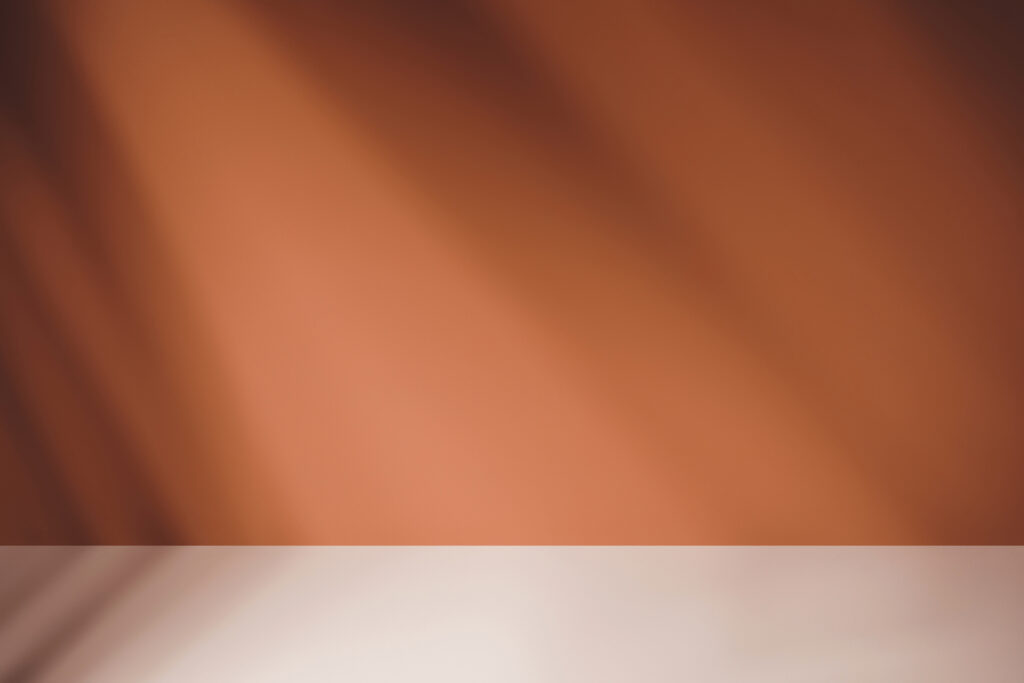
For example, using a soft, neutral-toned background like this empty brown-beige studio room background can create a warm, welcoming atmosphere without distracting from the content.
Educational presentations
When students have to explain ideas, it’s important to keep things clear and straightforward. Using a simple background for presentations can make it easier for the audience to concentrate on the educational points without distractions.
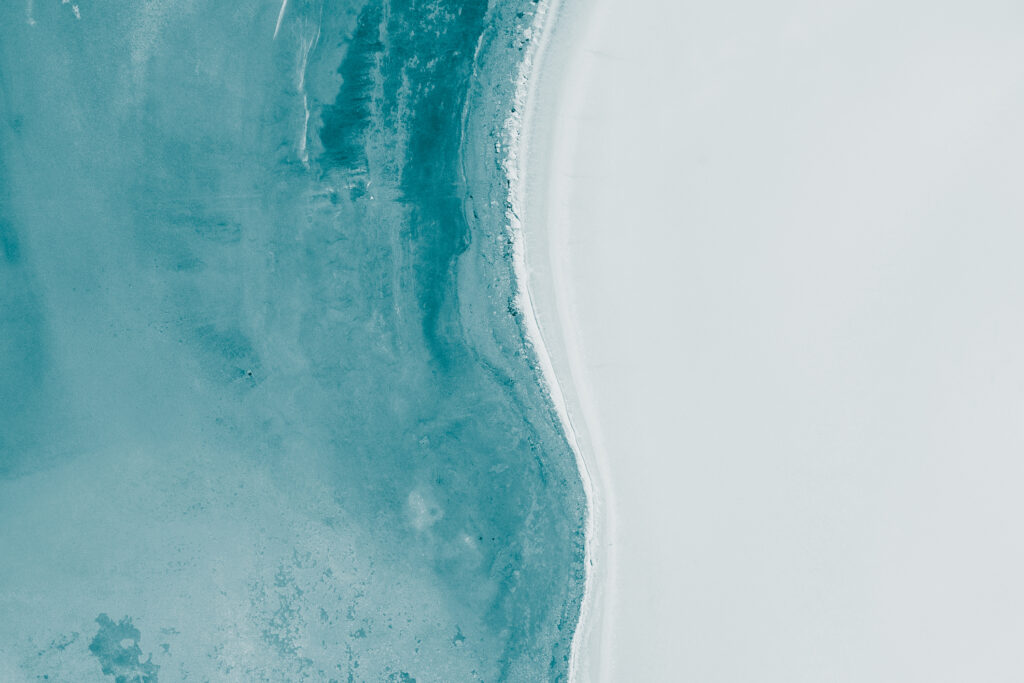
A background with subtle textures, such as this simplistic aerial shot above Lake Dumbleyung, can provide a serene backdrop that doesn’t compete with the information being presented.
Creative and design presentations
When presenting creative work, such as design concepts or artistic projects, the background should complement rather than overshadow the content. A simple presentation background allows your creative elements to take center stage.
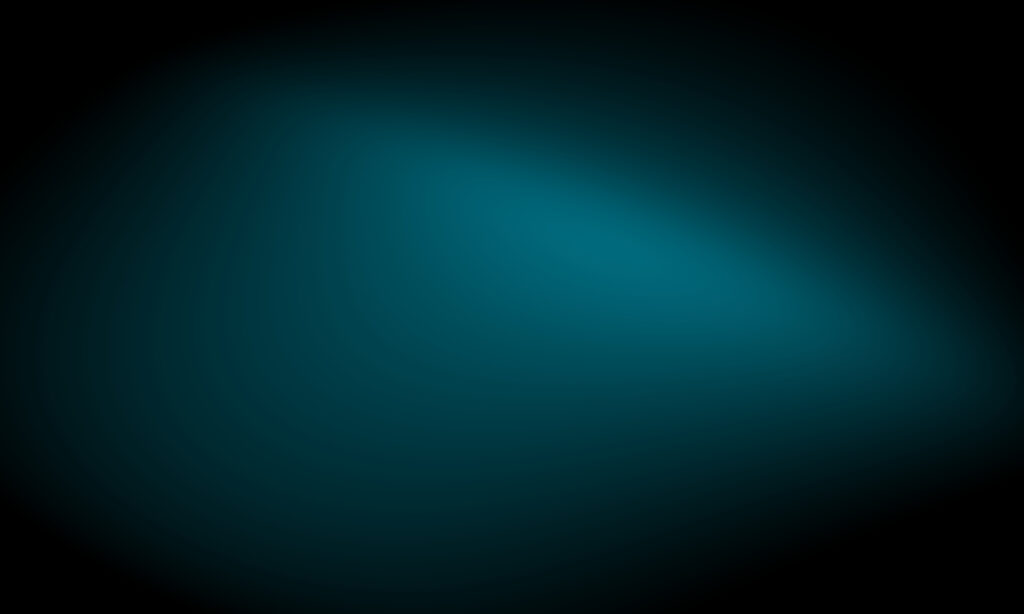
Consider using an abstract but subtle design like this abstract lights on a dark green background to add a touch of creativity without overwhelming your visuals.
Personal and inspirational presentations
Personal stories or inspirational talks benefit from backgrounds that evoke emotion without being overly complex. A minimalistic background with a hint of nature, like this colorful clouds at sunset, can create a peaceful and reflective atmosphere.

Product or service showcases
When showcasing a product or service, a simple presentation background can help highlight the subject without competing for attention.

For example, a rendering product background with a clean, neutral design is ideal for presentations focused on product demonstrations, allowing the product itself to be the star of the show. This type of background is especially useful in marketing presentations where the goal is to create a clear and compelling visual representation of the product.
Science and nature-themed presentations
For presentations centered around scientific concepts or natural phenomena, a background that subtly reflects the theme can be very effective.
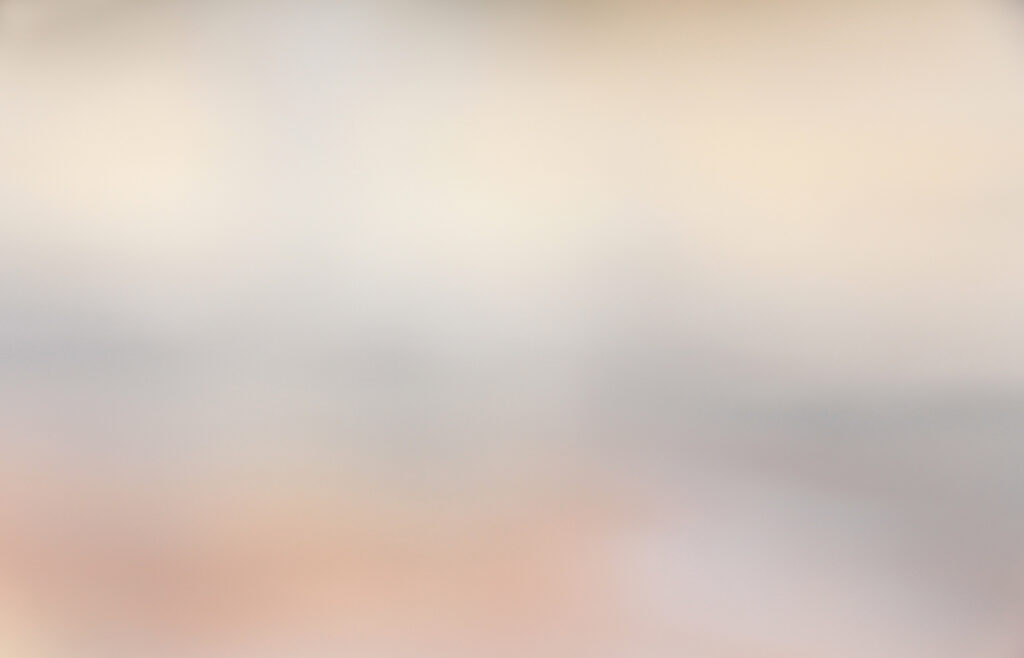
The soft-focused image of steam provides a simple yet evocative backdrop that can complement discussions on topics such as geology, environmental science, or even metaphorical concepts like transformation and change. This type of background adds depth to your presentation without overwhelming the content.
Youthful and creative presentations
For presentations aimed at younger audiences or those with a creative edge, a playful and vibrant background can help set the tone. This single paper airplane on a yellow background offers a whimsical yet simple design that’s perfect for educational, inspirational, or creative projects.
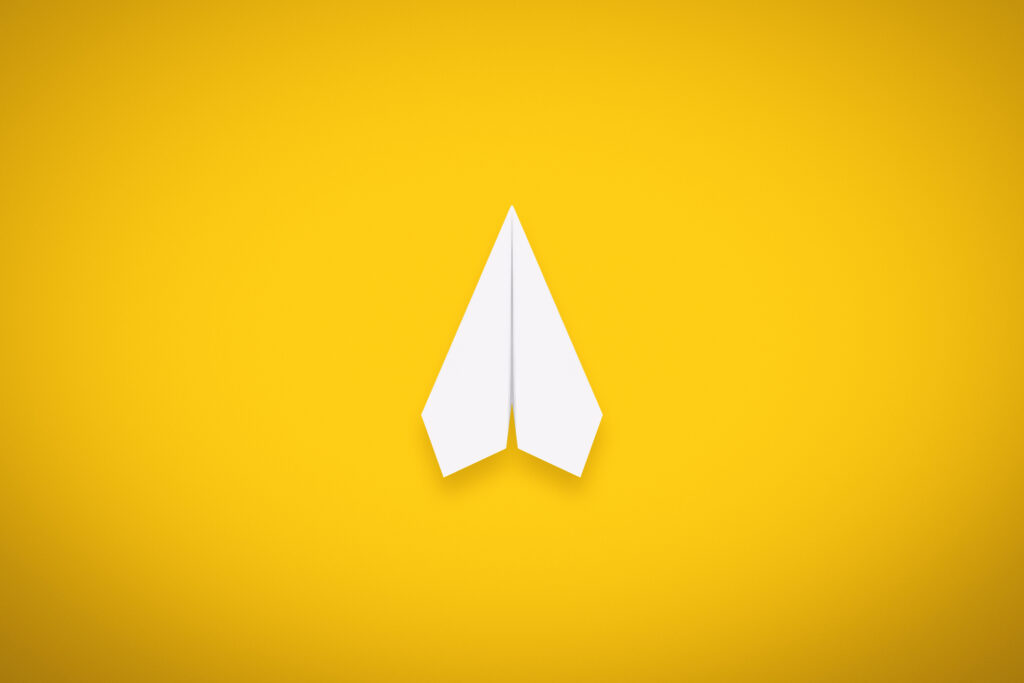
This type of background is particularly effective in presentations for students, where the goal is to engage and inspire while keeping the design straightforward and accessible.
Technology and innovation presentations
For presentations focused on technology, innovation, or data-driven topics, a background that subtly suggests complexity while remaining visually clean can be very effective.
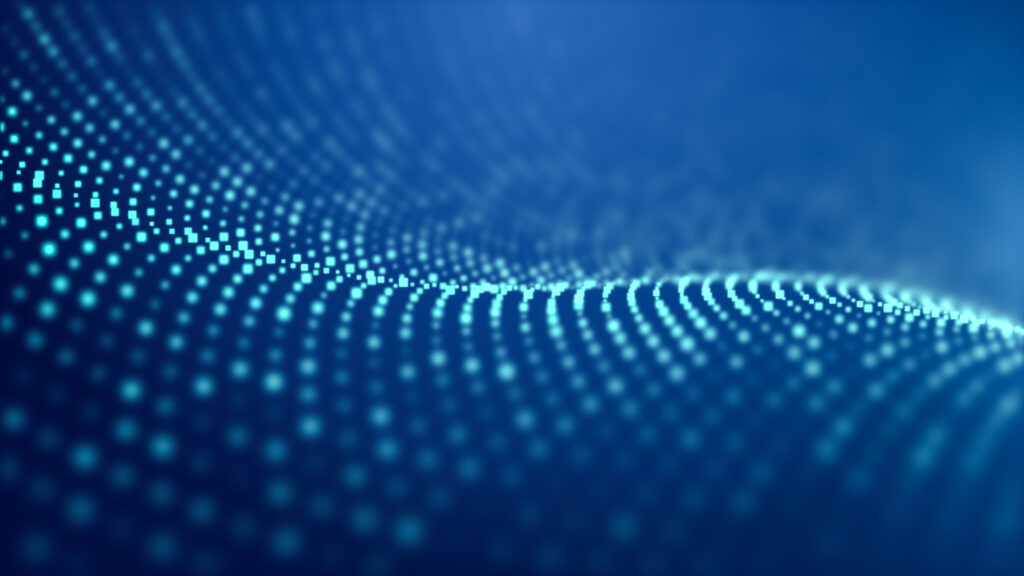
This abstract background with dots is an excellent choice for such presentations. The modern and sleek design, suggests connections to networks, systems and digital technology. This makes it ideal for discussing AI, networking, or futuristic advancements. The background brings a contemporary tech vibe to your presentation while keeping things simple and clear, ensuring your message stays prominent.
Leveraging Prezi for dynamic presentations
Prezi is a tool that distinguishes itself from slide-based presentations by providing a flexible canvas method. This special feature enables you to craft engaging presentations where the background contributes significantly to shaping the story.
Open canvas for creative freedom
Unlike traditional presentations where each slide is a separate entity, Prezi allows you to work with an open canvas . This means the background isn’t merely a fixed element but an essential component of the narrative. You have the freedom to navigate the canvas crafting a cohesive storytelling journey.
Dynamic panning and zooming for engaging storytelling
One remarkable aspect of Prezi is its panning and zooming feature. In contrast to slide-based presentations, where transitions occur from one slide to another, Prezi allows for navigation across the canvas. You can zoom in on details, and then pan out to reveal the broader context, transforming your presentation into an engaging storytelling experience . This interactive journey lets you evolve the background as you lead your audience through layers of information. The panning and zooming effects not only enhance appeal but also highlight important points and foster a more immersive experience for your viewers.
Simple presentation backgrounds in Prezi templates
Prezi offers a variety of templates that incorporate simple presentation backgrounds , making it easy to get started with a minimalistic design. For instance, the Modular Dark AI-Assisted template uses a sleek, dark background that’s perfect for professional and technical presentations.
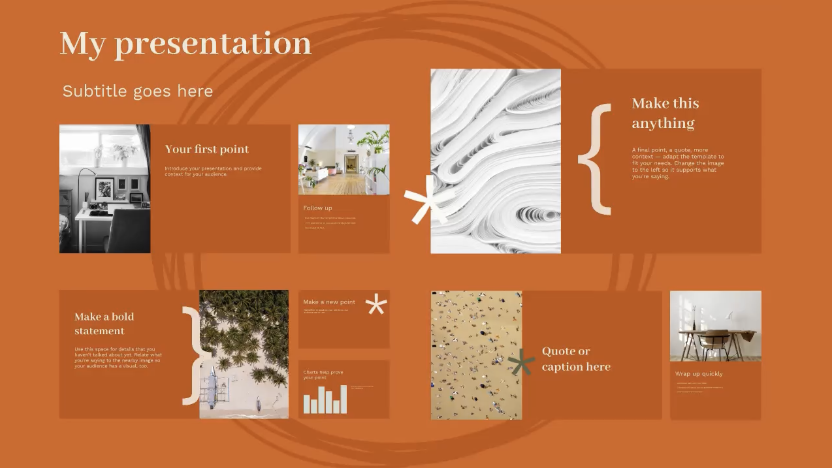
The Research Project Light template offers a clean, light background that’s ideal for academic and educational presentations.
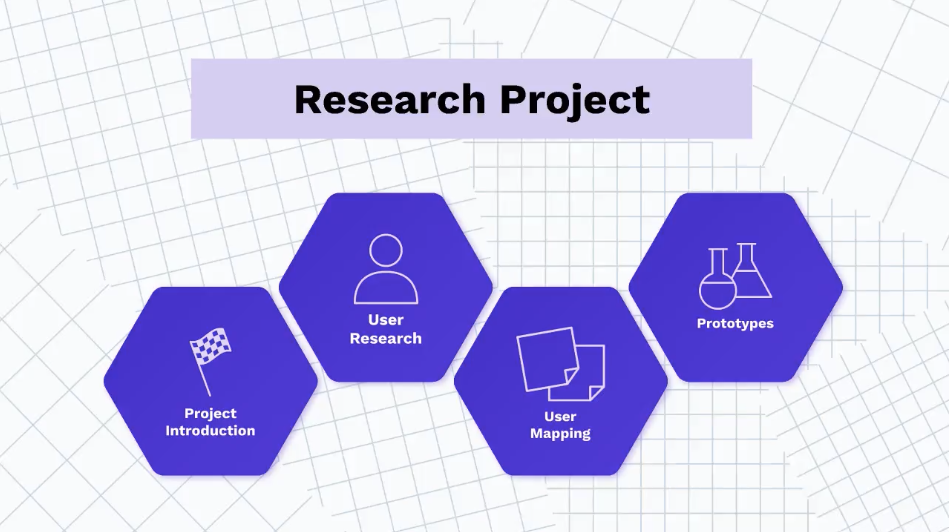
Experimenting with backgrounds
With Prezi, you’re not limited to the backgrounds provided within the platform. You can experiment with your own images to create a unique and personalized presentation. The limitless canvas allows you to place and move elements in a way that’s visually appealing and tailored to your specific needs.
Professional and medical presentations
For presentations in the healthcare industry or any professional field where clarity and precision are paramount, Prezi offers templates like the Medicine Light .
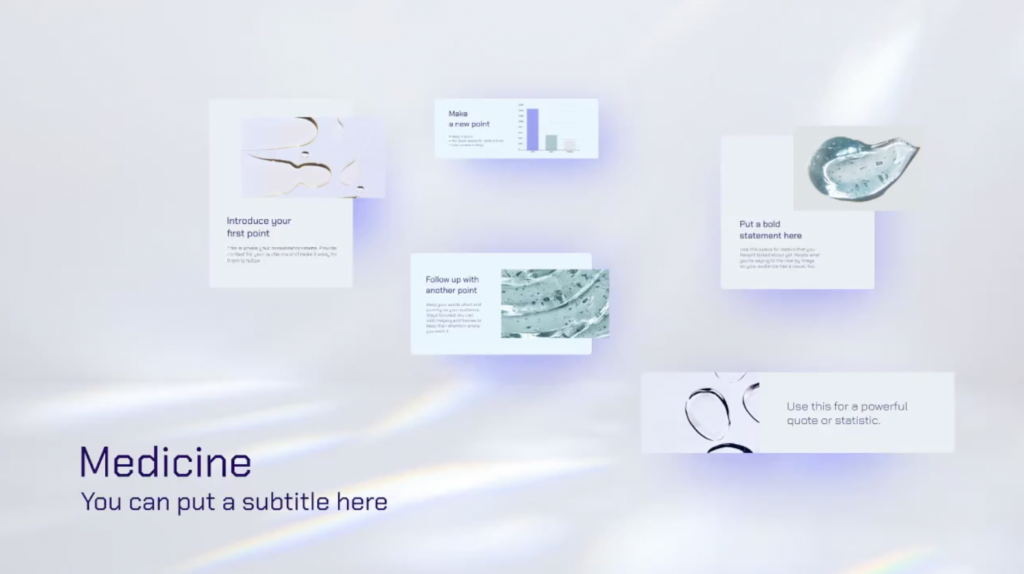
This template features a clean, minimalistic background that reflects the seriousness and professionalism required in medical presentations. The light background ensures that important medical data, charts, and images are presented clearly, making it easier for the audience to focus on the critical information being conveyed.
Effective onboarding and training
When creating onboarding presentations or training sessions, it’s important to use a background that’s both engaging and non-distracting. Prezi’s Employee Onboarding AI-Assisted template is designed to facilitate effective learning by combining a simple presentation background with interactive elements.
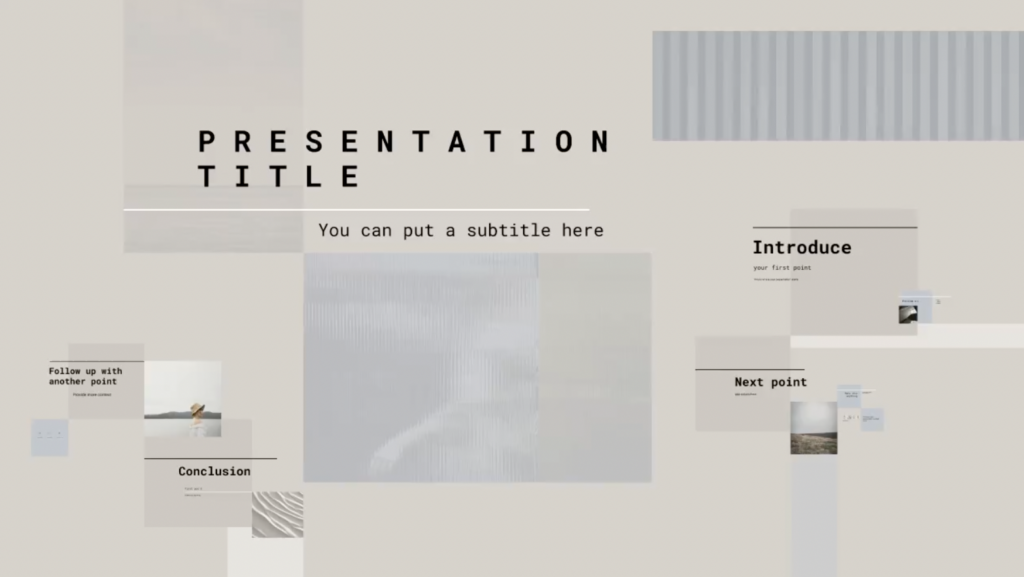
The minimalistic design helps keep the focus on the training content, making it easier for new employees to absorb the information without being overwhelmed by visual clutter.
Educational and lesson plan presentations
Educators looking to present lesson plans or educational content will benefit from Prezi’s Lesson Plan Template .
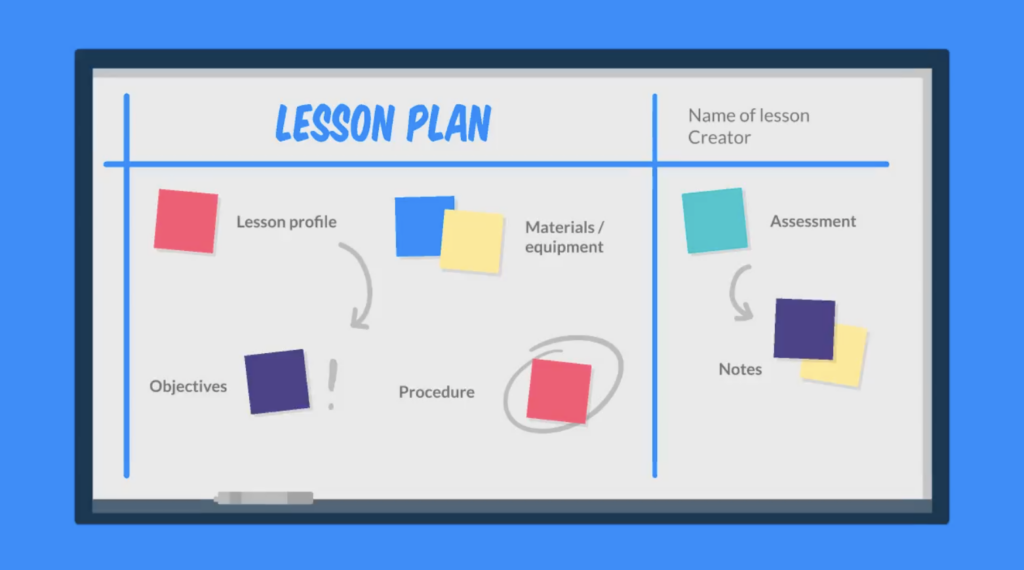
This template uses a simple background for presentations for students that’s ideal for structuring and organizing educational material. The simplicity of the background allows teachers to present information clearly, ensuring that students can easily follow along with the lesson. The open canvas format also enables educators to create dynamic and interactive presentations that can adapt to various teaching styles.
Free backgrounds in Prezi
Another key benefit of using Prezi is its variety of backgrounds accessible directly in the editor, saving you the hassle of hunting for the ideal background elsewhere. Whether you need a work desk setting for a professional presentation or a constellation-themed background for a creative project, Prezi has you covered.
Explore all available Prezi templates and get started!
Embrace the benefits of simplicity in your next presentation
Simplicity is not just a passing fad; it’s evolved into an essential element in presentation design. A simple presentation background improves readability, reduces distractions, and provides an enduring charm. Whether you’re giving a business pitch, teaching a class, or showcasing your creativity, opting for a simple presentation background ensures that your message remains the focal point.
Prezi’s open canvas approach takes this a step further by allowing you to integrate simple presentation backgrounds into a dynamic, visually engaging story. With Prezi, you have the freedom to experiment with creativity, using backgrounds as an essential element of your storytelling. So next time you’re preparing a presentation, consider the power of simplicity and explore the endless possibilities that a simple presentation background, especially in Prezi, can offer.
Remember, you don’t need to look far for the perfect background – with Prezi, a world of simple yet effective backgrounds is right at your fingertips. Looking for more background ideas? Find good presentation backgrounds here .

Give your team the tools they need to engage
Like what you’re reading join the mailing list..
- Prezi for Teams
- Top Presentations

IMAGES
VIDEO
COMMENTS
An executive summary slide is a one- or two-page overview of a much longer presentation, but designing a summary document that is clear and concise can be a challenge. Read this comprehensive guide to learn best practices, see plenty of examples and explore different layouts.
Two things are the easiest to lose when delivering business presentations. The first is the context, and the second follows very closely, to that, in the interest of your audience. The best way to avoid death by PowerPoint during a business presentation is to summarize your content smartly, in what we call a presentation summary. This article will explain some of the best ways to summarize ...
Learn how to create a summary slide in PowerPoint with our step-by-step guide. Impress your audience with a clear and concise overview of your presentation.
How to Write an Executive Summary for a Presentation. 1. Start with a Problem Statement. Think of the first paragraph as if of an opening slide for a presentation: you need to make a big compelling statement that immediately communicates your agenda.
Learn from the best presenters how to say more with less using powerful summarization techniques, plus find examples of top executive summary slides.
Creating an executive summary slide is pretty straightforward. Here all the steps to follow, and mistakes to avoid while creating one!
Free Summary Slide Templates for an Engaging Slideshow Craft concise and impactful presentations with a summary PowerPoint template. Whether you're a student, business professional, or researcher, these templates will help you effectively communicate complex information in a visually appealing format.
Strategy consultants also write executive summaries for their presentations or slide decks. An executive summary slide is the first slide in your presentation that fully summarizes the argument, storyline, and supporting evidence of the body slides.
Discover the purpose and benefits of executive summary slides. Learn how to craft engaging summaries in PowerPoint Presentations.
Creating and presenting best executive summary slides needs a thought-out method. Keep your slides simple, easy to understand, and visually appealing. This will assist you in telling important things to others clearly, so they won't forget this quickly. Elevate your executive summaries to a new level of professionalism and clarity with ...
Learn to summarize a PowerPoint with our step-by-step guide. Impress your audience with a concise, impactful presentation every time.
With our editable executive summary presentation templates, you can ensure your presentations always leave a lasting impression. So, whether it's an executive summary for a business plan, proposal, project report, or any other type of presentation, Slide Egg is your one-stop destination.
A summary slide is a powerful tool that can help you wrap-up the presentation, see the practical design tips in this blog.
An Executive Summary slide template is a concise, high-level overview of a business project, typically used in presentations to convey the most critical information to executives, stakeholders, or potential investors. It includes key points about the project without delving into extensive details, allowing for quick and effective communication.
A summary slide presentation helps to conclude your point with key takeaways. You call it a recap slide or an end slide of meeting sessions. It is a quick reminder of what elements are brainstormed in the business presentation. It includes modern features, timeline templates, and a comparison diagram with detailed description areas. Each design […]
Design and content tips. MS PowerPoint offers different well designed layouts for your summary slide, go to Home - Slides Panel - Layout and choose a suitable layout. Another tip is to hyperlink the points in your summery slide, in case you are asked a question about one of the points and you want to quickly refer to that slide in more detail.
Summarize your data in this Google Slides theme and PowerPoint template for business and save time presenting!
An executive summary template is an overview of the entire document in a concise form. It summarizes what the entire presentation is about, and it lets the audience know why they should spend their time listening to you. Executive summaries can help your PowerPoint become more convincing by succinctly communicating all of your points in less ...
Do you need a step-by-step presentation layout or table design as your summary slides? Come and pick our latest summary slides for google slides themes to outline a business profile. You can highlight an important aspect of your business in the easy-to-read snapshot. This is a duotone mix-themed presentation design having a timeline design and tree diagram templates as comparison slides.
A Summary Zoom in Microsoft PowerPoint is a slide containing thumbnails of slides or sections in your presentation. When you select a thumbnail, the zoom transition appears and then takes you to that slide or section. This is a fabulous way to enhance your presentation, especially a lengthy one or one using sections.
But what if you need a summary for a PowerPoint presentation? The ability to extract information and summarize long, complex presentations into digestible summaries is super valuable.
Receive a long presentation and need to get to the gist of the main points quickly? Copilot in PowerPoint can read through the presentation and give you a bulleted summary so you can understand the key points.
The Knowt AI PPT Summarizer is a PPT Summarizing Tool build specifically for students to learn and understand their readings better. It saves students lots of time by outlining the key information from each slide in your powerpoint, elimininating all the fluff. Once you upload your slides and generate a summary from your PPT, you can also make ...
A summary slide for a completed unit of a training presentation. Design created using the Lessons PowerPoint Template. Briefly recapping the content allows you to transition smoothly into the next section, which can naturally lengthen the presentation.
Free Canva presentation template. Tailored for health professionals, this pharmaceutical market research slideshow template boasts a simple corporate style in soothing violet and white hues. Perfect for presenting detailed market analyses, upcoming drug launches, or industry trends, this presentation template makes your data clear and engaging.
In contrast to slide-based presentations, where transitions occur from one slide to another, Prezi allows for navigation across the canvas. You can zoom in on details, and then pan out to reveal the broader context, transforming your presentation into an engaging storytelling experience. This interactive journey lets you evolve the background ...